
- SAP Community
- Products and Technology
- Enterprise Resource Planning
- ERP Blogs by SAP
- New Installation of S/4HANA 1709FPS0 – Part 3A - B...
Enterprise Resource Planning Blogs by SAP
Get insights and updates about cloud ERP and RISE with SAP, SAP S/4HANA and SAP S/4HANA Cloud, and more enterprise management capabilities with SAP blog posts.
Turn on suggestions
Auto-suggest helps you quickly narrow down your search results by suggesting possible matches as you type.
Showing results for
Product and Topic Expert
Options
- Subscribe to RSS Feed
- Mark as New
- Mark as Read
- Bookmark
- Subscribe
- Printer Friendly Page
- Report Inappropriate Content
09-28-2017
10:03 PM
This blog is created with joint team work between Hanuma Rupakala and Mahesh Sardesai.
WARNING: for Best practices activation purpose, In case you are using SapGui version 7.50, you need to deactivate the SAP Fiori visual theme on the Blue Crystal Theme visual design option or select any other theme in the SAP GUI options. Currently MM01 ECATT fails with the default theme (will be fixed shortly). Once the Best practices activation is completed, you can activate the SAP Fiori visual theme back. This is shown later under SAPGUI settings.
This blog includes installation of S/4HANA 1709 FPS0 and will focus on creating Sandbox type instance with co-deployed (embedded) gateway.
Please find other blogs as follows:
The step by step procedure for Best Practices Content Activation on S/4HANA 1709 FPS0 has only two base languages EN & DE and Country= Germany. The BP Activation process runtime is 6Hrs. Please refer Admin Guide. For activating languages EN & DE and Country= Germany, please refer New Installation of S/4HANA 1709 FPS0 – Part 3A – Best Practices Content Activation – DEV4
Adding further language translations later is not supported once the solution is activated, therefore, identify and install all the required languages you may need in future (if possible). You can check the following blog post for information on how to import a large number of languages efficiently.
In the 1709 release, the Solution builder automatically identifies your installed languages and imports only those translations required while importing the installation data.
A new Solution Builder profile has been created with ALL scope items but in case you have finalised scope items you can select only the needed scope items. Depending on how many selected scope items, activation procedure will need less time The status of system before starting this procedure is clearly defined before starting.
STEP1: S/4HANA 1709 FPS0 is installed and SPAM checked as per list below.

STEP2: All Notes are applied after complete installation of S/4HANA 1709 FPS0 is installed as per SAP Note 2526924 - SAP S/4HANA 1709 Feature Package Stack 00: Additional Release Information
In addition please apply the 3 notes below:
SAP Note 2487841 - Deactivation of automatic transport connection in S4
SAP Note 2534580 - CO-PA characteristics not filled in Accounting Document or short dump during gene... After applying the note using SNOTE you do not have to do the manual steps. The best practices operating concern will be generated during the activation process.
SAP Note 2517189 - Unexpected information for MRP type D1 with reorder point Value
SAP Note 2551850 – ECATT is trying to read from local file
Also please read SAP Note 2446197 - SAP S/4HANA, on-premise edition 1709 - SAP S/4HANA ON-PREMISE 1709 FP stack 00 (0...
STEP3: Using SFW5, Enterprise Business Functions are activated as per list
FIN_FSCM_CLM
FIN_FSCM_BNK
FIN_REP_SIMPL_2
FIN_REP_SIMPL_3
FIN_REP_SIMPL_4
FIN_LOC_SRF
LOG_EAM_SIMPLICITY
LOG_EAM_SIMPLICITY_2
LOG_EAM_SIMPLICITY_3
LOG_EAM_SIMPLICITY_4
LOG_EAM_SIMPLICITY_5
LOG_EAM_SIMPLICITY_6
STEP4: Client Copy has been completed with tables defines in whitelist table /FTI/TWHITEL01 by registering client in table /FTI/T_NOCLN000 and using copy profile SAP_UCUS, SAP_CUST, SAP_CUSV or SAP_UCSV as per the Admin Guide. Copied client to have no currency in tCode SCC4.
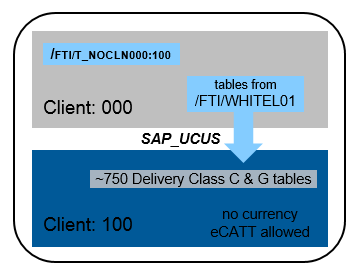
STEP5: Review SAP Note 2446197 - SAP S/4HANA, on-premise edition 1709 - SAP S/4HANA ON-PREMISE 1709 FP stack 00 (0...
Download zip file from URL below (or available at mobile link) to desktop and then upload to server.
https://service.sap.com/~sapdownload/012002523100011182452017E/S4HoP1709SP00SolDtaF170913.zip and
https://service.sap.com/~sapdownload/012002523100011173592017E/S4HoP1709SP00CntCorr170926.zip
Extract zip file, copy file K904742.QEX and K904943.QEX to directory /usr/sap/trans/cofiles and R904742.QEX and R904943.QEX to directory /usr/sap/trans/data and change file permissions to 755 with with user sidadm e.g. chmod 755 s4aadm:sapsys
Add transport requests to buffer QEXK904742 and QEXK904943 with steps below tCode STMS, Import Overview,
After the transport is in buffer, select the transport and import, In the Options tab checkmark Ignore Invalid component version
STEP6: Create users for content activation as per admin guide with details:

STEP7: Change SAP Profile parameters as below and restart SAP:
abap/heap_area_dia = 6442450944
sapgui/user_scripting = TRUE
SAPGUI SETTINGS: for Best practices activation purpose, In case you are using SapGui version 7.50, you need to deactivate the SAP Fiori visual theme on the Blue Crystal Theme visual design option or select any other theme in the SAP GUI options. Currently MM01 ECATT fails with the default theme (will be fixed shortly). Once the Best practices activation is completed, you can activate the SAP Fiori visual theme back.
STEP8: Import solutions from SAP Best Practices content. Enter tCode /N/SMB/BBI. Choose menu Solution -> Import -> Solution (XML) -> From reference content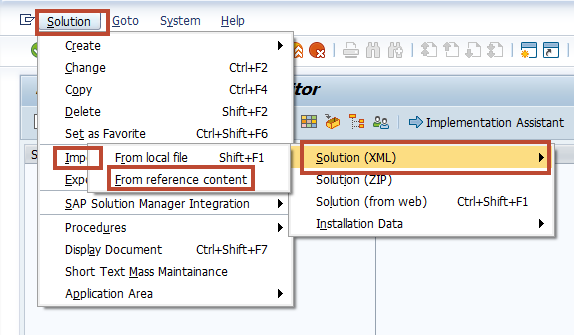
Select Solution Builder Content ID BP_OP_ENTPR_S4HANA1709_DEV4.XML from below

After import is complete log will be displayed Click on icon Back
Click on icon Back
STEP9: Import Installation Data. Choose Menu Solution -> Import -> Installation Data -> From reference content and Select solution INST_FILES_DE_BP_S4BL_S4HANA1709_OP.ZIP
Click on column “Changed On” 2 times to change sort order and select second line as below

TIP: IMPORT TAKES 3 MINUTES
You should get message below at the end of import

STEP10: Defining the scope of your solution. Copy Solution BP_OP_ENTPR_S4HANA1709_DEV4 to Z_MY_SOLUTION_DE
Please Copy with installation data and Exit
TIP:COPY TAKES 3 MINUTES
Define scope of your solution if needed by clicking on Change icon.

Click OK. Click on Favorite to make this solution as your favorite

TIP: As of release 1709, SAP Best Practices Solution Builder automatically identifies your installed languages and imports only the relevant translations required during the import of installation data
STEP11: enter tCode SCC4 and ensure below values - Logical System - S4HCLNT100 (needed for EWM steps as per 3.4.1.2 of Admin Guide as per doc in link), Currency - blank, Client role - Test.

STEP 12(OPTIONAL): Best Practices content activation for any solution will populate the client currency as USD by default. In case you want to have a different client currency, you should change the currency before activation starts.You should not change client currency once the first solution in the client is activated. The procedure is as follows:
Enter tCode /N/SMB/BBI -> Building Block Builder, Menu Installation Data -> Central Data

select DSC - /SMB99/STD_CURR_DSC_J01 Click on Maintain and change field I_MWAER to EUR

STEP 13: Please do all the steps needed for Pre-activation settings for EWM scope items as per Admin Guide 3.4.1.2 as per the document S4HANA 1709 FPS0 Best Practices Content Activation USV4.pdf in the link pages 13-16 summarized here
 STEP 14: Review List of Activation Errors as below. Depending on scope items you have selected, you may get less errors. This is the summary of errors described later The list is provided as a quick search. The timings are based on Cloud based Virtual Machine with 256GB RAM x 32 Cores.
STEP 14: Review List of Activation Errors as below. Depending on scope items you have selected, you may get less errors. This is the summary of errors described later The list is provided as a quick search. The timings are based on Cloud based Virtual Machine with 256GB RAM x 32 Cores.

STEP15: Enter tCode /n/SMB/BBI and go to Solution Builder. Select the Solution and click on Implementation Assistant and Click on button Activate.
After 2 minutes you will be prompted with screen below.
You can select Skip this screen if you don’t want this screen from popping up everytime.
If a message pops up “To activate the project, the client settings need to be changed to eCATT and CATT allowed” this would come up if you didn’t follow the step 14 for SCC4, please choose Yes.
STEP 16(OPTIONAL): Using file S4HANA_1709FPS0_BPContentActivationTimeTracker.XSLX provided in link, you can track
(a) the time of activation completion as well as
(b) time at which next error will occur
The steps are:
1. Enter Start time in green cell on last row E711 for USA, E702 for Germany
2. Track the time in Column E against Activity Step in Column A
3. If time in col E is different from current form current time update it in format HH:MM:SS

You will get Activation Error as shown below:

No steps to be done here, just click on activate to continue as below:


STEP18: SECOND ERROR
You will get Activation Error as shown below:
No steps to be done here, just click on activate to continue as below:


You will get Activation Error as shown below:
No steps to be done here,, Click on Change Button and confirm the step with text below.

STEP20: COMPLETION OF ACTIVATION At the end of activation you should get message “Solution ZEXP_BP_OP_ENTPR_S4H activated”. CONGRATULATIONS !!!!
Please revert the parameter for abap/heap_area_dia and adjust SAPGUI scripting as well as remove SAP_ALL authorization from functional users if granted separately.
You can help us improve the time estimate. Please send the downloaded log file to mahesh.sardesai@sap.com This file contains the only the information about activation objects and timing. Steps are as below. Please state S4H release, Which languages like DE, EN and Which country like USA, Gremany, etc.
tCode SECATT, click on icon - Logs, change to activation user and dates as needed, Max No of Hits = blank. Export to local file, In the Clipboard, paste into notepad txt file and send the text file.
STEP21: POST ACTIVATION - EXECUTING MANUAL REWORK ACTIVITIES:
Please follow procedure as described in Admin Guide section 3.5 Executing manual rework activities. Also detailed steps in the guide in link.
Access tCode /n/SMB/BBI, select the solution you activated and set it to favorite. In the menu bar choose Solution -> Procedure -> Start a procedure. In the Execute a Solution Processing Procedure dialog box choose procedure Manual Rework Required and choose OK.
STEP22: SYSTEM LANDSCAPE MANAGEMENT FOR QAS AND PROD:
Recommendation is not to do Content Activation of best practices in QAS and PROD. You have to move the transports as below in graphic.
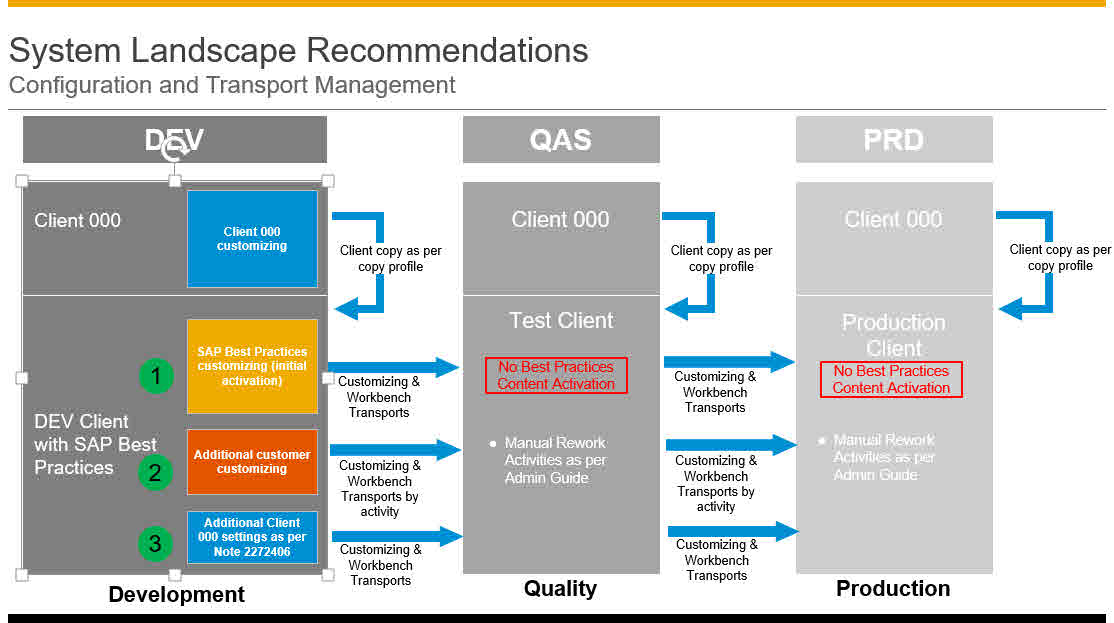
This blog is created with joint team work between Hanuma Rupakala and Mahesh Sardesai.
Hanuma Rupakala
Package Build Lead – USA (hanumachastry.rupakula@sap.com)
and
Mahesh Sardesai
Product Expert - S4HANA

WARNING: for Best practices activation purpose, In case you are using SapGui version 7.50, you need to deactivate the SAP Fiori visual theme on the Blue Crystal Theme visual design option or select any other theme in the SAP GUI options. Currently MM01 ECATT fails with the default theme (will be fixed shortly). Once the Best practices activation is completed, you can activate the SAP Fiori visual theme back. This is shown later under SAPGUI settings.
This blog includes installation of S/4HANA 1709 FPS0 and will focus on creating Sandbox type instance with co-deployed (embedded) gateway.
Please find other blogs as follows:
S/4HANA SQUARE ONE |
| NEW INSTALLATION | PART 1 - MP | PART 2 - Installation | PART 3 - BP Activation |
| S/4HANA 1809 FPS1 | link | link | link |
| S/4HANA 1809 FPS0 | link | link | link |
| S/4HANA 1709 FPS2 | link | link | link -US link -DE |
| S/4HANA 1709 FPS1 | link | link | link -US link -DE |
| S/4HANA 1709 FPS0 | link | link | link -US link -DE |
| S/4HANA 1610 FPS2 | link | link | link -US link -DE |
| S/4HANA 1610 FPS1 | link -US link -DE | ||
| S/4HANA 1610 FPS0 | link | link | link -US link -DE |
| S/4HANA 1511 | link FPS2/link FPS1 |
| SYSTEM CONVERSION | t2 - RC | t3 - MP | t4 - SIC | t5 - CCM | t6 - SUM |
| S/4HANA 1809 FPS0 | link | link | link | link | EHP7/hdb EHP6/db6 EHP5/ora EHP6/mss |
| S/4HANA 1610 FPS0 | link | link | link |
The step by step procedure for Best Practices Content Activation on S/4HANA 1709 FPS0 has only two base languages EN & DE and Country= Germany. The BP Activation process runtime is 6Hrs. Please refer Admin Guide. For activating languages EN & DE and Country= Germany, please refer New Installation of S/4HANA 1709 FPS0 – Part 3A – Best Practices Content Activation – DEV4
Adding further language translations later is not supported once the solution is activated, therefore, identify and install all the required languages you may need in future (if possible). You can check the following blog post for information on how to import a large number of languages efficiently.
In the 1709 release, the Solution builder automatically identifies your installed languages and imports only those translations required while importing the installation data.
A new Solution Builder profile has been created with ALL scope items but in case you have finalised scope items you can select only the needed scope items. Depending on how many selected scope items, activation procedure will need less time The status of system before starting this procedure is clearly defined before starting.
STEP1: S/4HANA 1709 FPS0 is installed and SPAM checked as per list below.


STEP2: All Notes are applied after complete installation of S/4HANA 1709 FPS0 is installed as per SAP Note 2526924 - SAP S/4HANA 1709 Feature Package Stack 00: Additional Release Information
In addition please apply the 3 notes below:
SAP Note 2487841 - Deactivation of automatic transport connection in S4
SAP Note 2534580 - CO-PA characteristics not filled in Accounting Document or short dump during gene... After applying the note using SNOTE you do not have to do the manual steps. The best practices operating concern will be generated during the activation process.
SAP Note 2517189 - Unexpected information for MRP type D1 with reorder point Value
SAP Note 2551850 – ECATT is trying to read from local file
Also please read SAP Note 2446197 - SAP S/4HANA, on-premise edition 1709 - SAP S/4HANA ON-PREMISE 1709 FP stack 00 (0...
STEP3: Using SFW5, Enterprise Business Functions are activated as per list
FIN_FSCM_CLM
FIN_FSCM_BNK
FIN_REP_SIMPL_2
FIN_REP_SIMPL_3
FIN_REP_SIMPL_4
FIN_LOC_SRF
LOG_EAM_SIMPLICITY
LOG_EAM_SIMPLICITY_2
LOG_EAM_SIMPLICITY_3
LOG_EAM_SIMPLICITY_4
LOG_EAM_SIMPLICITY_5
LOG_EAM_SIMPLICITY_6
STEP4: Client Copy has been completed with tables defines in whitelist table /FTI/TWHITEL01 by registering client in table /FTI/T_NOCLN000 and using copy profile SAP_UCUS, SAP_CUST, SAP_CUSV or SAP_UCSV as per the Admin Guide. Copied client to have no currency in tCode SCC4.
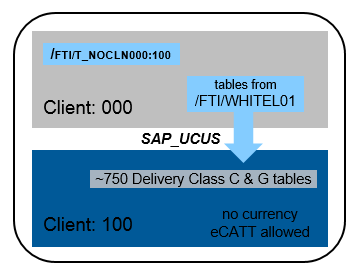
STEP5: Review SAP Note 2446197 - SAP S/4HANA, on-premise edition 1709 - SAP S/4HANA ON-PREMISE 1709 FP stack 00 (0...
Download zip file from URL below (or available at mobile link) to desktop and then upload to server.
https://service.sap.com/~sapdownload/012002523100011182452017E/S4HoP1709SP00SolDtaF170913.zip and
https://service.sap.com/~sapdownload/012002523100011173592017E/S4HoP1709SP00CntCorr170926.zip
Extract zip file, copy file K904742.QEX and K904943.QEX to directory /usr/sap/trans/cofiles and R904742.QEX and R904943.QEX to directory /usr/sap/trans/data and change file permissions to 755 with with user sidadm e.g. chmod 755 s4aadm:sapsys
Add transport requests to buffer QEXK904742 and QEXK904943 with steps below tCode STMS, Import Overview,

After the transport is in buffer, select the transport and import, In the Options tab checkmark Ignore Invalid component version

STEP6: Create users for content activation as per admin guide with details:

STEP7: Change SAP Profile parameters as below and restart SAP:
abap/heap_area_dia = 6442450944
sapgui/user_scripting = TRUE
SAPGUI SETTINGS: for Best practices activation purpose, In case you are using SapGui version 7.50, you need to deactivate the SAP Fiori visual theme on the Blue Crystal Theme visual design option or select any other theme in the SAP GUI options. Currently MM01 ECATT fails with the default theme (will be fixed shortly). Once the Best practices activation is completed, you can activate the SAP Fiori visual theme back.

STEP8: Import solutions from SAP Best Practices content. Enter tCode /N/SMB/BBI. Choose menu Solution -> Import -> Solution (XML) -> From reference content
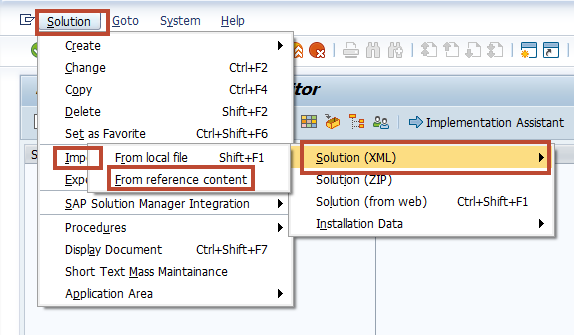
Select Solution Builder Content ID BP_OP_ENTPR_S4HANA1709_DEV4.XML from below

After import is complete log will be displayed
 Click on icon Back
Click on icon BackSTEP9: Import Installation Data. Choose Menu Solution -> Import -> Installation Data -> From reference content and Select solution INST_FILES_DE_BP_S4BL_S4HANA1709_OP.ZIP

Click on column “Changed On” 2 times to change sort order and select second line as below

TIP: IMPORT TAKES 3 MINUTES
You should get message below at the end of import

STEP10: Defining the scope of your solution. Copy Solution BP_OP_ENTPR_S4HANA1709_DEV4 to Z_MY_SOLUTION_DE

Please Copy with installation data and Exit
TIP:COPY TAKES 3 MINUTES
Define scope of your solution if needed by clicking on Change icon.

Click OK. Click on Favorite to make this solution as your favorite

TIP: As of release 1709, SAP Best Practices Solution Builder automatically identifies your installed languages and imports only the relevant translations required during the import of installation data
STEP11: enter tCode SCC4 and ensure below values - Logical System - S4HCLNT100 (needed for EWM steps as per 3.4.1.2 of Admin Guide as per doc in link), Currency - blank, Client role - Test.

STEP 12(OPTIONAL): Best Practices content activation for any solution will populate the client currency as USD by default. In case you want to have a different client currency, you should change the currency before activation starts.You should not change client currency once the first solution in the client is activated. The procedure is as follows:
Enter tCode /N/SMB/BBI -> Building Block Builder, Menu Installation Data -> Central Data

select DSC - /SMB99/STD_CURR_DSC_J01 Click on Maintain and change field I_MWAER to EUR

STEP 13: Please do all the steps needed for Pre-activation settings for EWM scope items as per Admin Guide 3.4.1.2 as per the document S4HANA 1709 FPS0 Best Practices Content Activation USV4.pdf in the link pages 13-16 summarized here
 STEP 14: Review List of Activation Errors as below. Depending on scope items you have selected, you may get less errors. This is the summary of errors described later The list is provided as a quick search. The timings are based on Cloud based Virtual Machine with 256GB RAM x 32 Cores.
STEP 14: Review List of Activation Errors as below. Depending on scope items you have selected, you may get less errors. This is the summary of errors described later The list is provided as a quick search. The timings are based on Cloud based Virtual Machine with 256GB RAM x 32 Cores.
STEP15: Enter tCode /n/SMB/BBI and go to Solution Builder. Select the Solution and click on Implementation Assistant and Click on button Activate.

After 2 minutes you will be prompted with screen below.
You can select Skip this screen if you don’t want this screen from popping up everytime.

If a message pops up “To activate the project, the client settings need to be changed to eCATT and CATT allowed” this would come up if you didn’t follow the step 14 for SCC4, please choose Yes.
STEP 16(OPTIONAL): Using file S4HANA_1709FPS0_BPContentActivationTimeTracker.XSLX provided in link, you can track
(a) the time of activation completion as well as
(b) time at which next error will occur
The steps are:
1. Enter Start time in green cell on last row E711 for USA, E702 for Germany
2. Track the time in Column E against Activity Step in Column A
3. If time in col E is different from current form current time update it in format HH:MM:SS

STEP17: FIRST ERROR
| Building Block | 2BA (DE) |
| Affected Activity | SIMG_CFMENUORFBOB40 |
| Activity Description | Define Tax Accounts |
You will get Activation Error as shown below:


No steps to be done here, just click on activate to continue as below:


STEP18: SECOND ERROR
| Building Block | BR1 (XX)_OP |
| Affected Activity | /SMB99/CL20N_PO_O001_J01 |
| Activity Description | Define Release Procedure for Purchase Order |
You will get Activation Error as shown below:

No steps to be done here, just click on activate to continue as below:


STEP19: THIRD ERROR
| Building Block | 2D8 (XX) |
| Affected Activity | /SMB99/SM30_PPH_BF_PRFL_V_O001 |
| Activity Description | Create Buffer Profile |
You will get Activation Error as shown below:

No steps to be done here,, Click on Change Button and confirm the step with text below.


STEP20: COMPLETION OF ACTIVATION At the end of activation you should get message “Solution ZEXP_BP_OP_ENTPR_S4H activated”. CONGRATULATIONS !!!!

Please revert the parameter for abap/heap_area_dia and adjust SAPGUI scripting as well as remove SAP_ALL authorization from functional users if granted separately.
You can help us improve the time estimate. Please send the downloaded log file to mahesh.sardesai@sap.com This file contains the only the information about activation objects and timing. Steps are as below. Please state S4H release, Which languages like DE, EN and Which country like USA, Gremany, etc.
tCode SECATT, click on icon - Logs, change to activation user and dates as needed, Max No of Hits = blank. Export to local file, In the Clipboard, paste into notepad txt file and send the text file.
STEP21: POST ACTIVATION - EXECUTING MANUAL REWORK ACTIVITIES:
Please follow procedure as described in Admin Guide section 3.5 Executing manual rework activities. Also detailed steps in the guide in link.
Access tCode /n/SMB/BBI, select the solution you activated and set it to favorite. In the menu bar choose Solution -> Procedure -> Start a procedure. In the Execute a Solution Processing Procedure dialog box choose procedure Manual Rework Required and choose OK.
STEP22: SYSTEM LANDSCAPE MANAGEMENT FOR QAS AND PROD:
Recommendation is not to do Content Activation of best practices in QAS and PROD. You have to move the transports as below in graphic.
- SAP Best Practices client is set-up with specific client copy profile
- SAP Best Practices customizing after initial activation
- Manual extension of business configuration using IMG
- Additional client 000 customizing for customer adaptation (Note 2272406)
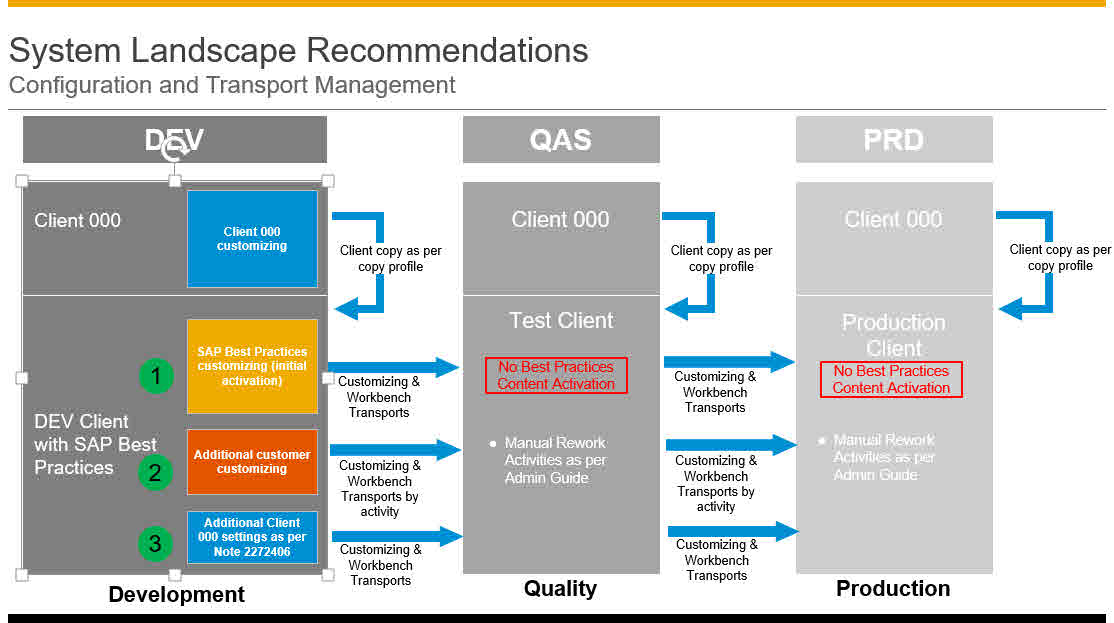
This blog is created with joint team work between Hanuma Rupakala and Mahesh Sardesai.
Hanuma Rupakala
Package Build Lead – USA (hanumachastry.rupakula@sap.com)
and
Mahesh Sardesai
Product Expert - S4HANA

- SAP Managed Tags:
- SAP S/4HANA
Labels:
3 Comments
You must be a registered user to add a comment. If you've already registered, sign in. Otherwise, register and sign in.
Labels in this area
-
Artificial Intelligence (AI)
1 -
Business Trends
363 -
Business Trends
24 -
Customer COE Basics and Fundamentals
1 -
Digital Transformation with Cloud ERP (DT)
1 -
Event Information
461 -
Event Information
24 -
Expert Insights
114 -
Expert Insights
160 -
General
1 -
Governance and Organization
1 -
Introduction
1 -
Life at SAP
415 -
Life at SAP
2 -
Product Updates
4,684 -
Product Updates
220 -
Roadmap and Strategy
1 -
Technology Updates
1,502 -
Technology Updates
89
Related Content
- Quick Start guide for PLM system integration 3.0 Implementation/Installation in Enterprise Resource Planning Blogs by SAP
- Introducing the GROW with SAP, core HR add-on in Enterprise Resource Planning Blogs by SAP
- Be an Expert with PLM System Integration Support Content! in Enterprise Resource Planning Blogs by SAP
- SAP S/4HANA Cloud Extensions with SAP Build Best Practices: An Expert Roundtable in Enterprise Resource Planning Blogs by SAP
- SAP Fiori for SAP S/4HANA - Technical Catalog Migration – Why and Getting Ready for Migration in Enterprise Resource Planning Blogs by SAP
Top kudoed authors
| User | Count |
|---|---|
| 11 | |
| 10 | |
| 9 | |
| 8 | |
| 7 | |
| 7 | |
| 6 | |
| 5 | |
| 4 | |
| 4 |