
- SAP Community
- Products and Technology
- Enterprise Resource Planning
- ERP Blogs by SAP
- Output Management – Customize Content Form for Out...
- Subscribe to RSS Feed
- Mark as New
- Mark as Read
- Bookmark
- Subscribe
- Printer Friendly Page
- Report Inappropriate Content
Please find list of related blogs
Please refer to S/4HANA SQUARE ONE for other blogs
This is a continuation of blog for customizing Master Form Template above. The standard document is separated into two parts Master Form Template and Content Form Template as shown in the graphic below. The blog shows how to customize the Content Form Template for Outgoing Check, the content areas of the Form are shown below in blue lines. 
One Master Form Template can be shared between different Content Form Templates as below. The procedure is for Outgoing Check but same can be used for Purchase Order, by using corresponding forms.
Billing Document Scheduling Agreement Purchase Order
Sales Document Outgoing Check Purchase Contact
Payment Advice Accounting Document Item Outbound Delivery
Goods Movement Physical Inventory Request for Quotation
Supplier Invoice Settlement Document Production Planning
Manufacturing Order
The list of standard forms is available in the spreadsheet as per the link below nicely categorized into document type, etc BP_CLD_ENTPR_S4CLD2002_19_Forms_List_EN_US.xlsx
TIP: Please note that you should download/modify/upload template in Q-System. After it is uploaded in Q-System, you can move forms across landscape using Q-System Fiori tile “Export Software Collection” and then import into P-System using Fiori tile “Import Software Collection”.
STEP 1: INSTALL ADOBE LIVECYCLE DESIGNER
Select Fiori app from Group – Additional Software, Fiori tile - Install Additional Software. You will require authorization with business role SAP_BR_ADMINISTRATOR business catalog SAP_CORE_BC_IAS.
Click on Download for Adobe LiveCycle Designer. This is a 32-bit application that runs on both platforms 32-but as well as 64-bit.
The system will prompt for S-User id login to the SAP Service Marketplace and your S-User id requires download authorization. Click on the (1) File and click (2) Save.
Locate ZIP file in download folder and extract, RightClick ALD110P_5-80000927.EXE and select below:
Front End Installer is started, follow defaults to install software on desktop.
STEP 2: DOWNLOAD CONTEN FORM TEMPLATE
Select Fiori app from group – Output Management, Fiori tile - Maintain Form Templates. 
To easily select the template, please set filter as required - click on (1) Predelivered Templates, (2) Description as check, (3) Available Languages as English, (4) Available Countries as USA, Click on (5) Go and (6) RightArrow to open the Content Template.
Note (1) Data Source as FDP_FFO_PAYM_CHECK_SRV. This will be needed later when uploading the Content Form Template later on. Click on (2) Download
Select Download without the Template Master for Outgoing Check. But for other application forms you may like to download the Form Master Template.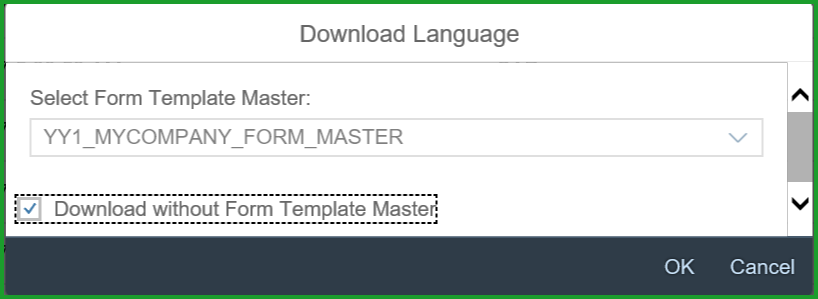
In your desktop, create a folder check_form_template and Save as file check_form_template.zip and extract
STEP 3: EDIT CONTENT FORM TEMPLATE
Start Adobe LiveCycle Designer. If you are looking for the application in Windows 10, and don't have shortcut, please type Windows Key + “formdesigner” as below to locate below
Open file FIN_FO_PAYM_CHECK_US_E.xdp
Modify the layout according to the need. It would be good to first print the check as standard form and then check how the fields should be moved.
Save the form appropriately as for e.g. MYCOMPANY_CHECK_FORM_US_E.xdp
STEP 4: UPLOAD CONTENT FORM TEMPLATE
In Q System select the Fiori group – Output Management -Fiori tile Maintain Form Templates.
Click on (1) New, enter (2) Form Template Name, (3) Language, (4) Select Form Template File, (5) Data Source – this should be the one you noted down from STEP 2 DOWNLOAD MASTER FORM TEMPLATE which is FDP_FFO_PAYM_CHECK_SRV, (6) Form Type as Master, click on (7) OK
The system uses the OData Service to access the custom form.
System adds predefined prefix YY1_ to the form template name as shown below. You can enter Description and select Available Countries as below:
STEP 5: SSCUI - ASSIGN FORM TEMPLATE
In Q-System select Fiori group - Implementation Cockpit - Fiori tile Manage Your Solution. You will require authorization to Role SAP_BR_BPC_EXPERT
Select Configure Your Solution, enter (1) “assign form” and click on (2) Search, Select and click on (3) Start
In the SSCUI, (1) enter check for (2) search, select the (3) template and (4) click on > for details.
Click on Copy, select from (1) popup list as (2) YY1_MYCOMPANY_CHECK_FORM .
Click on Save.
STEP 6: CONFIGURE OUTPUT PARAMETER DETERMINATION
In Q System Select Fiori group – Output Control, Fiori tile Output Parameter Determination. You will require authorization with business role SAP_BR_ADMINISTRATOR business catalog SAP_CA_BC_OC.
Select Show Rules for (1) Outgoing Check Determination Step (2) Output Type, that Dispatch Time shows (4) “immediately”, if not (3) Edit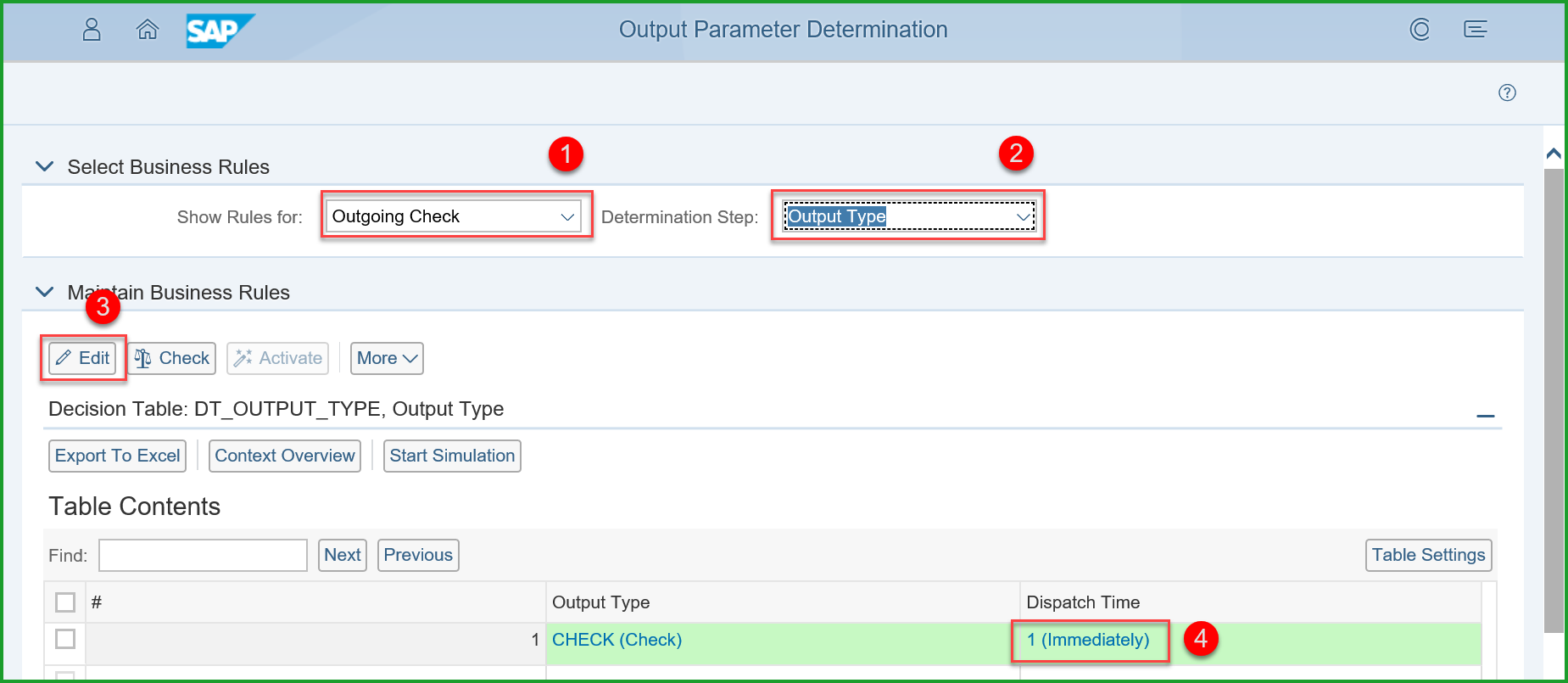
Check that Determination Step Channel is set to PRINT, you may have to scroll to the right to check the setting.
Select Show Rules for (1) Outgoing Check and Determination Step (2) Printer Settings Click on (3) Edit, select value under Column Print Queue (scroll to the right) and under Print Queue click (4) DEFAULT, Use (5) popup to select the appropriate Print Queue (6) and click on (7) OK.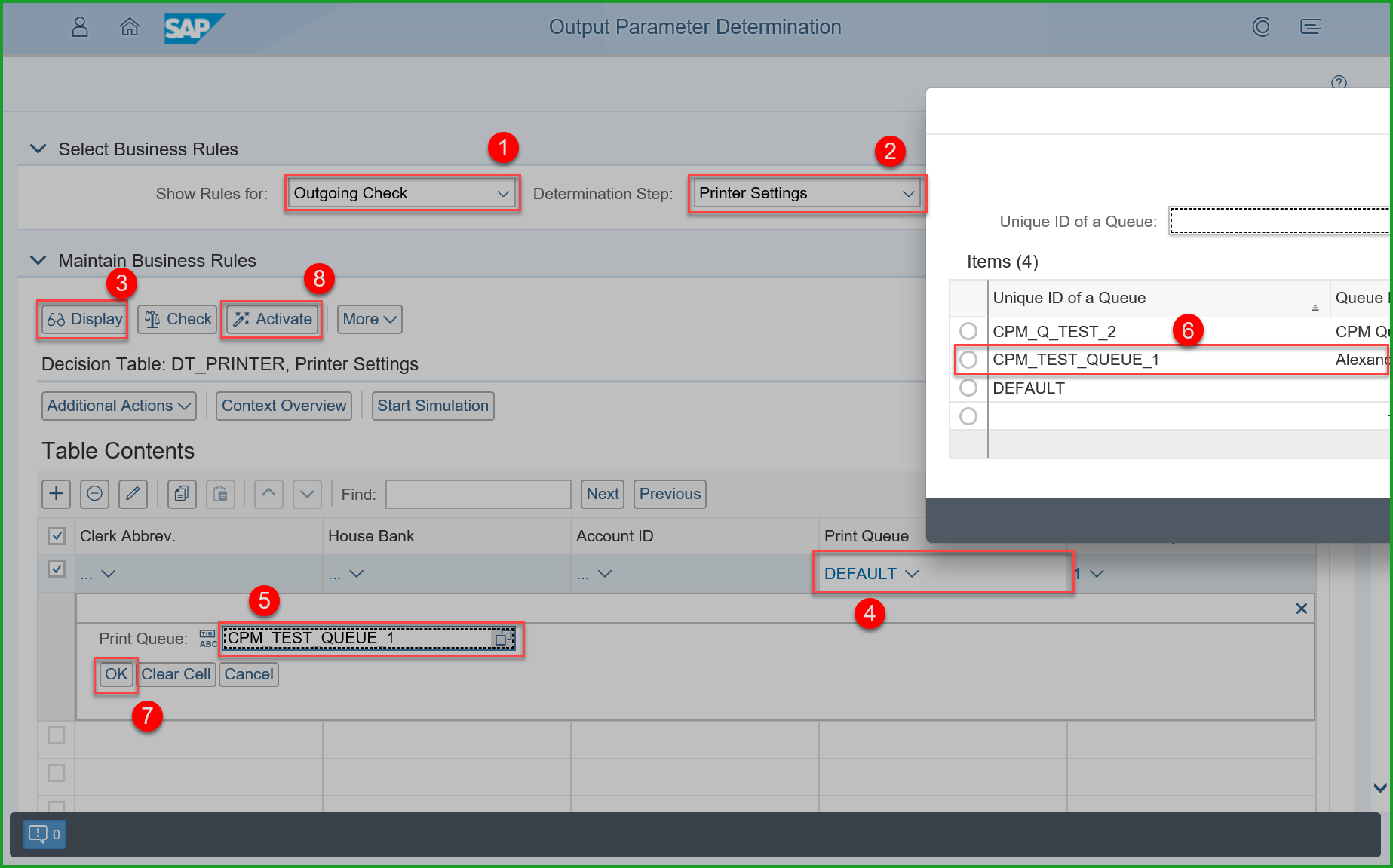
TIP: In the above screen please note there is always a Print Queue by name DEFAULT, but it cannot print to Cloud Print manager. The purpose of DEFAULT queue is for sending any output that does not have queue defined. Also please note that the Print Queues do not belong to a specific business user.
Click on (8) Activate. Answer Yes to question below:
Select Show Rules for (1) Outgoing Check Determination Step (2) Form Template, ensure correct custom form template is there, if not (3) Edit under Form Template click (4) FIN_FO_PAYM_CHECK_US Use (5) popup to select the appropriate Check Form YY1_MYCOMPANY_CHECK_FORM (6) and click on (7) OK.
Also populate the next field for Form Language as below: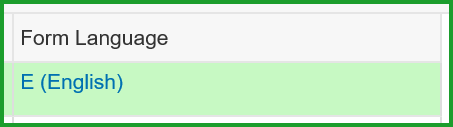
Click on (8) Activate. Answer Yes to question below:
STEP 7: ALIGN & TEST CHECK PRINTING
TIP: There are 2 ways to print: (1) print to pdf and then from pdf to printer and (2) print directly. When printing using pdf option (1) above, please ensure that the setting for Print dialog is changed from default of "Shring oversized pages" to "Actual size" as shown below
The quickest way to test Check Printing is to use Fiori Tile Create Single Payment as shown below and it is better to be physically close to the same printer that will be used for printing checks.
TIP: After this task please test printing. If you have issue with printing, please open OSS message. In the past there was need to complete Variant CHECK_OM and fix KPRO setting and this has to be done in backend system by SAP
STEP 8: MICR STD FONT
Please note that since S4HANA Cloud 1905 the standard Check form is available with MICR font. So this step may not be needed if you use the standard SAP provided check form. Please find the information in url (select latest release version on top right) https://help.sap.com/viewer/031c345485b84c8c94265be9ef61d3a8/1908.500/en-US/62ade324594f418caaf02f7d...
In order to use ‘MICR Std’ font, the following conditions have to be fulfilled on your side side:
- The font is supported only with LiveCycle Designer 10.4 or higher (for installation refer to SAP Note 1863816; for issues refer to SAP Note 1882715)
- Templates need to be maintained with font ‘Micr Std’ (provided by Adobe).
In The MICR Std font, the numbers are available but not the special characters shown in red squares.![]()
In order to display special characters (ex. OCR dash and so on), Unicode Hex code need to be passed by JavaScript. Here you can find special Hex code of character:
Below is sample JavaScript code to add 'OCR dash' at beginning/end of value.
var ocr_dash = String.fromCharCode(0x2448);
var mystring = this.rawValue;
this.rawValue = ocr_dash + mystring + ocr_dash;
Please refer SAP Note 2447246 - IFbA: How to use ADS delivered MICR font
USEFUL INFORMATION:
- When you download a Content Form you may be prompted to download Master fragment. The purpose of this master fragment file is to show the complete form and is provided just for maintaining the Content form offline.
- Do not move footer blocks into content area.
- Number of forms depends on how many companies X number of languages e.g. 5 companies x 3 languages = 15 forms
- If the Country has different paper size - then separate form is required for each paper size
LANDSCAPE CONSIDERATIONS:
The SSCUI configuration as per step 3 will be transported using the Q2P transport using Configure Your Solution, confirm all Mandatory SSCUIs and select the Proceed to Run button. Please refer Execute Configuration Transport Sprints.
Within the above procedure it is mentioned that the form should be transported from Q system to P system using the Fiori Tile Transport Management -> Export Software Collection in Q system and Import Collection in P system.
In Export Software Collection, click on (1) Add Items and select (2) Filters (3) "Form Template", ("Custom Field" and "Custom Logic" if any), Click on (4) Go. From among Form Templates, select (5) the content form and add click on (6) OK to add to the Software Collection. You can then click on (7) Export button at the bottom of the screen.
Login to P-System and Import the Software Collection.
COMPONENT FOR INCIDENTS:
You can create OSS messages using component:
BC-CCM-PRN - Output Management, Cloud Print Manager
CA-GTF-OC - Output Control for forms (S4HANA)
OTHER REFERENCES:
Output Management (1LQ)
Extensibility (1N9)
Some of the notes below are for S/4HANA on-prem but would help with some content.
SAP Note 2228611 – Output Management in SAP S/4HANA (S4OP)
SAP Note 2791338 – FAQ: SAP S/4HANA output management (S4OP)
SAP Note 2292646 – SAP S/4HANA output control – form templates with fragments (S4OP)
SAP Note 2292681 – SAP S/4HANA output control – form master templates (S4OP)Thank you,
Mahesh Sardesai
SAP Canada
S/4HANA Cloud Product Expert
- SAP Managed Tags:
- SAP S/4HANA Cloud Public Edition
You must be a registered user to add a comment. If you've already registered, sign in. Otherwise, register and sign in.
-
Artificial Intelligence (AI)
1 -
Business Trends
363 -
Business Trends
29 -
Customer COE Basics and Fundamentals
1 -
Digital Transformation with Cloud ERP (DT)
1 -
Event Information
461 -
Event Information
28 -
Expert Insights
114 -
Expert Insights
186 -
General
1 -
Governance and Organization
1 -
Introduction
1 -
Life at SAP
414 -
Life at SAP
2 -
Product Updates
4,679 -
Product Updates
267 -
Roadmap and Strategy
1 -
Technology Updates
1,499 -
Technology Updates
98
- Manage Customer Consignment pick up with Advance Returns in Enterprise Resource Planning Q&A
- App Manage Customer Contacts can't create a contact. in Enterprise Resource Planning Q&A
- Improvements to manage treasury position in SAP Treasury and Risk Management in Enterprise Resource Planning Blogs by SAP
- How to disable the standard form pdf adding in output management/output history of customer invoices in Enterprise Resource Planning Q&A
- How to set up the Data Migration Cockpit in Enterprise Resource Planning Blogs by Members
| User | Count |
|---|---|
| 7 | |
| 6 | |
| 5 | |
| 5 | |
| 4 | |
| 4 | |
| 4 | |
| 4 | |
| 3 | |
| 3 |