
- SAP Community
- Products and Technology
- Enterprise Resource Planning
- ERP Blogs by SAP
- S/4HANA 1709 FPS1 Fully-Activated Appliance instal...
Enterprise Resource Planning Blogs by SAP
Get insights and updates about cloud ERP and RISE with SAP, SAP S/4HANA and SAP S/4HANA Cloud, and more enterprise management capabilities with SAP blog posts.
Turn on suggestions
Auto-suggest helps you quickly narrow down your search results by suggesting possible matches as you type.
Showing results for
Product and Topic Expert
Options
- Subscribe to RSS Feed
- Mark as New
- Mark as Read
- Bookmark
- Subscribe
- Printer Friendly Page
- Report Inappropriate Content
10-07-2018
7:11 PM
In this blog we will cover installation of (1) SAP S/4HANA server only as shown in red rectangle above. The installation is based on file restore and is different from the standard installs using SWPM. After installation of S/4HANA server, you can follow same procedure to install (2) SAP NW JAVA/ADS on a separate server.

Please find below the main note for ordering the appliance:
2041140 - Order an SAP pre-assembled Best Practices software appliance (as partner or customer)
STEP1: Prepare Linux Server as below for for the appliance. The values in Used column below show the minimum size needed. For /sapmnt space needed is 50GB, /hana/data space - 260GB, /hana/log - 45GB. I have provided for /sapmedia - 120GB temporary separate mount that can be removed late.
 The /etc/host file has entries below:
The /etc/host file has entries below:

STEP2: Download files from Software Downloads=>Installation and Upgrades=>SAP S/4HANA=>1709=>S/4HANA FULLY-ACTIVATED APPLIANCE=>SAP S/4HANA 1709 FPS01 FA APPL and copy to temp folder. There are 32 files of total 120GB.
 To save the double space needed for rar files and it's extraction, the files 51052985_part01.exe to 51052985_part32.rar can be downloaded to /hana/data, extracted to /sapmedia and then rar files can be deleted from /hana/data after extraction.
To save the double space needed for rar files and it's extraction, the files 51052985_part01.exe to 51052985_part32.rar can be downloaded to /hana/data, extracted to /sapmedia and then rar files can be deleted from /hana/data after extraction.
STEP3: Extract files from /media (or /hana/data) to /sapmedia
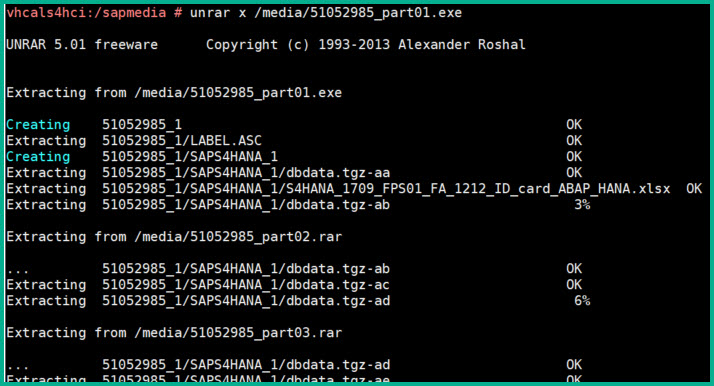
Allow approx 2 hours for extraction.

The entire 120GB is split into 3 parts one part for (1) S/4HANA DB, (2) S/4HANA APP, and (3)ADS server. We will install Standard system with DB and App, (1) and (2) are on same server. Please move all *.tgz-* files to /sapmedia
In the next step we will extract the above *.tgz files but please note the directories size is as follows so you can provide ample space:

Please use command below to extract the database related archives:
 Similarly extract the remaining files:
Similarly extract the remaining files:
Below Application related archives may be extracted on a separate app server for distributed installation:
STEP4: Download the file below and open the file in Internet Explorer to note passwords:
/sapmnt/S4H/sapmedia/51052985_1/SAPS4HANA_1/SAP_Software_Appliance.xml
STEP5: Execute database specific steps as below:


This should bring up the database processes as below
STEP 6: Download Software Provisioning Manager and copy into /sapmedia folder.
Extract SWPM in folder /install. Use the SAPCAR already available to extract.

STEP7: Rename instance using sapinst
Copy below URL into chrome browser to start sapinst rename process:
https://sid-hdb-s4h.dummy.nodomain:4237/sapinst/docs/index.html
In SAPINST select System Rename => Standard System => SAP System Rename
Click Next at Software Integrity screen. On the next screen enter as follows: Instance S4H: Accept or fix the Prerequisite check results.
Accept or fix the Prerequisite check results.
Source and Target instance numbers: Database details:
Database details:
Schema Password:
System Administrator password: Select default key. Enter DNS Domain Name
Select default key. Enter DNS Domain Name Keep default - Uncheck Existing Licenses
Keep default - Uncheck Existing Licenses Select License Key file if you have it, otherwise leave unchecked.
Select License Key file if you have it, otherwise leave unchecked. Please find below the Parameter Summary screens:
Please find below the Parameter Summary screens:

 The SWPM rename procedure takes 2 minutes.
The SWPM rename procedure takes 2 minutes.

You can manually start the instance.
After instance is started and confirmed you can delete the sapmedia folder.
Standard users are as follows:
HAN DB – Instance 02 SYSTEM /<Master Password>
JAVA Administrator – Adminitstrator / <Master Password> ;
Java user BPINST/Welcome1
Web Dispatcher access : bpinst/Welcome1
STEP 8: Install software product license key: Technical restrictions may apply if you don’t install the license. Use the link to obtain license key.
If you have any difficulty downloading the media open OSS message using component XX-SER-SAPSMP-SWC. If you have issues with technical deployment open message with component BC-INS-SRN.
OTHER REFERENCES:
SAP S/4HANA 1709 Fully-Activated Appliance: Create your SAP S/4HANA 1709 system in a fraction of the...
SAP S/4HANA 1709 (SP00 & FPS01) Fully-Activated Appliance: Hints & Known Issues
2041140 - Order an SAP pre-assembled Best Practices software appliance (as partner or customer)
Blog with known issues in the SAP S/4HANA 1809 appliances (constantly updated)
On-premise download / Blu-Ray shipment process (SAP Note 2041140)
Thank you. Hope you enjoyed the installation.
Mahesh Sardesai
Product Expert – S/4HANA

Please find below the main note for ordering the appliance:
2041140 - Order an SAP pre-assembled Best Practices software appliance (as partner or customer)
STEP1: Prepare Linux Server as below for for the appliance. The values in Used column below show the minimum size needed. For /sapmnt space needed is 50GB, /hana/data space - 260GB, /hana/log - 45GB. I have provided for /sapmedia - 120GB temporary separate mount that can be removed late.
 The /etc/host file has entries below:
The /etc/host file has entries below:
STEP2: Download files from Software Downloads=>Installation and Upgrades=>SAP S/4HANA=>1709=>S/4HANA FULLY-ACTIVATED APPLIANCE=>SAP S/4HANA 1709 FPS01 FA APPL and copy to temp folder. There are 32 files of total 120GB.
 To save the double space needed for rar files and it's extraction, the files 51052985_part01.exe to 51052985_part32.rar can be downloaded to /hana/data, extracted to /sapmedia and then rar files can be deleted from /hana/data after extraction.
To save the double space needed for rar files and it's extraction, the files 51052985_part01.exe to 51052985_part32.rar can be downloaded to /hana/data, extracted to /sapmedia and then rar files can be deleted from /hana/data after extraction.STEP3: Extract files from /media (or /hana/data) to /sapmedia
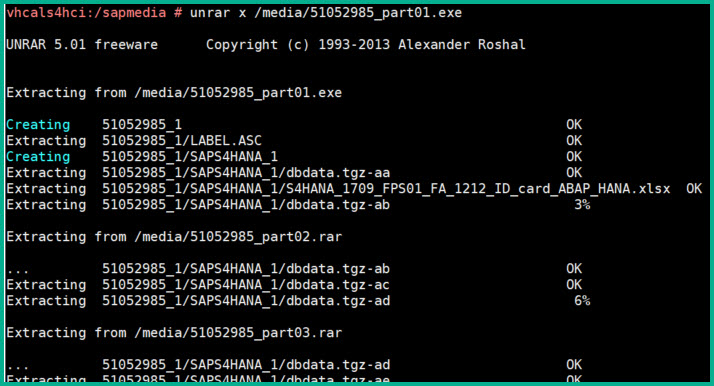
Allow approx 2 hours for extraction.

The entire 120GB is split into 3 parts one part for (1) S/4HANA DB, (2) S/4HANA APP, and (3)ADS server. We will install Standard system with DB and App, (1) and (2) are on same server. Please move all *.tgz-* files to /sapmedia
sid-hdb-s4h:/sapmnt/S4H/sapmedia # mv 51052985_?/SAPS4HANA_?/*.tgz-* .In the next step we will extract the above *.tgz files but please note the directories size is as follows so you can provide ample space:

Please use command below to extract the database related archives:
vhcals4hci:/sapmedia# cat dblog.tgz-* | tar -zpxvf - -C / Similarly extract the remaining files:
Similarly extract the remaining files:vhcals4hci:/sapmedia# cat dbexe.tgz-* | tar -zpxvf - -C /
vhcals4hci:/sapmedia# cat dbdata.tgz-* | tar -zpxvf - -C /Below Application related archives may be extracted on a separate app server for distributed installation:
vhcals4hci:/sapmedia# cat sapmnt.tgz-* | tar -zpxvf - -C /
vhcals4hci:/sapmedia# cat usrsap.tgz-* | tar -zpxvf - -C /STEP4: Download the file below and open the file in Internet Explorer to note passwords:
/sapmnt/S4H/sapmedia/51052985_1/SAPS4HANA_1/SAP_Software_Appliance.xml

STEP5: Execute database specific steps as below:
sid-hdb-s4h: #/hana/shared/HDB/hdblcm/hdblcm --action=register_rename_system

This should bring up the database processes as below
sid-hdb-s4h: #/usr/sap/hostctrl/exe/sapcontrol -nr 02 -function GetProcessList

STEP 6: Download Software Provisioning Manager and copy into /sapmedia folder.
Extract SWPM in folder /install. Use the SAPCAR already available to extract.

sid-hdb-s4h:/install #/sapmnt/S4H/exe/uc/linuxx86_64/SAPCAR -xvf /sapmedia/SWPM10SP24_0-20009701.SARSTEP7: Rename instance using sapinst
sid-hdb-s4h:/install # ./sapinst SAPINST_USE_HOSTNAME=vhcals4hci SAPINST_ACCEPT_INTERNAL_SIGNATURE=true SAPINST_SLP_MODE=falseCopy below URL into chrome browser to start sapinst rename process:
https://sid-hdb-s4h.dummy.nodomain:4237/sapinst/docs/index.html
In SAPINST select System Rename => Standard System => SAP System Rename

Click Next at Software Integrity screen. On the next screen enter as follows: Instance S4H:
 Accept or fix the Prerequisite check results.
Accept or fix the Prerequisite check results.Source and Target instance numbers:
 Database details:
Database details:
Schema Password:

System Administrator password:
 Select default key. Enter DNS Domain Name
Select default key. Enter DNS Domain Name Keep default - Uncheck Existing Licenses
Keep default - Uncheck Existing Licenses Select License Key file if you have it, otherwise leave unchecked.
Select License Key file if you have it, otherwise leave unchecked. Please find below the Parameter Summary screens:
Please find below the Parameter Summary screens:

 The SWPM rename procedure takes 2 minutes.
The SWPM rename procedure takes 2 minutes.
You can manually start the instance.
sid-hdb-s4h:/install # su - s4hadm
sid-hdb-s4h:s4hadm 2> startsap r3After instance is started and confirmed you can delete the sapmedia folder.
Standard users are as follows:
HAN DB – Instance 02 SYSTEM /<Master Password>
JAVA Administrator – Adminitstrator / <Master Password> ;
Java user BPINST/Welcome1
Web Dispatcher access : bpinst/Welcome1
STEP 8: Install software product license key: Technical restrictions may apply if you don’t install the license. Use the link to obtain license key.
- HANA DB license key can be installed via HANA Studio (Preferences -> License)
- In SAP S/4HANA 1709 the license key is installed via SAP logon tCode SLICENSE
- SAPNetweaver 7.5 J2EE license key has to be installed via SAP Netweaver Administrator
If you have any difficulty downloading the media open OSS message using component XX-SER-SAPSMP-SWC. If you have issues with technical deployment open message with component BC-INS-SRN.
OTHER REFERENCES:
SAP S/4HANA 1709 Fully-Activated Appliance: Create your SAP S/4HANA 1709 system in a fraction of the...
SAP S/4HANA 1709 (SP00 & FPS01) Fully-Activated Appliance: Hints & Known Issues
2041140 - Order an SAP pre-assembled Best Practices software appliance (as partner or customer)
Blog with known issues in the SAP S/4HANA 1809 appliances (constantly updated)
On-premise download / Blu-Ray shipment process (SAP Note 2041140)
Thank you. Hope you enjoyed the installation.
Mahesh Sardesai
Product Expert – S/4HANA

- SAP Managed Tags:
- SAP Cloud Appliance Library,
- SAP S/4HANA
Labels:
4 Comments
You must be a registered user to add a comment. If you've already registered, sign in. Otherwise, register and sign in.
Labels in this area
-
Artificial Intelligence (AI)
1 -
Business Trends
363 -
Business Trends
24 -
Customer COE Basics and Fundamentals
1 -
Digital Transformation with Cloud ERP (DT)
1 -
Event Information
461 -
Event Information
24 -
Expert Insights
114 -
Expert Insights
160 -
General
1 -
Governance and Organization
1 -
Introduction
1 -
Life at SAP
415 -
Life at SAP
2 -
Product Updates
4,684 -
Product Updates
220 -
Roadmap and Strategy
1 -
Technology Updates
1,502 -
Technology Updates
89
Related Content
- Proration of flat rate in Enterprise Resource Planning Q&A
- service object in es31 are popup to open Zdrive in Enterprise Resource Planning Q&A
- S/4 HANA appliance activation in Enterprise Resource Planning Q&A
- FP2402 New Installation in Enterprise Resource Planning Q&A
- Quick Start guide for PLM system integration 3.0 Implementation/Installation in Enterprise Resource Planning Blogs by SAP
Top kudoed authors
| User | Count |
|---|---|
| 11 | |
| 10 | |
| 9 | |
| 8 | |
| 7 | |
| 7 | |
| 6 | |
| 5 | |
| 4 | |
| 4 |