
- SAP Community
- Products and Technology
- Enterprise Resource Planning
- ERP Blogs by SAP
- How to Activate Best Practices Content in S/4HANA ...
- Subscribe to RSS Feed
- Mark as New
- Mark as Read
- Bookmark
- Subscribe
- Printer Friendly Page
- Report Inappropriate Content
| TOPIC release-> | 1709 | 1610 | 1610 | 1610 | 1511 | 1511 |
| stack-> | FPS0 | FPS2 | FPS1 | FPS0 | FPS2 | FPS1 |
| NEW INSTALLATION: | ||||||
| Part 1 - Maintenance Planner | link | link | link | |||
| Part 2 - Installation | link | link | link | |||
| Part 3 - Best Practices Content Activation - USA | link | link | link | link | link | link |
| Part 3A - Best Practices Content Activation - Germany | link | link | link | link | ||
| SYSTEM CONVERSION: | ||||||
| Part 1 - Maintenance Planner | link | |||||
| Part 2 - Pre-checks | link | |||||
| Part 3 - Custom Code Migration WorkList | link |
A new Solution Builder profile has been created with ALL scope items but in case you have finalised scope items you can select only the needed scope items. Depending on how many selected scope items, activation procedure will need less time. It is assumed tax system VERTEX connection is not available and shows how to fix those activation errors. The status of system before starting this procedure is clearly defined before starting.
You need a stable network connection to SAPGUI frontend. For Activation, it is advisable to use Windows Terminal Server with latest SAPGUI installed.
This document will be useful to quickly setup system on some projects where, even though scope includes more languages, validation of functionality can be done with just the English/German language.
Please refer video below which is also available in attachment for offline viewing
STEP1: S4HANA 1511 FPS1 is installed and SPAM checked as per list below.

STEP2: All Notes are applied after FPS is installed as per Section 5 of this Guide - Note 2189824 - SAP S/4HANA, on-premise edition 1511: Release Information Note
STEP3: Languages installed are EN and DE as per this screenshot. Enter tCode SMLT

STEP4: Using SFW5, Enterprise Business Functions are activated as per list
FIN_FSCM_CLM
FIN_FSCM_BNK
FIN_REP_SIMPL_2
FIN_REP_SIMPL_3
FIN_REP_SIMPL_4
STEP5: Client Copy has been completed with tables defines in whitelist table /FTI/TWHITEL01 by registerring client in table /FTI/T_NOCLN000 and using copy profile SAP_UCUS, SAP_CUST, SAP_CUSV or SAP_UCSV as per the Admin Guide. Copied client to have no currency.

STEP6: Review Note 2246714 - SAP S/4HANA On-Premise 1511 - SAP S/4HANA Server SPS01 (02/2016) content activation note. Download zip file from link below and import transport QE4K911265 server.https://service.sap.com/~sapdownload/012002523100002765822016E/S41511oPSPS01CntCorr160205.zip

Also the following 3 notes are to be applied:
Uisng SNOTE apply Note 2269628 - Unjustified error message in settlement
Using SNOTE apply Note 2292425 - Remove Not-Installed Language Content from IMG Activity Files
Run the report in the last step in a separate session SE38 and execute /SMB/1511_FPS2_OBJ_GEN3
Please select Test Run and then Update and Activate
Manually apply Note 2257369 - Missing entries in table T160M leads to activation errors during solution builder content ... (In SE38 create program & cut and paste Z160MINS to execute)
After executing above program /FTI/COPY to copy this new table into client 100

After execution, please delete report Z160MINS to prevent misapplications
STEP7: Configure Vertex connection as per IMG below, if its not available the workaround steps are included.

RFC Connection = VERTEX, Program ID = vertex, define gateway host and service
STEP8: Create users for content activation as per admin guide with details:

STEP9: In SAPGUI Options Allow GUI Scripting and change default security settings
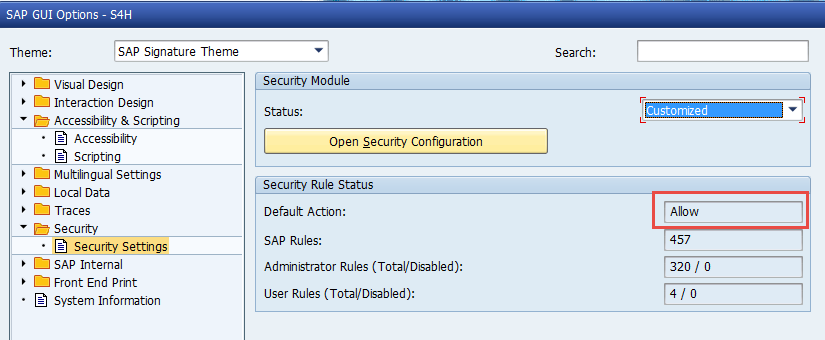
STEP10: Change SAP Profile parameters as below and restart SAP:
abap/heap_area_dia = 6442450944
sapgui/user_scripting = TRUE
STEP11: Import solutions from SAP Best Practices content. Enter tCode /N/SMB/BBI. Choose menu Solution -> Import -> Solution (XML) -> From reference content

Select Content ID BP_OP_ENTPR_S4HANAX_USV2.XML from below

After import is complete log will be displayed

Click on icon Back

STEP12: Import Installation Data. Choose Menu Solution -> Import -> Installation Data -> From reference content and Select solution BP_OP_ENTPR_S4HANAX_USV2

Click on column “Changed On” 2 times to change sort order and select second line as below

You should get message below at the end of import

It takes about 3 minutes to import Installation Data.
STEP13: Enter tCode SE38, run Simulation and execute report /SMB/REMOVE_NOTINST_LANG_IMG. Please make a conscious decision which languages you need since adding further languages later is currently not supported.

The update report is as below:

It takes few minutes to simulate and then you can run update.
STEP14: Please copy the TXT files in desktop folder e.g. C:\Users\XXXXXXX\Desktop\EN_DE-US. please download following files from link
SMBA0_V_T184_B0WI_J01_120.TXT
SMBA0_V_TAUUM_CLI_J01_OP.TXT
V_TVAS_V_TVAS_BJF.TXT
STEP15:.Upload each file as per Building Block with Overwrite option. The first file is SMBA0_V_T184_B0WI_J01_120.TXT and this is part of Building Block BMI. Enter tCode /N/SMB/BBI, select the Solution BP_OP_ENTPR_S4HANAX_USV2 and click on icon Building Block Builder

Search will locate the building Block BDX, click on highlited SIMG_CFMENUOLSDVOV4, tab Solution Specific, Select line with object V_T184 and then click on button Installation Data, Select Override, locate Folder for extracted files and click on OK.

On the next screen click on button Ignore.

On the next screen select button No

Click on Select. After data is uploaded you should get message below. For next file you can select above change group again but create new one if you get memory error.

Click on Cancel to go back. Upload next file SMBA0_V_TAUUM_CLI_J01_OP.TXT and third file V_TVAS_V_TVAS_BJF.TXT
STEP16: Change Sequence of Building Blocks. Go to Building Block Builder, Pick up Scope Item US_BEG_OP and on the right side click on Button - “Building Block Library” and drag and drop bgilding blocks as shown below before BJ1

Please click on Change icon to confirm the step.
STEP17: Defining the scope of your solution. Copy Solution BP_OP_ENTPR_S4HANAX_USV2 to ZEXP_BP_OP_ENTPR_S4H

Please copy with installation data

In case you need to deselect some scope items, select the custom solution ZEXP_BP_OP_ENTPR_S4H and change. Otherwise, go to next step.

Click OK
Click on Favourite to make this solution as your favourite

STEP18: Activate your solution. Select the Solution and click on Implementation Assistant

Click on button Activate.

After sometime you will be prompted with screen below. You can select Skip this screen if you don’t want this screen from popping up everytime.

LIST OF ACTIVATION ERRORS
Here is the list of Activation Errors. Depending on scope items you have selected, you may get less errors. This is the summary of errors described later The list is provided as a quick search.
| TIME | BB | AFFECTED ACTIVITY |
| 00:16 | J57 | /SMB99/CL_XTAX_RULES_RFC_O001 Checking VERTEX integration providing JurCodes RESOLVE with VERTEX: Activate External Updating |
| 01:24 | JA2 | /SMB99/CL_XTAX_RULES_RFC_O001 Checking VERTEX integration providing JurCodes RESOLVE with Activate External Tax Calculation and Define Connection with External tax System |
| 01:40 | Click | Change View Case Type Maintenance Popup |
| 02:52 | BMT | /SMB50/ME31L_O001_H83 Creating scheduling agreement Follow the steps as per document "S4HANA Manual tax configuraiton amendments (without Vertex Integration)" attached to note 2247743 |
| 02:58 | BMT | /SMB50/ME01_O001_H84 Creating source list SKIP as VERTEX Jurisdiction Codes not created |
| 03:10 | SOLUTION IS ACTIVATED |
STEP19: VERTEX Error 1 If vertex is not configured, you will get Activation Error as shown below after 16 minutes
| BB | J57 |
| Affected Activity | /SMB99/CL_XTAX_RULES_RFC_O001 |
| Activity Description | Checking VERTEX integration providing JurCodes |

Cick on Continue

Open a second session tCode SPRO -> SAP Reference IMG -> Financial Accounting (new) as below


Remove checkmark and click on Save, Accept transport.
IMPORTANT: Please exit above screen to SPRO Menu to prevent table from being locked as this will give more activation errors.
Get back to other session with Implementation Assistant and click on button Change

You can choose to click on Skip the screen from below to avoid from popping up every time.

STEP20: Vertex Error 2
You will get Activation error shown below after 1hr 8 minutes
| BB | JA2 |
| Affected Activity | /SMB99/CL_XTAX_RULES_RFC_O001 |
| Activity Description | Checking VERTEX integration providing JurCodes |


Delete the line below and click on delete icon to remove the line, confirm deletion, Click on and add to transport.

Save with transport and go back to Display IMG screen.

delete record as shown below

You cannot remove the data in first column, remove from rest of the columns including checkmark.

Save with transport and go back to Display IMG screen. IMPORTANT: Please exit above screen to SPRO Menu to prevent table from being locked as this will give more activation errors.

STEP21: Simply Click as shown
You will get this popup after 16 minutes. This is not an error, please Click as shown.

STEP22: Vertex Error 4
You will get activation error shown below after 1 hr 12 minutes due to missing VERTEX Jurisdiction Codes
| BB | BMT |
| Affected Activity | /SMB50/ME31L_O001_H83 |
| Activity Description | Creating scheduling agreement |

Follow the steps as per document "S4HANA Manual tax configuraiton amendments (without Vertex Integration)" attached to note 2247743 from link. Then start activation again. If you do these steps, you will not get next error in next step.
STEP23: Vertex Error 5
You will get this error after 6 minutes only if you skip resolution to previous error.
| BB | BMT |
| Affected Activity | /SMB50/ME01_O001_H84 |
| Activity Description | Creating source list |

STEP24: COMPLETION OF ACTIVATION In about 12 minutes at the end of activation you should get message below. CONGRATULATIONS !!!!

Please revert the parameter for abap/heap_area_dia and adjust SAPGUI scripting as well as remove SAP_ALL authorization from functional users if granted separately.
Please refer blog on S4HANA 1511 FPS2 at the end for steps related to Landscape deployment
Mahesh Sardesai
Product Expert
S4HANA Regional Implementation Group
- SAP Managed Tags:
- SAP S/4HANA
You must be a registered user to add a comment. If you've already registered, sign in. Otherwise, register and sign in.
-
Artificial Intelligence (AI)
1 -
Business Trends
363 -
Business Trends
24 -
Customer COE Basics and Fundamentals
1 -
Digital Transformation with Cloud ERP (DT)
1 -
Event Information
461 -
Event Information
24 -
Expert Insights
114 -
Expert Insights
159 -
General
1 -
Governance and Organization
1 -
Introduction
1 -
Life at SAP
415 -
Life at SAP
2 -
Product Updates
4,684 -
Product Updates
219 -
Roadmap and Strategy
1 -
Technology Updates
1,502 -
Technology Updates
89
- Enhanced RISE with SAP Methodology with clean core quality checks in Enterprise Resource Planning Blogs by SAP
- SAP Fiori for SAP S/4HANA - Composite Roles in launchpad content and layout tools in Enterprise Resource Planning Blogs by SAP
- Working with SAFe Epics in the SAP Activate Discover phase in Enterprise Resource Planning Blogs by SAP
- Manage Supply Shortage and Excess Supply with MRP Material Coverage Apps in Enterprise Resource Planning Blogs by SAP
- FAQ on Upgrading SAP S/4HANA Cloud Public Edition in Enterprise Resource Planning Blogs by SAP
| User | Count |
|---|---|
| 11 | |
| 10 | |
| 9 | |
| 7 | |
| 7 | |
| 7 | |
| 6 | |
| 5 | |
| 4 | |
| 4 |