
- SAP Community
- Products and Technology
- CRM and Customer Experience
- CRM and CX Blogs by Members
- SAP Customer Activity Repository (CAR) Installatio...
CRM and CX Blogs by Members
Find insights on SAP customer relationship management and customer experience products in blog posts from community members. Post your own perspective today!
Turn on suggestions
Auto-suggest helps you quickly narrow down your search results by suggesting possible matches as you type.
Showing results for
brian_lawrence
Explorer
Options
- Subscribe to RSS Feed
- Mark as New
- Mark as Read
- Bookmark
- Subscribe
- Printer Friendly Page
- Report Inappropriate Content
05-03-2017
11:27 AM
SAP CAR Installation
Foreword
SAP CAR has been around for a few years but not many companies have implemented it. I therefore thought it pertinent to explain the installation process of a SAP CAR system. It can be regarded as one of the more difficult installations that SAP has to offer as it involves a number of systems and is not as straight forward as a normal NetWeaver ABAP system installation.
Assumptions
This document is written for SAP Basis Consultants and I therefore assume a senior Basis level of skill. I also assume that your SLT and ECC systems are existing systems.
Landscape
The landscape in this document consist of three systems. An ECC system an SLT server (used to extract the data from ERP and to import it into a HANA database) and the CAR system built on a HANA database.

You will require the following additional documentation:
- Blog by Danish Abdullah - SLT Configuration for Data Replication from SAP ECC System to SAP HANA System
- SAP NetWeaver 7.4 Installation guide - http://service.sap.com/installnw74
- SAP CAR Retail Bundle (CARAB) 2.0 Installation guide - https://uacp2.hana.ondemand.com/doc/bf90e721f9314a278c0ca94631371b99/2.0/en-US/loio827ac977723745e58...
The following preparation was required on the ECC and SLT systems:
SAP SLT Replication server:
- Component DMIS_CNT must be upgraded to DMIS 2011_1_731 SP11 on ERP and the same version on the SLT server.
- If you upgrade the SLT system from DMIS 2010 to DMIS 2011 please ensure to install DMIS 2011 and all relevant support packages in one installation queue. (note 2525520)
- Note 1605140 –
- In order to guarantee correct behavior of SLT Server you need to ensure, that the DB2 database parameter ‚CUR_COMMIT‘ is set to 'ON'. (Installation Guide, 2015,p.7)
- Note 2304552 to be installed on replication server only.
- Note 2304817 to be installed on both source and replication server.
SAP ECC Server:
- Note 2196323 - DRFOUT: Only valid current node assignments and article assignments are transferred during Article Hierarchy Replication - or upgrade to EA-RETAIL 606 SP17 (Installation Guide, 2015,p.34)
- Note 2209621 - Assortment Listing API: List by DC fix - or upgrade to EA-RETAIL 606 SP16 (Installation Guide, 2015,p.10)
- Note 1983853 - DRFOUT: Enhance the product attributes for upgrade support pack replication (Installation Guide, 2015,p.34)
- Note 1994823 - EA-RETAIL: Enhance product characteristics to include Fashion Grade for upgrade support pack replication - or upgrade to EA-RETAIL 606 SP14 and SAP_APPL 606 SP14 (Installation Guide, 2015,p.34)
- Note 2004326 - DRFOUT: Inconsistent product data is replicated in the receiving system.(Installation Guide, 2015,p.34)
- Note 2032294 - DRFOUT: Extension of product attributes for upgrade support pack data replication – or upgrade to SAP_APPL 606 SP14 (Installation Guide, 2015,p.34)
- 2069483 - Prerequisite for upgrade support pack note 2068874 - or upgrade to SAP_APPL 606 SP14 (Installation Guide, 2015,p.34)
- 2068874 - Missing Category Flag Information in Article Hierarchy – or upgrade to EA-RETAIL 606 SP14 (Installation Guide, 2015,p.34)
SAP CAR Components’ Installation
- Prerequisite on CAR’s NW stack:
- See table 3 in SAP CAR Installation Guide for all relevant Notes for SAP CAR. You have to work through these notes to determine if they are applicable to your environment. (Installation Guide, 2015,p.7)
- NetWeaver 7.4 requires preferably SP11
- Apply note 2249562 - HANA Content corrections valid for SAP Customer Activity Repository 2.0 FP2 – remember to do manual post steps. (Installation Guide, 2015,p.7)
Steps:
- Download NW7.4 software
- Get the required SP stack files from SAP
- Create a HANA database tenant (you can use a standalone HANA database)
- Start SWPM and install NW7.4
- Update the Support Stack to SP15 with SPAM
I received the following error when I imported the support packs.

The solution was to add note 2251752 into transport with transaction SNOTE.
- Continue with Support Pack upgrade in SPAM as user DDIC.
- Run transaction SPAU. It only had the above mentioned note in it. I reset the note to status “original”.
- Post processing
- Run transaction STC01 with task list SAP_BASIS_SETUP_INITIAL_CONFIG.
- Download CARAB software via MOPz
- Move the stack XML file from Solution Manager to CAR’s server:
- Run transaction SAINT and load the XML file
- This gave me an error.

I then had to set the status of the note 2298340 to complete even though the note shows that it cannot be implemented.
SAINT then completed successfully.
- Download the UDF packages. Please note that each package is only compatible with one database version.
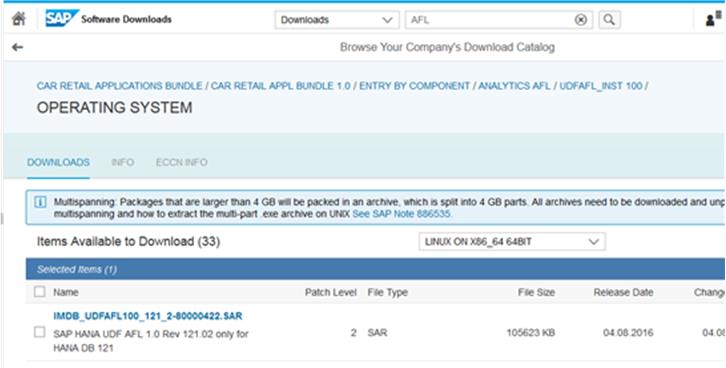
- You need to read Note 2050229 - Release and Upgrade Information for Unified Demand Forecast Application Function Library (UDF AFL). It explains the installation of the Unified Demand Forecast application function library.
- Download the software and ftp it to a directory on the HANA server
- Unpack it with SAPCAR
- Call hdblcm with the component_dirs flag to point it to the unpacked directory.
- # ./hdblcm –component_dirs=<dir where file is>/SAP_UDF_AFL_FOR_HANA
- Setup the SAP Client
- Verify the client number in the ECC source system
- Create a new client on CAR with the same client number as your ECC source client and with profile CUST
Post Installation Steps
Create a user on HANA for the deploy activity
- Create a user on HANA database and assign the following authorizations:
| Tab | Value | Select Details |
| System Privileges | CREATE SCHEMA | |
| System Privileges | ROLE ADMIN | |
| System Privileges | USER ADMIN | |
| System Privileges | REPO.IMPORT | |
| Object Privileges | SYS_REPL | EXECUTE |
| SELECT | ||
| INSERT | ||
| UPDATE | ||
| DELETE | ||
| Object Privileges | _SYS_BI | SELECT |
- Deploy the user. (Configuration Guide, 2016, p12)
Authorization setup for HANA content activation
(Configuration Guide, 2016, p13)
- Open SAP HANA studio, in the Navigator panel, expand SAP HANA server => Security => Users.
- Double-click user _SYS_REPO to enter the edit screen for the user.
- Choose the listed tabs and enter the relevant values according to the following table:
| Tab | Value | Select Details | Note |
| Granted Roles | AFL__SYS_AFL_UDFCORE_AREA_EXECUTE | This role is created automatically when install the UDF AFL | |
| Object Privileges | SAP<SID> | SELECT INSERT DELETE UPDATE | Physical database schema of back-end system. Typically this is called SAP<SID> |
- Choose Deploy.
- Double-click user SAP<SID> to enter the edit screen for the user.
- Choose the listed tabs and enter the relevant values according to the following table:
| Tab | Value | Select Details | Note |
| Granted Roles | CONTENT_ADMIN | ||
| Granted Roles | AFL__SYS_AFL_UDFCORE_AREA_EXECUTE | This role is created automatically when install the UDF AFL | |
| System Privileges | CATALOG READ | ||
| System Privileges | CREATE SCHEMA | ||
| System Privileges | REPO.IMPORT | ||
| System Privileges | ROLE ADMIN | ||
| System Privileges | STRUCTUREDPRIVILEGE ADMIN | ||
| Object Privileges | _SYS_BI | SELECT DELETEINSERT | |
| Object Privileges | _SYS_BIC | SELECT EXECUTE | |
| Object Privileges | _SYS_REPO | SELECT | |
| Analytic Privileges | _SYS_BI_CP_ALL |
- Choose Deploy. (Configuration Guide, 2016, p14)
Install HANA LIVE
- SAP recommends that you read the Release Information Note 1778607 , which informs you about the highest supported SAP HANA release available for SAP HANA Live for SAP Business Suite.
- Use the document called SAP HANA Live Install for more information on installing SAP HANA Live.
SLT setup
- Install SLT server (SAP NW7.4 with component DMIS)
- Ensure that the correct version of DMIS is installed on source and replication server.
- Verify that the SLT-specific web services are activated before you launch the Configuration & Monitoring Dashboard (transaction LTR). Use transaction SICF to activate the following services:
- iuuc_replication_config
- iuuc_repl_mon_powl
- iuuc_helpcenter
- iuuc_helpcenter_document
- iuuc_repl_wdc_config_gaf
- iuuc_repl_mon_schema_oif
- /sap/public/bc
- /sap/public/bc/ur
- /sap/public/mysso/cntl
- /sap/bc/webdynpro/sap/iuuc_repl_mon_schema_oif
- /sap/public/bc/icons
- /sap/public/bc/icons_rtl
- /sap/public/bc/webicons
- /sap/public/bc/pictograms
- /sap/public/bc/webdynpro
- /sap/public/bc/webdynpro/adobeChallenge
- /sap/public/bc/webdynpro/mimes
- /sap/public/bc/webdynpro/ssr
- /sap/public/bc/webdynpro/ViewDesigner
- /sap/bc/nwbc
(Configuration Guide, 2016, p15)
Setup the RFC connection to the source system
- See SAP Note 1700052 if you use a non-Unicode system.
- Please note that (1) refers to the SLT system and not the source ECC system.
- Please note that during the setup of the connection between SLT and HANA a user with the same name as the “Configuration Name” will be created on the HANA system with a schema with the same name.
- Create a user in the source ECC system for extracts called SLT_REMOTE with role SAP_IUUC_REPL_REMOTE (SAP SLT Operations Guide, 2016, p.15)
- Create a RFC to ECC <client> with the SLT_REMOTE user
- Run transaction LTR and create an entry

Assign Roles to SAP HANA Replication User
Assign the following roles to the user which you used in the SLT connection (basically the schema name of ECC) and to user SAP<SID>.
| Tab | Value |
| Role | <REPLICATION SCHEMA>_DATA_PROV |
| <REPLICATION_SCHEMA>_POWER_USER | |
| <REPLICATION_SCHEMA>_USER_ADMIN | |
| <REPLICATION_SCHEMA>_SELECT_USER |
(Configuration Guide, 2016, p19)
Create the database tables
Once the schema and the schema mapping have been prepared, the required tables need to be made available in the schema. Since the tables and their replications consume system resources (depending on their size), SAP recommends to replicate the data only for tables that are actually used, and to merely create all other tables. (Installation Guide, 2015,p.48)
Generally, the tables listed in SAP Note 1782065 , 1781992 and 2224566 must exist in the SAP HANA database. See attached files for the tables. (Installation Guide, 2015,p.48)
The following is an extract out of SAP Note 1799313 - Create tables for SAP HANA Live
- Logon to the SAP SLT Replication server
- Call transaction LTRC
- Select the replication configuration you already created for data replication from the SAP Business Suite system to the HANA DB system
- Press "Execute (F8)". The next screen will show the details of this replication configuration.
- Select the "table overview" tab. On top the function "data provisioning" will get visible.
- Execute the function "data provisioning". On the subsequent popup select the function for table creation.
- Press the multiple selection pushbutton besides the table name field.
- The following screen allows the entry of multiple table names. It also allows to upload the list of table names from a text file. Make sure, that the text file only contains table names and no other information/data.
- The notes associated with the SAP HANA Live content packages usually have a TXT file attached containing the list of tables. In some files each line consists of a schema name comma separated from the table name (e.g. "SAP_ECC, T002"). In such cases you can use the "Find & Replace" function of a simple editor to remove the schema name and comma (e.g. replace "SAP_ECC," with "").
- Upload the text file with the table names and press "Copy (F8)" to return to the previous screen.
- Press "Execute (F8)" to trigger the table creation.
(SAP Note 1799313, 2014)
Configure schema mapping within CAR’s HANA database:
You must set up a schema mapping to map the authoring schema of a content package to the physical database schema of the relevant tables. The authoring schema is the database schema that is referred to in the content package. In a customer system, the tables are typically stored in another database schema, namely either in the schema configured in SAP Landscape Transformation Replication Server (for the side-by-side scenario). (Configuration Guide, 2016, p20)
Please read this blog for definitions of authoring and physical schemas:
http://saphanatutorial.com/sap-hana-schema-mapping/
(Anonymous, 2015)
Authoring Schema = SAP_ECC
Physical Schema = SAPXYZ (schema of ECC source database)
Steps:
- Choose schema mapping by;
- Right clicking on the CAR system in HANA => SAP HANA Modeler => Schema mapping
- Add entry for SAP_ECC as authoring and SAPXYZ as physical.

Download and Deploy Content Package on HANA
- Download from https://service.sap.com/swdc => Installation and Upgrade => A – Z Index => H => SAP HANA ANALYTICS FOR ERP, save and extract the files to your desktop. (Configuration Guide, 2016, p21)
- In HANA Studio – go to File => Import
- Choose Delivery Unit and then the database
- Choose the *.tgz files for import.
It is important to check the job log to ensure that all the content activated as expected. There are loads of SAP notes on activation errors which I won’t be able to cover here.
SLT – Optimization
The systems should now be in a state that you can handover the CAR system to your functional consultants. The functional consultants will inform you as to the tables that requires replication from your ECC source system to HANA. Please make use of the blogs below as they explain using filtering of larger tables when the initial load from source to HANA is done.
https://blogs.sap.com/2014/02/25/how-to-filter-on-the-initial-load-parallelize-replication/ (Koebler, 2014)
https://blogs.sap.com/2013/09/26/how-to-improve-the-initial-load-by-row-id-approach/ (Koebler, 2013)
References
Installation Guide. (2015). Common Installation Guide SAP Customer Activity Repository 2.0 FP2, SAP Assortment Planning for Retail 1.0 FP2, SAP Merchandise Planning for Retail 1.0, SAP Promotion Management for Retail 8.1 FP2. Retrieved from https://uacp2.hana.ondemand.com/doc/bf90e721f9314a278c0ca94631371b99/2.0/en-US/loio827ac977723745e58...
Configuration Guide. (2016). Configuration Guide -Getting Started with Implementing the SAP HANA Customer Activity Repository Rapid-Deployment Solution V5.10
SAP SLT Operations Guide. (2016). SAP Landscape Transformation Replication Server For SAP HANA Platform SPS12. Retrieved from SAP Service Market Place
Anonymous. (2015). Schema Mapping. Retrieved from http://saphanatutorial.com/sap-hana-schema-mapping/
Koebler. (2014). How To filter on the initial load & parallelize replication DMIS 2011 SP06 or higher. Retrieved from https://blogs.sap.com/2014/02/25/how-to-filter-on-the-initial-load-parallelize-replication/
Koebler. (2013). How to improve the initial load. Retrieved from https://blogs.sap.com/2013/09/26/how-to-improve-the-initial-load-by-row-id-approach/
Save
Save
Save
- SAP Managed Tags:
- SAP Customer Activity Repository
26 Comments
You must be a registered user to add a comment. If you've already registered, sign in. Otherwise, register and sign in.
Labels in this area
-
ABAP
1 -
API Rules
1 -
c4c
1 -
CAP development
1 -
clean-core
1 -
CRM
1 -
Custom Key Metrics
1 -
Customer Data
1 -
Determination
1 -
Determinations
1 -
Introduction
1 -
KYMA
1 -
Kyma Functions
1 -
open SAP
1 -
RAP development
1 -
Sales and Service Cloud Version 2
1 -
Sales Cloud
1 -
Sales Cloud v2
1 -
SAP
1 -
SAP Community
1 -
SAP CPQ
1 -
SAP CRM Web UI
1 -
SAP Customer Data Cloud
1 -
SAP Customer Experience
1 -
SAP CX
1 -
SAP CX extensions
1 -
SAP Integration Suite
1 -
SAP Sales Cloud v2
1 -
SAP Service Cloud v2
1 -
SAP Service Cloud Version 2
1 -
Service and Social ticket configuration
1 -
Service Cloud v2
1 -
side-by-side extensions
1 -
Ticket configuration in SAP C4C
1 -
Validation
1 -
Validations
1
Related Content
- Creating your Local PPS Box with SAP CARAB in CRM and CX Blogs by SAP
- Unleashing Customer Insights: SAP CDP for Retail in CRM and CX Blogs by SAP
- Adyen plugin installation into SAP Commerce Cloud (sample repository) in CRM and CX Questions
- Performance of the system when increase in the service ticket volume in the system in CRM and CX Questions
- SAP Commerce Cloud Q3 ’23 Release Highlights in CRM and CX Blogs by SAP
Top kudoed authors
| User | Count |
|---|---|
| 1 | |
| 1 | |
| 1 | |
| 1 | |
| 1 |