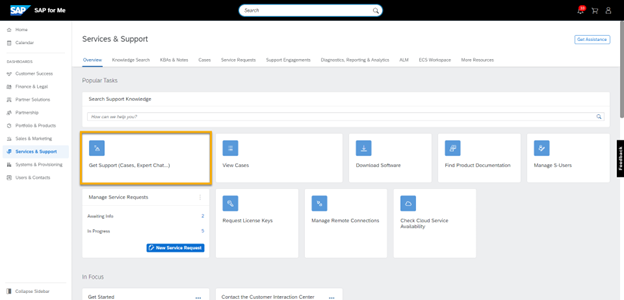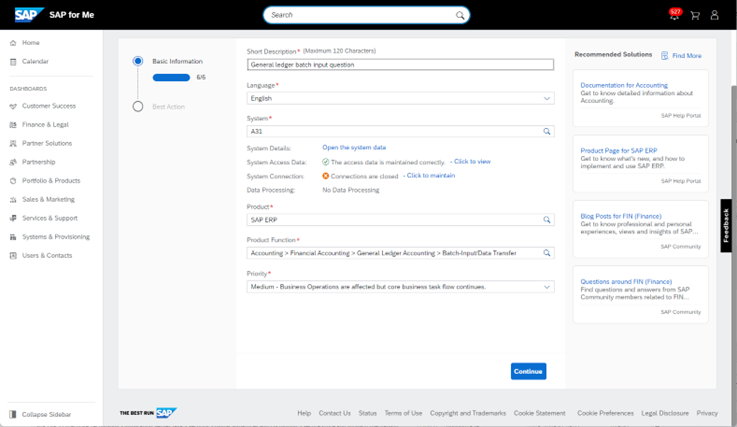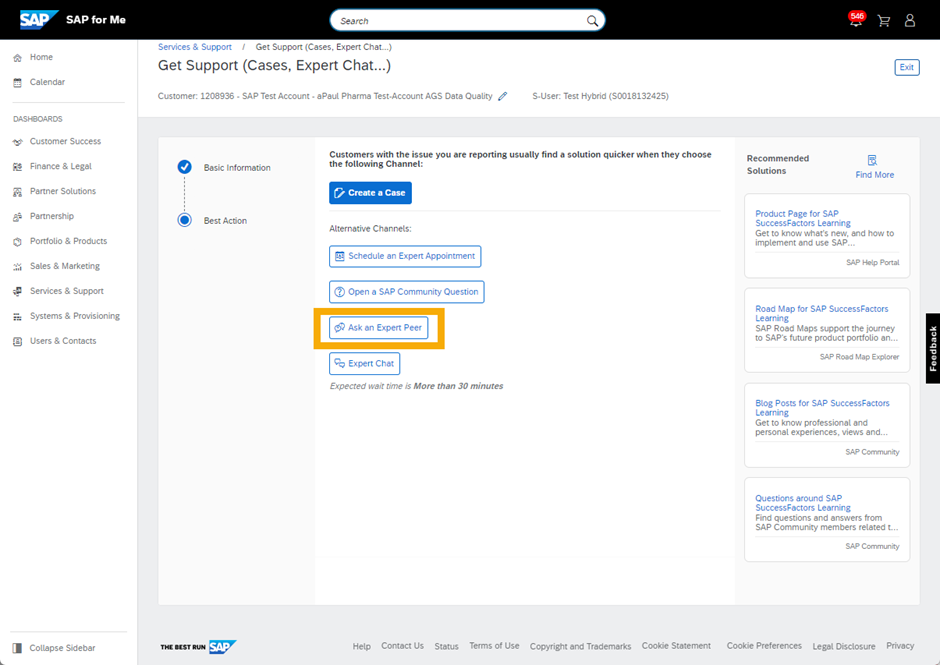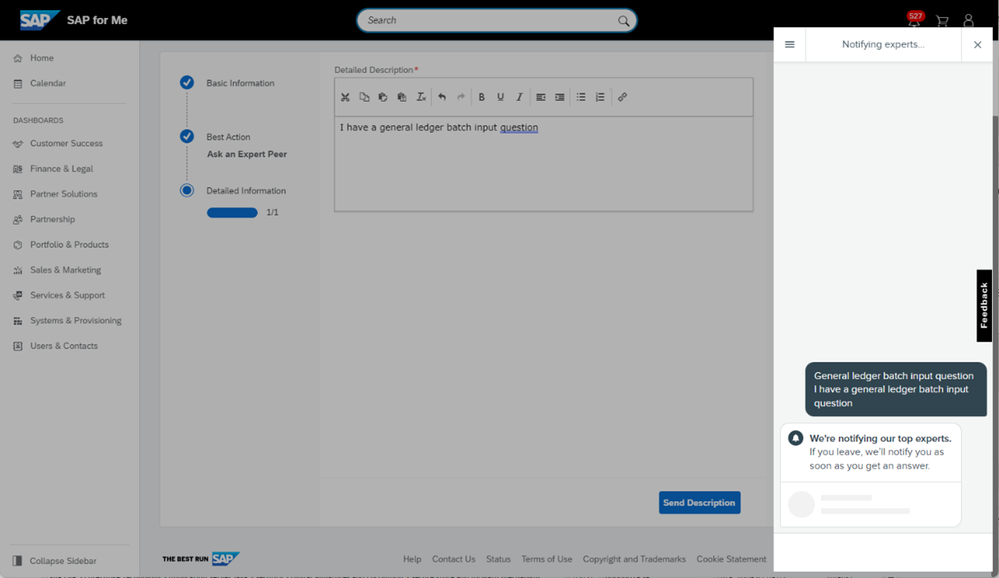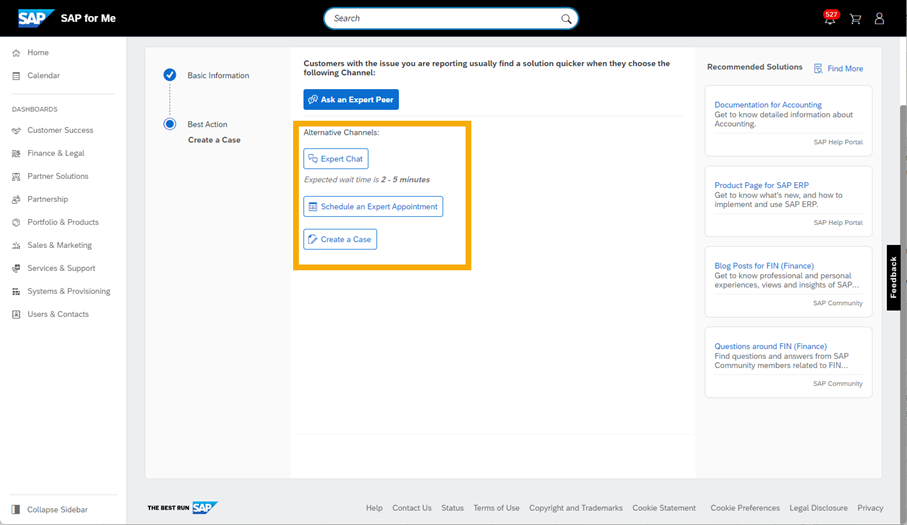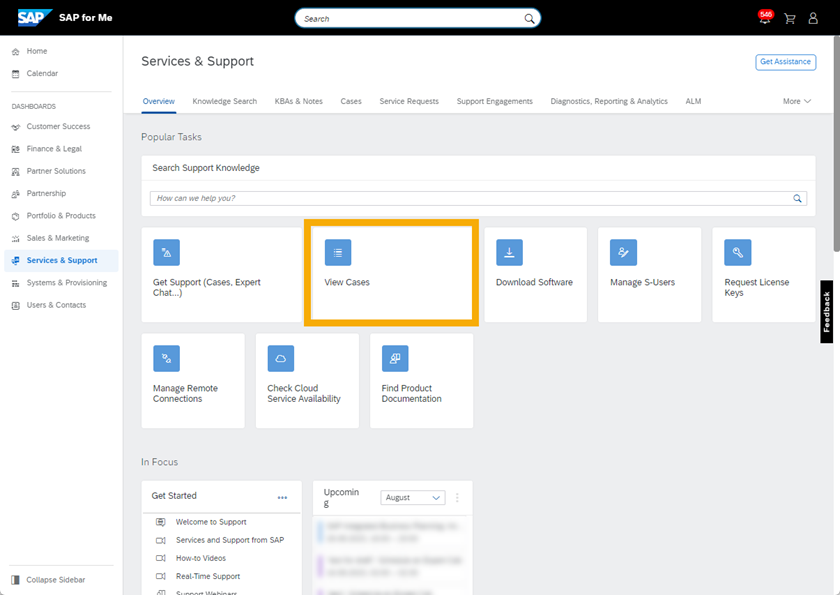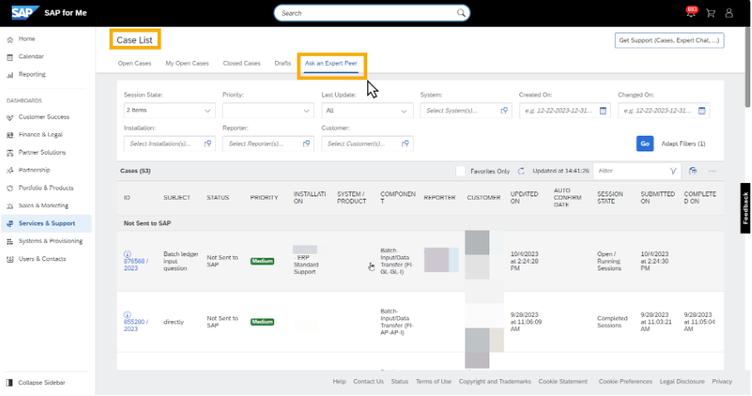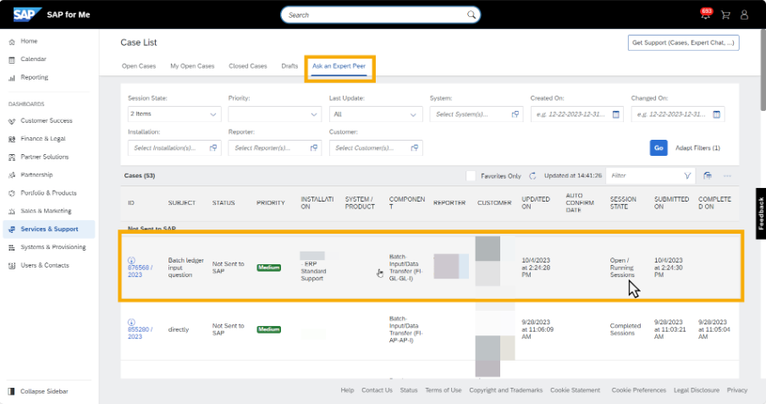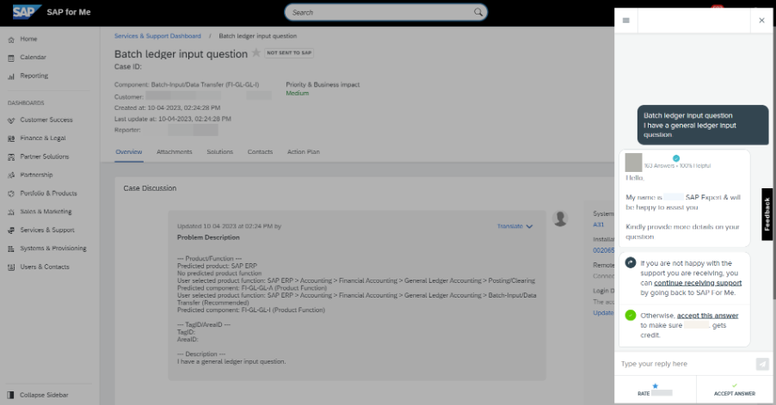- SAP Community
- Products and Technology
- Human Capital Management
- HCM Blogs by SAP
- Ask an Expert Peer is now live in the ‘Get Support...
- Subscribe to RSS Feed
- Mark as New
- Mark as Read
- Bookmark
- Subscribe
- Printer Friendly Page
- Report Inappropriate Content
Our goal is to continuously improve the SAP Support experience and to leverage the latest technology and trends in the industry. As an outcome of that, we are proud to announce that Ask an Expert Peer is now live in the ‘Get Support’ application in SAP for Me.
When you submit a question to Ask an Expert Peer, a qualified external expert works with you in a private chat conversation to resolve your issue in real-time. This Real-Time Support channel from SAP enables you to privately collaborate with vetted, tested, and approved product user, leveraging an industry-experienced skillset.
The Ask an Expert Peer channel is best used for:
- Technical, product-related questions
- Low to medium priority questions
What SAP for Me Get Support applications Product areas can I submit question for Ask an Expert Peer?
That Ask an Expert Peer chat option is available in select areas for:
- SAP SuccessFactors
- SAP ERP and Finance including SAP S/4HANA
- SAP Supply Chain Management (SCM)
- Platform Technologies
Find an overview of all live product areas in the Ask an Expert Peer FAQ:
How to submit a SAP Support question to Ask an Expert Peer chat
- Access the ‘Get Support’ application in SAP for Me
- Enter your ‘Description, Product, Product Function’ and Priority information and press Continue. NOTE: Ask an Expert is only available for Low and Medium priority questions
- Choose ‘Ask an Expert Peer’ from the channel recommendations. Ask an Expert Peer will only appear as a selection option if the product area offers this channel. Note that the recommendations on this page may suggest this channel as suggested or an alternate channel: Suggested Channel:
Alternate Channel: - Enter a detailed description of your issue/question and press “Send Description”.It’s important to include as much detail here as possible so the best-qualified expert can quickly address you inquiry.
- The Ask an Expert Peer chat widget will appear. The experts will be notified of your question in real-time. You can either wait for a response or check back on your chat later via the View Cases tile.
Managing your Ask an Expert Peer session
Accept answer or return to SAP to select an alternative channel
Following your expert conversation, you can choose to accept, or you can choose to return to SAP to continue your question in a different support channel
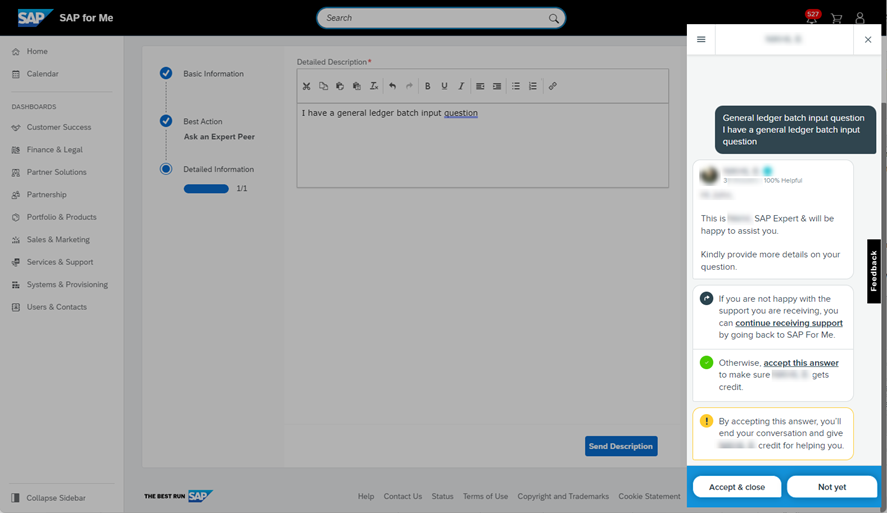
If you choose to ‘End an Ask an Expert Peer Session’ you can select a different support channel to continue
Viewing open and closed session in SAP for Me
You can view your open and previous Ask an Expert Peer sessions by clicking on the View Cases tile in the Services and Support dashboard
Click on Ask an Expert Peer
Select Row to open existing Ask an Expert Peer chat session
Connected links:
- Source blog link: Ask an Expert Peer is now live in the ‘Get Support’ application in SAP for Me
- Customize your own reporting in ‘Customer Insights’
- Leverage the SAP for Me Mobile App | SAP Blogs
- Experience the Newly Designed Case List in SAP for Me
- Goodbye SAP ONE Support Launchpad! Welcome SAP for Me!
- Why choosing the right system and product will help resolve your product issue faster
- Summary Blog: From SAP ONE Support Launchpad to SAP for Me
- Leverage the brand new ‘Support Knowledge Search’ in SAP for Me
- New Personalized Onboarding to SAP for Me Home Page
- New ‘Get Support’ Application and Structure of Services & Support Dashboard
You must be a registered user to add a comment. If you've already registered, sign in. Otherwise, register and sign in.
-
1H 2023 Product Release
3 -
2H 2023 Product Release
3 -
Business Trends
104 -
Business Trends
4 -
Cross-Products
13 -
Event Information
75 -
Event Information
8 -
Events
5 -
Expert Insights
26 -
Expert Insights
21 -
Feature Highlights
16 -
Hot Topics
20 -
Innovation Alert
8 -
Leadership Insights
4 -
Life at SAP
67 -
Life at SAP
1 -
Product Advisory
5 -
Product Updates
499 -
Product Updates
44 -
Release
6 -
Technology Updates
408 -
Technology Updates
13
- Accessing and Using Standard SAP Content in Human Capital Management Blogs by SAP
- Latest Updates to the Reimagined Applicant Management Tool in SAP SuccessFactors Recruiting in Human Capital Management Blogs by SAP
- New 1H 2024 SAP Successfactors Time (Tracking) Features in Human Capital Management Blogs by SAP
- Enhancing Attachment Functionality in HCM Fiori Applications in Human Capital Management Q&A
- 1H 2024 - Release highlights of SuccessFactors Career Development Planning in Human Capital Management Blogs by Members
| User | Count |
|---|---|
| 5 | |
| 3 | |
| 2 | |
| 2 | |
| 1 | |
| 1 | |
| 1 | |
| 1 | |
| 1 | |
| 1 |