
- SAP Community
- Products and Technology
- Enterprise Resource Planning
- ERP Blogs by SAP
- KPI for Monitoring of Time Recording Reassignments
Enterprise Resource Planning Blogs by SAP
Get insights and updates about cloud ERP and RISE with SAP, SAP S/4HANA and SAP S/4HANA Cloud, and more enterprise management capabilities with SAP blog posts.
Turn on suggestions
Auto-suggest helps you quickly narrow down your search results by suggesting possible matches as you type.
Showing results for
former_member18
Active Participant
Options
- Subscribe to RSS Feed
- Mark as New
- Mark as Read
- Bookmark
- Subscribe
- Printer Friendly Page
- Report Inappropriate Content
03-01-2019
4:10 PM
In my recent blog post Change Project Task Assignment of Time Confirmations – Speed up Project Invoicing I discussed how to speed up project invoicing with the help of time recording reassignments.
In this blog post, I will focus on what monitoring you can easily set up that helps to make sure that the persons involved always have the required insight for doing their task at hand: project invoicing.
Let's first think about the stakeholders for the monitoring and their information needs.
In order to fulfill the requirements, a filtered KPI based on the "Reassignments" key figure of report "Project Expense Reassignment" is needed. The filters are:
With this set of filters, you can offer KPI variants like the ones in the following table to your users:
This is the result for the filterable KPI without any filters being applied. Thus, it gives you all time recording reassignments in your tenant:
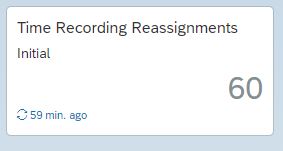
When you click on the tile you will find the KPI information including a graphical representation and a tabular view for the number of reassignments being effected.
In the graphical and tabular views the number of reassignments are broken down by reassignment status. Targets and reference values are not used.

If you prefer to see the number of hours reassigned, change the context report to "Reassigned Hours by Status":

In addition, you have the "Reassignment" and the "Reassignments - Details" as additional context reports. These display the standard views that are delivered with the "Project Expense Reassignment" report.
A prerequisite for this step is to introduce new views for the "Project Expense Reassignment" report. A key user needs to create the views
For both views use the "Table and Chart" icon to produce a view that contains both graphics and table:

Fill in the general data:
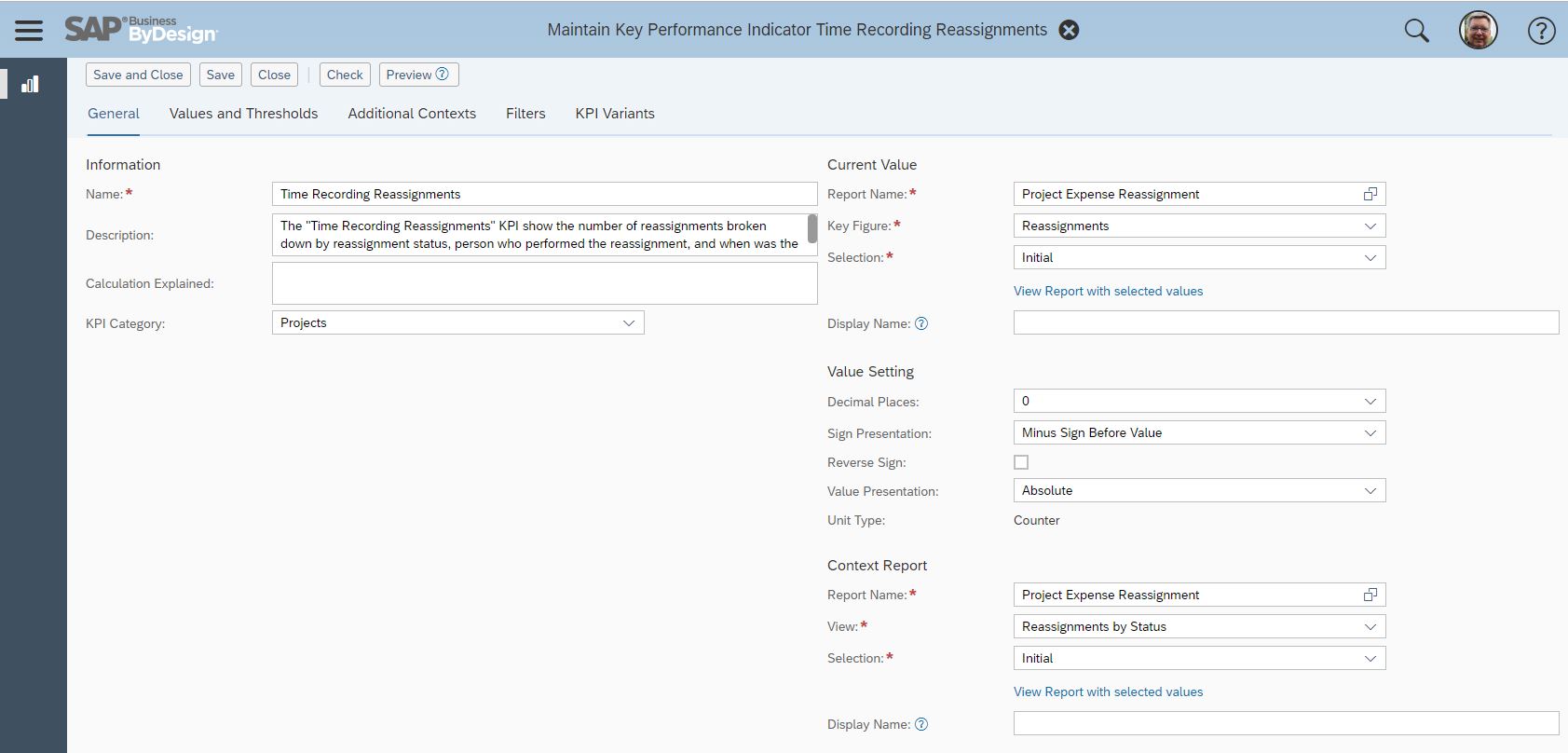



This blog post is part of a series of blog posts introducing KPIs for process monitoring and optimization purposes Process Monitoring and Optimization KPI’s.
In this blog post, I will focus on what monitoring you can easily set up that helps to make sure that the persons involved always have the required insight for doing their task at hand: project invoicing.
Let's first think about the stakeholders for the monitoring and their information needs.
- The person who assigned time recordings to another task would like to know:
- Were my reassignments processed or is the reassignment not finished yet?
- Were the reassignment processed OK or did something prevent the reassignment from being done and thus requires my action?
- Project leads are interested in finding out
- What has been moved into their projects,
- What has been moved away from their projects, and
- What happened with and without them knowing about it.
- In case there are central teams - a work office, a central invoicing department, a project management office - they are interested in finding out whether there are not finished and/or failed time recording reassignments in order to step in should something be missed by the processors themselves.
In order to fulfill the requirements, a filtered KPI based on the "Reassignments" key figure of report "Project Expense Reassignment" is needed. The filters are:
- Reassignment Processing Status
This allows to restrict the selection to for example "Finished With Error" in order to show the reassignments that require action. - Triggered By
Using the relative select "Employee - My User Name" here supports the most important use case of the user him/herself monitoring what the outcome of their reassignments is.
If required, you could of course as well have a look at what the direct reports or the teams of a user did. - Triggered On
You are usually not interested in seeing the full history of all ever performed reassignments but would restrict the selection to the most recent period. Here, again, the relative selections are very helpful: "last 30 days", "last 7 days", "current month" just to name a few only. - Source Project
The most important relative selection for this aspect is "my projectcs". - Target Project
The most important relative selection for this aspect is "my projectcs".
With this set of filters, you can offer KPI variants like the ones in the following table to your users:
| KPI Variant | Filter | ||||
| Reassignment Processing Status | Triggered By | Triggered On | Source Project | Target Project | |
| Failed Time Recording Reassignments - last 30 days | 4 - Finished with Error | Last 30 days | |||
| My Failed Time Recording Reassignments | 4 - Finished with Error | Employee - My User Name | |||
| My Failed Time Recording Reassignments - Last 30 days | 4 - Finished with Error | Employee - My User Name | Last 30 days | ||
| My Time Recording Reassignments - Last 30 Days | Employee - My User Name | Last 30 days | |||
| My pending reassignments - Today | 2 - In Process | Employee - My User Name | Today | ||
| Time Moved to My Projects - Current Month | 2 - In Process; 5 - Finished Successfully | Current Month | My Projects | ||
| Time Moved Away from My Projects - Current Month | 2 - In Process; 5 - Finished Successfully | Current Month | My Projects | ||
The KPI
This is the result for the filterable KPI without any filters being applied. Thus, it gives you all time recording reassignments in your tenant:
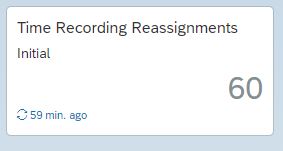
When you click on the tile you will find the KPI information including a graphical representation and a tabular view for the number of reassignments being effected.
In the graphical and tabular views the number of reassignments are broken down by reassignment status. Targets and reference values are not used.

If you prefer to see the number of hours reassigned, change the context report to "Reassigned Hours by Status":

In addition, you have the "Reassignment" and the "Reassignments - Details" as additional context reports. These display the standard views that are delivered with the "Project Expense Reassignment" report.
Configure the KPI
Step 1 - Prerequisite: Create new report views
A prerequisite for this step is to introduce new views for the "Project Expense Reassignment" report. A key user needs to create the views
- Reassignments by Status
- Row fields: Reassignment Processing Status
- Column Fields: Reassignments
- Reassigned Hours by Status
- Row Fields: Reassignment Processing Status
- Column Fields: Source Document Billable Quantity, Source Document Total Quantity
For both views use the "Table and Chart" icon to produce a view that contains both graphics and table:

Step 2 - Create the KPI "Time Recording Reassignments"
Fill in the general data:
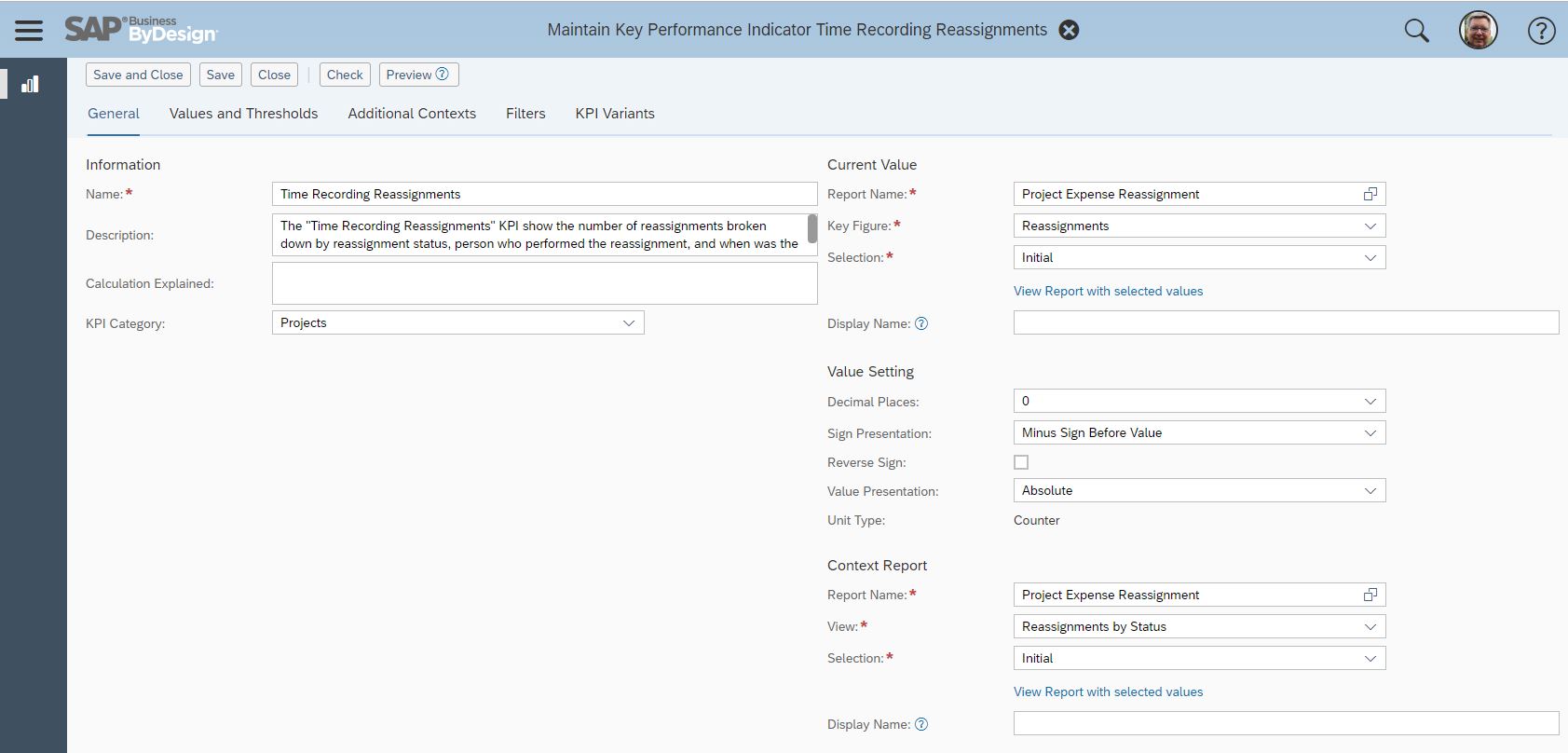
Step 3 - Introduce the additional context reports

Step 4 - Maintain the filters


This blog post is part of a series of blog posts introducing KPIs for process monitoring and optimization purposes Process Monitoring and Optimization KPI’s.
- SAP Managed Tags:
- SAP Business ByDesign
Labels:
You must be a registered user to add a comment. If you've already registered, sign in. Otherwise, register and sign in.
Labels in this area
-
Artificial Intelligence (AI)
1 -
Business Trends
363 -
Business Trends
29 -
Customer COE Basics and Fundamentals
1 -
Digital Transformation with Cloud ERP (DT)
1 -
Event Information
461 -
Event Information
27 -
Expert Insights
114 -
Expert Insights
177 -
General
1 -
Governance and Organization
1 -
Introduction
1 -
Life at SAP
415 -
Life at SAP
2 -
Product Updates
4,682 -
Product Updates
260 -
Roadmap and Strategy
1 -
Technology Updates
1,500 -
Technology Updates
96
Related Content
- Lean Service Enablement for Project Networks in Enterprise Resource Planning Blogs by SAP
- Higher Education & Research in S/4HANA Cloud Public Edition 2402 in Enterprise Resource Planning Blogs by SAP
- Public Sector Management in SAP S/4HANA Cloud Public Edition 2402 in Enterprise Resource Planning Blogs by SAP
- Changepointer for SD Customer Master Data in Enterprise Resource Planning Blogs by Members
- Cloud ERP Close-Up: Tooling for ERP as a Service Test Automation in SAP S/4HANA Cloud, Public Edition in Enterprise Resource Planning Blogs by SAP
Top kudoed authors
| User | Count |
|---|---|
| 16 | |
| 6 | |
| 5 | |
| 4 | |
| 4 | |
| 4 | |
| 3 | |
| 3 | |
| 3 | |
| 3 |