
- SAP Community
- Products and Technology
- CRM and Customer Experience
- CRM and CX Blogs by Members
- Resolving Common Obstacles/Issues while integratin...
- Subscribe to RSS Feed
- Mark as New
- Mark as Read
- Bookmark
- Subscribe
- Printer Friendly Page
- Report Inappropriate Content
It was challenging for a user to keep all his activities present in outlook/calendar getting in-sync with the SAP C4C/CRM. SAP Sales cloud made it possible by introducing a feature “plug-in” component in outlook which synchronize all the Leads, Opportunities, Accounts and Activities in a single overview so that we don’t need to switch applications to access the sales data.
There are basically two ways to perform groupware integration – Client side and Server-side Integration. We can just use either of the Integration for a user to avoid duplication of objects such as Contact, Task, Appointment etc. We can enable a group of users to use Client-side while other can use Server-side integration though SAP always recommends using just one of the scenarios at one time. The client-side scenario involves installing “Office add-ins” on end user machines such as laptop and desktops, whereas the server side one involves the centralized deployment of Office add-ins and requires absolutely no IT admin and end-user involvement for installation.
For more details on "E-Mail Add-Ins for outlook integration" you can follow: https://help.sap.com/doc/350b57f166a04b8b95944c3597db92dd/CLOUD/en-US/SolutionGuidesSales.pdf
This blog post will help you to understand the hurdles you might face while integrating the SAP C4C with outlook (Server-side Integration) when the prerequisites such as assigning the work center- Email integration, maintaining the Organization, Profile etc. are met.
Before that let me brief the prerequisites that should be maintained in C4C.
- Business Role:
Assign the work center- Email integration to the business role

(Source is by the Author)
- Maintaining profiles in Email integration.
There is a default template available and also a provision to build a new template (If needed).

(Source is by the Author)
Again, within the profile there are two options – SYNC Setting and ADD-IN setting. This usually helps us to select what are the objects are to be integrated and to what extent – the objects must be integrated with outlook. Also, it helps us to regulate the views of these object displayed in outlook.

(Source is by the Author)
- The fields such as “profile” and “mail-box type” access should be filled when creating Organization in groupware settings.

(Source is by the Author)
After these prerequisites are maintained in C4C, let me brief how the C4C users can be integrated with the outlook before moving to the obstacles we might face while integrating.
Here is the step-by-step procedure to Integrate it.
1.Navigate to “Provisioning” tab in the Email integration and add the user whom you need to integrate with Outlook.

(Source is by the Author)
2. Make sure the Organization, Profile and Email address are rightly maintained and then click on “Provisioning” icon in the top right.

(Source is by the Author)
3.Now go to the “users” tab, search for the required name and then click “Install SAP server Integration”

(Source is by the Author)
4.Now click on ”Enable Synchronization” icon near to the previous icon.

(Source is by the Author)
5.When you click on the user, you can find “ Synchronization status” enabled and “Mailbox status” Initialized (Usually for initializing it takes 10 to 15 mins since there is a batch job that is scheduled in the background)

(Source is by the Author)
This is how we enable the outlook synchronization with the user. We can now move to the common errors which we usually encounter while we enable outlook integration.
Scenario 1:
When we enable synchronization, you may encounter error which says “Your search returned more than XXX results. Refine your filter and try again” or “The server committed a protocol violation. Section=ResponseStatusLine”

(Source is by the Author)
As soon as you get this error, you should check the profile which you have maintained for this user. You should go through all the objects maintained inside the profile and check for the “record limits” maintained for each object. If the “record limit” crosses the assigned value, the system throws the above-mentioned error. The system finds difficult to exchange data when the value exceeds the limit.
For example, in the below screen shot : “My record” under the “Contact” object stands for “My contacts”. So, when the value of “My contacts” exceeds the “record limit” for that user- It usually throws an error during synchronization.


(Source is by the Author)
Resolution:
1.We can restrict visibility of the objects belonging to the filter through access restriction.
Say for example: Reducing the contacts visibility of the user by reducing the no of territories visible to the user(For contacts).

(Source is by the Author)
2.Create a new filter with lesser visibility and add that filter in the sync setting for the required profile.
Say for example: We can create a new filter named “My territory contacts” and we can only add some territories which are required for synchronization. This filter then to be added in “SYNC SETTING” in contact for the required profile.
Thereby the number visible in the filter can be made low than the “record limit” maintained and thereby synchronization can be enabled..
Scenario 2:
In some cases, we can find two or more plug-in components for the users instead of one, which causes error in synchronizing. This is usually caused when the outlook integration for a user is tried from multiple tenants.

(Source is by the Author)
Resolution:
Let me take an example:
The outlook integration for a user is tried from two tenants – X and Y and the system is throwing an error while synchronization. Now we realized that the outlook integration should be enabled only for Tenant – X and not for Tenant -Y.
We should firstly enable the “plug-in” component in C4C to the tenant – Y. We should make sure that Synchronization is enabled, and mailbox is Initialized.
Now click on the “gear” icon in the top right for that user (screenshot below)

(Source is by the Author)
Now please follow the order – 1) Disable Synchronization, 2)Remove Add-in, 3)Reset Mailbox .
It usually takes some time for the mailbox to reset. After the mailbox is reset, please delete the user by clicking on the “delete” Icon in the top.
After performing these steps in the tenant – Y, move to the tenant -X.
Add the user by provisioning, and then click “Install SAP server Integration” and” Enable Synchronization”
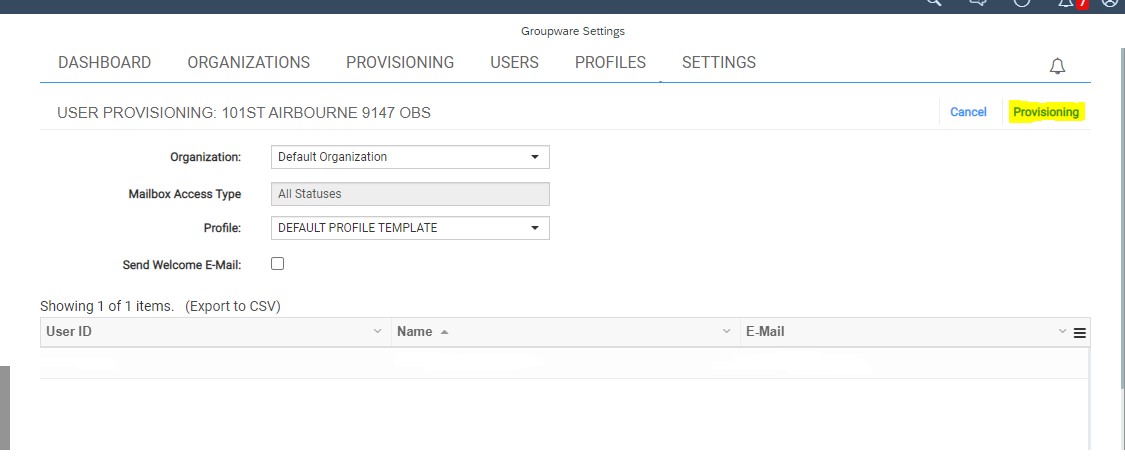

(Source is by the Author)

(Source is by the Author)
Once this is done, you will have only one SAP component in Outlook and the synchronization will be successful.
Scenario 3 and Resolution:
Switching the outlook integration from one tenant to another tenant.
Let me take an example in explaining this. “The user needs to perform outlook integration from Quality to PROD”
Firstly we must make sure that it is properly enabled in UAT. (If not, please enable it). Because partial enabling like “synchronization” is done but “mailbox initialization” is not done leads to error in synchronization always. (On trying from different tenant)
Once the plug-in is enabled in UAT without any error,
- Disable Synchronization
- Remove Add-in
- Reset Mailbox and then delete the user in UAT.
After that please enable the user in PROD tenant. Add the user by provisioning, and then click “Install SAP server Integration” and ”Enable Synchronization”.
You can now find the outlook enabled with the right tenant!
This blog post is my own account of working with C4C-Outlook Integration and I have tried to present the scenarios in a way so that it makes sense to even someone who is very new to the application. I will be glad if you find this helpful. In case you have any questions, please feel free to post the questions in https://answers.sap.com/tags/825493229490678079515430289276035 and do provide feedback in the comment section.
Thanks for reading!
- SAP Managed Tags:
- C4C Sales
You must be a registered user to add a comment. If you've already registered, sign in. Otherwise, register and sign in.
-
ABAP
1 -
API Rules
1 -
c4c
1 -
CAP development
1 -
clean-core
1 -
CRM
1 -
Custom Key Metrics
1 -
Customer Data
1 -
Determination
1 -
Determinations
1 -
Introduction
1 -
KYMA
1 -
Kyma Functions
1 -
open SAP
1 -
RAP development
1 -
Sales and Service Cloud Version 2
1 -
Sales Cloud
1 -
Sales Cloud v2
1 -
SAP
1 -
SAP Community
1 -
SAP CPQ
1 -
SAP CRM Web UI
1 -
SAP Customer Data Cloud
1 -
SAP Customer Experience
1 -
SAP CX
1 -
SAP CX extensions
1 -
SAP Integration Suite
1 -
SAP Sales Cloud v2
1 -
SAP Service Cloud v2
1 -
SAP Service Cloud Version 2
1 -
Service and Social ticket configuration
1 -
Service Cloud v2
1 -
side-by-side extensions
1 -
Ticket configuration in SAP C4C
1 -
Validation
1 -
Validations
1
- When is the right time to compose? in CRM and CX Blogs by SAP
- C4C-Outlook Server side integration in CRM and CX Questions
- Power of E-commerce Subscription Models in Increasing Conversions and Boosting Average Order Value in CRM and CX Blogs by SAP
- Integration SAP Service Cloud <-> SAP CDP / Fetching data error - rest service in CRM and CX Questions
- Utility Product Integration Layer (UPIL) in S/4HANA Utilities for Customer Engagement – Part 1 in CRM and CX Blogs by Members
| User | Count |
|---|---|
| 1 | |
| 1 | |
| 1 | |
| 1 | |
| 1 |