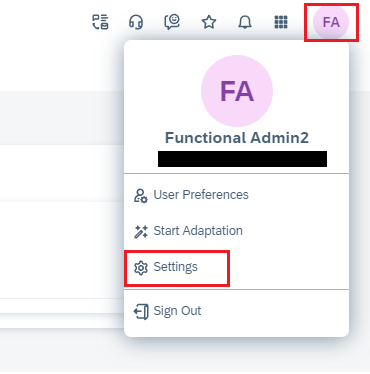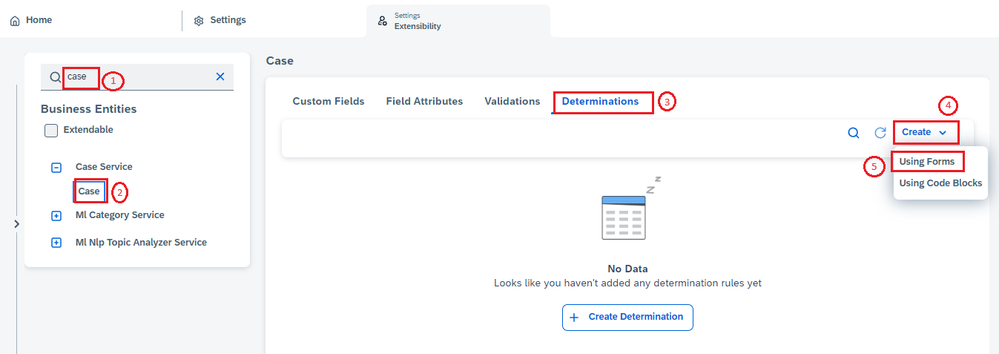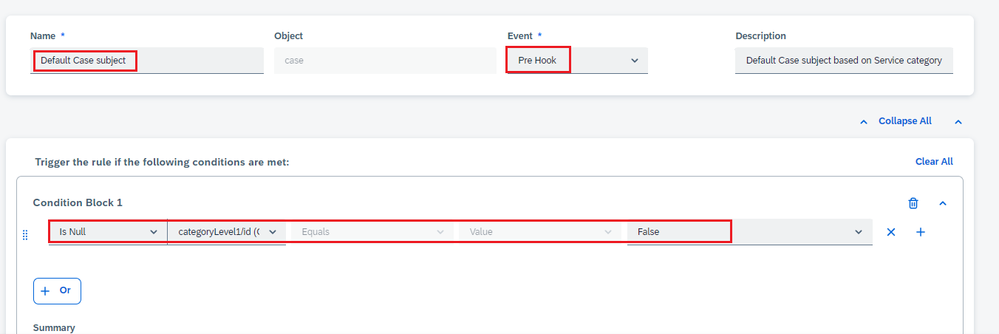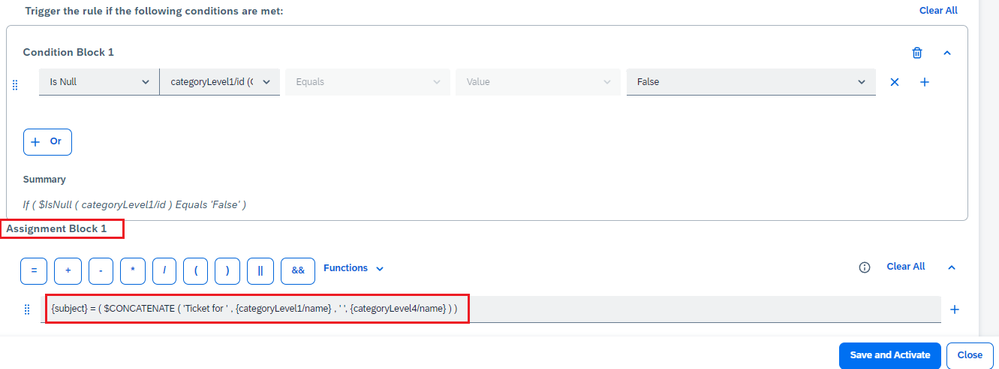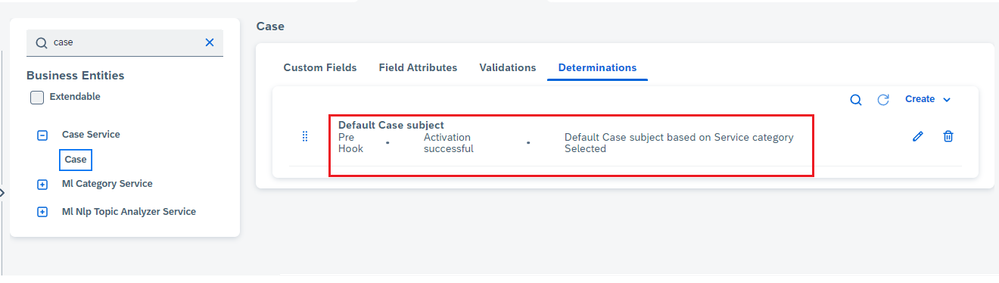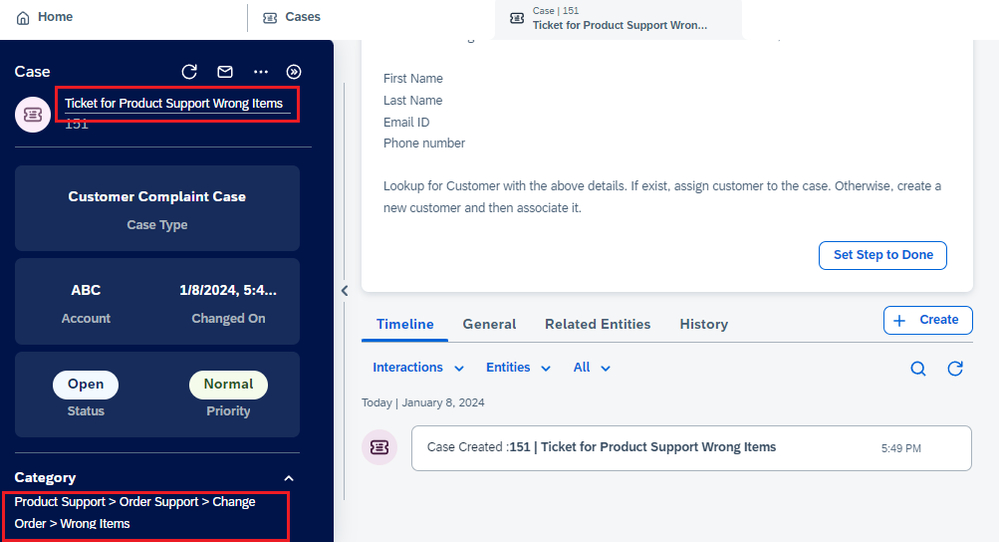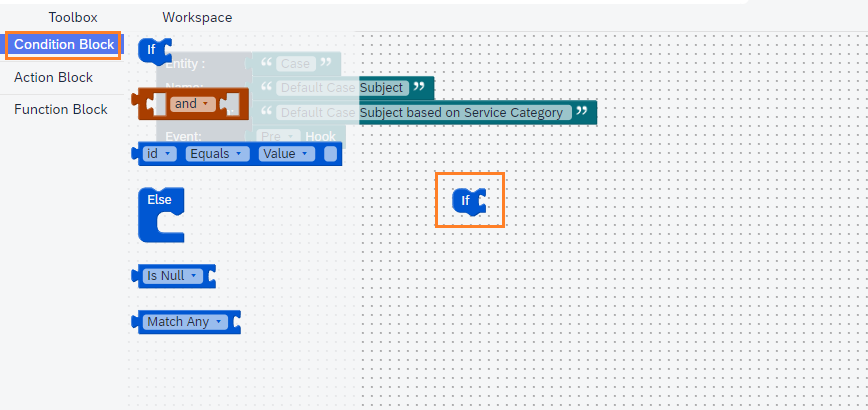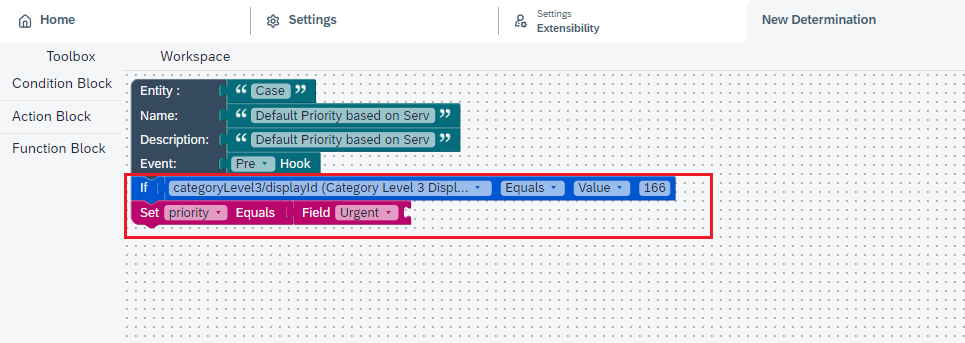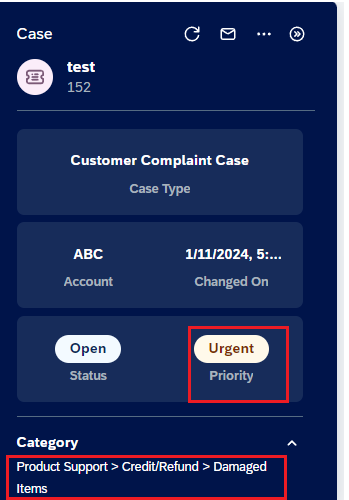- SAP Community
- Products and Technology
- CRM and Customer Experience
- CRM and CX Blogs by Members
- Determination and Validation in SAP Sales / Servic...
- Subscribe to RSS Feed
- Mark as New
- Mark as Read
- Bookmark
- Subscribe
- Printer Friendly Page
- Report Inappropriate Content
SAP Service Cloud version 2 provides capability to implement the custom logics using determination and validation. Using determination, we can update the fields, whereas using validation, we can raise an error message in Service Cloud v2. In this blog series, I will demonstrate how to use this capability to fulfill the business requirements.
This blog focuses on Determination in SAP Service Cloud v2.
- Determination in SAP Service Cloud v2
Let’s consider an example that the subject of the Case should be determined automatically based on Service Categories selected in it.
To create Determination, navigate to user profile -> Click on Settings.
In the next screen, search for the object “Case” and follow the sequence as mentioned in below screenshot to create Determination
There are 2 ways by which we can create determinations – Using forms and using Code blocks.
- Using Forms:
- Once you select, “Using Forms” option, it will open the below screen. Specify the name for the determination and condition. As per the below condition, determination will be executed only when “Category Level 1 ID” is not blank.
Select the Event as “Pre-hook”
Determination supports 2 events:
- Pre Hook: You can use it to default or suggest standard and custom field values. The user can change the field values.
- Post Hook: You can use it to mandate custom field values. The user cannot overwrite the field values
2. Specify the field default rule in “Assignment Block 1”. As per the below rule, Subject will be defaulted as a concatenation of “Ticket for”, Service Category 1 and service Category 4.
To use the field names, use curly brackets and system will prompt for available field names
3. Click on “Save and Activate”. Determination rule will be visible as follows:
To test it, create a case in the system and select Service categories. Subject is populated as highlighted.
B. Using Code Blocks:
Consider an example that if user selects the Service Category as “Damaged Product” , priority of the case should be set to Urgent”
- Fill in the details as below:
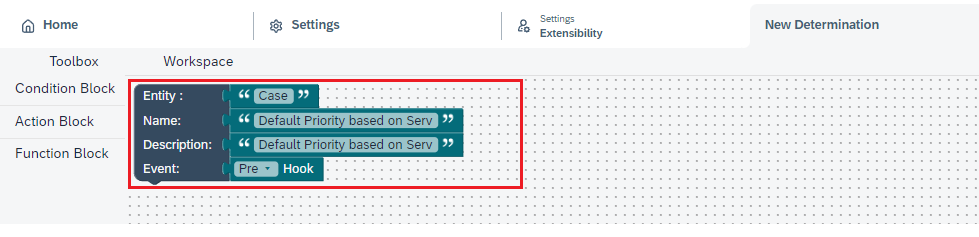
- Condition Block
- Action Block
- Function Block
3. Drag and drop the controls on the editor to form the rules
Form the rule as below:
Click on Save and Activate
To test the determination, create Case with Service Category as “Damaged Product” (166), priority is set to Urgent
In this way, with a simple configuration you can default the values in Service Cloud Version2.
Check my next blog here to understand how validation can be created to display the custom messages.
Thanks,
Gayatri
- SAP Managed Tags:
- SAP Sales Cloud,
- SAP Cloud for Customer core applications,
- SAP Service Cloud
You must be a registered user to add a comment. If you've already registered, sign in. Otherwise, register and sign in.
-
ABAP
1 -
API Rules
1 -
c4c
1 -
CAP development
1 -
clean-core
1 -
CRM
1 -
Custom Key Metrics
1 -
Customer Data
1 -
Determination
1 -
Determinations
1 -
Introduction
1 -
KYMA
1 -
Kyma Functions
1 -
open SAP
1 -
RAP development
1 -
Sales and Service Cloud Version 2
1 -
Sales Cloud
1 -
Sales Cloud v2
1 -
SAP
1 -
SAP Community
1 -
SAP CPQ
1 -
SAP CRM Web UI
1 -
SAP Customer Data Cloud
1 -
SAP Customer Experience
1 -
SAP CX
1 -
SAP CX extensions
1 -
SAP Integration Suite
1 -
SAP Sales Cloud v2
1 -
SAP Service Cloud v2
1 -
SAP Service Cloud Version 2
1 -
Service and Social ticket configuration
1 -
Service Cloud v2
1 -
side-by-side extensions
1 -
Ticket configuration in SAP C4C
1 -
Validation
1 -
Validations
1
- What is planned for the 2405 release of SAP Variant Configuration and Pricing? in CRM and CX Blogs by SAP
- SAP CCO - Monitor stock issue for certain Items: Error Not enough batch number existing Item in CRM and CX Questions
- Determination and Validation in SAP Sales / Service Cloud version 2 – Part 2 in CRM and CX Blogs by Members
- Working with Validations in the Service Cloud V2 Using Code Blocks in CRM and CX Blogs by Members
| User | Count |
|---|---|
| 4 | |
| 1 | |
| 1 | |
| 1 | |
| 1 |