
- SAP Community
- Products and Technology
- CRM and Customer Experience
- CRM and CX Blogs by SAP
- Two approaches to create Code List in Cloud Studio
CRM and CX Blogs by SAP
Stay up-to-date on the latest developments and product news about intelligent customer experience and CRM technologies through blog posts from SAP experts.
Turn on suggestions
Auto-suggest helps you quickly narrow down your search results by suggesting possible matches as you type.
Showing results for
Advisor
Options
- Subscribe to RSS Feed
- Mark as New
- Mark as Read
- Bookmark
- Subscribe
- Printer Friendly Page
- Report Inappropriate Content
09-30-2017
1:45 AM
My series of Cloud Application Studio Blogs
- How to detect EditMode in an Embedded Component
- Step by step to enable your custom BO with attachment upload functionality
- Step by step to create an Adobe Print form in Cloud application Studio
- How to render PDF which displays picture from the image attachment of your custom BO
- How to get current logged on business user’s employee information and assigned organization unit via...
- How to implement dynamic access control based on custom BO using OWL
- How to make Code List Restriction work when control field and restricted field are not on the same B...
- How to implement custom number range using custom business object
- Two approaches to create Code List in Cloud Studio
- Create Dynamic Code List via Custom Business Object Association
This blog is written based on release 1708. There are two approaches available in Cloud studio.
Approach1: Create a standalone Code List Data type from context menu

Directly maintain all possible Code List entries:

Save and activate the Code List, there will be a .codelist file generated which is then available to be used as data type definition of extension field.


And then add this extension field to UI:

The extension field will be rendered as drop down list in UI:

Approach2: Create a configurable Code List data type by leveraging Business Configuration stuff
1. Create a Business Configuration Object via wizard from context menu.
BCO is used to define the Code List data type:

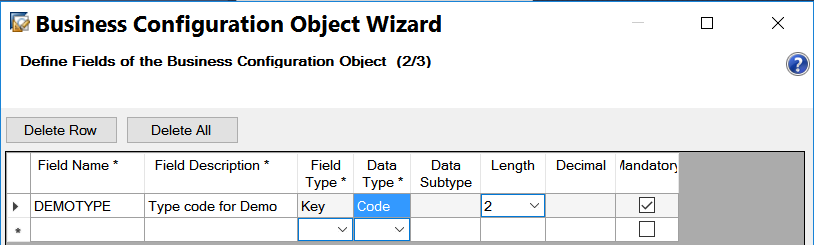
Save and activate the created BCO.
2. Create a BC set based on BCO created in previous step, in order to maintain the default entries for the Code List data type. Select the created BCO and choose BC set creation from context menu.


Maintain the possible entries for Code List data type:

Deploy the Business Configuration change so far. Now again, the automatically generated Code List data type accompanied with the creation of BCO is available to use in extension field definition:

Add this extension field in UI:


In case you would like to enable end user to add their additional Code List entries into BC set in Business Configuration work center, following steps must be followed as well:
1. Create a BAC element from context menu:

And append your BAC element to an existing BAC. In this example I choose Opportunites which means in the Business Configuration activity, I can find my own business option from the path below.

I use description "Jerry TestBusiness Option" which will be used later to search in Activity list.

In the runtime, it could be find from Edit Project Scope in step4: Questions.

The documentation maintained in Cloud Studio will be visible here:

2. Now I still need a Business Configuration View which allows end user to maintain the Code List entries. Select BCO and create the view from context menu:
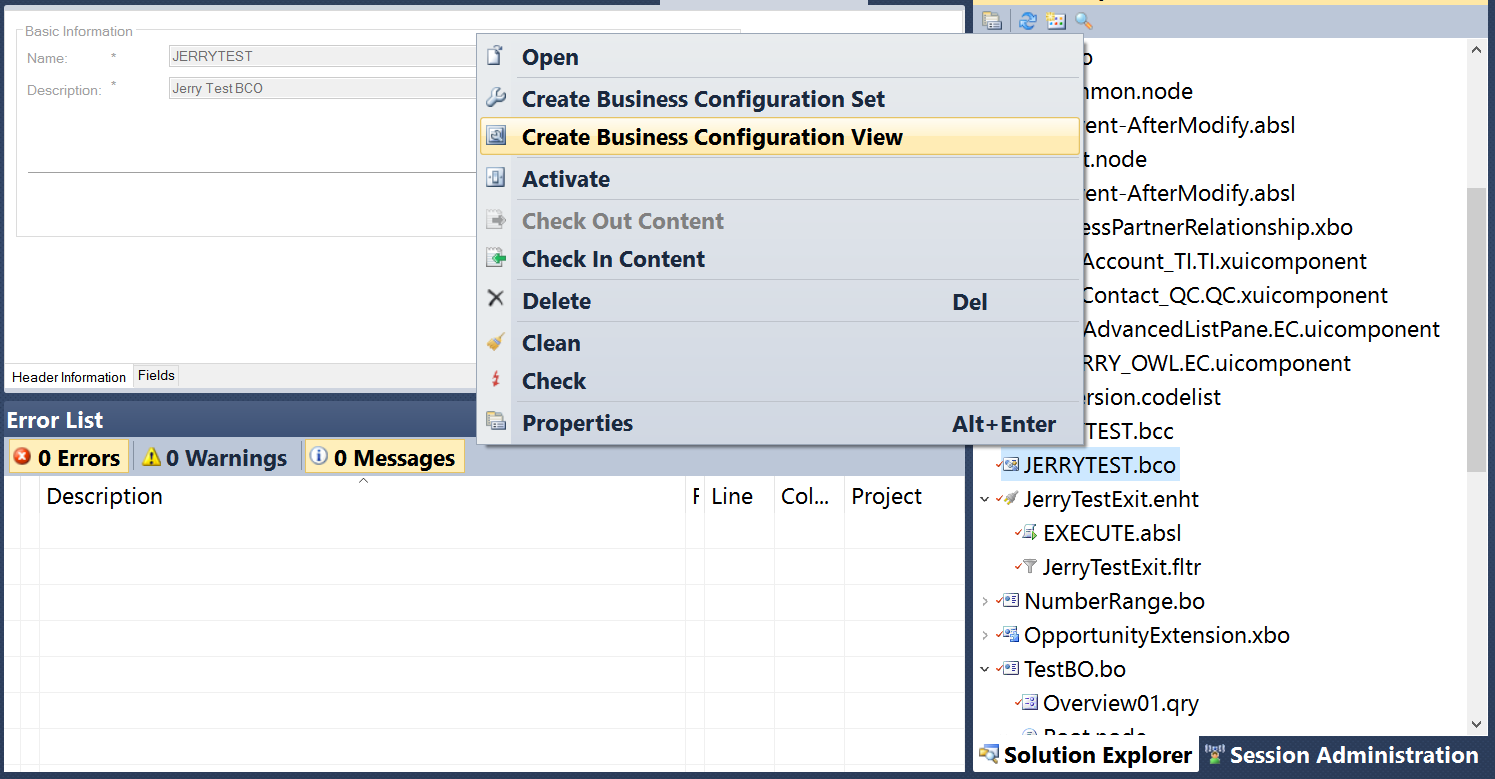

The view will automatically be created:

Add the view to Implementation Projects work center view in Extensibility explorer:

Once done, select the project being implemented and click button Open Activity List button:

Search the business option via keyword "Jerry":

Click Open button to launch Business Configuration View:

Click Add Row to add additional entries:

Save the change, and those additional entries will be visible in runtime as well.

See my blog Create Dynamic Code List via Custom Business Object Association for the third approach to create dynamic Code List.
- SAP Managed Tags:
- SAP Cloud Applications Studio,
- SAP Cloud for Customer add-ins,
- C4C Extensibility
2 Comments
You must be a registered user to add a comment. If you've already registered, sign in. Otherwise, register and sign in.
Labels in this area
-
Business Trends
270 -
Business Trends
10 -
chitchat
1 -
customerexperience
1 -
Event Information
256 -
Event Information
18 -
Expert Insights
30 -
Expert Insights
49 -
Life at SAP
133 -
Life at SAP
1 -
Product Updates
666 -
Product Updates
25 -
SAP HANA Service
1 -
SAPHANACloud
1 -
SAPHANAService
1 -
Technology Updates
453 -
Technology Updates
15
Related Content
- SAP CDP endpoint intent 'produce data to CDP' not saved in CRM and CX Questions
- Issue with Creating Internal Memo Using “ActivityCollection” API in SAP C4C in CRM and CX Questions
- Check Out our Latest SAP Marketing Cloud Email Videos in CRM and CX Blogs by SAP
- SAP C4C - Best practices for maintaining translations for dropdown values in CRM and CX Blogs by Members
- Can you have more than 100 filters in the content studio? in CRM and CX Questions
Top kudoed authors
| User | Count |
|---|---|
| 2 | |
| 1 | |
| 1 | |
| 1 | |
| 1 | |
| 1 | |
| 1 | |
| 1 | |
| 1 | |
| 1 |