
- SAP Community
- Products and Technology
- Human Capital Management
- HCM Blogs by Members
- Position Management Settings 101
Human Capital Management Blogs by Members
Gain valuable knowledge and tips on SAP SuccessFactors HCM suite and human capital management market from member blog posts. Share your insights with a post of your own.
Turn on suggestions
Auto-suggest helps you quickly narrow down your search results by suggesting possible matches as you type.
Showing results for
former_member25
Participant
Options
- Subscribe to RSS Feed
- Mark as New
- Mark as Read
- Bookmark
- Subscribe
- Printer Friendly Page
- Report Inappropriate Content
08-18-2020
9:39 PM
I wanted to put this blog post together to explain a few settings in position management that causes a lot of confusion especially during requirement gathering/workshops. I will also be providing you with practical business scenarios which will help you to better explain these settings in the position management workbook to your Clients. In terms of configuration, all the settings to be discussed in this blog post can be found in “position management settings". Now let’s get to it!
“To Be Hired” Status Adaptation
The “to be hired” field on the position object is a very important field in position management. It indicates whether the position is vacant or not. This field can be relabeled to the customer’s preference. Based on the selection made from position management settings, only positions that have “to be hired” status as yes will show during a new hire, promotion, transfer or position change process. Now let’s discuss the first two “to be hired “settings under the General tab. The drop-down values for the below highlighted options are “Never, Always and Only if Current FTE value is below planned value”.
Set 'To Be Hired' Status if Incumbent is Unassigned from a Position
If this option is set to "always", the “to be hired” status will be automatically set to yes whenever the occupant of the position is terminated, transferred or promoted to a different position. The “to be hired” field resetting to yes means that the position has become vacant. Depending on other additional position management settings, this vacant position will become available for selection in job information “take action” during hire, rehire, promotion, transfers etc.
Screenshot 1 - Dorota’s position shows as not vacant
Screenshot 2- Dorota’s position automatically becomes vacant once she is moved into another position.
When you select “never”, the “to be hired” field on the position object will still show as yes or no depending on the fields initial value before you changed the general setting to “never”. For instance, if position A had to be hired field set to no before the general setting was set to never, the field will still stay as “no” even when the employee occupying position A is transferred to position B. In plain language, the position will still show as not vacant. This logic also holds true for when the to be hired field is yes before the general setting field was set to “Never”
Screenshot 1- Dorota’s position shows as not vacant
Screenshot 2- Dorota’s position still shows as not vacant even when she has been moved to another position.
The third drop down value “Only if current FTE is below planned value” is used when the client only wants the position to be considered as vacant when the FTE of the position has not been fully met. For instance, if the FTE of a position is 1 and employee is hired or becomes part time with an FTE of 0.5, then the position should be considered as vacant. If the client is using the position-controlled field, then the position will only allow for another employee who also has a 0.5 FTE to be assigned to the position making it a full FTE of 1, nothing more. In the case of unassignment from the position, should the position have more than one incumbent (occupant) both with 0.5 FTE and one of the incumbents are transferred to a different position, then the position they are leaving will become vacant since the FTE has become less than one. Another scenario is when a full-time employee gets a reduction in standard weekly due to becoming a part time employee. With a reduction in their standard weekly comes a reduction in their FTE. By selecting the third option/value, we are saying that the position should become partially vacant, allowing for another part time employee with 0.5 FTE to occupy the same position making the FTE complete.
Screenshot 1- The digital consultant position requires 1 FTE and Gus is a full time employee with 1 FTE so the position shows as not vacant.
Screenshot 2- Gus got a reduction in standard weekly hours which led to a reduction in his FTE.
Screenshot 3 – His position now shows as vacant due to the reduction in FTE.
Reset 'To Be Hired' Status if Incumbent is assigned to a Position
This setting is very similar to the above only that this has to do with “assignment to” the position. Selecting “Never” for this option is to say that regardless of whether someone is transferred, promoted, hired or rehired into a new or existing position, the vacancy (to be hired) status of the position should stay the same as it was before the employee was moved into the position. In effect what this means is that if position A is vacant and we hire employee A into position A, position A should still show as vacant. The downside of this is that, if you have selected yes for the “ Allow Selection Only of Positions That Have Status 'To Be Hired' in MSS Job Information and Hire” under UI customizing in position management settings, this position although not vacant will keep showing up together with vacant positions when you go looking for a vacant position to transfer or promote someone into. Imagine having to sort through hundreds of positions just to find one that is truly vacant.
Selecting “Always” for this setting will ensure that anytime someone is hired into a vacant position, the to be hired status is set to "no" making it a non vacant position. Again, depending on what other settings you have chosen, this non vacant position will either be available for selection in job information or not.
Now let’s discuss the next set of “to be hired” settings under the General tab
The drop down values here are yes or no with yes indicating that the position should become vacant once the FTE is changed either from the employees’ job information or directly from the position org chart. The below scenario shows Jada’s position which initially had 1 FTE. Due to the fact that I have set the “set or reset “to be hired” status if position FTE is changed” to Yes, Jada’s position became vacant once I changed the FTE value in position from 1 to 2.
Screenshot 1 – Jada’s position shows as not vacant with no change to FTE value
Screenshot 2- Jada’s position shows as vacant once FTE value was increased to 2
Note: It makes process sense to make changes to an employee’s standard weekly hours in their job information which automatically alters the FTE (with the help of a simple rule) instead of making the change directly to the employees position unless the purpose of this exercise is to increase the FTE on the position so that multiple employees can be assigned to it.
Hierarchy Adaptation
I just wanted to highlight a very important setting on “Hierarchy Adaptation” tab that enhances the termination process once position management is implemented. During the termination of a Manager, you get a couple of options based on which drop down value you select in the highlighted section below. The dropdown values are “No, Yes-Optional and Yes-Always'.
Yes- Always – when you select this option in the dropdown, all direct reports will automatically report to the next available manager in the hierarchy for example the second level manager or the third level manager (if the second level manager position is vacant) with no other option to redirect the direct reports. The below screenshot is the only option you will see during a Manager termination.
Yes – Optional gives you four options during a manager termination with the highlighted value “Everyone according to position hierarchy” as the default.
When you select “No” for this setting, you will only get three options during manager termination with the highlighted “Everyone to upper manager…” as the default value.
UI Customizing
When the “use company filter” setting under “UI Customizing tab” is checked as a yes, only positions found in an employee’s legal entity can be searched for and seen once a manager or HR goes to do a promotion or transfer via job information “take action”. Most companies like to go with this option to keep things clean and simple. Others do not because they have intercompany transfer scenarios which they will like to capture without resorting to the implementation of global assignment. Your client has to decide on which option makes business sense.
Transition Period
One of the use cases for transition period is when for instance an employee has given his/her resignation notice and your client will prefer to hire a replacement into the exact same position without creating a new one. In this case both the outgoing employee and incoming employee will occupy the same position while the incoming employee understudies the outgoing employee for a period of three months (as per the period and unit given in the below screenshots). To be able to assign these two employees in one position, the position should have the multiple incumbent field/mass position set to yes on the position object.
Please Like, Share or Comment if you found this blog post useful, thanks!!
“To Be Hired” Status Adaptation
The “to be hired” field on the position object is a very important field in position management. It indicates whether the position is vacant or not. This field can be relabeled to the customer’s preference. Based on the selection made from position management settings, only positions that have “to be hired” status as yes will show during a new hire, promotion, transfer or position change process. Now let’s discuss the first two “to be hired “settings under the General tab. The drop-down values for the below highlighted options are “Never, Always and Only if Current FTE value is below planned value”.

Set 'To Be Hired' Status if Incumbent is Unassigned from a Position
If this option is set to "always", the “to be hired” status will be automatically set to yes whenever the occupant of the position is terminated, transferred or promoted to a different position. The “to be hired” field resetting to yes means that the position has become vacant. Depending on other additional position management settings, this vacant position will become available for selection in job information “take action” during hire, rehire, promotion, transfers etc.
Screenshot 1 - Dorota’s position shows as not vacant

Screenshot 2- Dorota’s position automatically becomes vacant once she is moved into another position.

When you select “never”, the “to be hired” field on the position object will still show as yes or no depending on the fields initial value before you changed the general setting to “never”. For instance, if position A had to be hired field set to no before the general setting was set to never, the field will still stay as “no” even when the employee occupying position A is transferred to position B. In plain language, the position will still show as not vacant. This logic also holds true for when the to be hired field is yes before the general setting field was set to “Never”
Screenshot 1- Dorota’s position shows as not vacant

Screenshot 2- Dorota’s position still shows as not vacant even when she has been moved to another position.

The third drop down value “Only if current FTE is below planned value” is used when the client only wants the position to be considered as vacant when the FTE of the position has not been fully met. For instance, if the FTE of a position is 1 and employee is hired or becomes part time with an FTE of 0.5, then the position should be considered as vacant. If the client is using the position-controlled field, then the position will only allow for another employee who also has a 0.5 FTE to be assigned to the position making it a full FTE of 1, nothing more. In the case of unassignment from the position, should the position have more than one incumbent (occupant) both with 0.5 FTE and one of the incumbents are transferred to a different position, then the position they are leaving will become vacant since the FTE has become less than one. Another scenario is when a full-time employee gets a reduction in standard weekly due to becoming a part time employee. With a reduction in their standard weekly comes a reduction in their FTE. By selecting the third option/value, we are saying that the position should become partially vacant, allowing for another part time employee with 0.5 FTE to occupy the same position making the FTE complete.
Screenshot 1- The digital consultant position requires 1 FTE and Gus is a full time employee with 1 FTE so the position shows as not vacant.

Screenshot 2- Gus got a reduction in standard weekly hours which led to a reduction in his FTE.
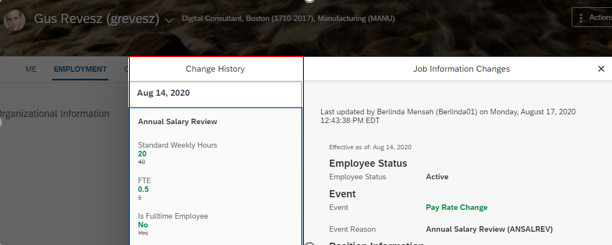
Screenshot 3 – His position now shows as vacant due to the reduction in FTE.

Reset 'To Be Hired' Status if Incumbent is assigned to a Position
This setting is very similar to the above only that this has to do with “assignment to” the position. Selecting “Never” for this option is to say that regardless of whether someone is transferred, promoted, hired or rehired into a new or existing position, the vacancy (to be hired) status of the position should stay the same as it was before the employee was moved into the position. In effect what this means is that if position A is vacant and we hire employee A into position A, position A should still show as vacant. The downside of this is that, if you have selected yes for the “ Allow Selection Only of Positions That Have Status 'To Be Hired' in MSS Job Information and Hire” under UI customizing in position management settings, this position although not vacant will keep showing up together with vacant positions when you go looking for a vacant position to transfer or promote someone into. Imagine having to sort through hundreds of positions just to find one that is truly vacant.
Selecting “Always” for this setting will ensure that anytime someone is hired into a vacant position, the to be hired status is set to "no" making it a non vacant position. Again, depending on what other settings you have chosen, this non vacant position will either be available for selection in job information or not.
Now let’s discuss the next set of “to be hired” settings under the General tab

The drop down values here are yes or no with yes indicating that the position should become vacant once the FTE is changed either from the employees’ job information or directly from the position org chart. The below scenario shows Jada’s position which initially had 1 FTE. Due to the fact that I have set the “set or reset “to be hired” status if position FTE is changed” to Yes, Jada’s position became vacant once I changed the FTE value in position from 1 to 2.
Screenshot 1 – Jada’s position shows as not vacant with no change to FTE value

Screenshot 2- Jada’s position shows as vacant once FTE value was increased to 2

Note: It makes process sense to make changes to an employee’s standard weekly hours in their job information which automatically alters the FTE (with the help of a simple rule) instead of making the change directly to the employees position unless the purpose of this exercise is to increase the FTE on the position so that multiple employees can be assigned to it.
Hierarchy Adaptation
I just wanted to highlight a very important setting on “Hierarchy Adaptation” tab that enhances the termination process once position management is implemented. During the termination of a Manager, you get a couple of options based on which drop down value you select in the highlighted section below. The dropdown values are “No, Yes-Optional and Yes-Always'.

Yes- Always – when you select this option in the dropdown, all direct reports will automatically report to the next available manager in the hierarchy for example the second level manager or the third level manager (if the second level manager position is vacant) with no other option to redirect the direct reports. The below screenshot is the only option you will see during a Manager termination.

Yes – Optional gives you four options during a manager termination with the highlighted value “Everyone according to position hierarchy” as the default.

When you select “No” for this setting, you will only get three options during manager termination with the highlighted “Everyone to upper manager…” as the default value.

UI Customizing
When the “use company filter” setting under “UI Customizing tab” is checked as a yes, only positions found in an employee’s legal entity can be searched for and seen once a manager or HR goes to do a promotion or transfer via job information “take action”. Most companies like to go with this option to keep things clean and simple. Others do not because they have intercompany transfer scenarios which they will like to capture without resorting to the implementation of global assignment. Your client has to decide on which option makes business sense.

Transition Period
One of the use cases for transition period is when for instance an employee has given his/her resignation notice and your client will prefer to hire a replacement into the exact same position without creating a new one. In this case both the outgoing employee and incoming employee will occupy the same position while the incoming employee understudies the outgoing employee for a period of three months (as per the period and unit given in the below screenshots). To be able to assign these two employees in one position, the position should have the multiple incumbent field/mass position set to yes on the position object.

Please Like, Share or Comment if you found this blog post useful, thanks!!
9 Comments
You must be a registered user to add a comment. If you've already registered, sign in. Otherwise, register and sign in.
Labels in this area
-
1H 2024 Product Release
5 -
2H 2023 Product Release
1 -
ACCRUAL TRANSFER
1 -
Advanced Workflow
1 -
AI
1 -
AI & Skills Ontology
1 -
Anonymization
1 -
BTP
1 -
Business Rules
1 -
Canvas Report
1 -
Career Development
1 -
Certificate-Based Authentication
1 -
Cloud Platform Integration
1 -
Compensation
1 -
Compensation Information Management
1 -
Compensation Management
1 -
Compliance
2 -
Content
1 -
Conversational AI
2 -
Custom Data Collection
1 -
custom portlet
1 -
Data & Analytics
1 -
Data Integration
1 -
Dayforce
1 -
deep link
1 -
deeplink
1 -
Delimiting Pay Components
1 -
Deprecation
1 -
Employee Central
1 -
Employee Central Global Benefits
1 -
Employee Central Payroll
1 -
employee profile
1 -
Employee Rehires
1 -
external terminal
1 -
external time events
1 -
Generative AI
2 -
Getting Started
1 -
Global Benefits
1 -
Guidelines
1 -
h12024
1 -
H2 2023
1 -
HR
2 -
HR Data Management
1 -
HR Transformation
1 -
ilx
1 -
Incentive Management Setup (Configuration)
1 -
Integration Center
2 -
Integration Suite
1 -
internal mobility
1 -
Introduction
1 -
learning
3 -
LMS
2 -
LXP
1 -
Massively MDF attachments download
1 -
Mentoring
1 -
Metadata Framework
1 -
Middleware Solutions
1 -
OCN
1 -
OData APIs
1 -
ONB USA Compliance
1 -
Onboarding
2 -
Opportunity Marketplace
1 -
Pay Component Management
1 -
Platform
1 -
portlet
1 -
POSTMAN
1 -
Predictive AI
2 -
Recruiting
1 -
recurring payments
1 -
Role Based Permissions (RBP)
2 -
SAP Build CodeJam
1 -
SAP Build Marketplace
1 -
SAP CPI (Cloud Platform Integration)
1 -
SAP HCM (Human Capital Management)
2 -
SAP HR Solutions
2 -
SAP Integrations
1 -
SAP release
1 -
SAP successfactors
5 -
SAP SuccessFactors Customer Community
1 -
SAP SuccessFactors OData API
1 -
SAP Workzone
1 -
SAP-PAYROLL
1 -
skills
1 -
Skills Management
1 -
sso deeplink
1 -
Stories in People Analytics
3 -
Story Report
1 -
SuccessFactors
3 -
SuccessFactors Employee central home page customization.
1 -
SuccessFactors Onboarding
1 -
successfactors onboarding i9
1 -
Table Report
1 -
talent
1 -
Talent Intelligence Hub
2 -
talentintelligencehub
1 -
talents
1 -
Tax
1 -
Tax Integration
1 -
TIH
1 -
Time Accounts
1 -
Workflows
1 -
XML Rules
1
- « Previous
- Next »
Related Content
- How to defer releasing Balances at the end of a Quarter(as opposed to the next open Period) in Human Capital Management Q&A
- Issues with Deceased status in EC & POC in Human Capital Management Q&A
- 1H 2024 - Release highlights of SuccessFactors Succession Planning in Human Capital Management Blogs by Members
- First Half 2024 Release: What’s New in SAP SuccessFactors HCM in Human Capital Management Blogs by SAP
- 1H 2024 - Release highlights of SuccessFactors Performance and Goals in Human Capital Management Blogs by Members
Top kudoed authors
| User | Count |
|---|---|
| 4 | |
| 4 | |
| 3 | |
| 3 | |
| 2 | |
| 1 | |
| 1 | |
| 1 | |
| 1 | |
| 1 |