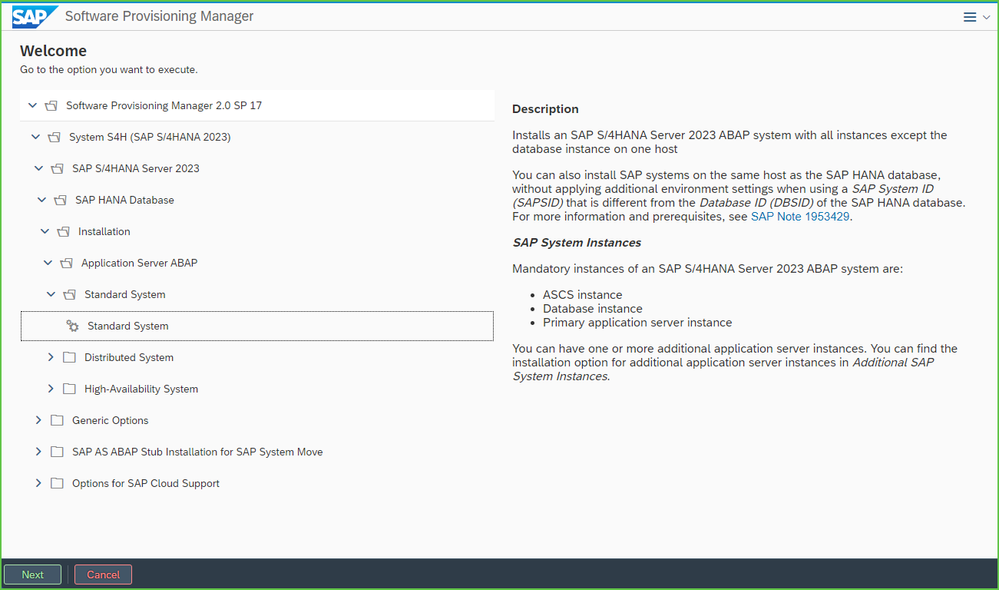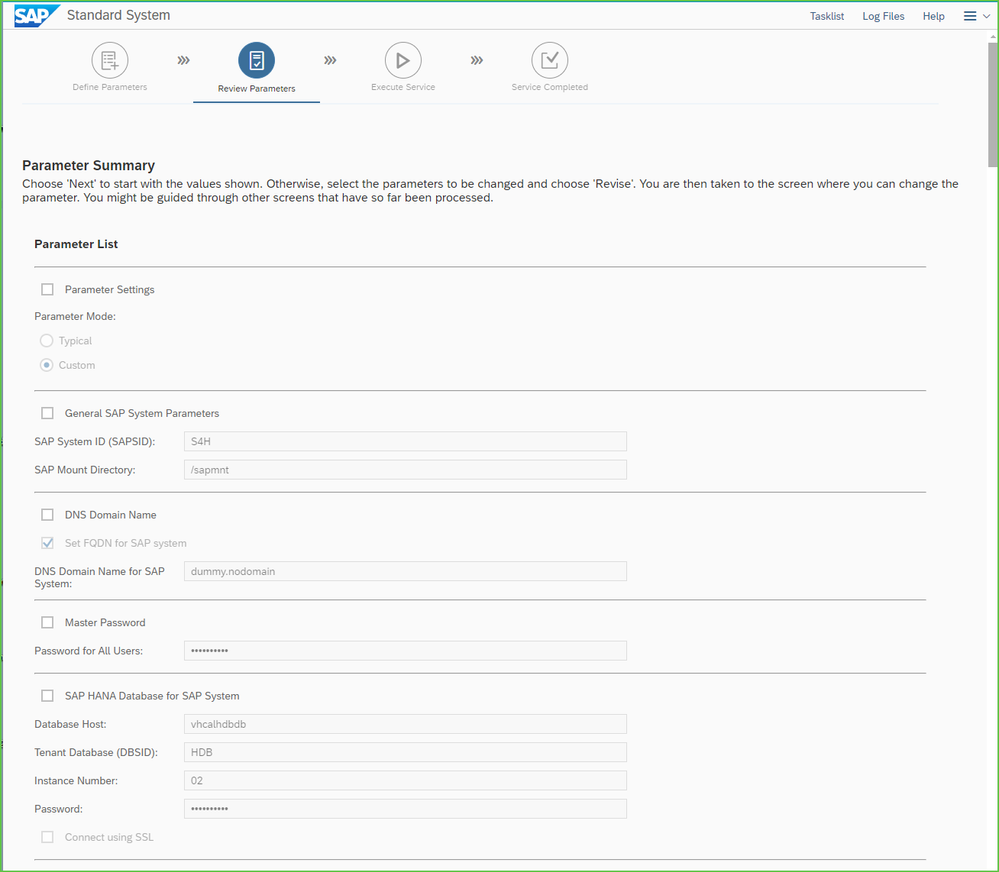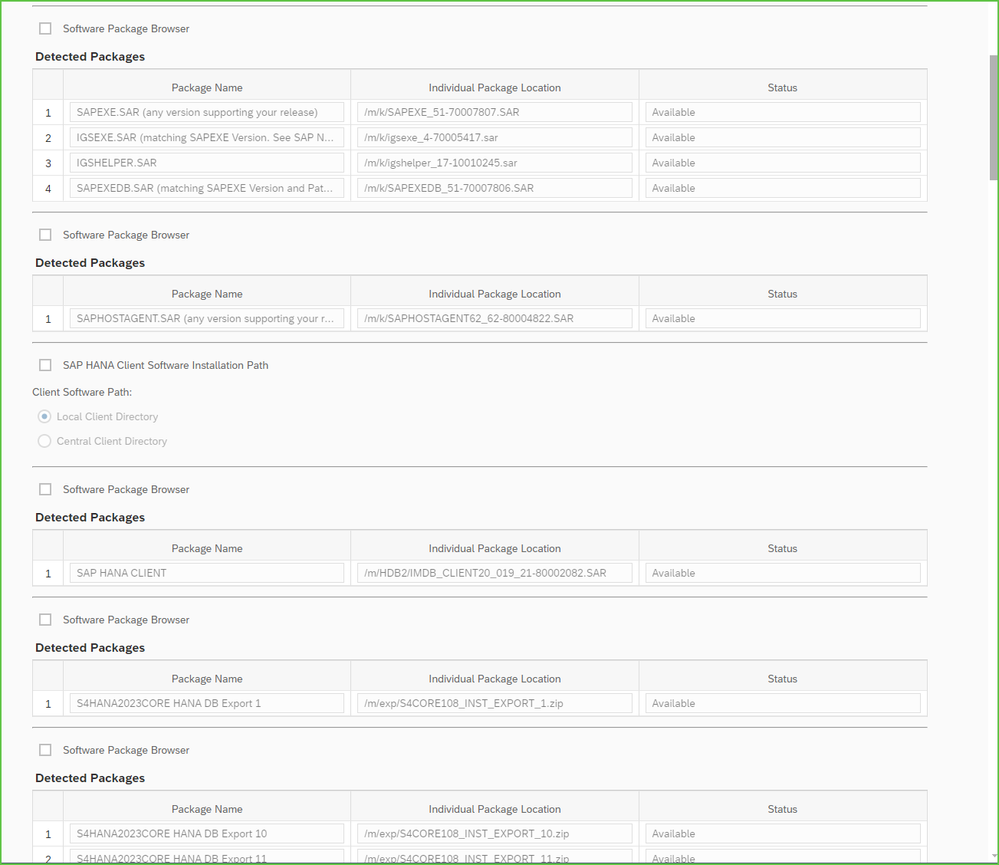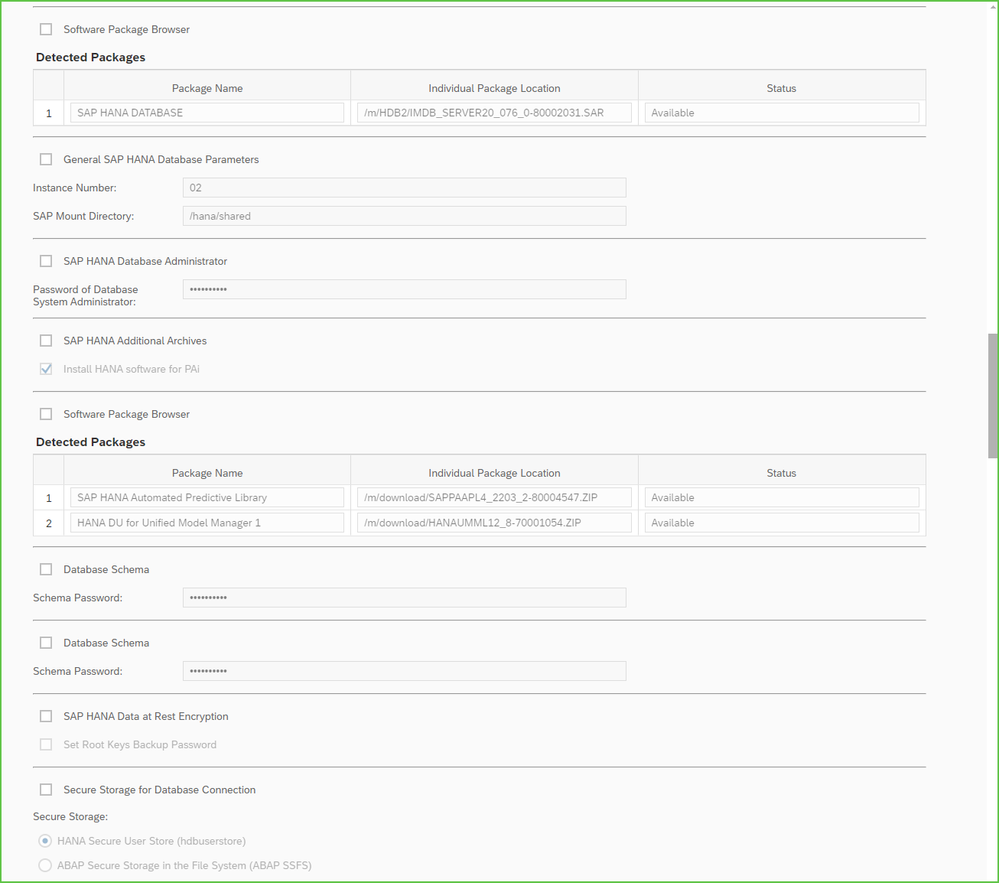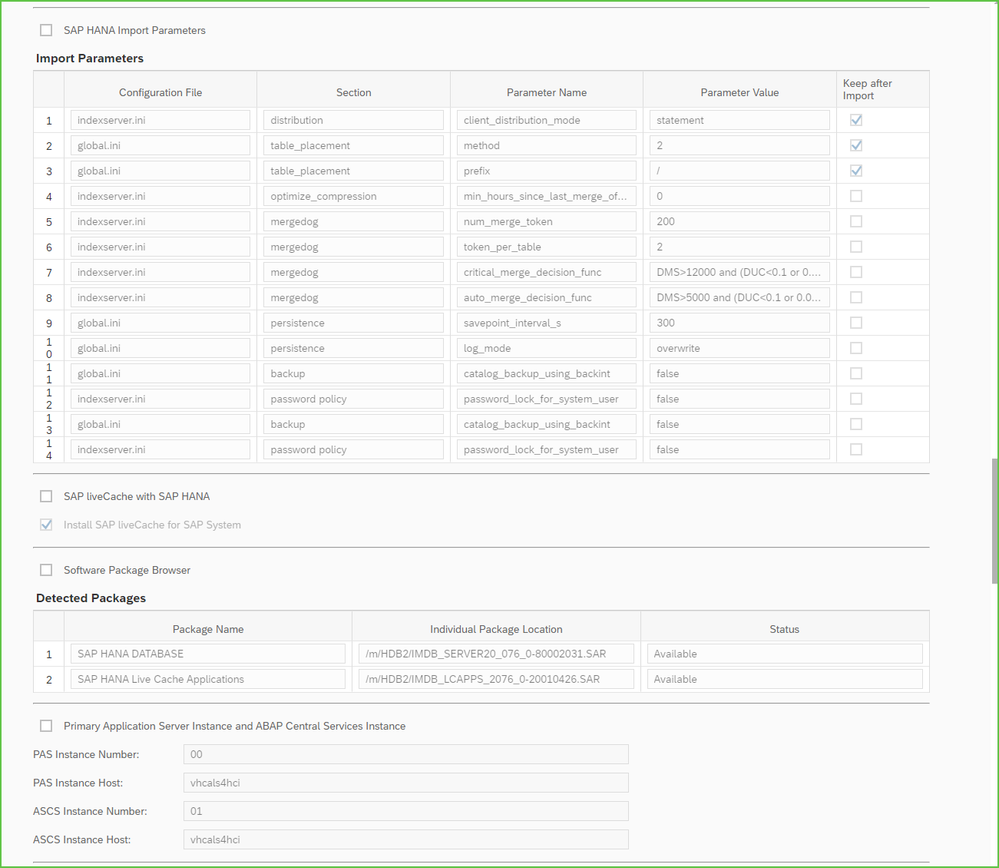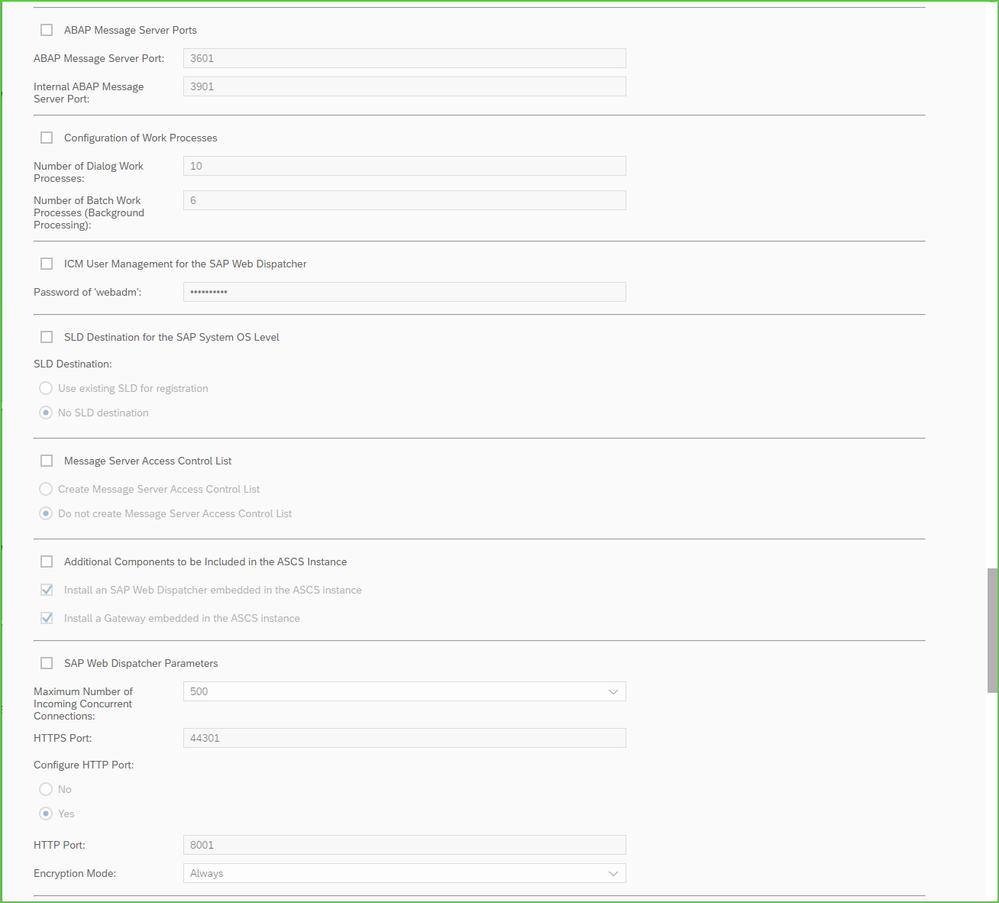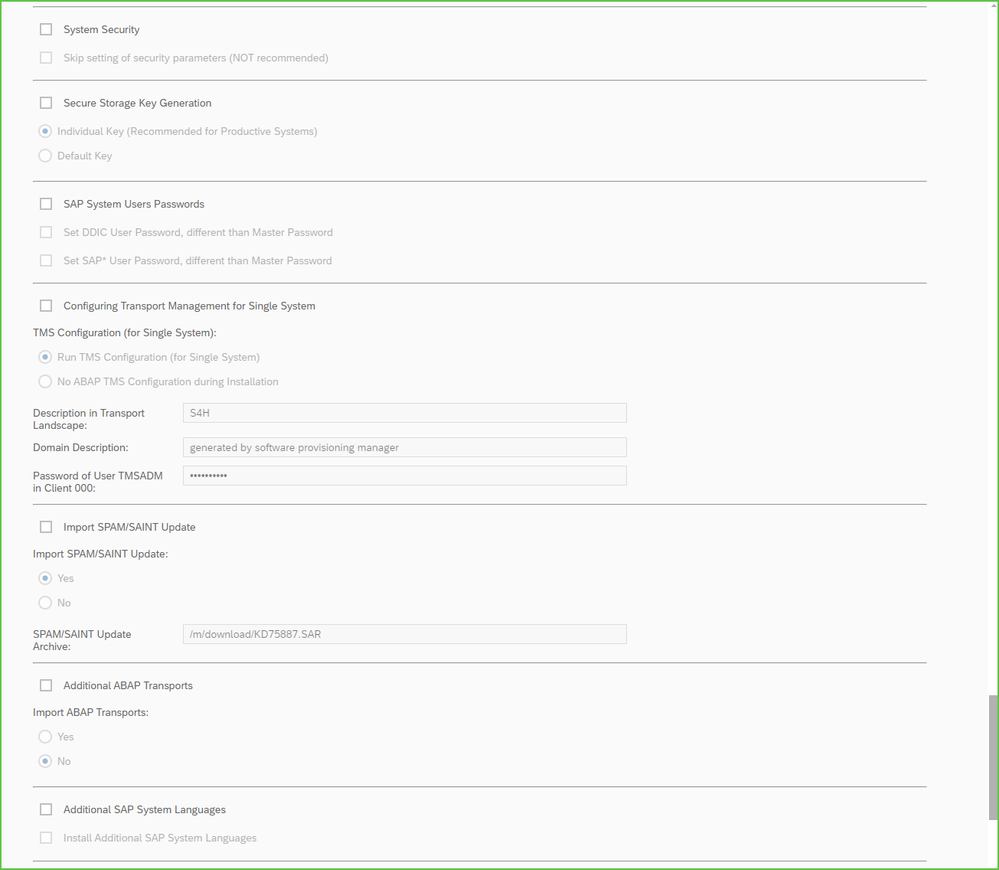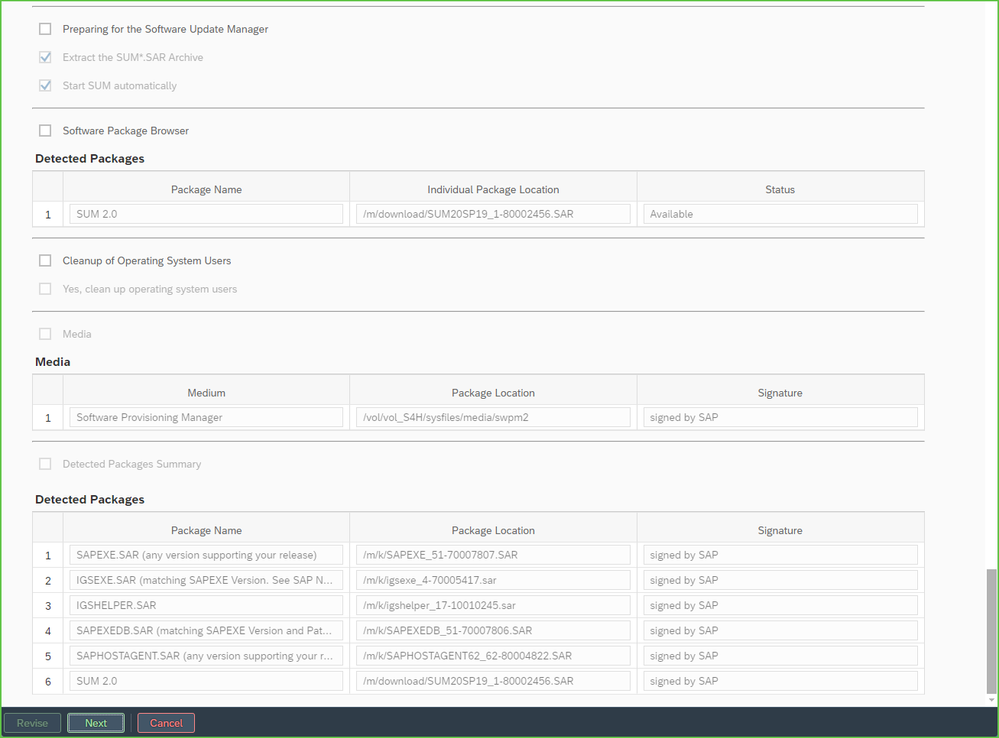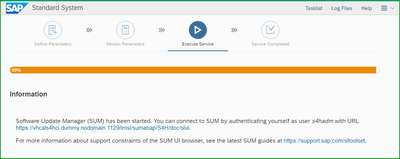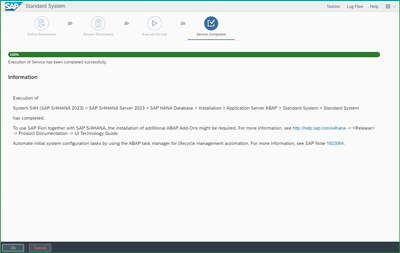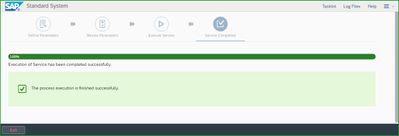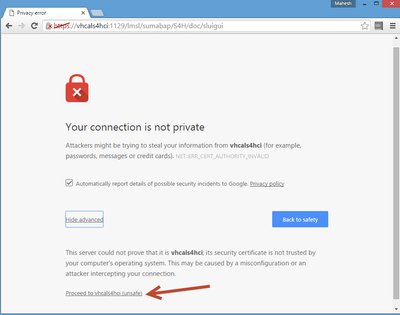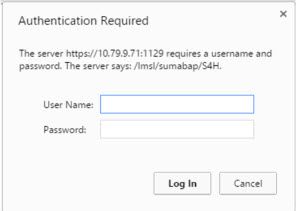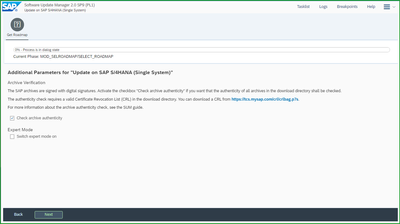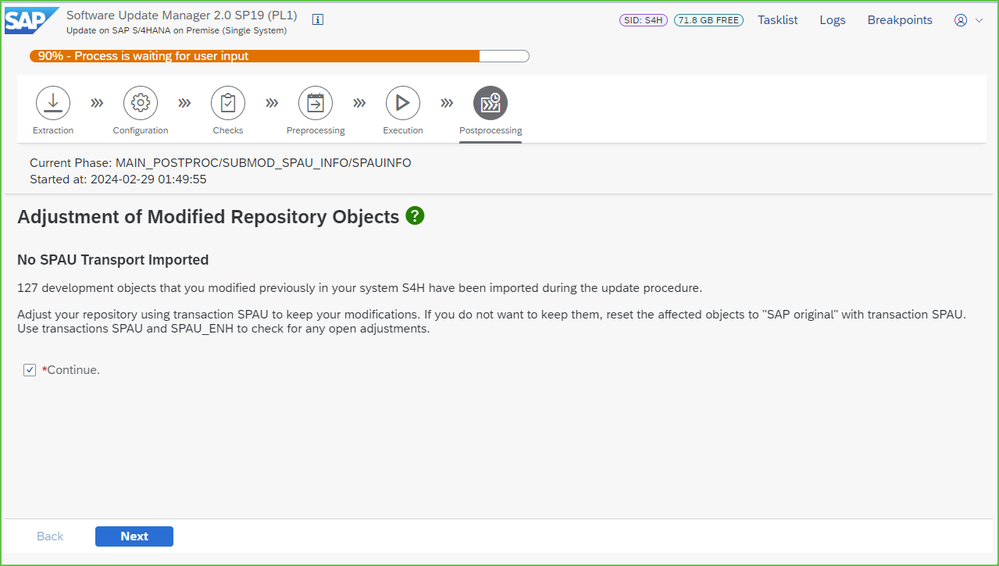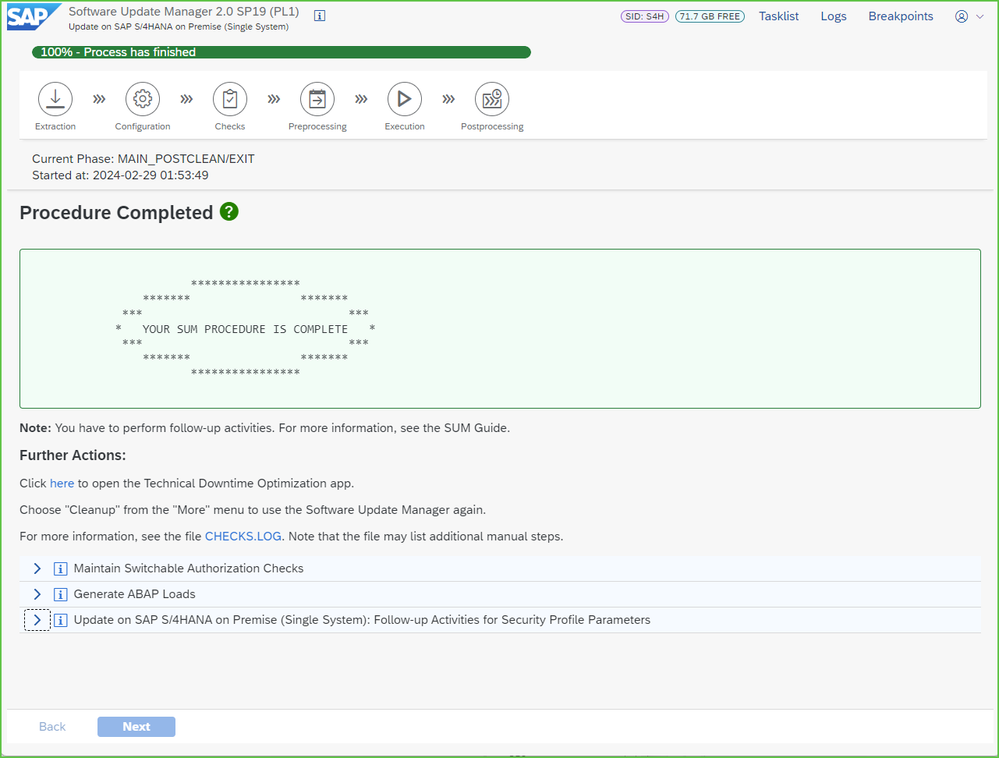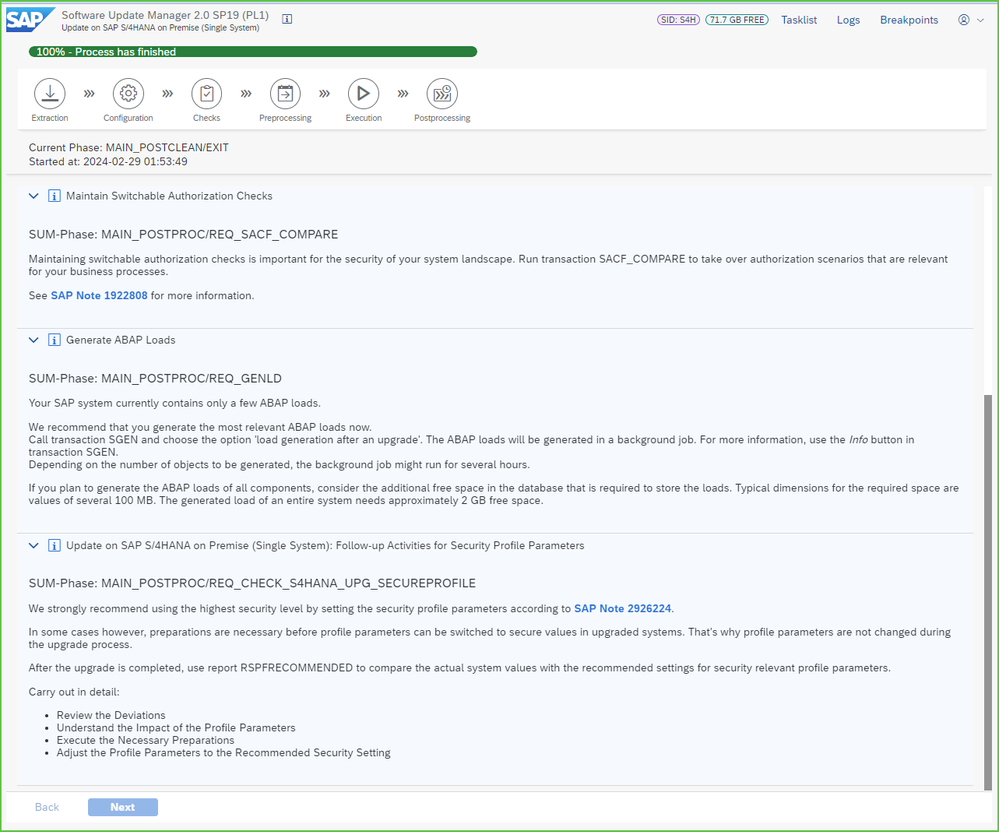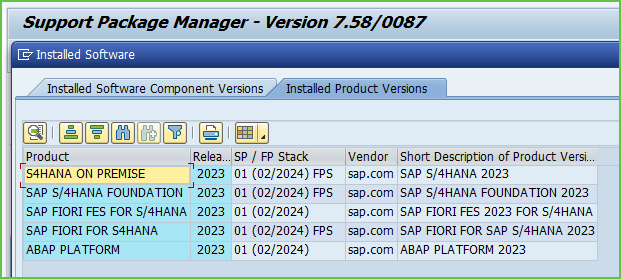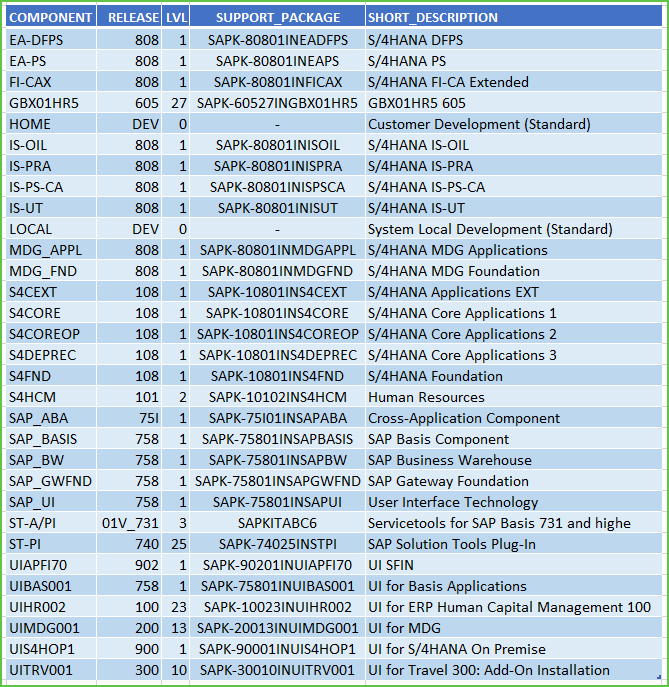- SAP Community
- Products and Technology
- Enterprise Resource Planning
- ERP Blogs by SAP
- New Installation of SAP S/4HANA 2023 FPS1 – Part 2...
- Subscribe to RSS Feed
- Mark as New
- Mark as Read
- Bookmark
- Subscribe
- Printer Friendly Page
- Report Inappropriate Content
This blog includes installation of SAP S/4HANA 2023 FPS1 and will focus on creating Sandbox type instance with co-deployed (embedded) gateway.
Please find other blogs as follows at S/4HANA SQUARE ONE
SAP S/4HANA SQUARE ONE |
| GREENFIELD IMPLEMENTATION | PART1 - MP | PART2 - Installation | PART3 - BP Activation | PART4 - Fiori Activation | PART5 - DATA MIGRATION |
| S/4HANA 2023 | fps1 fps0 | fps1 fps0 | fps1 fps0 | fps1 fps0 | |
| S/4HANA 2022 | fps2 fps1 fps0 | fps2 fps1 fps0 | fps2 fps1 fps0 | fps2 fps1 fps0 | |
| S/4HANA 2021 | fps2 fps1 fps0 | fps2 fps1 fps0 | fps2 fps1 fps0 | fps2 fps1 fps0 | |
| S/4HANA 2020 | fps2 fps1 fps0 | fps2 fps1 fps0 | fps2 fps1 fps0 | fps2 fps1 fps0 | fps0 |
STEP 1: OPERATING SYSTEM
It is recommended to install SuSE Linux or RedHat Linux. Refer
SAP Note 2235581 - SAP HANA: Supported Operating Systems.
SAP Note 2399995 - Hardware requirement for SAP HANA 2.0
SAP Note 2620910 - SAP S/4HANA 1511, 1610, 1709 and SAP BW/4HANA 1.0: Recommended Application Server...
SAP Note 3108303 - SAP HANA DB: Recommended OS Settings for RHEL 9
SAP Note 2684254 - SAP HANA DB: Recommended OS settings for SLES 15 / SLES for SAP Applications 15
You can check your operating system version as below:
sid-hdb-s4h:~ # cat /etc/os-release
NAME="SLES"
VERSION="15-SP5"
VERSION_ID="15.5"
PRETTY_NAME="SUSE Linux Enterprise Server 15 SP5"STEP 2: SAP HANA DATABASE
It is recommended to install minimum SAP HANA 2.0 SP07 rev76
SAP Note 2655761 - SAP S/4HANA - restrictions and recommendations regarding specific revisions of SA...
SAP Note 3198680 - SAP HANA Platform 2.0 SPS 07 Release Note
SAP Note 3414279 - SAP HANA 2 SPS07 Revision 076.00 <= Current at S/4HANA 2023 FPS1 release
SAP Note 2423367 - Multitenant database containers will become the standard and only operation mode
SAP Note 2469025 - How-To: Upgrading to SAP HANA 2.0
We will install HANA database through SWPM. So you need to have the SAR file IMDB_SERVER20_076_0-80002031.SAR available along with SAP HANA Client IMDB_CLIENT20_019_21-80002082.SAR
After S/4HANA and HANA Database are installed please follow SAP Note 2600030 - Parameter Recommendations in SAP HANA Environments for parameter recommendations. This note contains check scripts which detect SAP HANA version, SAP product installed, etc. and give specific parameter recommendations.
TIP: Please change the log mode if you don’t want to be spend time on log maintenance:
In HANA studio –> Configuration –> global.ini –> persistence and set the parameter log_mode to overwrite.
When you change the log mode, you must restart the database system to activate the changes.
It is also recommended that you perform a full data backup. You can also set the log_mode to ‘overwrite’
using the following SQL-Statement:
ALTER SYSTEM ALTER CONFIGURATION ('global.ini', 'SYSTEM') SET ('persistence', 'log_mode') = 'overwrite' WITH RECONFIGURE;STEP 3: SAP S/4HANA INSTALLATION USING SWPM
TIP: You don't need to extract the backup zip files S4CORE108_INST_EXPORT_*.zip. SWPM tool will extract them into /usr/sap/HDB/HDB02/backup/data/DB_HDB. Ensure sufficient space of 100GB is available in this folder.
We will use the procedure for SWPM+SUM combined installation and you don't need the SYSTEM/DDIC password from backup Database/ABAP instance.
Extract the SWPM SAR file as below
sid-hdb:/ # cd /install
sid-hdb:/install # /sapmedia/SAPCAR -xvf /sapmedia/download/SWPM20SP17_0-80003424.SAR
You should get message at the end of this that SAPCAR: ... files(s) extracted
Execute SWPM to do system copy with backup restore as below:
sid-hdb:/install#./sapinst SAPINST_USE_HOSTNAME=vhcals4hci SAPINST_STACK_XML=/sapmedia/download/MP_Stack_2001518606_20240228_.xml
I started with command:
./sapinst SAPINST_USE_HOSTNAME=vhcals4hci SAPINST_STACK_XML=/sapmedia/download/MP_Stack_2001518606_20240228_.xml
This is ok for sandbox.
I am showing only the important screens as most are self explanatory. Select Standard System from path below:
Click on Next
At the screen Software Integrity click on Next
TIP1: If you select Typical at next parameter, those skipped are shown inStrikethrough.
Skipping these parameters will save some time and you may be able to change them in the final Parameter Summary.
If you need integrated web dispatcher please select Custom.
TIP2: To take less time for installation I have copied the kernel files into a subdirectory of download so that it takes less time to scan & search for media. Also copy files S4CORE108_INST_EXPORT* into separate folder.
At the screen Parameter Settings select Custom and click on Next
At the screen General SAP System Parameters accept SAP System ID (SAPSID) S4H SAP Mount Directory /sapmnt
At the screen DNS Domain Name (strikethrough font means dialog is skipped if you select "Typical" option in the beginning) set FQDN for SAP system checked, DNS Domain Name for SAP System dummy.nodomain click on Next
At the screen Master Password specify Master password and confirm password Xxxxxxxn click on Next
At the screen Operating System Users accept master password or enter password Xxxxxxxn
At the screen SAP HANA Database for SAP System enter details
Database Host vhcalhdbdb
Database ID (DBSID)HDB
Instance Number 02
Password of DBA Xxxxxxxn click on Next
At the screen SAP HANA Multitenant Database Containers enter password for HANA Database superuser Xxxxxxxn click on Next
At the screen Software Package Browser enter path for the downloaded media from Maintenance Planner. Package Path: /sapmedia/download click Next
The status will change from "still missing" to "Available". Click on Next
At the screen Prerequisites Checker Results please resolve or ignore any issues. Click on Next.
At the screen Upgrade SAP Host Agent checkmark Upgrade SAP Host Agent with provided version and click on Next , after it is shown as "Available". Click on Next
At the screen Configuration of SAP liveCache with SAP HANA accept uncheck on Install SAP liveCache for SAP System and click on Next
TIP: We will be installing HANA DB through SWPM, and this option has to be uncheck to proceed further
At the screen SAP HANA Client Software Installation Path choose radio button Local Client Directory click on Next
At the screen Software Package Browser enter the Package Path /sapmedia/hana2/IMDB_CLIENT20_019_21-80002082.SAR and click on Next
At the screen Media Browser enter Package Path /sapmedia/download/exp click on Next.
TIP: SWPM takes 20 minutes to verify and check the zip files
Individual Package Location will change to
/sapmedia/download/exp/S4CORE108_INST_EXPORT_1.zip click on Next
At the screen Software Package Browser accept Individual Package Locations /sapmedia/download/exp/S4CORE108_INST_EXPORT_[2..30].zip
At the screen Software Package Browser enter location of HANA Database file /sapmedia/hana2/IMDB_SERVER20_76_0-80002031.SAR Click on Next
At the screen General SAP HANA Database Parameters accept defaults for Instance Number and SAP Mount Directory and click on Next
At the screen HANA Database Administrator accept defaults and click on Next
TIP: If you need to install additional software, at this point it is better to ensure the files SAPPAAPL4_2203_2-80004547.ZIP and HANAUMML12_7-70001054.ZIP are copied to the folder /sapmedia/hana2 At the screen SAP HANA Additional Archives select checkmark for Install HANA software for PAi Click on Next. This step will select HANA Automated Predictive Library and HANA DU for Unified Model Manager.
At the screen Database Schema accept schema DBACOCKPIT password and confirm Schema password Xxxxxxxn click on Next
At the screen Database Schema accept schema SAPHANADB password and confirm Schema password Xxxxxxxn click on Next
At the screen SAP HANA Data at Rest Encryption accept the master password or
checkmark on Set Root Key Backup Password to enter password and click on Next
At the screen Secure Storage for Database Connection select HANA Secure User store (hdbuserstore) click on Next
At the screen SAP HANA Import Parameters accept parameter values to keep on import and click on Next
TIP: Please note that database log mode is Overwrite by default here and you can change if needed. Configuration File=global.ini, Section=persistence, Parameter Name=log_mode, Parameter Value=overwrite
At the screen SAP liveCache with SAP HANA checkmark on Install SAP livecache for SAP System and click on Next
At the screen Software Package Browser select Package Path and click on Next
At the screen Primary Application Server Instance and ABAP Central Services Instance accept values PAS Instance Number 00, PAS Instance Host vhcals4hci
ASCS Instance Number 01, ASCS Instance Host Name vhcals4hci click on Next
At the screen ABAP Message Server Ports accept values for Ports 3601 and 3901 click on Next
At the screen Configuration of Work Processes accept number of Dialog Work Processes (10) and Number of Batch Work Processes (6) click on Next
At the screen ICM User Management for the SAP Web Dispatcher accept password for webadm Xxxxxxxn and click on Next
At the screen SLD Destination for the SAP System OS Level leave default radio button at No SLD destination click on Next
At the screen Message Server Access Control List leave default radio button at Do not create Message Server Access Control List click on Next
At the screen Additional Components to be Included in the ASCS Instance enable checkmarks at Install integrated web dispatcher and Install Gateway integrated in ASCS instance and click on Next
At the screen SAP Web Dispatcher Parameters leave default dispatcher parameters HTTPS Port 44301, Encryption Always, Configure HTTP Port Yes, click on Next
At the screen System Security leave default for Add Security Profile Parameters (It is upto you to set this according to security policy of the company and the type of the instance) , click on Next
At the screen Secure Storage Key Generation accept radio button – Individual Key (Recommended for Productive Systems) On the Next
At next screen Warning click OK
At the screen SAP System Users Passwords enter password for DDIC and SAP* in Client 000 click on Next
At the screen Configuring Transport Management for Single System select Run TMS config and enter password for TMSADM in Client 000 click on Next
At the screen Import SPAM/SAINT Update for Import SPAM/SAINT Update select radio button Yes
SPAM/SAINT Update as /download/KD75887.SAR and click on Next
At the screen Additional ABAP Transports leave radio button at default No for Import ABAP Transports click on Next
At the screen Additional SAP System Languages checkmark on Install Additional SAP System Languages and click on Add. click on Next
At the screen Preparing for the Software Update Manager checkmark for Extract the SUM *.SAR archive and Start Sum Automatically. Click on Next
At the screen Software Package Browser accept Individual Package Location /sapmedia/download/SUM20SP19_1-80002456.SAR Click on Next
At next screen Cleanup of Operating System Users checkmark on Yes cleanup os users and click on Next
Here is the Parameter Summary Click on Next to confirm and begin the installation.
At next screen 99% Information click on OK
TIP: Please click on the url https://vhcals4hci.dummy.nodomain:1129/lmsl/sumabap/S4H/doc/slui and continue with the upgrade in another browser tab. You can then continue in the sapinst tab to complete SWPM. Using the combined SWPM+SUM command with stack.xml many dialog screens are skipped.
On sapinst screen click on OK.
Fill in the Feedback to SAP. and Exit
STEP 4: ADDON INSTALLATION USING SUM TOOL
As we executed combined SWPM+SUM you should have filesystem /usr/sap/S4H/SUM and you should directly jump to url https://vhcals4hci:1129/lmsl/sumabap/S4H/doc/slui
If not, don’t worry, please extract it as below 2 commands:
as s4hadm
cd /usr/sap/S4H
SAPCAR -xvf /sapmedia/download/SUM20SP19_1-80002456.SAR
as root
ps –ef | grep –i sapup
/usr/sap/S4H/SUM/abap/SUMSTART confighostagentTIP: Please check that your /windows/drivers/etc/host file contains entry with IP address mapped to hostname vhcals4hci.
c:\users\mahesh>type c:\windows\system32\drivers\etc\hosts
10.20.130.140 vhcals4hci vhcals4hci.dummy.nodomain vhcals4hcs vhcals4hcs.dummy.nodomain vhcalhdbdb vhcalhdbdb.dummy.nodomainOpen Google Chrome browser (latest version recommended) Enter URL:
https://vhcals4hci:1129/lmsl/sumabap/S4H/doc/slui
In case you get screen below please click on Advanced and then “Proceed to vhcals4hci(unsafe)"
Enter s4hadm/(password you used before) in the screen below
TIP: If you get message that Page is Unresponsive just click on Wait.
GET ROADMAP
TIP: If you start with sapinst command combined with SWPM+SUM, the SUM tool may skip most of the screens to reach the final stage at 90% with SPAUINFO.
At Additional Parameters for "Update on SAP S/4HANA (Single System)"
Check archive authenticity and checkmark Switch expert mode on.
EXTRACTION PHASE
No prompts here ....
TIP: If you get error manifest signature revoked download new crlbag.p7s as per SAP Note 2491577 - SUM fails at phase PREP_EXTRACT/SCAN_DOWNLOADDIR with error message "SIGNATURE: m...
CONFIGURATION PHASE
At (10%) Current Phase: PREP_EXTENSION/BIND_PATCH
Click on Next
At (13%) Current Status of Roadmap Step "Configuration"
Click on Next (may be skipped)
CHECKS PHASE
At (16%) Current Status of Roadmap Step "Checks"
Click on Next (may be skipped)
PREPROCESSING PHASE
At (60%) Current Phase MAIN_DTTRANSSHD/DOWNCONF_DTTRANS_BCK accept selected radio button Backup completed click on Next (if prompted)
Click on Next (may be skipped)
EXECUTION PHASE
At (85%) Current Phase:
End of technical Downtime, click Next (may be skipped)
POSTPROCESSING PHASE
At (90%) Current Phase: MAIN_POSTPROC/SUBMOD_SPAU_INFO/SPAUINFO
Adjust the repository objects as needed, click Next
At (94%) Current Phase: MAIN_POSTPROC/REQ_UP_FINAL
Start of Cleanup Processing, click Next (may be skipped)
At (98%) Current Phase: MAIN_POSTCLEAN/REQ_FINISH_IMPORT
Confirmation Required for Imports, check and select checkmark for I confirm that no more imports are running, click Next
SUM is completed.
Please login to the system and check the Installed product version as: Please find Installed Software Component version:
TIP: Schedule complete SGEN if it is not completed so far. This will help reduce time needed for Best Practices Content Activation.
STEP 5: SAP S/4HANA RELEASE INFORMATION NOTE
Please apply the notes as per SAP Note 3421172 - SAP S/4HANA 2023 Feature Package Stack 01: Additional Release Information these notes are only for SAP S/4HANA 2023 FPS0 only
| NOTE | DESCRIPTION | MANUAL |
| 3418261 | SDM class for variant issue correction | |
| 3422759 | SDMI: /S4PPM/CL_SDM_CHECKLIST resulting in Cancelled Status with a short dump "ITAB_ILLEGAL_SORT_ORDER" | |
| 3429570 | Not possible to open completed service order quotation or service order | |
| 3430001 | 'Order Type' filter option missing in Project Cost Overview App | |
| 3423164 | Filter behavior corrections for “Select from Contract” in the Project Builder(CJ20N) and enabling the option “Select from Contract” for CN21 & CN22 transactions | |
| 3423164 | S/4 Simplified Authorization Management – Add Super User via Customizing | |
| 3419783 | A_DEVELOPMENTPROJECTELEMENT Mirrored Task - ATC error -KPI Violation | |
| this note cannot be implemented |
COMPONENT FOR INCIDENTS:
You can open OSS messages using component: for SWPM - BC-INS-SWPM for SUM - BC-UPG-TLS-TLA
OTHER REFERENCES:
Installation Guide
Administration Guide for Implementation
Administration Guide to Implementation of SAP S/4HANA 2023 with SAP Best Practices | SAP Help Portal
Your system installation is complete. Congratulations !!!
Mahesh Sardesai
Brought to you by the SAP S/4HANA Regional Implementation Group
- SAP Managed Tags:
- SAP S/4HANA
You must be a registered user to add a comment. If you've already registered, sign in. Otherwise, register and sign in.
-
Artificial Intelligence (AI)
1 -
Business Trends
363 -
Business Trends
24 -
Customer COE Basics and Fundamentals
1 -
Digital Transformation with Cloud ERP (DT)
1 -
Event Information
461 -
Event Information
24 -
Expert Insights
114 -
Expert Insights
160 -
General
1 -
Governance and Organization
1 -
Introduction
1 -
Life at SAP
415 -
Life at SAP
2 -
Product Updates
4,684 -
Product Updates
220 -
Roadmap and Strategy
1 -
Technology Updates
1,502 -
Technology Updates
89
- Proration of flat rate in Enterprise Resource Planning Q&A
- service object in es31 are popup to open Zdrive in Enterprise Resource Planning Q&A
- FP2402 New Installation in Enterprise Resource Planning Q&A
- Quick Start guide for PLM system integration 3.0 Implementation/Installation in Enterprise Resource Planning Blogs by SAP
- Leased assets in Enterprise Resource Planning Q&A
| User | Count |
|---|---|
| 11 | |
| 10 | |
| 9 | |
| 8 | |
| 7 | |
| 7 | |
| 6 | |
| 5 | |
| 4 | |
| 4 |