
- SAP Community
- Products and Technology
- Enterprise Resource Planning
- ERP Blogs by SAP
- New Installation of SAP S/4HANA 2020FPS0 – Part 5 ...
- Subscribe to RSS Feed
- Mark as New
- Mark as Read
- Bookmark
- Subscribe
- Printer Friendly Page
- Report Inappropriate Content
Basic understanding of the types of notes makes it easy to crack the process. This way you know which notes you have to read, which notes you have to read and apply as corrections using SNOTE.
Please find other blogs as follows at S/4HANA SQUARE ONE
SAP S/4HANA SQUARE ONE |
| NEW INSTALLATION | PART1 - MP | PART2 - Installation | PART3 - BP Activation | PART4 - Fiori Activation | PART5 - DATA MIGRATION |
| S/4HANA 2020 | fps1 fps0 | fps1 fps0 | fps1 fps0 | fps1 fps0 | fps0 |
| S/4HANA 1909 | fps2 fps1 fps0 | fps2 fps1 fps0 | fps2 fps1 fps0 | fps2 fps1 fps0 | fps0 |
| S/4HANA 1809 | fps2 fps1 fps0 | fps2 fps1 fps0 | fps2 fps1 fps0 | fps2 fps1 fps0 | |
| S/4HANA 1709 | fps2 fps1 fps0 | fps2 fps1 fps0 | fps2 fps1 fps0 |
| SYSTEM CONVERSION | t2 - RC | t3 - MP | t4 - SIC | t5 - CCM | t6 - SUM |
| S/4HANA 1909+ | rc2 bsr | link | link | link | prepare EHP6/mss |
| S/4HANA 1809 | rc2 | link | link | link | EHP7/hdb EHP6/db6 EHP5/ora EHP6/mss |
| SAP S/4HANA ON-PREM APPLIANCE | INSTALL USING MEDIA | ACTIVATE FROM CAL |
| S/4HANA 1909+ | link custom link standard | link |
This blog is for SAP S/4HANA 2020 FPS0. After installation of SAP S/4HANA please ensure that Fiori apps are activated as per blog Part 4 - Fiori Activation and you may like to uncheck option for demo data as mentioned in Part 3 - Best practices activation.
Please use the blog only as a reference and follow the current version of the Notes mentioned if they have been revised after 30 Oct 2020. In this blog we will focus only on On-Prem S/4HANA for migration using direct transfer from ERP for simplicity.

The sequence in which you migrate data from ERP to S/4HANA is as follows in this order:
(1) Organization data - configure Company Code, Sales Org, Purchasing Org, Plant, etc
(2) Master Data - Customer, Vendor, Material, General Ledger, Customer Material InfoRecord, Pricing conditions, Source List, Planned Independent Requirements, etc
(3a) Open Balances - General Ledger balance, Inventory balance, Accounts Receivable balance, Accounts Payable balance, etc
(3b) Open Transactions - Open Sales Orders, Open Purchase Orders, Open Contract, etc.
We will first prepare the Source ECC System. Then create RFC connection to ECC system, then prepare target S/4HANA System (prepared based on blogs Part 1 - 4 above) and then Start data migration using Fiori App.
STEP 1: SELECT THE NOTES APPLICABLE
Let's first find out the note applicable. It's good to know the difference between Composite Note - which is a note that includes Installation information of all releases like 1909, 2020, etc You have to first go to SAP Note 2780378 Composite SAP Note for SAP S/4HANA Migration Cockpit (all releases) to find out which notes are applicable to the release and then for more details in SAP Note 2747566 - SAP S/4HANA Migration Cockpit: Composite Note for Transfer Data Directly from SAP....
Then you have to refer to Central Note specific release like 2020. So we locate Central Note 2946774 (BackEnd for correction notes) and 2967468 (FrontEnd) and 2973957 (ERP).
There is an Analyzer Note 2596411 to be applied in the S/4HANA system to run program DMC_NOTE_ANALYSER to find out if any more correction notes are required. Also in ERP system we have to refer to Note 2974017 for DMIS installation and correction notes included.
There is a FAQ Composite Note which we will use for the step sequence SAP Note 2747566 - SAP S/4HANA Migration Cockpit: Composite Note for Transfer Data Directly from SAP...
There is a Collective FAQ Note 2537549 that has KBAs for migration objects, like for example the Consulting Note 2663293 - Migration Cockpit: Analyze Fixed Asset data migration errors This note says the error could be a configuration/customizing issue and may be due to inconsistencies/incorrect values.
There is also a KBA Note 2778320 - Release Comparison of Migration Objects which contains information about the changed structures and fields between the different releases.
STEP 2: PREPARE SOURCE SYSTEM
(A) Read SAP Note 2973957 - SAP S/4HANA Migration Cockpit: Composite Note for Transfer Data Directly from SAP....
(B) Follow Note 2974017 - Installation and delta upgrade of DMIS 2011_1
Install the latest SPAM update to latest version. Upgrade/Install DMIS 2011_731 SP19 on source system. For fresh installation, go to Software Download - DMIS Choose DMIS and then DMIS 2011_1_731 to download K-116AGINDMIS.SAR
 If the source system already has DMIS then on the Right-Top, Click on Support Packages and Patches and select from needed files K-11601INDMIS.SAR to K-11619INDMIS.SAR and apply.
If the source system already has DMIS then on the Right-Top, Click on Support Packages and Patches and select from needed files K-11601INDMIS.SAR to K-11619INDMIS.SAR and apply. After all the files have been uploaded/extracted, login to client 000 and apply DMIS Add-on using SAINT and password for DMIS 2011_731 fresh install is 51055C245A
After all the files have been uploaded/extracted, login to client 000 and apply DMIS Add-on using SAINT and password for DMIS 2011_731 fresh install is 51055C245AThen apply the Correction Notes in source EWP system as below from SAP Note 2974017 - Central Note for DMIS 2011 SP19 - Migration Cockpit: Transfer Data Directly from ...
| NOTE | DESCRIPTION | MANUAL |
| 2955026 | Corrections in MM - Purchase order migration object | No |
| 2964450 | Correction in Pricing condition (purchasing and sales) migration object | No |
| 2965677 | Corrections in MM - Purchase order migration object | No |
| 2967124 | Error while generation of objects for TRM - Fixed term deposit | No |
| 2969989 | Error in currency amount in material inventory balance | No |
| 2970716 | Missing Tax Number Categories in Customer and Supplier Migration Objects | No |
| 2971508 | Corrections in FI-GL Account balance - new GL migration object | No |
| 2977211 | Error in migration object Customer material: "Error message: Type "ATWRT30" is unknown | No |
| 2979048 | Corrections in MM - Purchase order migration object | No |
| 2979236 | Corrections in MM - Purchase order migration order | No |
| 2978730 | Correction in SD - Sales order migration object | No |
| 2984013 | Corrections in MM - Purchase order migration object | No |
| 2987387 | Correction in SD - Sales order migration object | No |
| 2989371 | Correction in SD - Sales order migration object | No |
(C) Create User in Source System for Data Transfer.
Login to Source System Client from where you want the data transferred. Use tCode SU01 and Create User ECC_RFC_USER, User Type = Communications Data, User Role = SAP_DMIS_OBT_REMOTE.
TIP1: The user ECC_RFC_USER allows access to data in ECC system and SAP has further tightened the security in S/4HANA 2020 to reduce the authorizations for a standard role from SAP_DMIS_OBT_REMOTE. When testing through SM59 the RFC connection for authorization you will get error - No RFC authorization for function module RFCPING. This is normal in view of reducing authorization to bare minimum, but data migration will work. If you want to test, temporarily assign SAP_ALL for testing.
TIP2: For assigning role SAP_DMIS_OBT_REMOTE, it is recommended to use copy of the role. Please ensure that the assigned role is "Generated" after going into tCode PFCG and clicking on change, Authorizations tab, Change Authorization Data button, Generate. If you don't do this you may get errors due to authorization issue.
TIP3: In case you do not have ERP system and want to try the example, please use IDES ERP 6 EHP8 system. Copy from CAL (60 mins) or Install from media. You will have to upgrade DMIS add-on to the latest as above.
STEP 3: CREATE RFC CONNECTION IN S/4HANA SYSTEM
Login to Target S/4HANA System, tCode SM59 and Create RFC Destination as per graphic:
(1) ECC_S4H_XFER, Connection Type 3
(2) Specify Language = EN, Client = 100, User = ECC_RFC_USER, Password.
(3) Save
(4) Menu -> Utilities, => Test => Authorization Test

TIP: Authorization test you will get error - No RFC authorization for function module RFCPING. This is normal as explained in previous step.
STEP 4: PREPARE TARGET - S/4HANA SYSTEM
Steps are based on system prepared with Part1 to Part4 of the blog for New Installation. In Part 3 the Best Practices Content Activation would be done without demo data. This requires unchecking the demo data option in the first dialog after starting activation.
(A) Implement SAP Note 2946774 - SAP S/4HANA Migration Cockpit: Central Note for Transfer Data Directly from SAP S... Apply Correction Notes as mentioned below. The list is based on ver 5 dtd 27 Oct 2020 and the note is may be updated with more corrections. Please confirm the list for S/4HANA 2020 FPS0.
| NOTE | DESCRIPTION | MANUAL |
| 2952519 | Corrections for SAP S/4 HANA OP 2020 FPS00 Migration Cockpit - Direct Transfer | No |
| 2947462 | Data selection is running for a long time then terminates with the 'timeout' error | No |
| 2955938 | Selection runs much longer after reducing the number of background jobs (requires note 2955315) | No |
| 2956333 | Field 'CLIENT' will not be displayed technical selection dialog | No |
| 2957720 | Selection is aborted with error 'Invalid workset position XXXX' | No |
| 2958306 | Selection of multiple objects are running simultaneously and the selection result is less than expected | No |
| 2962023 | Selection is running endless due to poorly performing access plan calculation | No |
| 2966992 | Rule in "inactive" state after import via transport request (cannot be implemented) | No |
| 2971545 | Generated embedded specification (ES) with retention period adjusted | No |
| 2977545 | Selection fails with error 'Table XXX not found in mass transfer YYY' | No |
| 2978236 | Add a manual field to the worklist and assign a transformation rule with parameter structure of the root table | No |
| 2978602 | Selection does not work after deleting another object in migration object modeler (requires SAP Note 2957720) | No |
| 2986938 | Action ends with error "Predecessor tasks are not yet executed" | No |
| 2989090 | Migration object copy process stops with error "The given object name <object name> already exists" | No |
Read Note for FrontEnd server SAP Note 2967468 - Migrate Your Data Fiori App for SAP S/4HANA On-Premise Edition 2020 and as of now it does not have any corrections.
(B) Apply SAP Note 2596411 Note Analyzer - SLT / NZDT / S/4HANA Migration Cockpit (DMIS2011;DMIS2018;S/4HANA This note has manual step that was already implemented.
Run program using tCode SE38 DMC_NOTE_ANALYZER (1) Click on Update Central Note Number, (2) Select S/4HANA Migration Cockpit and (3) Execute

In the next screen check if any notes are to be applied. As per below, there are no notes required to be applied but may be required in future so its always good to check.

(C) Create a user for Data Migration. Logon to the client 100 and using tCode SU01 create user like for e.g. S4HXFER with role SAP_DMIS_OBT_MASTER and SAP_BR_CONFIG_EXPERT_DATA_MIG

In case you need to use the Migration Object Modeler, add role SAP_CA_DMC_MC_DEVELOPER
(D) Please review Collective FAQ note 2537549 for Migration Object KBAs to check if there are any object specific corrections and issues.
(E) In tCode STMS ensure transport landscape is created with defined transport domain, transport layer and transport route and then in tCode SE80 create a development Package as below: You have the option of defining the transport layer for the package. Alternatively you have the option to define transport package as $tmp which means you will use local transport - not move it to QAS or PRD system.

STEP 5: START DATA TRANSFER TO S/4HANA
(A) CREATE PROJECT: The File and Staging transfer were web based but you will have to install Fiori application for direct transfer. Logon to SAP S/4HANA 2020 using URL: https://vhcals4hci.dummy.nodomain:44300/sap/bc/ui2/flp?sap-client=100&sap-language=EN
Select Fiori Tile Group - Data Migration and Fiori Tile - Migrate Your Data.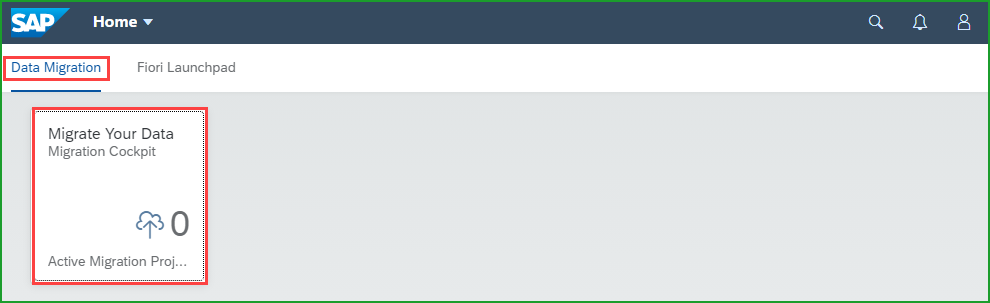
On the next screen you will see all projects, click on Create and choose Migrate Data Directly from SAP System.
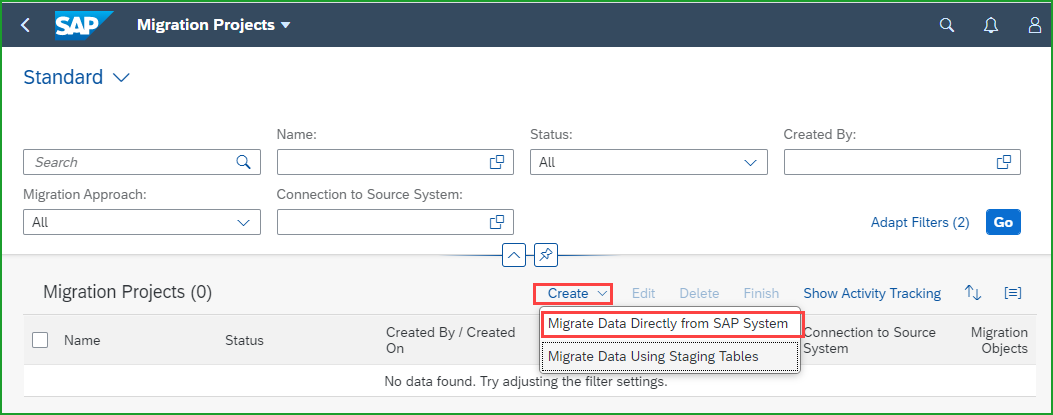
Enter details below, Project name: FICO1, Scenario: ERP to S/4HANA , RFC Connection: ECC_S4H_XFER, Development Package Z_MC or you can enter $tmp for local transport, click on Step 2

select Company Codes 0001 as required, you can select multiple company codes.

Select the Migration Objects. You can click on Predecessor to check the dependencies. You can also click on Documentation to get detailed information about the migration object. Add Migration Object CO - Activity Type and Click on Review.

If the migration object selected has Predecessor objects, the system will prompt for adding those objects as shown below. Click on (1) View Details

The dialog shows that there ate two predecessor object and shows the name of the object - CO - Activity type group and CO - Secondary cost element. Click on (1) "Do Not Add".
Click on Create Project

Click on the > at the end of the project or you can Double-Click Project name FICO1

After some time you find that Running Activities is down to zero and then the Select Data button is then available.
On the screen below you can view the migration object assigned to your project. The Migration Object is (1) CO-Activity type. If you click on CO-Activity type you can see the Technical Table Names which is CSLA(master) and CSLT (text).
You can see that Migration Status is (2) Migration Not Started. You can check status by looking at status of (3) Running Activities. You can see the actual status by clicking on (4) Monitoring and also you can click on (5) Job Management. In the Job management screen you can set the number of jobs for the project as shown or for individual object to increase/decrease by clicking +/-
(B) SELECT DATA: Click on (6) Select Data and then click Start Selection.
 After the Running Activities changes to 1 and then after sometime it is down to zero and the Select Data button changes to Mapping Tasks as below.
After the Running Activities changes to 1 and then after sometime it is down to zero and the Select Data button changes to Mapping Tasks as below.
Now we do see that number of instances is 3. You can get the details by clicking on number 3. Screen is shown as below. You can choose the columns to be displayed and also you can click on Mass processing below to Exclude/Simulate/Migrate based on selection criteria.  Let us locate these 3 records in ERP system source table CSLA. Logon to source ERP system client 800 and enter tCode SE16 table CSLA. Filter to KOKRS (Controlling Area) = 0001.
Let us locate these 3 records in ERP system source table CSLA. Logon to source ERP system client 800 and enter tCode SE16 table CSLA. Filter to KOKRS (Controlling Area) = 0001.

(C) MAPPING TASKS: Click on Mapping Tasks in the previous screen.
There are 3 mapping tasks as shown below: 
Click on Controlling Area and map the Source Controlling Area 0001 to Target Controlling Area A000.

You can (1) select the other 2 records and click on (2) Confirm
 Go back and you will find that the Mapping Tasks status is changed from Open = 3 to Done = 3.
Go back and you will find that the Mapping Tasks status is changed from Open = 3 to Done = 3.(D) SIMULATE: Click on Simulate button and select Start Simulation. You have the options to select from among - "Random 10%", "Random 500" or "All Instances". If you have large number of records you may like to take the other 2 options to get an idea of the errors.

The status changes to be low. Here you find that simulation of 2 records is Successful and one is in Error. Let us find out and resolve this error. Click on 1 next to Errors.

And then click on error again. You will see the error below which states that "Cost element 0000610000 does not exist in controlling area A000"

Let us go back and click on 3 next to done under column Mapping tasks. Click on Value mapping for (1) Cost Element and change Target Cost element to (2) 0094303000. Click on (3) Confirm.

At this point we can go back and change the Migrate button to Simulate and confirm that the Error has bene resolved.
(E) MIGRATE: Since I have resolved error I clicked on Migrate and clicked on Start Migration. I get screen below with migration 100% completed.
I get screen below with migration 100% completed.

Let us confirm that 3 records from source were migrated to target system in the target table CSLA. Logon to target S/4HANA system client 100 and enter tCode SE16 table CSLA. Filter to KOKRS (Controlling Area) = A000. There were 7 records already existing and we have added 3 records through the data migration. Field ERSDA shows the Creation date and there are 3 new records created.
Congratulations ! Data Migration is Successfully completed !
TIP 1 - ADD OBJECTS TO PTROJECT: You can edit the project and add more objects if required
TIP 2 - SUFFICIENT BACKGROUND PROCESSES: While you are waiting you want to see what's going on - tCode SM37 and find the active jobs in Source System as below. Set the filter on the RFC user. This ran pretty fast as shown below in source system. In case sufficient number of background jobs are not available, it will show in the Delay column and you may have to add sufficient background processes.
 The jobs in the target system look like below.
The jobs in the target system look like below. 
TIP 3 - DURATION OF MIGRATION: You can note the duration of migration process by recording the time taken above for Data Selection, Data Load. This way you can decide if you want to increase the number of background processes for the next run and check the overall reduction in time. It would be helpful to know the time required for each object and focus on performance optimization where it is needed.
TIP 4 - ERROR LOG EXPORT TO EXCEL: Sometimes you have hundreds or thousands of error messages of same type like for e.g. Cost element 0000610000 does not exist in controlling area A000. It is required to click on each error message to find out what is the text. To export the error text into Excel file, follow this procedure.
Login to SAPGUI client. Go to tCode SLG1 and enter user S4HINST and select Log Class as Only important logs. Click on Execute and display only error logs at the bottom.
 Export to Excel and you can then handle the list very easily.
Export to Excel and you can then handle the list very easily.TIP 5 - DOWNLOAD MAPPING VALUES: We mapped Cost Element 0000610000 to Cost Element 0094303000. How about saving all such values so that they can be used in later runs ? It is possible to click on Download to save all values to xml file and click on upload to upload the values.
Hope you have enjoyed the data migration for the the first few objects and can move others.
Thanks to the Data Migration development team for providing the notes, blogs and KBAs that were useful in putting everything together into this blog.
TROUBLESHOOTING:
Login to BackEnd tCode SLG1 and filter for Transaction Code MWB
COMPONENTS FOR INCIDENTS:
Migration Cockpit - Direct Transfer - use component CA-LT-MC
Migration Cockpit - File/Staging - use component CA-GTF-MIG
LANDSCAPE CONSIDERATIONS:
The notes applied have to be moved across the landscape using transport. Users will have to be manually created in each system.
OTHER REFERENCES:
For a more detailed description of all tasks please refer to
DIRECT TRANSFER ONLY:
SAP Help Portal - Transferring Data Directly from an SAP System
SAP Note 2747566 - S/4HANA Migration Cockpit: Composite Note for Transfer Data Directly from SAP Sys...
SAP Note 2946774 Transfer Data Directly from SAP System – Corrections in migration technology
SAP Note 2967468 Migrate Your Data Fiori App for SAP S/4HANA On-Premise Edition 2020
SAP Note 2780378 Composite SAP Note for SAP S/4HANA Migration Cockpit (all releases)
GENERAL MIGRATION COCKPIT:
Starter Blog for SAP S/4HANA Migration Cockpit
SAP S/4HANA 2020 Installation Guide <==7.1.1 SAP S/4HANA Migration Cockpit
Note 2596411 - Run Note Analyzer <==check if relevant notes are installed in S/4HANA
S/4HANA Migration Cockpit <==pdf with presentation
Migrate Data Using Files / Staging Tables <==pdf Step By Step Guide
Filling Staging Tables with data using SAP HANA Studio <==pdf Step by Step Guide
SAP S/4HANA Migration Object Modeler ,==pdf Step by Step Guide and Video
OpenSAPcourse ”Data Migration to S/4HANA” <==File Xfer, Staging w DS and MOM
STAGING TABLES ONLY:
Part 1: Migrating data using staging tables and methods for populating the staging tables
Part 2: Using SAP Data Services to load data to the staging tables
Part 3: Using SAP HANA Smart Data Integration (SDI) to load data to the staging tables
Part 4: Using SAP HANA Studio to load data to the staging tables
HELP PORTAL:
https://help.sap.com/S4_OP_DM <==Data migration landing page
https://help.sap.com/S4_OP_MO <==List of Migration Objects
KBA/FAQ:
KBA Note 2778320 - Release Comparison of Migration Objects
FAQ Note 2537549 - FAQ for S/4HANA Migration Cockpit (onPrem)
FAQ Note 2681413 - S/4HANA Data Migration Status App
BUSINESS PROCESS EXPLORER:
BPX General: Rapid Data Migration Best practice in Best Practice Explorer
BPX Test Script: Data Migration to SAP S/4HANA from File (BH5) <=pdf
BPX Test Script: Data Migration to SAP S/4HANA from Staging (2Q2) <=pdf
Thank you. Hope you enjoyed the blog !
Mahesh Sardesai
Product Expert – SAP S/4HANA Solutions
Brought to you by the SAP S/4HANA Regional Implementation Group

- SAP Managed Tags:
- SAP S/4HANA
You must be a registered user to add a comment. If you've already registered, sign in. Otherwise, register and sign in.
-
Artificial Intelligence (AI)
1 -
Business Trends
363 -
Business Trends
22 -
Customer COE Basics and Fundamentals
1 -
Digital Transformation with Cloud ERP (DT)
1 -
Event Information
461 -
Event Information
24 -
Expert Insights
114 -
Expert Insights
157 -
General
1 -
Governance and Organization
1 -
Introduction
1 -
Life at SAP
415 -
Life at SAP
2 -
Product Updates
4,685 -
Product Updates
217 -
Roadmap and Strategy
1 -
Technology Updates
1,502 -
Technology Updates
89
- Migrating data from SAP ECC to SAP S4/HANA with the migration cockpit in Enterprise Resource Planning Blogs by Members
- FP2402 New Installation in Enterprise Resource Planning Q&A
- Quick Start guide for PLM system integration 3.0 Implementation/Installation in Enterprise Resource Planning Blogs by SAP
- SAP Enterprise Support Academy Newsletter April 2024 in Enterprise Resource Planning Blogs by SAP
- Readiness for Universal Parallel Accounting in Enterprise Resource Planning Blogs by SAP
| User | Count |
|---|---|
| 13 | |
| 11 | |
| 10 | |
| 8 | |
| 7 | |
| 6 | |
| 4 | |
| 4 | |
| 4 | |
| 3 |