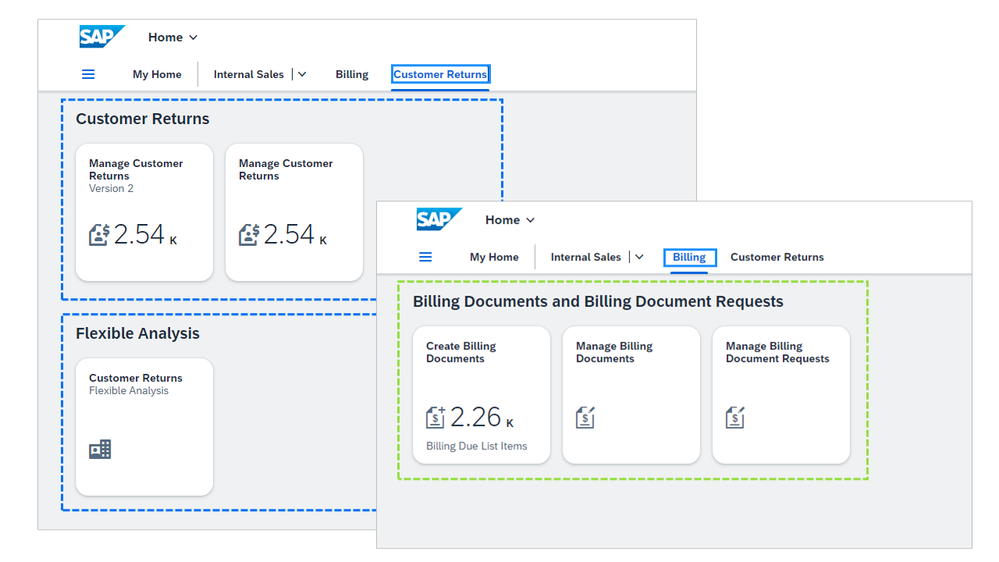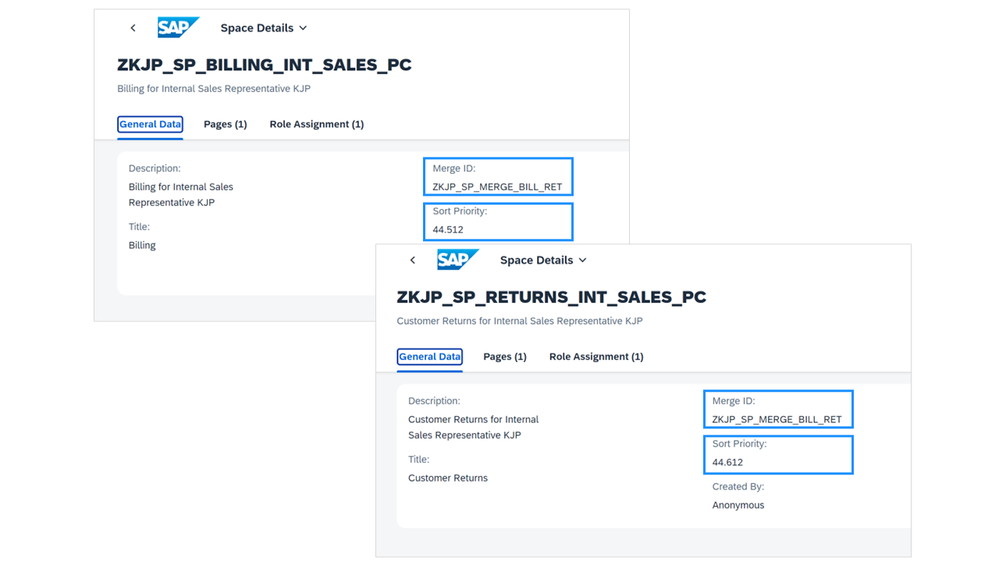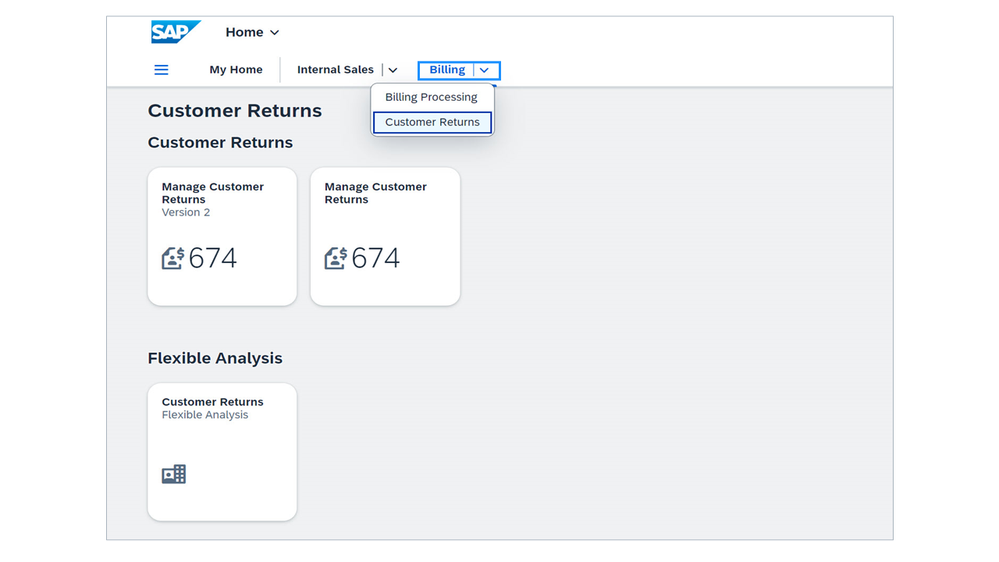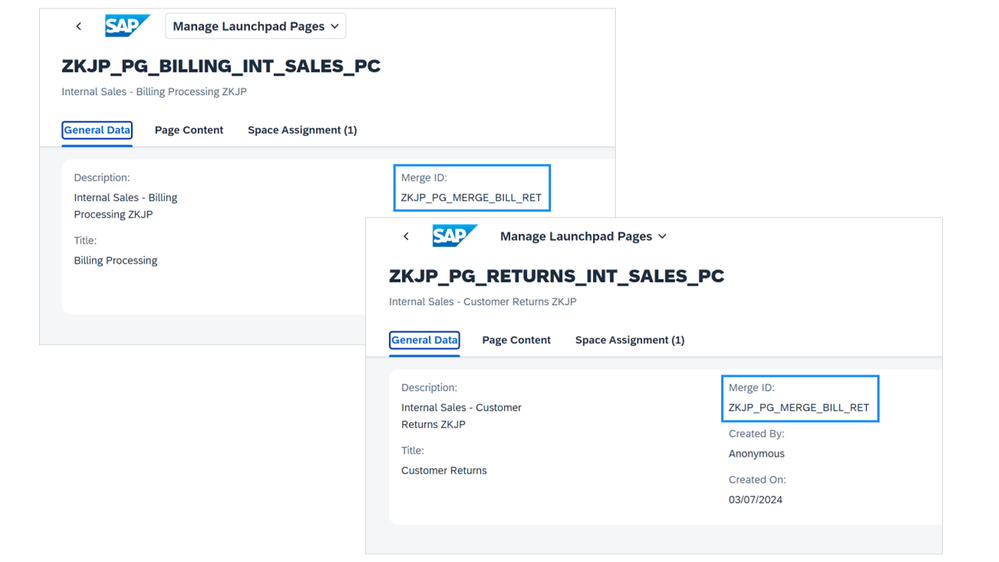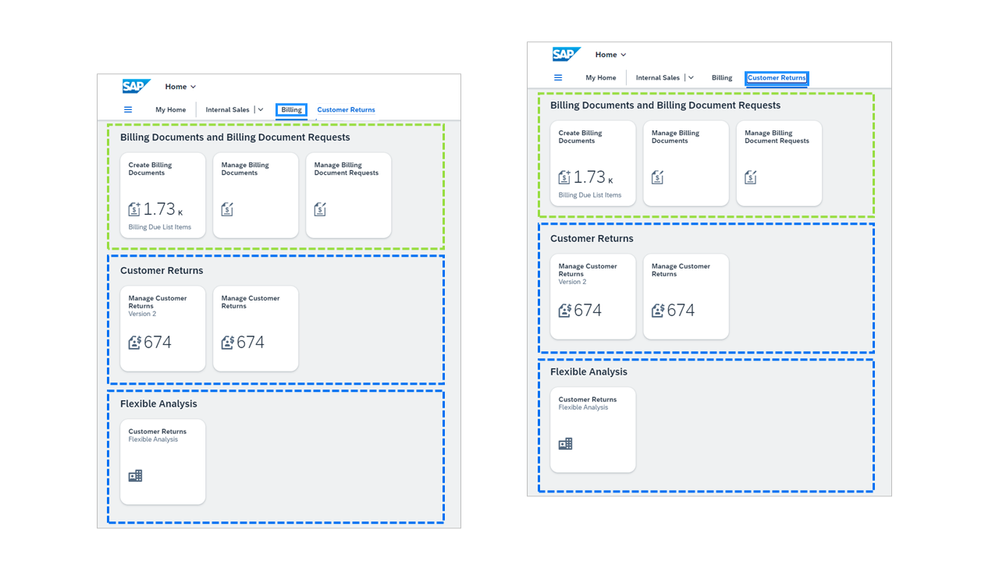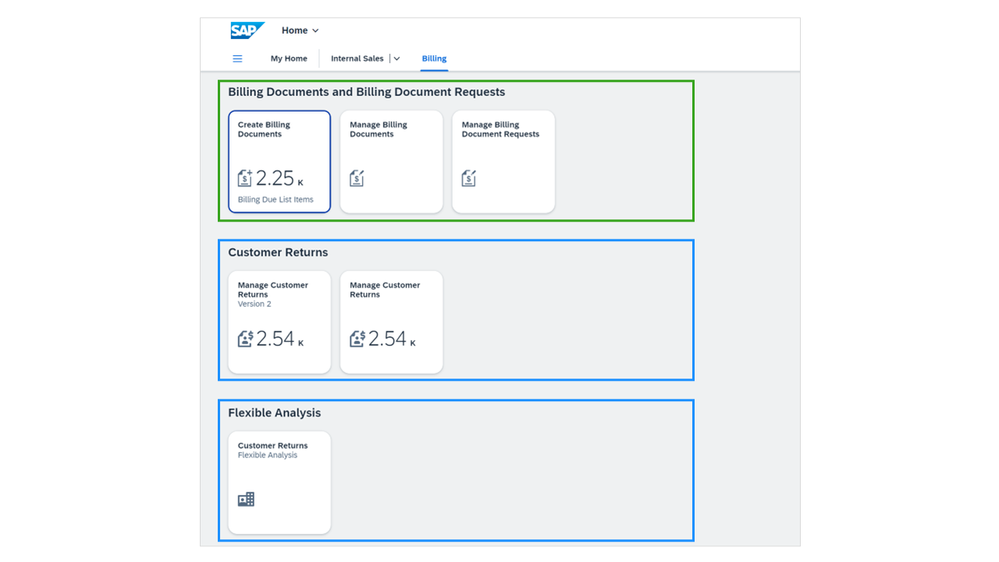- SAP Community
- Products and Technology
- Enterprise Resource Planning
- ERP Blogs by SAP
- Merging Spaces and Pages
- Subscribe to RSS Feed
- Mark as New
- Mark as Read
- Bookmark
- Subscribe
- Printer Friendly Page
- Report Inappropriate Content
Co-authors: Ruth Groene, Sylvia Strack
With SAP S/4HANA Cloud Public Edition 2302 SAP has already shipped predefined spaces and pages that merged with each other on the SAP Fiori launchpad.
Merging is now also available for customers with SAP S/4HANA Cloud Public Edition 2402, SAP S/4HANA 2023 Private Edition FPS01 and SAP S/4HANA 2023 FPS01.
Merging gives you much more flexibility for your spaces and pages.
How can merging help?
- Merging can help to avoid duplication of apps, spaces, or pages for the user.
- In addition, merging can be used to enrich the content of spaces and pages. Here are some examples:
- Extend a space by one or multiple additional pages.
- Extend a page by the sections and apps of another page. You can use merging to enhance custom spaces, but you can also use merging to combine predefined spaces and pages from SAP with your custom spaces and pages.
- Merging can happen between two or more spaces and/or two or more pages.
Defining and resolving
Merging is defined at design time by administrators. At runtime the actual merging takes place for the individual business user.
Want to dig into more details of where and how?
…then, please continue reading below.
Administrators at design time
- Administrators define which spaces or pages should be merged.
- The General Data section of the apps Manage Launchpad Spaces and Manage Launchpad Pages respectively have been enhanced by the Merge ID.
- The Merge ID is used to define which spaces or pages are to be merged.
- It is possible to merge two or more spaces or two or more pages respectively.
- A Merge ID can be a random name, or it can also be the ID of a space or a page with which to be merged. The ID of that space or page will then become the merge ID for the spaces or pages that are to be merged.
- It is good practice to start your own Merge IDs with ‘Z’. You should not use the prefix ‘SAP’ in the IDs for your own merge processes. This could lead to unwanted merging effects.
- In the same General Data section, we can find the sort priority. The lower the value is, the more important the space turns. This means, spaces with lower sort priority, i.e. spaces that appear more to the left in the space menu, take the lead.
Let’s go through some more tangible examples now…
Starting point for our 3 examples:
The three examples that we describe next, are based on spaces a user sees in the own space menu, and that are derived from the assigned business roles. In our specific case without merging, we have the following situation: the two spaces Customer Returns and Billing are shown in the menu with their corresponding content, in our example one page per space:
Graph: User sees one space for Customer Returns and one Space for Billing before any merge is performed.
Example 1: Merging Spaces
Since the tasks in the two spaces above are somehow related it is preferable to bring the content closer together in a more concise way for the business user, so that only one space appears on the menu including the pages of each original space. To achieve this, we can merge the two spaces together.
How does the administrator define this?
From the General Data section of the Manage Launchpad Spaces app:
The administrator enters the same Merge ID into each of the spaces to be merged and considers or adapts the sort priority accordingly.
Please note this differs in case of merging a custom space with a predefined space: Predefined spaces cannot be changed, so the predefined space has to stay as it is. In this case, you only enter the merge ID into the custom space and you have to use the existing merge ID of the predefined space as merge ID. If the merge ID of the predefined space is empty, use its space ID.
Graph: Both spaces are assigned the same Merge ID. In addition, the space for Billing shows has a lower value of sort priority and thus, takes the lead and determines the title of the merged space as well as the sequence of how the single pages will be merged.
What does the user see?
At runtime the user sees one space with the title Billing (from the leading Space) with the two pages Billing Processes and Customer Returns in this sequence due to the sort priority value mentioned before.
Graph: The graph shows the result the user sees after merging at runtime. Since the Billing space has the lower sort priority value, it determines the title of the merged space and the sequence of the pages (1st Billing, 2nd Customer Returns).
Example 2: Merging Pages
In this example we aim to combine two pages, so that the sections of each of the original pages appear together merged on one page. This can be done, for example to bring together apps that are related to a specific process or enrich the process with a relevant flavor.
Please note, if you merge pages only on page level, the resulting merged page at runtime will appear in the specific merged way (with merged title and merged sequence of sections and apps) in all spaces where the pages that are merged are assigned to.
How does the administrator define this?
From the General Data section of the Manage Launchpad Pages app:
The administrator enters the same Merge ID into each of the pages to be merged. The sequence of the page sections is determined by the sort priority of the space a page is assigned to.
Please note: this differs in case of merging a custom page with a predefined page: Predefined pages cannot be changed, so the predefined space has to stay as it is. In this case, you only enter the merge ID into the custom page and you have to use the existing merge ID of the predefined page as merge ID. If the merge ID of the predefined page is empty, use its page ID.
Sections from different pages which have the same title will automatically be merged together as one section on the target page. Please keep in mind that if you specifically want to merge two dedicated sections with each other, that their translations in the target language(s) need to be the same.
Graph: Both Pages are assigned the same merge ID.
What does the user see?
At runtime the user sees one merged page with the sequence of sections and apps that is defined by the sorting priority of the corresponding spaces the original pages belong to.
Please note: At runtime, this merged page will replace the original pages in all spaces that contain one or more of the original pages.
That means that the user will only see the merged page and not the original one(s).
A note on Personalization: The merge ID is used as ID of the merged page and user personalization is stored for this ID. If the merge ID is identical to one of the page IDs, user personalization for that page is visible for the pages with this ID. Otherwise the personalization for the original pages is not taken into account in the merged page.
Graph: At runtime the merged page appears in all spaces where the original pages belong to, replacing them.
Example 3: Combine Merging of Spaces and Pages
In this example we aim to combine all in one. That means we aim to merge content of pages and of spaces at the same time. Our result is a single page within a single space with content merged accordingly.
How does the administrator define this?
From the General Data section of the Manage Launchpad Spaces app:
The administrator enters the merge ID in all of the spaces as described in example 1 and then performs the merging of pages as shown in example 2. All spaces have one common merge ID and all pages have one common merge ID. (We recommend that the merge ID for the spaces are different from the merge ID for the pages to avoid confusion.)
In the merged spaces and pages, the sort priorities of the spaces determine the title of the merged space and the sequence of pages and page sections.
You can check the screenshots presented above for the administrator in examples 1 and 2.
What does the user see?
At runtime the user sees one merged space with one merged page. The merged page shows the sequence of sections and apps that is defined by the sorting priority of the corresponding spaces the original pages belong to.
Graph: At runtime one space appears with one merged page
Important Note:
Our examples showed merging between custom spaces and custom pages. However, you can also merge your custom spaces with predefined spaces.
Also, we depicted the examples by merging two entities: two spaces and / or two pages.
However, you can also merge more than two. This applies again to the merging between spaces only, pages only, or spaces and pages.
Stay tuned for more!
Further Documentation:
SAP S/4HANA Cloud Public Edition: Merging Spaces | SAP Help Portal
- SAP S/4HANA Private Edition and SAP S/4HANA: Merging Spaces | SAP Help Portal
Further Blogs:
SAP S/4HANA Public Cloud Edition:
- Getting Familiar with Spaces and Pages in SAP S/4H... - SAP Community
- Deactivation of Groups in the SAP Fiori Launchpad ... - SAP Community
- How to Efficiently Switch from Groups to Spaces an... - SAP Community
SAP S/4HANA Private Cloud Edition / SAP S/4HANA:
- SAP Managed Tags:
- SAP Fiori Launchpad,
- User Experience
You must be a registered user to add a comment. If you've already registered, sign in. Otherwise, register and sign in.
-
Artificial Intelligence (AI)
1 -
Business Trends
363 -
Business Trends
24 -
Customer COE Basics and Fundamentals
1 -
Digital Transformation with Cloud ERP (DT)
1 -
Event Information
461 -
Event Information
24 -
Expert Insights
114 -
Expert Insights
159 -
General
1 -
Governance and Organization
1 -
Introduction
1 -
Life at SAP
415 -
Life at SAP
2 -
Product Updates
4,684 -
Product Updates
219 -
Roadmap and Strategy
1 -
Technology Updates
1,502 -
Technology Updates
89
- SAP Fiori for SAP S/4HANA - Composite Roles in launchpad content and layout tools in Enterprise Resource Planning Blogs by SAP
- Manage Supply Shortage and Excess Supply with MRP Material Coverage Apps in Enterprise Resource Planning Blogs by SAP
- Deep Dive into SAP Build Process Automation with SAP S/4HANA Cloud Public Edition - Retail in Enterprise Resource Planning Blogs by SAP
- SAP Fiori for SAP S/4HANA - Technical Catalog Migration – How the migration process works in Enterprise Resource Planning Blogs by SAP
- SAP Fiori for SAP S/4HANA - Technical Catalog Migration – Why and Getting Ready for Migration in Enterprise Resource Planning Blogs by SAP
| User | Count |
|---|---|
| 11 | |
| 10 | |
| 9 | |
| 7 | |
| 7 | |
| 7 | |
| 6 | |
| 5 | |
| 4 | |
| 4 |