
- SAP Community
- Products and Technology
- Enterprise Resource Planning
- ERP Blogs by SAP
- How to Add Extension Field in Supplier Invoice Upl...
Enterprise Resource Planning Blogs by SAP
Get insights and updates about cloud ERP and RISE with SAP, SAP S/4HANA and SAP S/4HANA Cloud, and more enterprise management capabilities with SAP blog posts.
Turn on suggestions
Auto-suggest helps you quickly narrow down your search results by suggesting possible matches as you type.
Showing results for
Advisor
Options
- Subscribe to RSS Feed
- Mark as New
- Mark as Read
- Bookmark
- Subscribe
- Printer Friendly Page
- Report Inappropriate Content
03-05-2020
11:17 AM
[DISCLAIMER:Please Note: Any Image/data in this presentation/video is from SAP internal systems, sample data, or demo systems. Any resemblance to real data is purely coincidental]
Dear All,
In this blog, I would like to explain the steps to create extension field in supplier invoice excel template in SAP Business ByDesign System.
Agenda:
Pre-Requisite:
Add the extension field via Adaption Mode and add the field in Inbound Services as per below screenshot:
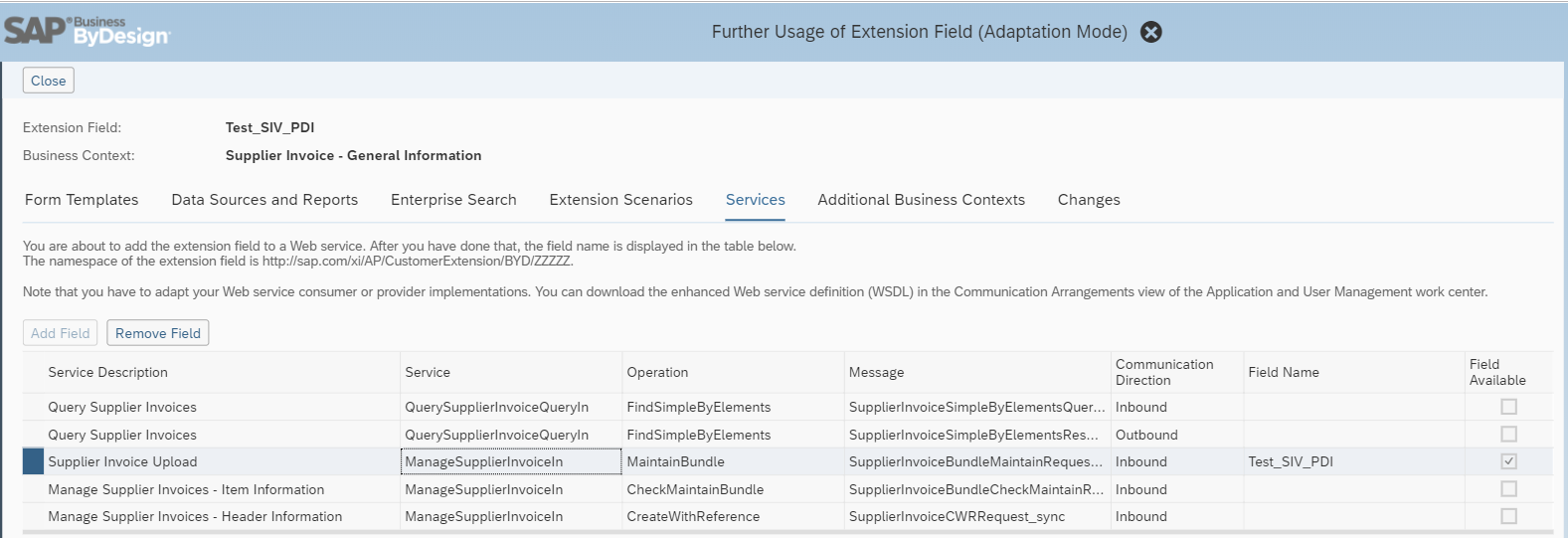
Steps to add extension field in Excel:
In the below case, we have taken the header extension field ‘Test_SIV_PDI’ as example.

3. Once the file is downloaded, open the file location and rename .xlsx to .zip. This will automatically convert the excel file to zip and open it with your preferred zip tool.
XML file location: NewSupplierInvoices_US_EN.zip\xl
4. Extract the XML file to specified folder and edit the same using Notepad ++ .
a) We need to add the field as part of the structure as mentioned below:
<xs:element minOccurs="0" maxOccurs="1" name="Test_SIV_PDI" type="xs:string"/>
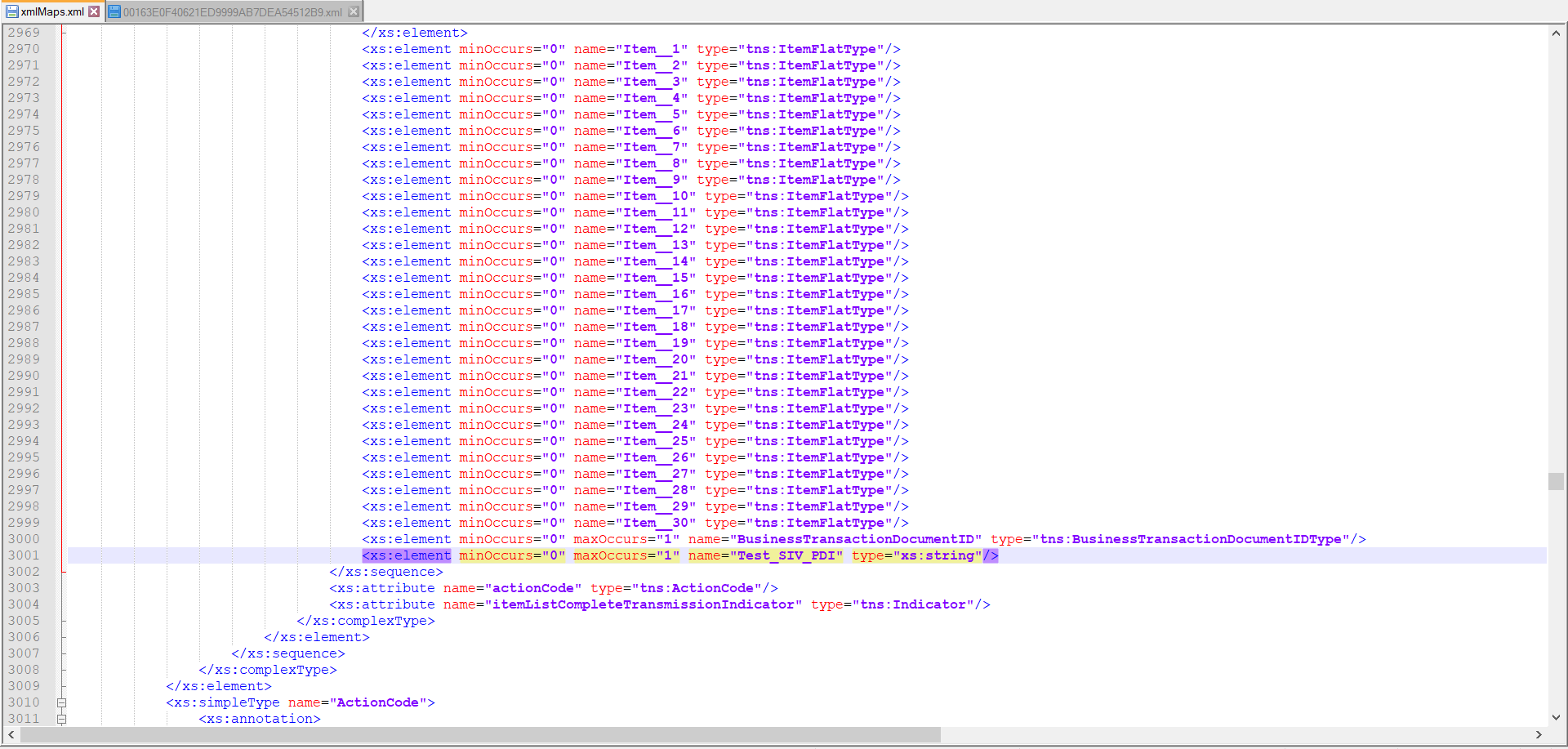
b)There is one more change necessary in the xmlMaps.xml , in the transformations section.
<xsl:template match="Test_SIV_PDI"> <xsl:element namespace="http://sap.com/xi/AP/CustomerExtension/BYD/ZZZZZ" name="Test_SIV_PDI"> <xsl:value-of select="."/>
</xsl:element>
</xsl:template>

5. Replace the XML in that zip and rename it from .zip to xlsx
6. Open the excel file and go to Developer->Source. You would be able to see extension field in XML maps ‘SAP_BYD_MAIN’.
Note: If you are unable to see, select it from the drop-down list.
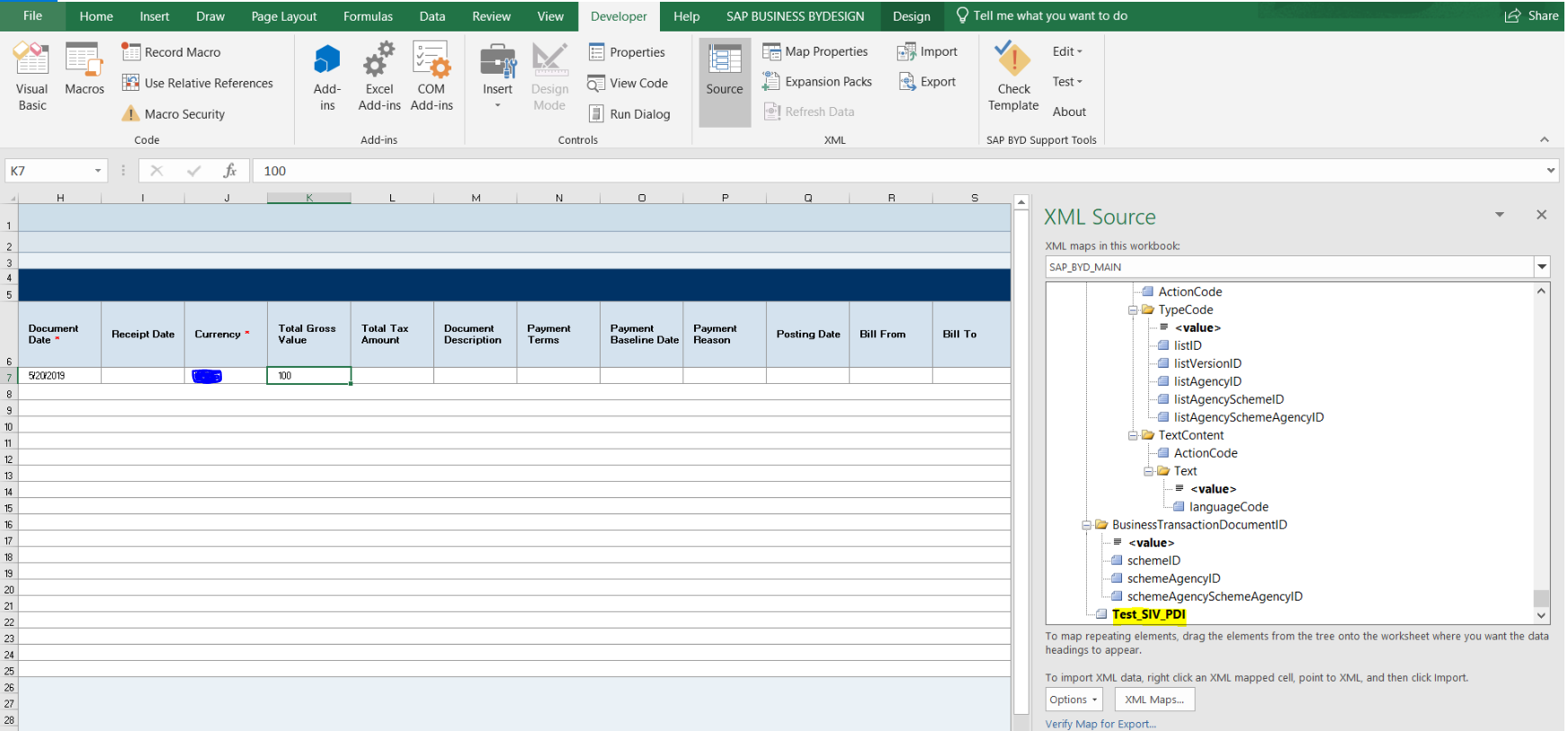
As of now, the extensibility function is not provided in standard invoice upload excel file , hence , please contact your bydesign partner to implement the above steps as per your business requirement.
You can also check following blogs related to excel scenarios:
https://blogs.sap.com/2015/02/25/how-to-guide-for-journal-entry-voucher-excel-customization/
https://blogs.sap.com/2016/01/20/how-to-upload-data-for-custom-bo-using-excel/
https://blogs.sap.com/2014/07/28/how-to-customize-excel-import-template-example-for-marketing-leads/
Dear All,
In this blog, I would like to explain the steps to create extension field in supplier invoice excel template in SAP Business ByDesign System.
Agenda:
- Pre-Requisite
- Steps to add extension field in supplier invoice excel
Pre-Requisite:
Add the extension field via Adaption Mode and add the field in Inbound Services as per below screenshot:
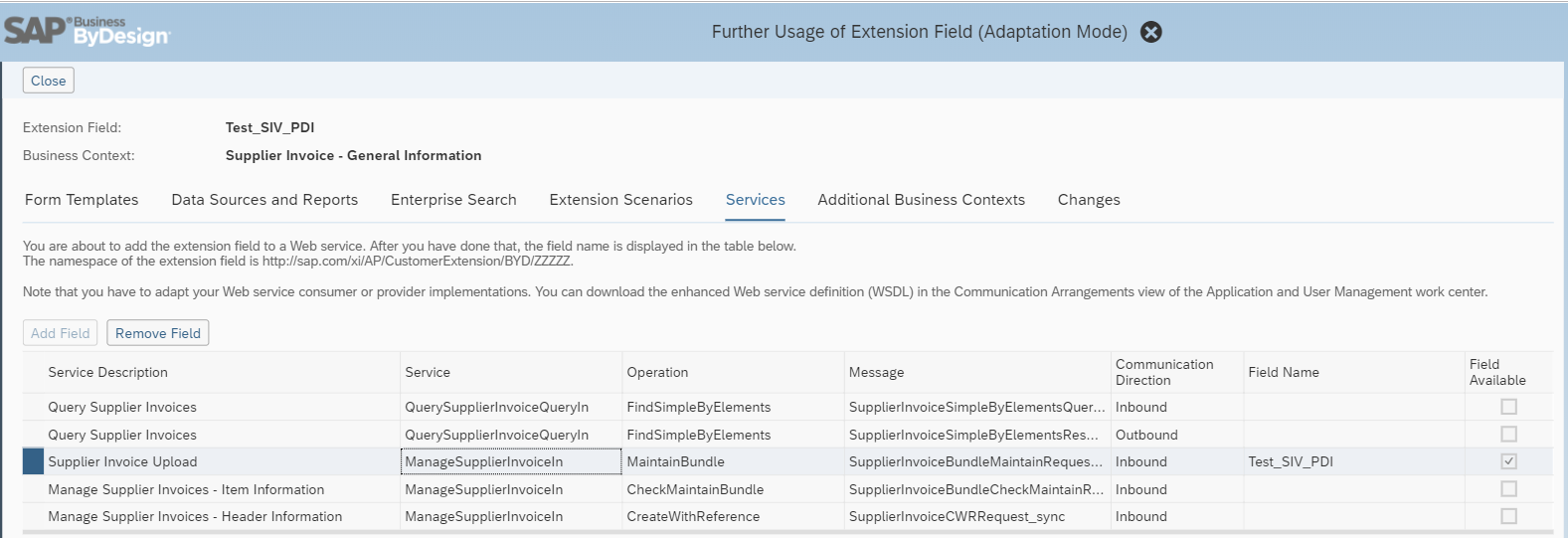
Steps to add extension field in Excel:
In the below case, we have taken the header extension field ‘Test_SIV_PDI’ as example.
- Go to Supplier Invoicing work center -> select view: Invoices and Credit memos.
- Download the excel template from ‘Import from Microsoft excel’ option as per below screenshot.

3. Once the file is downloaded, open the file location and rename .xlsx to .zip. This will automatically convert the excel file to zip and open it with your preferred zip tool.
XML file location: NewSupplierInvoices_US_EN.zip\xl
4. Extract the XML file to specified folder and edit the same using Notepad ++ .
a) We need to add the field as part of the structure as mentioned below:
<xs:element minOccurs="0" maxOccurs="1" name="Test_SIV_PDI" type="xs:string"/>
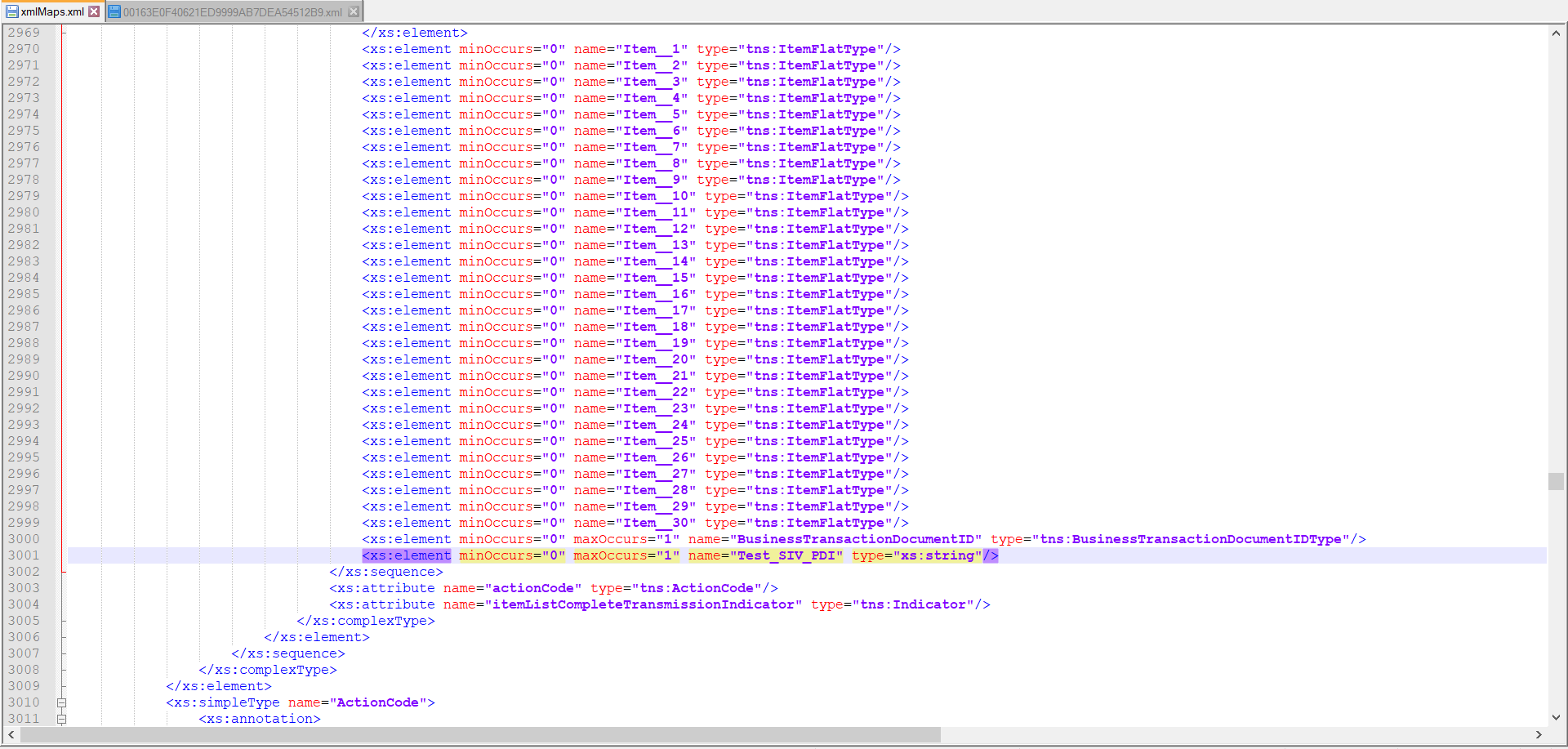
b)There is one more change necessary in the xmlMaps.xml , in the transformations section.
<xsl:template match="Test_SIV_PDI"> <xsl:element namespace="http://sap.com/xi/AP/CustomerExtension/BYD/ZZZZZ" name="Test_SIV_PDI"> <xsl:value-of select="."/>
</xsl:element>
</xsl:template>

5. Replace the XML in that zip and rename it from .zip to xlsx
6. Open the excel file and go to Developer->Source. You would be able to see extension field in XML maps ‘SAP_BYD_MAIN’.
Note: If you are unable to see, select it from the drop-down list.
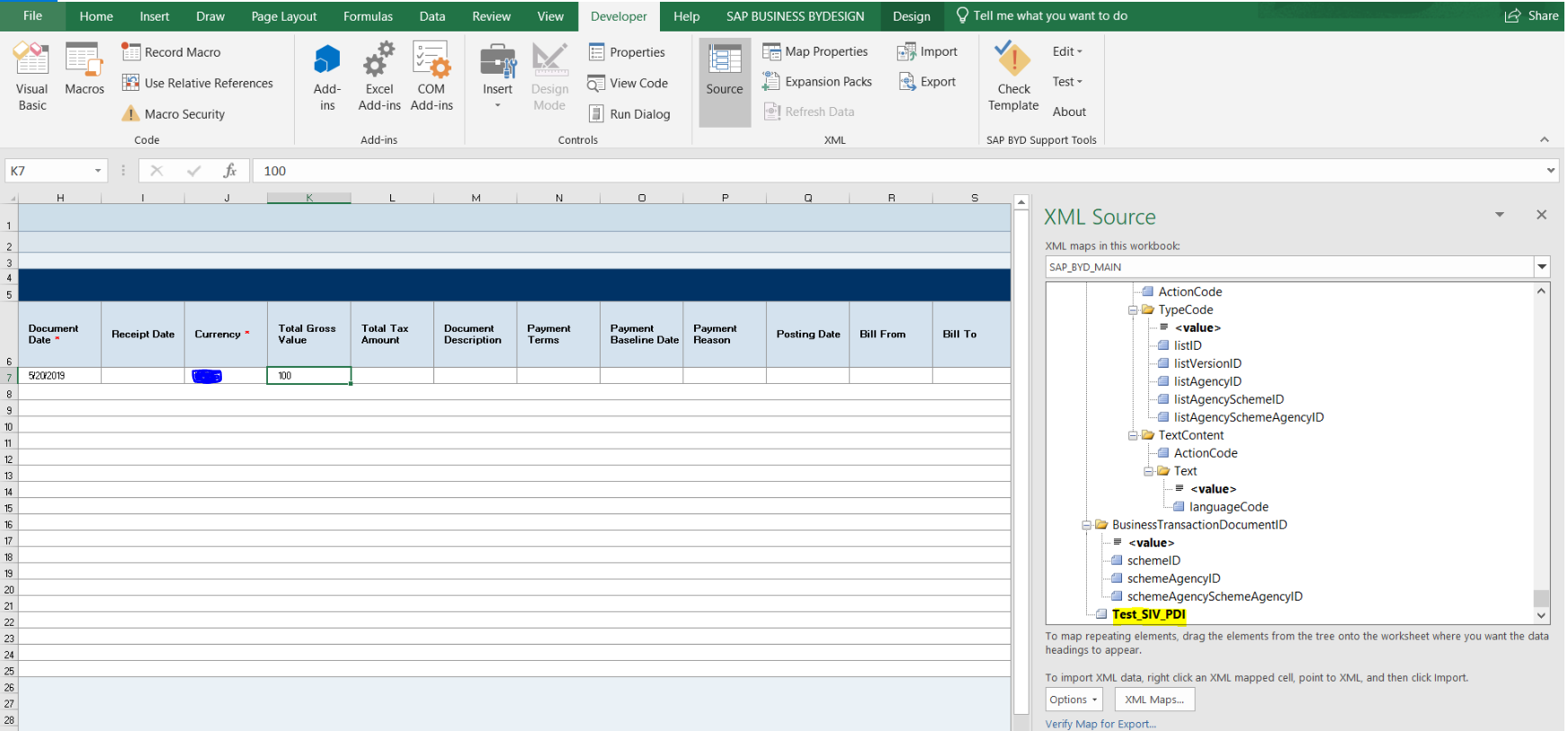
As of now, the extensibility function is not provided in standard invoice upload excel file , hence , please contact your bydesign partner to implement the above steps as per your business requirement.
You can also check following blogs related to excel scenarios:
https://blogs.sap.com/2015/02/25/how-to-guide-for-journal-entry-voucher-excel-customization/
https://blogs.sap.com/2016/01/20/how-to-upload-data-for-custom-bo-using-excel/
https://blogs.sap.com/2014/07/28/how-to-customize-excel-import-template-example-for-marketing-leads/
- SAP Managed Tags:
- SAP Business ByDesign
Labels:
1 Comment
You must be a registered user to add a comment. If you've already registered, sign in. Otherwise, register and sign in.
Labels in this area
-
Artificial Intelligence (AI)
1 -
Business Trends
363 -
Business Trends
24 -
Customer COE Basics and Fundamentals
1 -
Digital Transformation with Cloud ERP (DT)
1 -
Event Information
461 -
Event Information
24 -
Expert Insights
114 -
Expert Insights
164 -
General
1 -
Governance and Organization
1 -
Introduction
1 -
Life at SAP
415 -
Life at SAP
2 -
Product Updates
4,684 -
Product Updates
236 -
Roadmap and Strategy
1 -
Technology Updates
1,502 -
Technology Updates
89
Related Content
- SAP Activate methodology Prepare and Explore phases in the context of SAFe. in Enterprise Resource Planning Blogs by SAP
- SAP S4HANA Cloud Public Edition Logistics FAQ in Enterprise Resource Planning Blogs by SAP
- Working with SAFe Epics in the SAP Activate Discover phase in Enterprise Resource Planning Blogs by SAP
- Migrating data from SAP ECC to SAP S4/HANA with the migration cockpit in Enterprise Resource Planning Blogs by Members
- SAP S/4HANA Cloud, public edition, ABAP Environment Case 8: Material Shelf Life Management in Enterprise Resource Planning Blogs by SAP
Top kudoed authors
| User | Count |
|---|---|
| 11 | |
| 11 | |
| 7 | |
| 7 | |
| 6 | |
| 5 | |
| 4 | |
| 4 | |
| 4 | |
| 3 |