
- SAP Community
- Products and Technology
- Enterprise Resource Planning
- ERP Blogs by Members
- New Resource Related Intercompany Billing (4AN) in...
Enterprise Resource Planning Blogs by Members
Gain new perspectives and knowledge about enterprise resource planning in blog posts from community members. Share your own comments and ERP insights today!
Turn on suggestions
Auto-suggest helps you quickly narrow down your search results by suggesting possible matches as you type.
Showing results for
IMSYadav
Active Participant
Options
- Subscribe to RSS Feed
- Mark as New
- Mark as Read
- Bookmark
- Subscribe
- Printer Friendly Page
- Report Inappropriate Content
10-16-2023
10:51 PM
Introduction:
This blog is specifically focused on new solution by SAP which was released in Upgrade 2308 as Scope item 4AN, called New Resource Related Intercompany Billing. You can refer documentation at What's New in SAP S/4HANA Cloud 2308
We are here to get deep understanding of Activating and Configuring IC Billing Profile, which is similar to Dynamic Item Processor Profile in on Prem Solution. After Settings required Configurations for this process, we will be going through Process Run.
NOTE: After Activating this feature, Old IC billing will not be triggered. Customer would require to complete configuration of new Billing Profile for IC Scenario then only system will work fine.
Activation of New IC Billing Feature:
How can the new solution be implemented if the scope items stay the same? The new solution is now available as a non-activated feature. The new solution can be activated by the end user using the 'Activate features' SSCUI to pick the feature ID FTGL_500717 (new Resource-Related Intercompany Billing). The 'Manage Your Solution' application's Application Area: Application Platform and Infrastructure, Sub Area: General Settings, and Item name: Basic Settings can be used to access the 'Activate Features' SSCUI.
The transition to the new process happens right away after activation. In order to reroute the present process flow, the existing "Generate Intercompany Billing Request" application itself takes into account anything that is currently unbilled and generates the new form of document called a Billing Document Request rather than a Debit Memo Request. As a result, the Billing Document Request will be used to create the Billing Document, which will then be followed by the development of the IDOC, Accounts Payable, and Accounts Receivable. The graphic below shows a basic overview of the process flow.
To begin with, confirm that your administrator has granted access to the business catalog feature toggles-configuration (SAP_CA_BC_IC_LND_FTG_PC) to the appropriate business role, that is, a business role assigned to the user who desires to use "Activate Features." Configuration Expert - Business Process Configuration (BR_BPC_EXPERT) is the fundamental role template that is recommended for use in this scenario. Administrators may choose to organize roles differently.
Next, open your business configuration environment and select the configuration action "Activate Features". The specifics depend on how your system is configured:
We have different platform for Customers: 3SL System (Central Business Configuration) and 2SL system (Manage your Solution) for activating this Feature.
2-System Landscape (Manage your Solution)
Root node: SAP Customizing Implementation Guide (Manage your Solution)
ABAP Platform
Application Server
System Administration
Activate Features
If the root node does not have one of the above names or if you cannot find "Activate Features" at the given location, please check if you can switch to a different tree hierarchy by selecting "Menu > Implementation Activities > Change Hierarchy > ..." from the main menu.
3-System Landscape (Central Business Configuration)
Root node: SAP Business Configuration
General Settings
Cross-Application
Activate New Features
Activate Features
NOTE: in this system environment also CBC will be available, as described in the following section b).
S/4HANA Cloud (public edition): 2-System Landscape, CBC-managed
Launch SAP Central Business Configuration (CBC) - Project Experience for your system. You will either see a tile called "Configure your Activities" or a tab called "Configuration Activities"; click tile/tab. You will now be presented with the so-called CBC Activity List. You will find "Activate Features" at the following location:
General Settings
Cross-Application
Activate New Features
Activate Features
S/4HANA Cloud (public edition): 2-System Landscape, SolBuilder-managed
Launch the top-level app "Manage Your Solution". Choose the Application Area "Application Platform and Infrastructure", then the sub area "General Settings", and finally the configuration item "Basic Settings". You will now be presented with a list of configuration steps. One of them will be "Activate Features". In the table line for "Activate Features" click the button "Configure" (to the far right).
S/4HANA Cloud (private edition) / SAP Business Technology Platform (BTP) - ABAP Environment / On-Premise Systems
Follow the steps described under section a) above. Alternatively, you may use SAP GUI with transaction code SPRO or SIMG. This will also present a tree of configuration activities as described under a) above and also provides the option of changing the hierarchy via the main menu.
Note: In this Blog, we will Discuss only first 2 Scenarios.
2-System Landscape (Manage your Solution)
Please follow below route to reach specific node:
Root node: SAP Customizing Implementation Guide (Manage your Solution)
ABAP Platform -> Application Server -> System Administration -> Activate Features
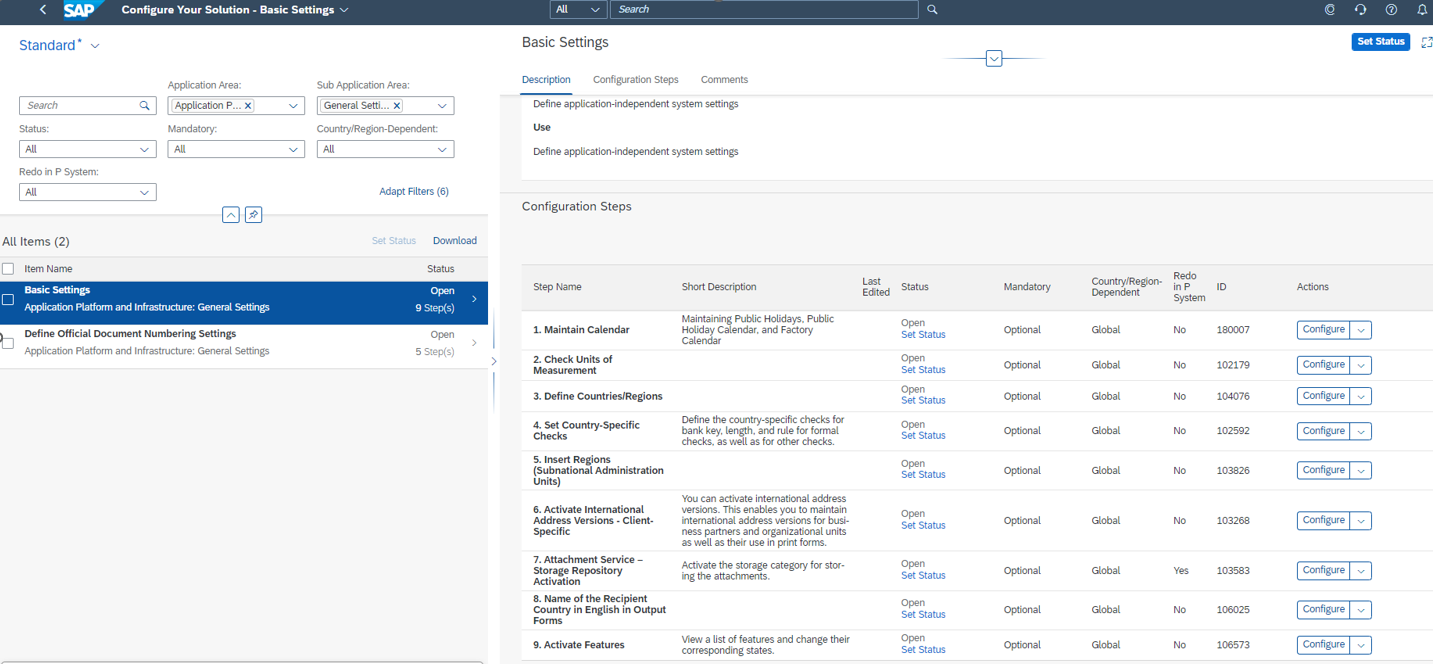
Click Configure button of 9th Step Activate Features

Now select feature and click on Activate/deactivate Feature.
Once Activated, State would be changed to Green.
Note: This Feature is non reversible. So please be informed
After finishing this feature activation, System will create new Billing Profile for IC Billing in Maintain Billing Profile Node.

3-System Landscape (Central Business Configuration)
Please follow below route to reach specific node:
Root node: SAP Business Configuration (Separate System), In Configuration Activities
General Settings -> Cross-Application -> Activate New Features -> Activate Features
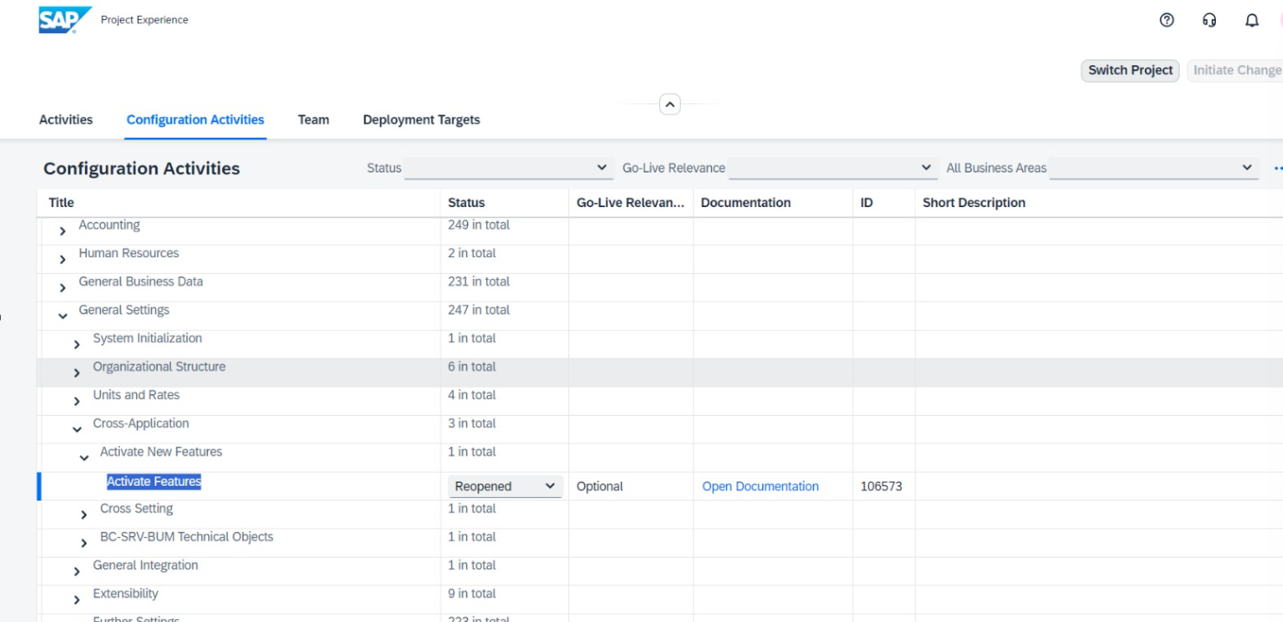
Once you click on Activate Feature in CBC, you will be redirected to Target System (Normally its Development System)

This activation would create new Billing Profile in Configuration (Manage your Solution in 2SL and Configuration of 3SL)
In CBC, you can check the configuration like SPRO in ECC System as well, Just Search img then system will show you App Implementation activities, which will show tree like structure for all the configurations in Development or Test Systems.
Below screen is just for reference:

Once activation done, then we can check new created IC Billing Profile:

Configuration/Settings of New IC Billing Profile:
Via 2- System Landscape please follow below
Open Manage your Solution -> Configure your Solution
Select Application Area = Enterprise Portfolio & Project Management
Now you will able to see “Billing” as Sub Application Area

Material Determination Criteria is very similar to Billing Profile for Customer Billing.
you can add specific criteria that enables the material to be determined.
Use the following fields to define the material determination criteria:
- Activity type
- G/L account Number
- Material Number
Based on the criteria you define for the material to be determined, the material is determined accordingly and transferred for further billing processes.
In case, System does not find any criteria fulfilling, then cost posting will fails to determine material for Billing.
| PB Profile | Line | Mat. dir. | Qty/Costs | Material | Field Name | Set Name | Value | Related to? |
| ICOBLG001 | 1 | Transfer Costs Only | T001 | GLACCOUNT | YBPS_T000 | Internal Employee | ||
| ACTIVITYTYPE | T001 | |||||||
| ICOBLG001 | 2 | Transfer Costs Only | T001 | GLACCOUNT | YBPS_S000 | Contingent Worker | ||
| MATERIAL | T001 | |||||||
| ICOBLG001 | 3 | Transfer Costs Only | T001 | GLACCOUNT | YBPS_S001 | |||
| MATERIAL | T001 | |||||||
| ICOBLG001 | 4 | Transfer Costs Only | U001 | GLACCOUNT | YBPS_UBBT | Usage Based Expense | ||
| ACTIVITYTYPE | U001 | |||||||
| ICOBLG001 | 5 | Transfer Costs Only | E001 | GLACCOUNT | YBPS_E*** | Expense | ||
| ICOBLG001 | 6 | Yes | Transfer Costs Only | L* or H* | GLACCOUNT | YBPS_L*** or YBPS_H*** | License/Hardware |
Above Table is just for reference, you have to make settings as per your settings done in Billing Profile CMPRJBL001 (Customer Billing Profile) except Transfer Cost Only (Only Supported in IC billing Profile) in Qty/Cost option.

Note: There is no pre-delivered configuration and hence it would be recommended pre-requisite step before the start of intercompany billing process.
Conclusion :
I hope, this blog post will help you to understand the important configuration steps required to Run Billing using New Billing Solution in S/4HANA Cloud for Professional Services.
For more information on the new Intercompany Billing SAP S/4HANA Cloud, check out the following links:
- Scope item 4AN on the SAP Best Practices Explorer
- Documentation on the SAP Help Portal
- Future planned enhancements on the SAP Road Map Explorer
- Ease migration efforts using this accelerator and Part 1 and Part 2 blogs on customer projects migration
- CDS Views for Project Billing on the SAP Help Portal
- Intercompany Processes – Project-Based Services (16T)
- Reference to 4E9 Settings for Customer Billing
- Reference Blog IC Billing
Thanks for reading this blog post, hopefully the blog post was informative.
Looking forward to your valuable comments.
Thanks & Regards
Sunil
- SAP Managed Tags:
- SAP S/4HANA Cloud for Professional Services,
- SD Billing,
- SAP S/4HANA Public Cloud
2 Comments
You must be a registered user to add a comment. If you've already registered, sign in. Otherwise, register and sign in.
Labels in this area
-
"mm02"
1 -
A_PurchaseOrderItem additional fields
1 -
ABAP
1 -
ABAP Extensibility
1 -
ACCOSTRATE
1 -
ACDOCP
1 -
Adding your country in SPRO - Project Administration
1 -
Advance Return Management
1 -
AI and RPA in SAP Upgrades
1 -
Approval Workflows
1 -
Ariba
1 -
ARM
1 -
ASN
1 -
Asset Management
1 -
Associations in CDS Views
1 -
auditlog
1 -
Authorization
1 -
Availability date
1 -
Azure Center for SAP Solutions
1 -
AzureSentinel
2 -
Bank
1 -
BAPI_SALESORDER_CREATEFROMDAT2
1 -
BRF+
1 -
BRFPLUS
1 -
Bundled Cloud Services
1 -
business participation
1 -
Business Processes
1 -
CAPM
1 -
Carbon
1 -
Cental Finance
1 -
CFIN
1 -
CFIN Document Splitting
1 -
Cloud ALM
1 -
Cloud Integration
1 -
condition contract management
1 -
Connection - The default connection string cannot be used.
1 -
Custom Table Creation
1 -
Customer Screen in Production Order
1 -
Data Quality Management
1 -
Date required
1 -
Decisions
1 -
desafios4hana
1 -
Developing with SAP Integration Suite
1 -
Direct Outbound Delivery
1 -
DMOVE2S4
1 -
EAM
1 -
EDI
3 -
EDI 850
1 -
EDI 856
1 -
edocument
1 -
EHS Product Structure
1 -
Emergency Access Management
1 -
Energy
1 -
EPC
1 -
Financial Operations
1 -
Find
1 -
FINSSKF
1 -
Fiori
1 -
Flexible Workflow
1 -
Gas
1 -
Gen AI enabled SAP Upgrades
1 -
General
1 -
generate_xlsx_file
1 -
Getting Started
1 -
HomogeneousDMO
1 -
How to add new Fields in the Selection Screen Parameter in FBL1H Tcode
1 -
IDOC
2 -
Integration
1 -
Learning Content
2 -
LogicApps
2 -
low touchproject
1 -
Maintenance
1 -
management
1 -
Material creation
1 -
Material Management
1 -
MD04
1 -
MD61
1 -
methodology
1 -
Microsoft
2 -
MicrosoftSentinel
2 -
Migration
1 -
mm purchasing
1 -
MRP
1 -
MS Teams
2 -
MT940
1 -
Newcomer
1 -
Notifications
1 -
Oil
1 -
open connectors
1 -
Order Change Log
1 -
ORDERS
2 -
OSS Note 390635
1 -
outbound delivery
1 -
outsourcing
1 -
PCE
1 -
Permit to Work
1 -
PIR Consumption Mode
1 -
PIR's
1 -
PIRs
1 -
PIRs Consumption
1 -
PIRs Reduction
1 -
Plan Independent Requirement
1 -
Premium Plus
1 -
pricing
1 -
Primavera P6
1 -
Process Excellence
1 -
Process Management
1 -
Process Order Change Log
1 -
Process purchase requisitions
1 -
Product Information
1 -
Production Order Change Log
1 -
purchase order
1 -
Purchase requisition
1 -
Purchasing Lead Time
1 -
Redwood for SAP Job execution Setup
1 -
RISE with SAP
1 -
RisewithSAP
1 -
Rizing
1 -
S4 Cost Center Planning
1 -
S4 HANA
1 -
S4HANA
3 -
Sales and Distribution
1 -
Sales Commission
1 -
sales order
1 -
SAP
2 -
SAP Best Practices
1 -
SAP Build
1 -
SAP Build apps
1 -
SAP Cloud ALM
1 -
SAP Data Quality Management
1 -
SAP Maintenance resource scheduling
2 -
SAP Note 390635
1 -
SAP S4HANA
2 -
SAP S4HANA Cloud private edition
1 -
SAP Upgrade Automation
1 -
SAP WCM
1 -
SAP Work Clearance Management
1 -
Schedule Agreement
1 -
SDM
1 -
security
2 -
Settlement Management
1 -
soar
2 -
Sourcing and Procurement
1 -
SSIS
1 -
SU01
1 -
SUM2.0SP17
1 -
SUMDMO
1 -
Teams
2 -
User Administration
1 -
User Participation
1 -
Utilities
1 -
va01
1 -
vendor
1 -
vl01n
1 -
vl02n
1 -
WCM
1 -
X12 850
1 -
xlsx_file_abap
1 -
YTD|MTD|QTD in CDs views using Date Function
1
- « Previous
- Next »
Related Content
- SAP S4HANA Cloud Public Edition Logistics FAQ in Enterprise Resource Planning Blogs by SAP
- Advance Return Management complete configuration(SAP ARM) in Enterprise Resource Planning Blogs by Members
- Quick Start guide for PLM system integration 3.0 Implementation/Installation in Enterprise Resource Planning Blogs by SAP
- Intercompany Execution of Services (aka "Dual Order") in Enterprise Resource Planning Blogs by SAP
- FAQ on Upgrading SAP S/4HANA Cloud Public Edition in Enterprise Resource Planning Blogs by SAP
Top kudoed authors
| User | Count |
|---|---|
| 5 | |
| 2 | |
| 2 | |
| 2 | |
| 2 | |
| 2 | |
| 2 | |
| 1 | |
| 1 | |
| 1 |