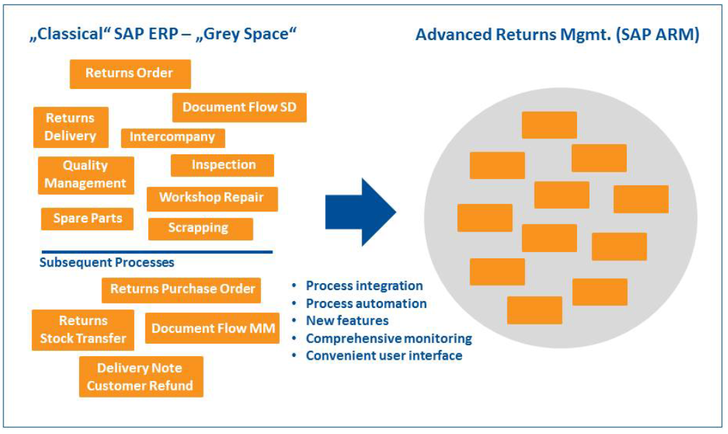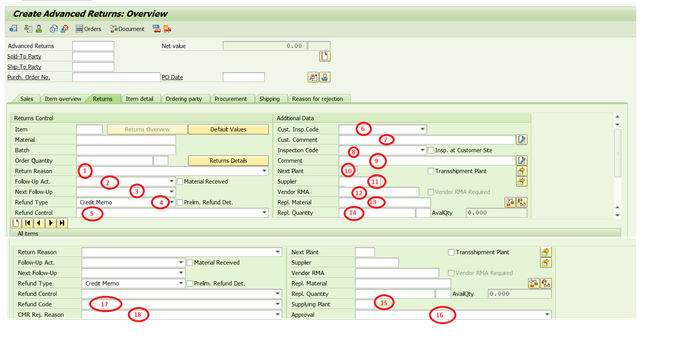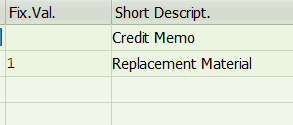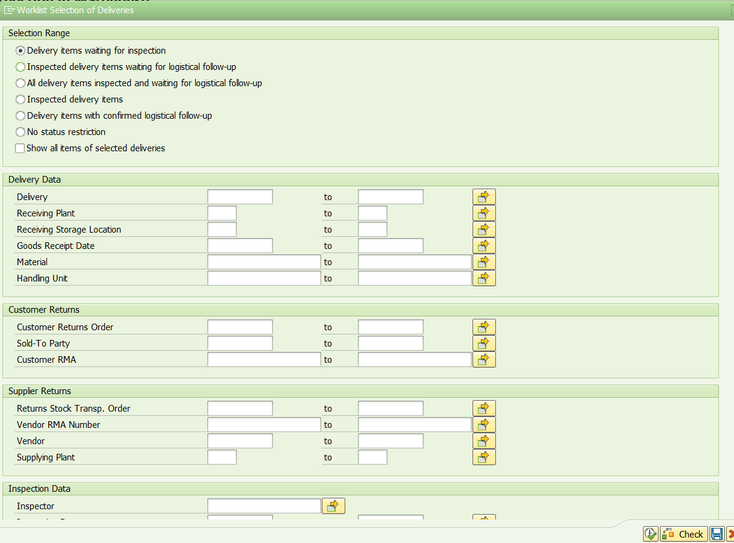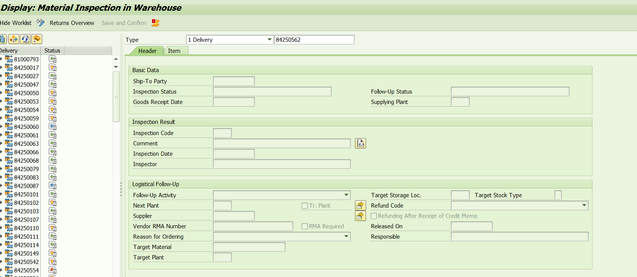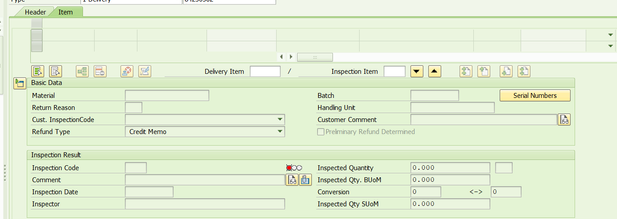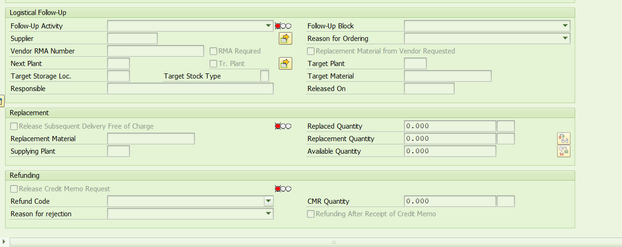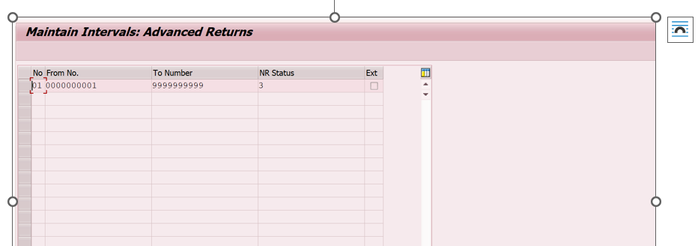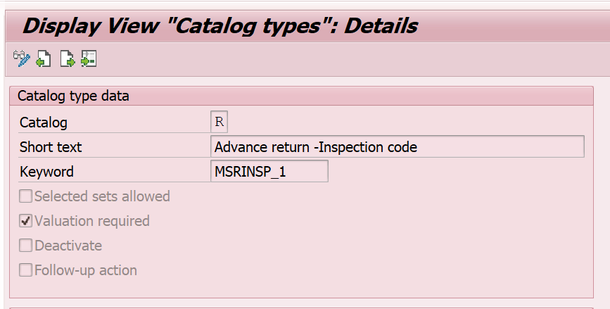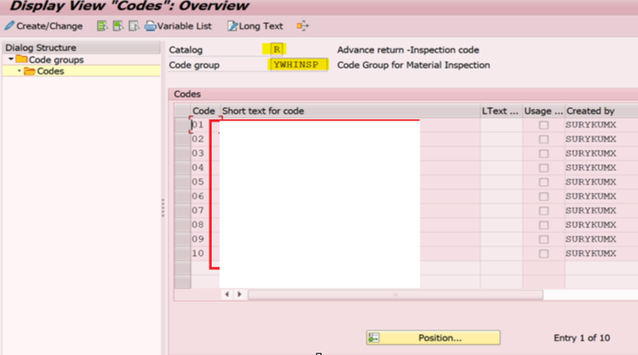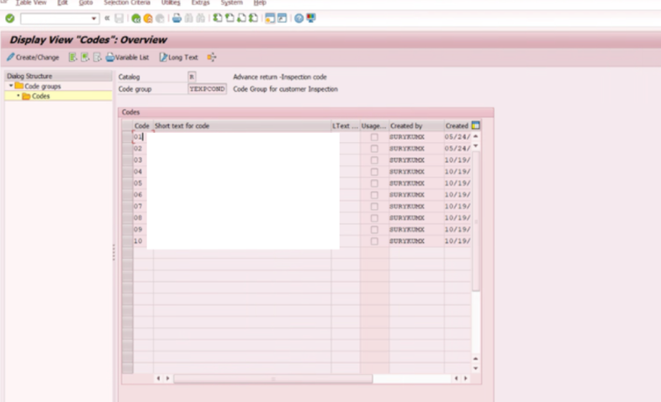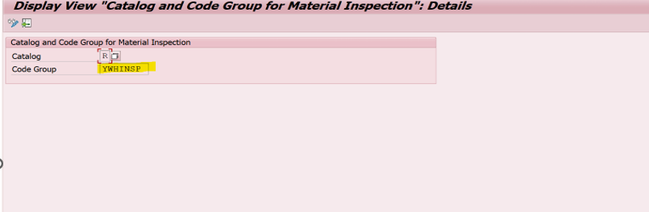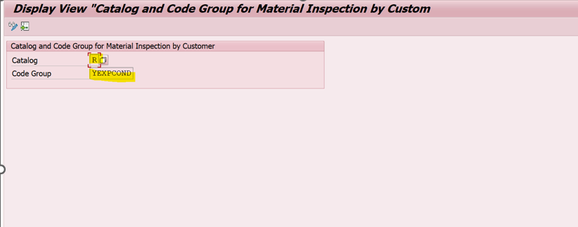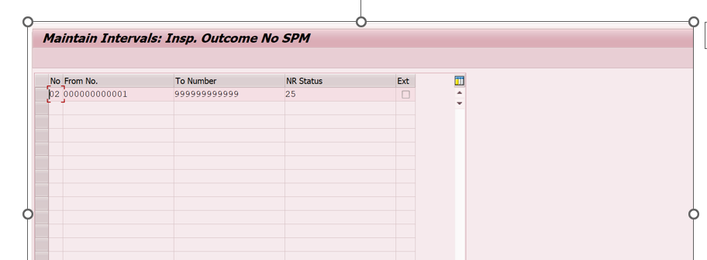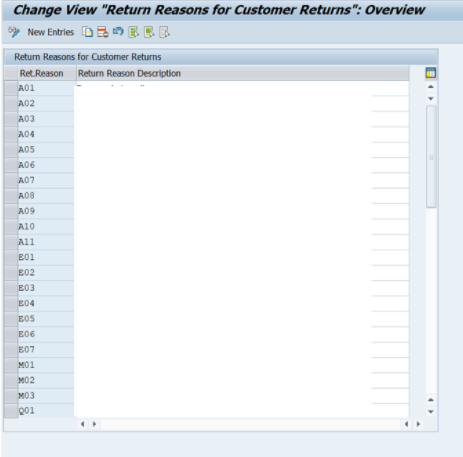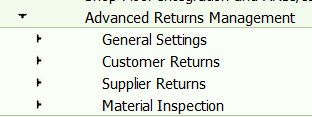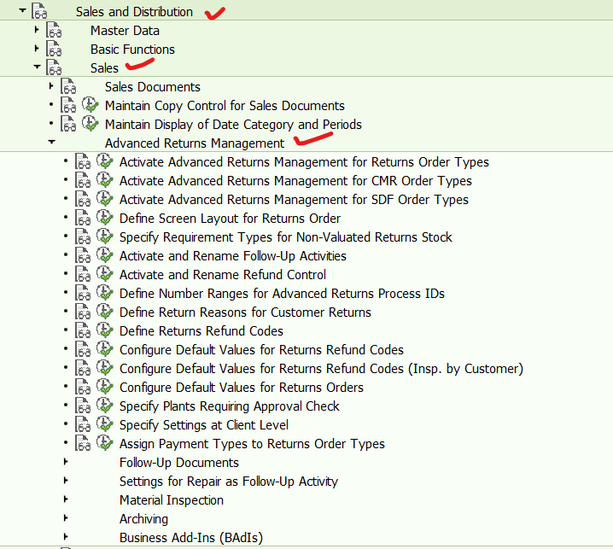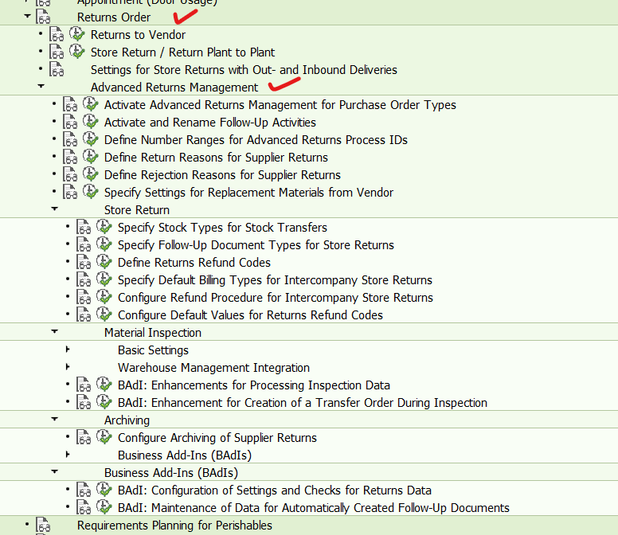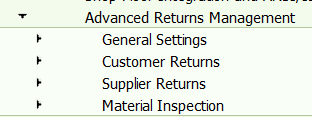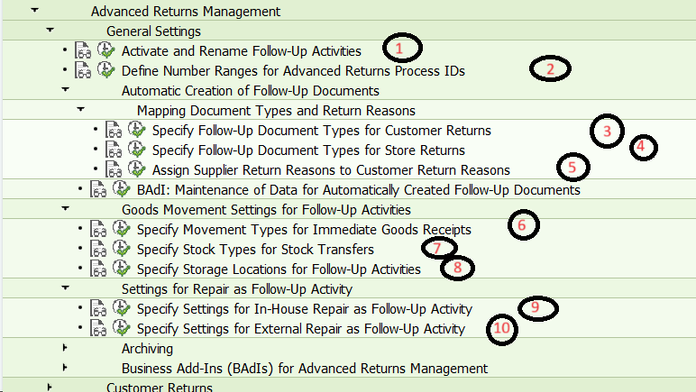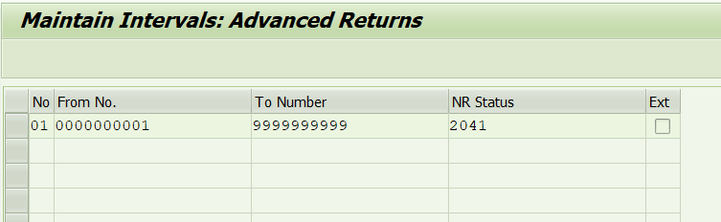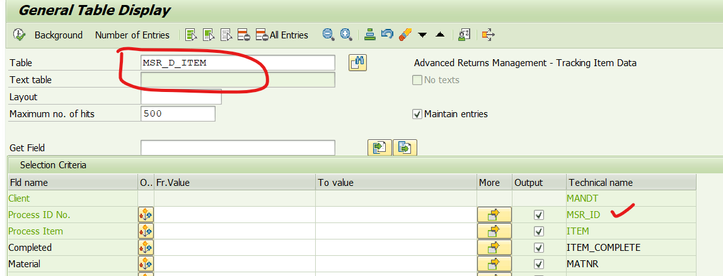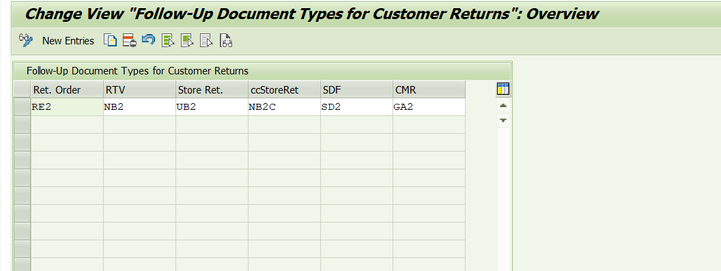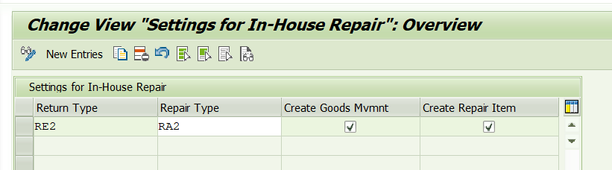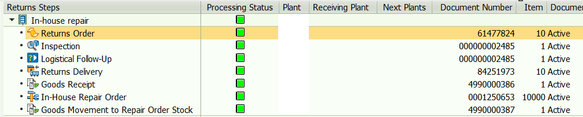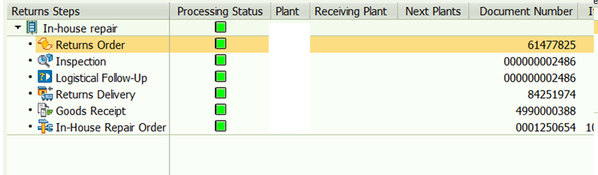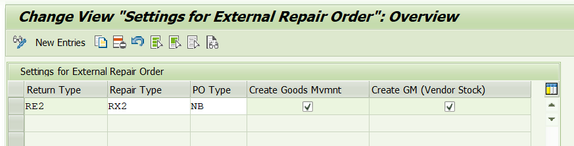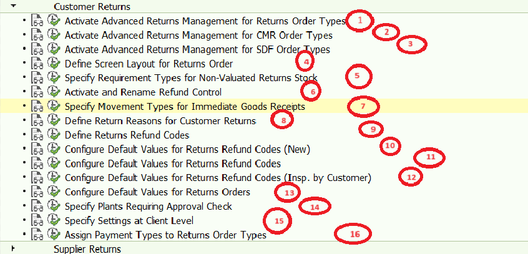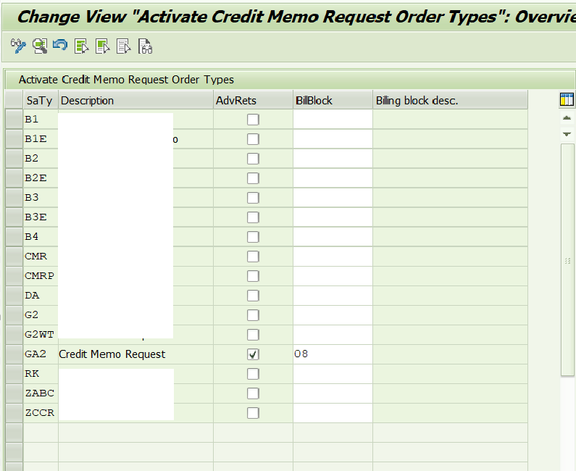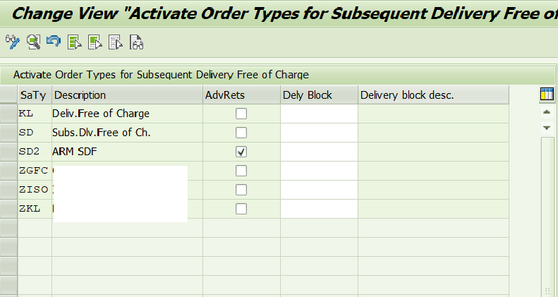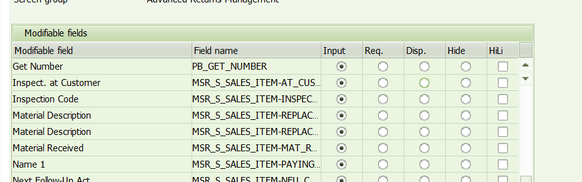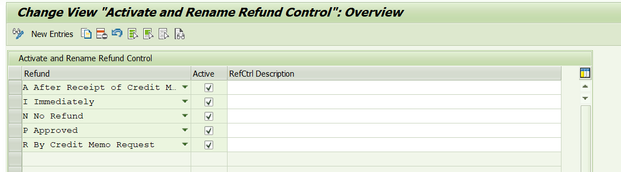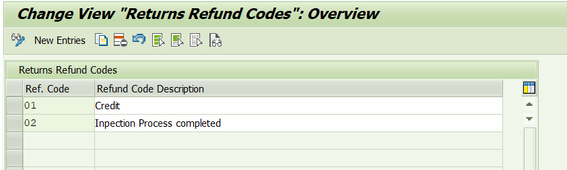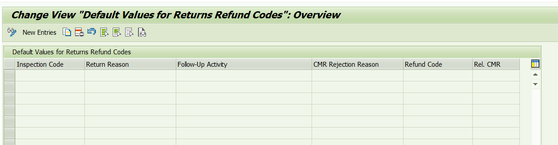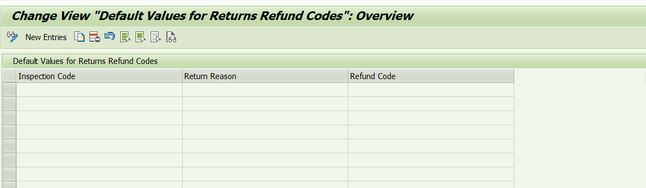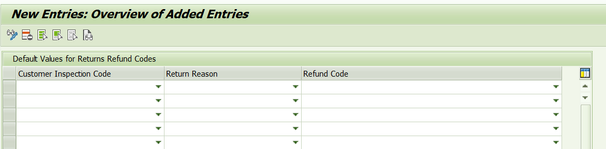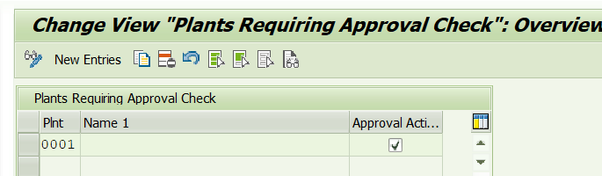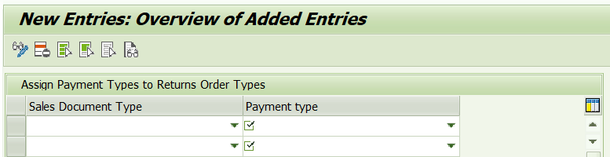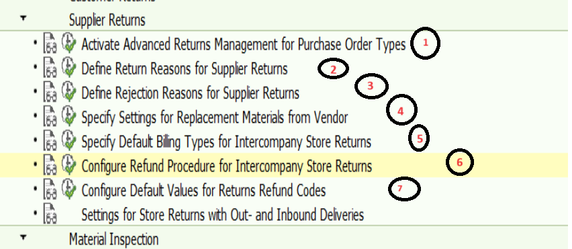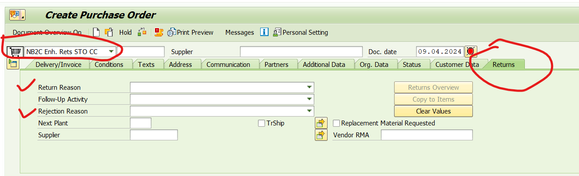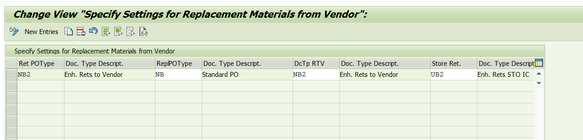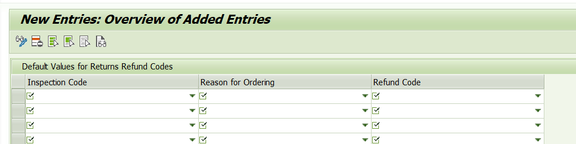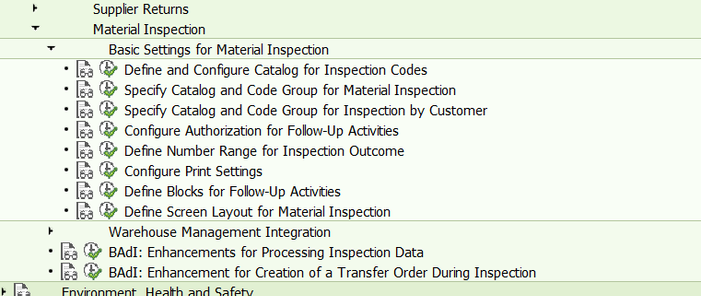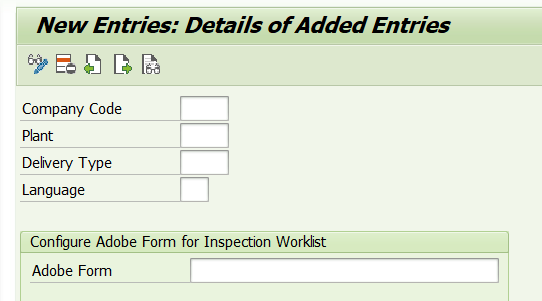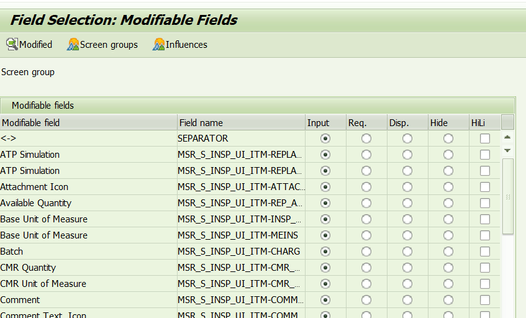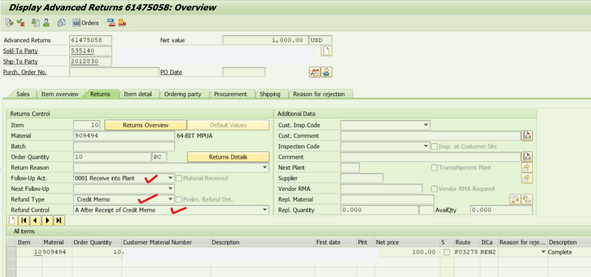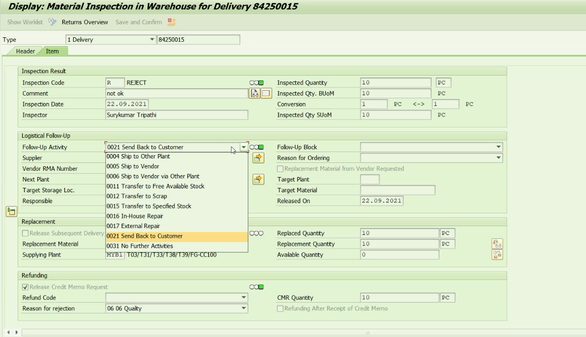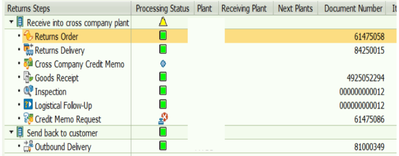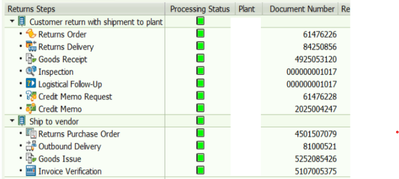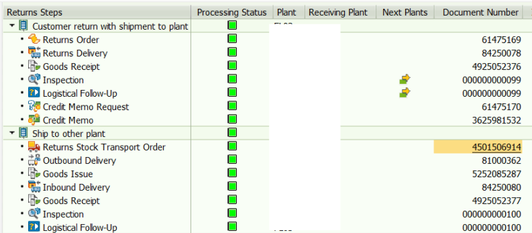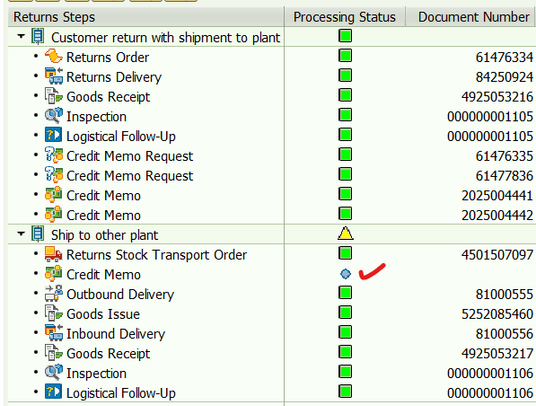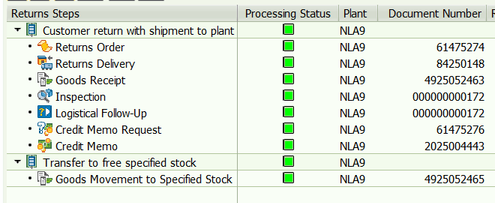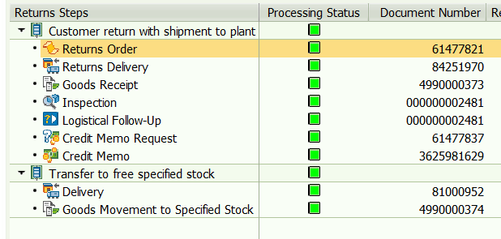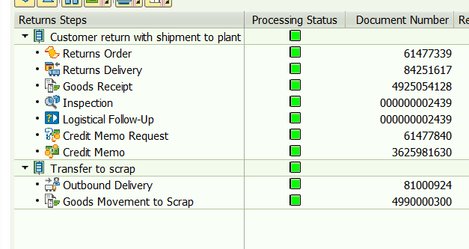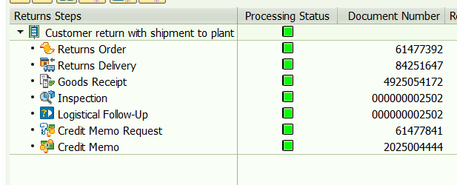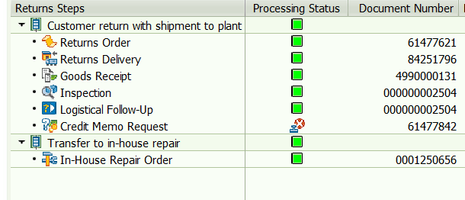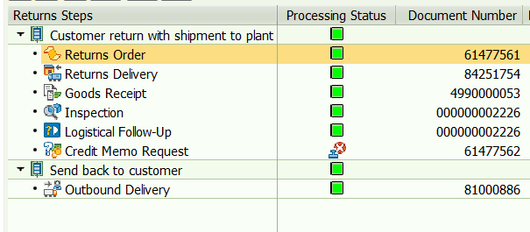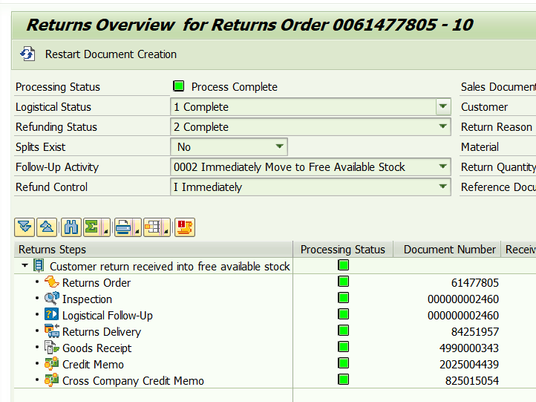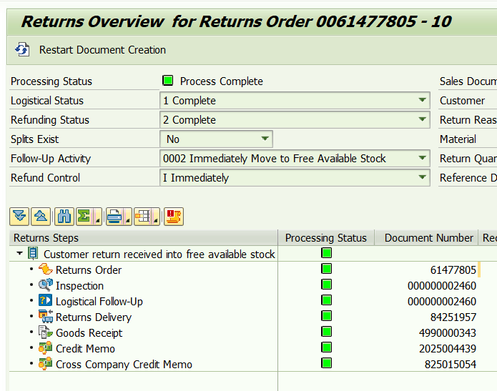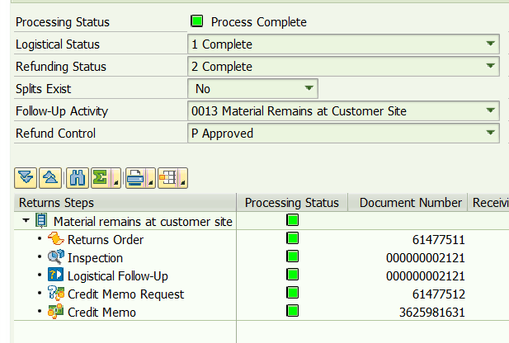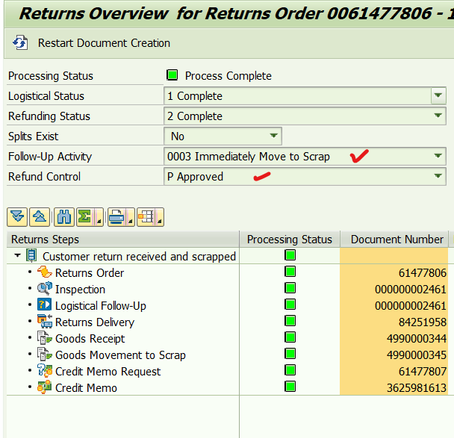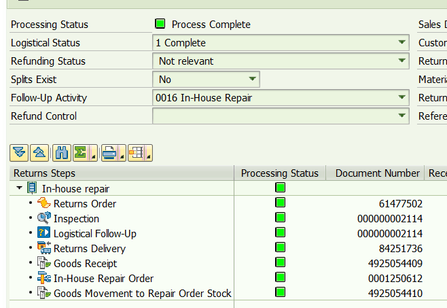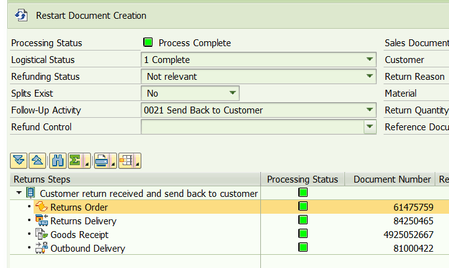- SAP Community
- Products and Technology
- Enterprise Resource Planning
- ERP Blogs by Members
- Advance Return Management complete configuration(S...
- Subscribe to RSS Feed
- Mark as New
- Mark as Read
- Bookmark
- Subscribe
- Printer Friendly Page
- Report Inappropriate Content
This document covers the complete configuration of ARM, screen information, and test cases for better understanding.
Index:
1. Normal Return vs. Advance Return (ARM).
2. Explanation of the return tab.
3. Explanation of each follow-up code.
4. Explanation of the Warehouse Inspection (MSR_INSPWH) screen.
5. Mandatory configuration once ARM is activated.
6. Details of the standard configuration of ARM.
7. Test cases.
8. Important tables.
1. Normal Return vs Advance Return (ARM).
Normal Return: With traditional returns, an order is created, return delivery is processed, and a refund is issued to the customer. However, the fate of the returned stock (whether it is scrapped, moved to another plant, sent for internal or external repair, or returned to the original vendor) is unclear.
Advance Return Management: Advanced Return Management introduces an additional tab, 'Return,' which has the capability to handle all kinds of possible business scenarios.
This highlighted gap can be easily addressed and monitored with Advance Return Management.
From the order itself, you can decide whether it should be a replacement or a refund. If the user is certain about the decision, they can select the follow-up code to generate the document directly from the order (referred to as a Counter Return).
If the user is unsure, they can first receive the goods in the warehouse and then make a decision about what should be done with the stock."
2. Explanation of the Return Tab:
ARM introduces a new sales document type, RE2, which includes an additional tab for returns. (You can activate this tab for other document types by creating a new document type copy of RE2; detailed configuration will be covered later.)
All the aforementioned activities are made possible through this Return tab and Warehouse Inspection (which will be explained in detail in a separate section)."
1.Return Reason:
This is the customer's justification for the return or replacement of a product. SAP does not provide any predefined list; we can configure it as per our requirements. Additionally, it does not have any impact on document processing; it is merely a drop-down text for informational purposes. Configuration details are covered in a separate section."
2.Follow Up activity: -
This is one of the important fields in the Return tab, which will determine your document flow.
We use SAP standard FU codes and do not create our own FU codes."
3.Next Follow Up Activity: -
- This is similar to the Follow-Up code. If we are certain about the next activity, we can select it here.
4.Refund Type: -
- Refund type determines how you are going to compensate the customer, whether by providing a refund or by replacing the returned product. Both options are not possible per line; you can have a multi-line sales order with different types of FU codes, refund codes, and refund types.
Only two options are available.
5.Refund Control:
- Refund Control determines how the compensation decided in the Refund Type is processed. Here, you decide how the compensation document should be created, whether automatically or manually. You also determine at what level the system generates the refund or replacement document, such as from the order or warehouse inspection, after a vendor refund, etc. The behavior of Refund Control is not absolute; it depends on the Follow-Up activity and Refund Type. The system allows sensible options only
6.Customer Inspection Code: -
- While returning, customers may inspect the product condition on their site before shipping it back to the seller. This information can be captured in a free-form drop-down text or list. It can be configured according to business requirements.
- It does not create an inspection document. It has no impact on document processing and is solely for capturing information
- 7. Customer Comments:
- These are free text comments from customers that we can capture. They have no impact on document processing and are captured for informational purposes only.
8.Inspection code:
- When goods reach the plant from the customer location, users will inspect the product. Depending on the condition of the product, they select an inspection code. This code reflects the actual product condition entered by the user during goods receipt into the plant. The list can be configured as per business requirements. It creates an inspection document. If we are not aware of the actual goods condition when creating the order, it can be skipped. Once the goods are received into the plant, you can capture the receipt condition/inspection code during warehouse inspection (MSR_INSPWH)
9.Comments:
- Free text / User can enter Additional comments while receiving goods into plant.
- 10.Next Plants:
- In a real-time scenario, after goods are received from the customer location, an initial screening occurs. Then, depending on the product condition for repair, repackaging, or resale purposes, it moves to another location. Users need to enter the plant where the stock should move. This field requires a value when you select the FU code 'ship to other plant,' which can be inter or intra. If we are not aware of the next plant, it can be skipped. Once the goods are received into the plant, you can capture the next plant during warehouse inspection (MSR_INSPWH).
- 11 Supplier:
- Here, the user needs to enter the vendor number when selecting the Follow-Up code as 'ship to vendor.' If the product being returned by the customer was purchased from a third-party vendor/manufacturer and the business wants to return it to the vendor to receive a refund against the same, this information is necessary.
12.Vendor RMA: -
- Return Material Authorization Number of Vendor
13.Replancement Material: -
- If a customer requests a replacement of material instead of a refund for the returned item, indicating that they wish to exchange the original product for a replacement. The business may decide to compensate the customer with a different version of the same product for various reasons. With the help of a suitable combination of Follow-Up code and Refund type, users can perform this activity..
14.Replacement Quantity:
- Its Straightforward how much Qty business want to return.
- 15 Supplying Plants:
- Source plant of Replacement Material.
- 16 Approval:
- Authorization Object can we Created for custom requirements.
17.Refund code:
- It is Free /drop down view.
18 CMR Rej Reason:
- Its Rejection reason drop down list user Can selected & Reject after Releasing Credit memo Request.
3.Explaintion Each Follow up code.
The decision regarding returning goods can be made at the order level (counter return), where you know the physical status of the goods. If not, then the business should first receive the goods physically into the plant, conduct quality inspection, and then decide on the refund type and refund control.
As per my understanding, at a high level, we can divide ARM into two categories: decisions made from the order versus decisions made from warehouse inspection (MSR_INSPWH).
Follow-up activities can be executed from the order, warehouse inspection (MSR_INSPWH), or both
Follow-Up Activity | Activity Description | Activity Can be perform | Brief Description |
01 | Receive into Plant | Order Level | 1. The significance of this code is that stock will be received into the plant from the customer location. |
02 | Immediately Move to Free Available Stock | Order Level | 1. The significance of this code is that stock will immediately move to free available stock from the customer location. |
03 | Immediately Move to Scrap | Order Level | 1. The significance of this code is that the stock will immediately move to scrap stock from the customer location. |
04 | Ship to Other Plant | Order Level & Warehouse Inspection (MSR_INSPWH) | 1. In this case, the product is received into the plant and then shipped to another plant for purposes such as resale, repackaging, or repair. |
05 | Ship to Vendor | Order Level & Warehouse Inspection (MSR_INSPWH) | 1. It is the reverse of an Initial Purchase Order (IPO); goods are returned from the customer location to the plant and later moved back to the vendor. |
06 | Ship to Vendor via Other Plant | Order Level & Warehouse Inspection (MSR_INSPWH) | Need to Explore |
07 | Direct Shipment to Vendor | Order Level | 1. It is the opposite of a 3rd Party Process. |
08 | Inspection at Customer Site | Order Level | 1. If the business deals with heavy-weight products, returning them may not be practically feasible. |
09 | Delivery into Plant - Materials Still Unknown | Order Level | Customer requests a return, but the material is unknown or interim order. |
11 | Transfer to Free Available Stock | Warehouse Inspection (MSR_INSPWH) | When we receive stock in VL02N, the stock is moved to block status. Now, in the warehouse inspection, we have the option to unblock it. |
12 | Transfer to Scrap | Warehouse Inspection (MSR_INSPWH) | If the received stock is not up to the mark, we can move it to scrap. |
13 | Material Remains at Customer Site | Order Level | Without receiving the stock, a refund or replacement can be given to the customer. The system does not create a delivery, and there is no warehouse inspection. |
14 | Immediately Move to Specified Stock | Order Level | Received stock can be directly moved to the target storage location from the order level. |
15 | Transfer to Specified Stock | Warehouse Inspection (MSR_INSPWH) | Received stock can be directly moved to the target storage location from the inspection level. |
16 | In-House Repair | Order Level & Warehouse Inspection (MSR_INSPWH) | Stock can be moved to the internal repair center, and the system will create a repair order and outbound delivery for this purpose. |
17 | External Repair | Order Level & Warehouse Inspection (MSR_INSPWH) | Stock can be moved to an external repair center, and the system will create a repair order and outbound delivery for this purpose. |
18 | Transfer to Scrap for Customer | Warehouse Inspection (MSR_INSPWH) | The stock is removed from inventory. |
21 | Send Back to Customer | Order Level & Warehouse Inspection (MSR_INSPWH) | When returning stock to the customer for any reason, the system generates an outbound delivery. |
22 | Send Back to Last Plant | Warehouse Inspection (MSR_INSPWH) | This option is available in the case of Stock Transport Orders (STO), both intra and inter. When stock moves from one plant to another, SAP provides the option to perform quantity inspection at the receiving plant. There, you have the option to move the stock back to the last plant, albeit it's a very rare occurrence (Haaa haa). |
31 | No Further Activities | Warehouse Inspection (MSR_INSPWH) | When you are not interested in making any decision or closing logistic activity, you can leave the document open. Later, you can edit the document when you are ready to make a decision. |
4.Explain Warehouse Inspection (MSR_INSPWH) Screen
The Warehouse Inspection (MSR_INSPWH) screen is used when you have selected the Follow-up code '001,' which signifies that the goods have been received into the plant.
When a return sales order is created (RE2), an automatic delivery is generated, and goods receipt (PGR) against the received stock is performed. At this point, the stock is moved to a block status.
The next step involves conducting a quality inspection of the stock and making a final decision on whether to accept or reject the received stock.
To access the Warehouse Inspection screen, you can enter the transaction code MSR_INSPWH.
When you access the Warehouse Inspection (MSR_INSPWH) screen, you will encounter a selection screen where you can choose options based on your requirements by selecting the appropriate radio button.
The inspection document typically consists of two main sections: the header section and the item section. These sections provide information about the inspection document as a whole (header) and details about each individual item being inspected (item).
.Header: -
Header: -
Basic Data: This section displays information that flows from the sales order to your inspection document. You do not have the option to edit this data.
Inspection Result: In this section, the user captures the inspection results and updates other relevant details.
Logistical Follow Up: In this section, decisions are made regarding the next actions for the received stock from the customer based on the inspection results.
Note :
Note:
If you enter the above information at the header level, it will automatically flow to the item level. However, if you have different observations of inspection for each item, or if you want to carry out different results for each item, or if you want to further split the received line and make decisions for each unit, you must perform inspection at the item level.
Item: -
Similar to the header, the item section allows you to capture results specific to each item. Here, you can specify the outcome for each individual item. Additionally, you have the option to perform a partial refund for some quantity and provide a replacement for the remaining quantity.
For example, if you received 10 units from the customer, you can choose to refund 5 units and provide a replacement for the remaining 5 units.
- Must Configuration once of ARM is activated: -
Note:
Once ARM is activated, standard configurations and document types are already in place, requiring no further action.
If the business requires a custom document type, they can copy the standard document type and create a new parallel leg.
However, once ARM is activated, a few essential configurations still need to be completed.
1.MSR_ID object number range need to maintain.
1.When initiating an advanced returns process, the system assigns a unique number to identify the process. This number is derived from the number range defined for advanced returns process IDs.
2.The advanced returns process begins with the creation of a returns order, returns purchase order, or returns stock transport order.
3.All advance return orders are assigned an MSR_ID, which can be used for tracking purposes in all ARM-relevant tables.
4.The relationship between MSR_ID and advance return orders can be found in the VBAK table.
Logistics – General -> Advanced Returns Management -> Material Inspection->Basic Setting For Martial Inspection->Basic Setting For Martial Inspection->Specify catalog and code groups for material Inspection.
Advanced Returns Management General Settings Define Number Ranges for Advanced Returns Process IDS
- Inspection code need to maintain.
- Define and Configure Catalog for Inspection Codes.
- Specify Catalog and Code Group for Material Inspection Specify Catalog and Code Group for Inspection by Customer.
Quality Management (QM)
Catalogs -Collection of codes with related contents. Catalogs are used to encode qualitative contents described in text
Inspection by you-Is Receipt conditions, once the Goods Receive into plant (MSR_INSPWH -tcode).
Inspection by customer-If customer already done quality inspection from there end & share Input we can capture while Sales order Creation Itself the can reflected in MSR_INSPWH in separate Fields
We can have different Code group for customer Inspection & Material Inspection
You define inspection codes for a code group in the catalog
- In this Customizing activity, we define and configure the catalogs that are used for inspection codes
(Inspection by you and inspection by customer)
Logistics – General, choose Advanced Returns Management Material Inspection Basic Setting For Martial Inspection Basic Setting For Martial Inspection Specify catalog and code groups for material Inspection.
Define Catalog- R
Edit Catalog- Choose Edit Catalog to enter a code group (YWHINSP) for the catalog defined for your inspections and assign the inspection codes to that code group
Code Group for material Inspection -eg YWHINSP.
Code &Description can be anything as per business
Example: -
Code | Description |
01 | 01-Box Closed |
02 | 02-Product Good |
03 | 03-Product Sealed |
04 | 04-Outer Box Open |
Choose Edit Catalog to enter a code group for the catalog defined for the inspection by the customer and assign the inspection codes to that code group.
- Specify that the catalogs and code groups that you define here are relevant for material inspection in Advanced Returns Management.
Enter the catalog and the code group for the inspection codes,
Logistics – General ->Advanced Returns Management-> Material Inspection ->Basic Setting For Martial Inspection-> Specify catalog and code groups for material Inspection.
Specify Catalog and Code Group for Material Inspection by Customer
specify which catalog and code group are used for the inspection codes of an inspection that is performed by the customer in Advanced Returns Management.
Enter the catalog and the code group for the inspection codes of an inspection performed by the customer.Logistics -> General-> Advanced Returns Management ->Material Inspection-> Basic Setting For Martial Inspection ->Specify catalog and code groups for Inspection by Customer.
- Inspection document Number range. –
We define the specific number interval 02 of the number ranges for inspection outcomes that is relevant for ARM.
- After an inspection outcome, the system assigns a unique number that identifies the inspection outcome for Each line or split line.
- This number is taken from the number range Assigned in this node.
- Only an internal number assignment is supported for the inspection outcome; that is, the ERP system automatically assigns a consecutive number from the defined number range.
- If we need to transfer data from inspection documents to SAP CRM (for billing returns stock transport orders), document numbers must have a maximum of 10 digits.
SAP has not assigned any Number range by default. We need to maintain as per Business Requirement.
| From no | To Number | Comments |
Option 1 | 000000000001 | 009999999999 | 10 digits-ref Point no 'd' |
Option 2 | 000000000001 | 999999999999 | 12 digits |
Logistics – General->Advanced Returns Management ->Material Inspection ->Basic Setting For Martial Inspection->Define Catalog Usage for Inspection Codes.
- Maintain Return Reason
We define Return Reason for customer Return, it basically text Id along with text used for Return Order Creation.In Customizing for Logistics – General, choose Advanced Returns Management Customer Returns Define Return Reasons for Customer Returns.
6.Details Standard Configuration of ARM: -
Consolidated Node ARM Related Configuration.
SPRO->Logistic General->Advance Return Management
SAP also offers Customer Return & Supplier Returns Node Separately at Sales & Distribution,
Material Management configuration
Sales & Distribution
Material Management:
SPRO->Material Management ->Purchasing ->Purchase Order->Return Order->Advance Return Management
Now Let’s discuss each Configuration in detail from SPRO->Logistic General->Advance Return Management View.
1. General Settings: -
1.In this Configuration you activated/Deactivate FU code & also you have option to Rename it as per business Requirement.
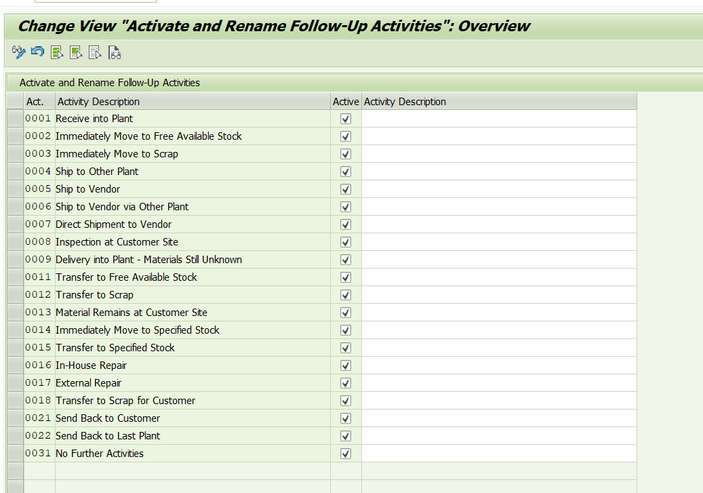
Whenever we Create Advance Return order each Order get associate with MSR_ID (Process ID No.) you can find in VBAK-MSR_ID.
The Number range which we maintain it assign to each order. SAP Offer New tables for advance return management (which I will cover in details) . In each transaction data MSR_ID is key fields.
Eg
3.When we Create Advance Return Order based on Follow up code, follow document get generated eg Return delivery, Purchase orders, CMR, etc
Here basically you associate what document type the system should consider when user selected Follow up code.If you are not using standard document type RE2 , then definitely you need to maintain entry here
Note: Similar to RE2 SAP offer new document type
NB2: for Return Purchase Order
UB2: Normal STO
NB2C: Cross Company STO
SD2: Subsequent Delivery Free of Charge
GA2: Created Memo Request
IG2: Cross Company Invoice (if Receiving plant & sales organization company code are different)
RA2: Internal Repair Order
RX2: External Repair Order
4.Its Very Basic Matrix which SAP offer you have relation of Customer Return Reason to Vendor return reason.
The system uses the specified supplier return reasons for the returns purchase orders or returns stock transport orders that the system creates automatically as logistical follow-up documents for customer returns orders.
5.while Creating a return order, if you Selected Follow up code 02 or 14 what should be Movement type you can assign here.
02 | Immediately Move to Free Available Stock |
14 | Immediately Move to Specified Stock |
This assignment is again your Schedule line category. Based on Schedule line category. Which you determine in you advance return order you can assign here.
Note: ARM offer AR as new Schedule & Item category is REN2
7. The Use case is when you move stock to free available stock from warehouse Inspection or When you are receiving stock into plant STO process. We can define stock type against plant.
Stock type list: -
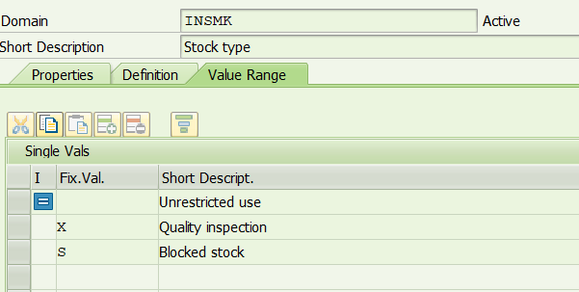
|
Note: Storage location determination should maintain in both cases. Else you will error as this is happening in background.
9.Like above (point Number 3) you specify Repair Order against Return Order RE2.
If you are Using Z order type & business into Repair activity, you must assign document type here.
Create Goods Movement: If you tick system Create martial document from Block to Repair order.
Without Tick
Create Repair Item: If you tick system Created Repair Item into Repair order.
10.In External Repair Vendor is Involved, you need to assign Purchase Order type here.
Other Config are on same line.
2.Customer Returns: -
1.In this configuration you activated you Order type in Advance Return Oder.
All the Sales Order type for which Sales document Category is H, you see list here in this Configuration.
Assignment already Explained Earlier
2. In this configuration you activated you Credit Memo Request type for Advance Return Oder.
All the Sales Order type for which Sales document Category is K, you see list here in this Configuration.
The assignment already Explain Earlie
3.In this configuration you activated you Subsequent Delivery Free of Charge Order type for Advance Return Oder.
All the Sales Order type for which Sales document Category is I, you see list here in this Configuration.
The assignment was already Explain Earlier.
4.Define Screen Layout for Returns Order: Here we have option to Modified specific field similar to Account group .I personally will say don’t touch this config unless you have any specific Requirements.
5.Specify Requirement Types for Non-Valuated Returns Stock: - You have Specify Requirement type but as we are doing Return mostly business don’t need this as ATP is not Required.
6.Activate and Rename Refund Control: By Default, you can use Whatever Refund SAP offer. Even you go new entry you have same list available.
7.Specify Movement Types for Immediate Goods Receipts: Repeated Configuration node Configuration Covered above.
8.Define Return Reasons for Customer Returns: Repeated Configuration node Configuration Covered above.
9.Define Returns Refund Codes: We define Return Refund Code for customer Return, it basically text Id along with text used for Return Order Creation. No Impact on document flow.
You can Use this attribute for you control refund amount let’s say you have 03 code Description 30% Refund. You can use this code to reduce final price by calling this in Routine of Pricing procedure.
10 & 11. Both Matrix to determine for auto document Creation based Inspection code, Return Reason, Follow up code.
New Matrix
Old Matrix: Determine Refund code based on Inspection code by user After Physical inspection & Return Reason
12.same like above, based on Customer Inspection code you determine Refund code
Note:- I Personally don’t find all this matrix much Useful, but if it suits for your business Requirement Definity use it.
13.We configure the default values follow-up activity, the Material Received checkbox and refund control based on plant and sales office.
Again, this Matrix only but useless as in real time business decide Follow action not based on plant & sales office.
It should be based on type of Product Return, Quality Inspection result & Business Situation (like Demand in market for the Product).
14.Specify Plants Requiring Approval Check: If any user is Create Return Order & he is not Authorize to Create Return Order for that plant. Approval block will be active for order. Authority object MSR_PLANT
15.Specify Settings at Client Level: Need to Explore never use it. 😊
16.Assign Payment Types to Returns Order Types: Again, It’s Matrix only. By default, you can assign Payment type based on Different advance Return Type. Mostly used in Retail business.
3.Supplier Returns: -
- Activate Advanced Returns Management for Purchase Order Types: -In this configuration you activated Purchase Order type for ARM (NB2,UB2 NB2C ) .if you are using your Own PO type
You must active PO in this configuration.
2.Define Return Reasons for Supplier Returns: -Similar to Customer return Reason you Create attribute for Vendor Return Reasons. This List will available in PO Dropdown.
3.Define Rejection Reasons for Supplier Returns: - Create attribute for Vendor Return Reasons. This List PO Dropdown.
4.Specify Settings for Replacement Materials from Vendor: In this Configuration you Define PO type for Replacement Materials from Vendor & Tightly Fitting ARM PO types.
In this Configuration Document you mind more details ( I have not tested yet Will Update more about this in Future after testing same).
5.Specify Default Billing Types for Intercompany Store Returns: - In this configuration, you assign Intercompany billing type for Cross Company STO against Delivery.
7.Configure Default Values for Returns Refund Codes:-It is Matrix based on Inspection Code & Order Reason you determine Refund Code into Advance Return Purchase Order.
4.Material Inspection: -
- Define and Configure Catalog for Inspection Codes: Already Covered in Must Configuration Section
- Specify Catalog and Code Group for Material Inspection: Already Covered in Must Configuration Section
- Specify Catalog and Code Group for Inspection by Customer: Already Covered in Must Configuration Section
- Configure Authorization for Follow-Up Activities: -In this Configuration you Create Authorization profile, under that Authorization profile whatever Follow-Up Activities that is only allow that only user can perform. Kind of Authorization
- Define Number Range for Inspection Outcome: Already Covered in Must Configuration Section
- Configure Print Settings: Print Option is available from warehouse Inspection; you Can configure Adobe Form at company code level.
7.Define Blocks for Follow-Up Activities: If you are Not sure on Follow-Up Activities you assign block at warehouse Inspection this will stop further processing.
8.Define Screen Layout for Material Inspection: Here we have option to Modified specific field similar to Account group. I personally will say don’t touch this config unless you have any specific Requirements.
Test case :-
Create Order with FU code 001 :- (Stock will received into plant & after quality Inspection you can make decision).
In this case you Selected
FU code :001 saying stock will Received to plant.
Refund Type: Credit Memo ( i.e you want compensate to customer via refund by replacement )
System will Create Auto delivery LR2 as RE2 type (VOV8) is configured as immediate Delivery.
Once PGR(VL02N) is done you Delivery will be ready for Warehouse Inspection.
Tcode: MSR_INSPWH
In this Screenshot, you can see Above option available as next Logistical activity.
On Refund:-While Order Creation we haven’t Decide now we Can release CMR from here or we Release CMR & put Rejection if don’t to refund Customer.
Both Replacement & Refund are possible. Just you need divide total line qty into Refund & Replacement correctly.it should less or greater than line-Item Qty.
Let me choice Send back to customer. From Return Order-> Return tab-> click on Return Overview
- If we selected Ship to Vendor.
- If we selected ship to other plant.
Normal STO
Cross Company STO: Intercompany Invoice get added as stock is transferred between two companies.
- If we selected Transfer to Specified stock.
Non WM
- For WM to manage plant system Create Outbound Delivery to ensure we should be able to Create Transfer Order /Pick stock from different BINS
- I personally think SAP should given a same option in Non-WM Manage Plant. In Realtime when do stock movement there will be physical movement (for move to scrap or specified stock).
- If Delivery document will their delivery it be Can consolidate into Shipment (base on business Criteria with help this logistic Can be managed in Non WM or WM manage Plants.
WM
- If we selected Transfer to Scrap.
WM Manage Plant with respect to Outbound Delivery Goods Movement: -
- If we selected, No Further Activity: We still have chance to Open Inspection document & change the Follow code.
- If we selected, In-House Repair.
- No Compensation allow in Inhouse or External Repair (you can’t Create CMR ->CM or Replacement Order)
- Only Option is Create CMR & Put on Rejection From warehouse Inspection.
- Further this Inhouse Order need to close separately.
- If we selected, send back to Customer: I found this case Gap We Need to do PGI for Send back to customer delivery & Goods Movement document is no link in the Overview.
Now Let me perform a few activities from the Order level directly.
Create Order with Follow Up 003:-
Create Order with Follow Up 0002:-
Create Order with Follow Up 0013:-
Create Order with Follow Up 0003:-
Create Order with Follow Up code 0016:-
Create Order with Follow Up code 0021:-
Note : The Behavior of Refund control is not absolute. It depends on Follow up activity & Refund type system allow sensible option only
8.Important table:
All tables of ARM start with MSR* you can directly search in SE16N.
Table | Usage |
MSR_D_HEAD | Header table for return order |
MSR_D_ITEM | 1.Item data for return order |
MSR_D_LOG_STATUS | 1.It show next pending action |
MSR_D_FIN_STATUS | 1.It have FI status of return Order line. |
MSR_I_CHAIN | 1.Important table with help of chain id we can see status of document |
MSR_D_EXECUTED | All the document you can found in the tables |
/SPE/INSPECRESH | Warehouse Inspection Header table |
/SPE/INSPECRESP | Warehouse Inspection Item table |
- SAP Managed Tags:
- SAP Supply Chain Management,
- SAP Customer Relationship Management,
- SAP Returns Authorization
You must be a registered user to add a comment. If you've already registered, sign in. Otherwise, register and sign in.
-
"mm02"
1 -
A_PurchaseOrderItem additional fields
1 -
ABAP
1 -
ABAP Extensibility
1 -
ACCOSTRATE
1 -
ACDOCP
1 -
Adding your country in SPRO - Project Administration
1 -
Advance Return Management
1 -
AI and RPA in SAP Upgrades
1 -
Approval Workflows
1 -
Ariba
1 -
ARM
1 -
ASN
1 -
Asset Management
1 -
Associations in CDS Views
1 -
auditlog
1 -
Authorization
1 -
Availability date
1 -
Azure Center for SAP Solutions
1 -
AzureSentinel
2 -
Bank
1 -
BAPI_SALESORDER_CREATEFROMDAT2
1 -
BRF+
1 -
BRFPLUS
1 -
Bundled Cloud Services
1 -
business participation
1 -
Business Processes
1 -
CAPM
1 -
Carbon
1 -
Cental Finance
1 -
CFIN
1 -
CFIN Document Splitting
1 -
Cloud ALM
1 -
Cloud Integration
1 -
condition contract management
1 -
Connection - The default connection string cannot be used.
1 -
Custom Table Creation
1 -
Customer Screen in Production Order
1 -
Customizing
1 -
Data Quality Management
1 -
Date required
1 -
Decisions
1 -
desafios4hana
1 -
Developing with SAP Integration Suite
1 -
Direct Outbound Delivery
1 -
DMOVE2S4
1 -
EAM
1 -
EDI
3 -
EDI 850
1 -
EDI 856
1 -
edocument
1 -
EHS Product Structure
1 -
Emergency Access Management
1 -
Energy
1 -
EPC
1 -
Financial Operations
1 -
Find
1 -
FINSSKF
1 -
Fiori
1 -
Flexible Workflow
1 -
Gas
1 -
Gen AI enabled SAP Upgrades
1 -
General
1 -
generate_xlsx_file
1 -
Getting Started
1 -
HomogeneousDMO
1 -
How to add new Fields in the Selection Screen Parameter in FBL1H Tcode
1 -
IDOC
2 -
Integration
1 -
Learning Content
2 -
Ledger Combinations in SAP
1 -
LogicApps
2 -
low touchproject
1 -
Maintenance
1 -
management
1 -
Material creation
1 -
Material Management
1 -
MD04
1 -
MD61
1 -
methodology
1 -
Microsoft
2 -
MicrosoftSentinel
2 -
Migration
1 -
mm purchasing
1 -
MRP
1 -
MS Teams
2 -
MT940
1 -
Newcomer
1 -
Notifications
1 -
Oil
1 -
open connectors
1 -
Order Change Log
1 -
ORDERS
2 -
OSS Note 390635
1 -
outbound delivery
1 -
outsourcing
1 -
PCE
1 -
Permit to Work
1 -
PIR Consumption Mode
1 -
PIR's
1 -
PIRs
1 -
PIRs Consumption
1 -
PIRs Reduction
1 -
Plan Independent Requirement
1 -
Premium Plus
1 -
pricing
1 -
Primavera P6
1 -
Process Excellence
1 -
Process Management
1 -
Process Order Change Log
1 -
Process purchase requisitions
1 -
Product Information
1 -
Production Order Change Log
1 -
purchase order
1 -
Purchase requisition
1 -
Purchasing Lead Time
1 -
Redwood for SAP Job execution Setup
1 -
RISE with SAP
1 -
RisewithSAP
1 -
Rizing
1 -
S4 Cost Center Planning
1 -
S4 HANA
1 -
S4HANA
3 -
S4HANACloud audit
1 -
Sales and Distribution
1 -
Sales Commission
1 -
sales order
1 -
SAP
2 -
SAP Best Practices
1 -
SAP Build
1 -
SAP Build apps
1 -
SAP Cloud ALM
1 -
SAP Data Quality Management
1 -
SAP Maintenance resource scheduling
2 -
SAP Note 390635
1 -
SAP S4HANA
2 -
SAP S4HANA Cloud private edition
1 -
SAP Upgrade Automation
1 -
SAP WCM
1 -
SAP Work Clearance Management
1 -
Schedule Agreement
1 -
SDM
1 -
security
2 -
Settlement Management
1 -
soar
2 -
Sourcing and Procurement
1 -
SSIS
1 -
SU01
1 -
SUM2.0SP17
1 -
SUMDMO
1 -
Teams
2 -
Time Management
1 -
User Administration
1 -
User Participation
1 -
Utilities
1 -
va01
1 -
vendor
1 -
vl01n
1 -
vl02n
1 -
WCM
1 -
X12 850
1 -
xlsx_file_abap
1 -
YTD|MTD|QTD in CDs views using Date Function
1
- « Previous
- Next »
- Service Hours based Payscale reclassification or Auto progression in SAP in Enterprise Resource Planning Blogs by Members
- SAP S/4HANA Data Migration and Master Data Management Best Practices with SAP BTP in Enterprise Resource Planning Blogs by SAP
- Recap of SAP S/4HANA 2023 Highlights Webinar: Service in Enterprise Resource Planning Blogs by SAP
- Integration of SAP Service and Asset Manager(SSAM) with SAP FSM to support S/4HANA Service Processes in Enterprise Resource Planning Blogs by SAP
| User | Count |
|---|---|
| 11 | |
| 3 | |
| 3 | |
| 2 | |
| 2 | |
| 2 | |
| 2 | |
| 2 | |
| 2 | |
| 1 |