
- SAP Community
- Products and Technology
- Enterprise Resource Planning
- ERP Blogs by Members
- 4E9-New Project Billing Configuration and Process
Enterprise Resource Planning Blogs by Members
Gain new perspectives and knowledge about enterprise resource planning in blog posts from community members. Share your own comments and ERP insights today!
Turn on suggestions
Auto-suggest helps you quickly narrow down your search results by suggesting possible matches as you type.
Showing results for
IMSYadav
Active Participant
Options
- Subscribe to RSS Feed
- Mark as New
- Mark as Read
- Bookmark
- Subscribe
- Printer Friendly Page
- Report Inappropriate Content
01-13-2023
9:29 PM
Introduction:
This blog is specifically focused on new solution by SAP which was released as Scope item 4E9, called New Project Billing. This new App Manage Project Billing has many features. for details you may refer Blog Post by Mr. Andreas Hammerschmidt “Project Billing for Customer Projects in SAP S/4HANA Cloud”.
We are here to get deep understanding of Creating Billing Profile, which is similar to Dynamic Item Processor Profile in onPrem Solution. After Settings required for this process, we will be going through Process Run.
NOTE: Process included is for Time and Expense Project, but We can also refer the same for Fixed Price and Payment on Account or Billing for Down payment also.
Create Billing Profile:
Open Manage your Solution -> Configure your Solution
Select Application Area = Enterprise Portfolio & Project Management
Now you will able to see "Billing" as Sub Application Area

Click Configure
Create Project Billing Profile-CMPRJBL001
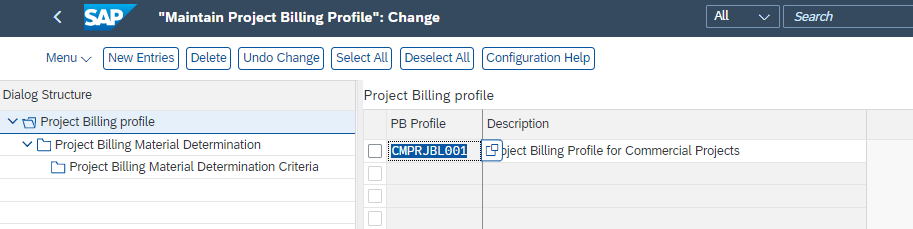
Select Project Billing Profile and Click on Project Billing Material Determination

Material Determination
Here we have to define Material within this profile, where System will record incoming costs or quantities or both. Material Direct option allows the system to transfer the material directly to the billing document.
For quantity and costs column, Below are the Descriptions:
- Transfer Costs Only
- This option transfers only the costs to be billed (where quantity is set to 1) for further billing processes. If the cost equals zero, the items are not transferred for further billing.
- Transfer Quantity Only
- This option transfers only the quantities to be billed for further billing processes. If the quantity equals zero, the items are not transferred for further billing.
- Transfer Costs and Quantity
- This option transfers both costs and quantities to be billed for further billing processes.
- For Costs <> 0: Transfer Costs and Quantity
- This option transfers both costs and quantities to be billed for further billing processes (when the cost is not equal to zero).
- For Quantity <> 0: Transfer Costs and Quantity
The option transfers both the costs and quantities to be billed for further billing processes (when the quantity is not equal to zero).
Material:
you can define material to be determined after fulfilling criteria, this will be alphanumeric
Note: You cannot use the A001 and A002 materials in this field for new material determination, as these types are reserved for On Account items.
Material Determination Criteria
Additionally, you can add specific criteria that enables the material to be determined.
Use the following fields to define the material determination criteria:
- Activity type
- G/L account Number
- Material Number
Based on the criteria you define for the material to be determined, the material is determined accordingly and transferred for further billing processes.
In case, System does not find any criteria fulfilling, then cost posting will fails to determine material for Billing.
Note: In case you made changes to Billing profile then repricing is must to be run otherwise you would get price inconsistency.
For Example: In our case we were having requirements where Internal as well as Contingent workers were working to fulfil the client requirements and using all the standard Roles/Activity types were in use for both the scenarios. In this case we have to define all the 20 roles (T001-T020) with Cost Element Groups YBPS_T000 (Internal Employees), YBPS_S001 (Contingent Worker) and YBPS_S000 (Contingent Worker).
in this condition we have maintained as below:
| PB Profile | Line | Mat. dir. | Qty/Costs | Material | Field Name | Set Name | Value | Related to? |
| CMPRJBL001 | 1 | Transfer Costs and Quantity | T001 | GLACCOUNT | YBPS_T000 | Internal Employee | ||
| ACTIVITYTYPE | T001 | |||||||
| CMPRJBL001 | 2 | Transfer Costs and Quantity | T001 | GLACCOUNT | YBPS_S000 | Contingent Worker | ||
| MATERIAL | T001 | |||||||
| CMPRJBL001 | 3 | Transfer Costs and Quantity | T001 | GLACCOUNT | YBPS_S001 | |||
| MATERIAL | T001 | |||||||
| CMPRJBL001 | 4 | Transfer Costs and Quantity | U001 | GLACCOUNT | YBPS_UBBT | Usage Based Expense | ||
| ACTIVITYTYPE | U001 | |||||||
| CMPRJBL001 | 5 | Transfer Costs Only | E001 | GLACCOUNT | YBPS_E*** | Expense |
| CMPRJBL001 | 6 | Yes | Transfer Costs and Quantity | L* or H* | GLACCOUNT | YBPS_L*** or YBPS_H*** | License/Hardware |
Note: above configuration is depending on business requirements for example: business needs one universal material determination as S001 -Professional Service in billing for all work then we can configure the same for single material with all the criteria.
You can add line items as we have materials in system for example T* (T001-T020), U* (U001-U010), E* (E001-E040) etc.
Once you complete creating/updating Billing Profile, you have to run Repricing App as below:

Repricing is necessary as new Billing Solution has to collect all the price and cost data maintained in system so while calculations, system will able to fetch correct data based on Price and Cost (Sale Rate change etc) for creating Billing Document Request.
Process:
I will try to add only changed settings or Process, rest all things remain same as before.
- Create Project: Here while creating project we have additional setting need to activate to be able to run New Billing is "Use Project Billing (New): Yes" so system will understand that we are going to use new Billing Solution.

2. Fill all the fields and plan Resources then Set Status as In Execution
3. Time Posting
4. Approval of time (In case Approval process is implemented)
5. Now Run App "Manage Project Billing"

you will be able to see screen like above
Select line item and click on Prepare Billing

Here you can postpone, writeoff and Postpone to restrict date and reinclude from postpone/writeoff tab
Now Select line item and click Submit button on right bottom of the screen.

After this document we can see Billing in process

after Billing Document Request we can create directly Customer Invoice or we can create Preliminary Billing Document as well.
Roles and Authorization:
We do have authorization control for these apps as below:

Conclusion :
I hope, this blog post will help you to understand the important configuration steps required to Run Billing using New Billing Solution in S/4HANA Cloud for Professional Services.
For more information on the new Project Billing SAP S/4HANA Cloud, check out the following links:
- Scope item 4E9 on the SAP Best Practices Explorer
- Documentation on the SAP Help Portal
- Future planned enhancements on the SAP Road Map Explorer
- Ease migration efforts using this accelerator and Part 1 and Part 2 blogs on customer projects migration
- CDS Views for Project Billing on the SAP Help Portal
Thanks for reading this blog post, hopefully the blog post was informative.
Looking forward to your valuable comments.
Thanks & Regards
Sunil
- SAP Managed Tags:
- SAP S/4HANA Cloud for Professional Services,
- SAP S/4HANA,
- SAP S/4HANA Public Cloud
You must be a registered user to add a comment. If you've already registered, sign in. Otherwise, register and sign in.
Labels in this area
-
"mm02"
1 -
A_PurchaseOrderItem additional fields
1 -
ABAP
1 -
ABAP Extensibility
1 -
ACCOSTRATE
1 -
ACDOCP
1 -
Adding your country in SPRO - Project Administration
1 -
Advance Return Management
1 -
AI and RPA in SAP Upgrades
1 -
Approval Workflows
1 -
ARM
1 -
ASN
1 -
Asset Management
1 -
Associations in CDS Views
1 -
auditlog
1 -
Authorization
1 -
Availability date
1 -
Azure Center for SAP Solutions
1 -
AzureSentinel
2 -
Bank
1 -
BAPI_SALESORDER_CREATEFROMDAT2
1 -
BRF+
1 -
BRFPLUS
1 -
Bundled Cloud Services
1 -
business participation
1 -
Business Processes
1 -
CAPM
1 -
Carbon
1 -
Cental Finance
1 -
CFIN
1 -
CFIN Document Splitting
1 -
Cloud ALM
1 -
Cloud Integration
1 -
condition contract management
1 -
Connection - The default connection string cannot be used.
1 -
Custom Table Creation
1 -
Customer Screen in Production Order
1 -
Data Quality Management
1 -
Date required
1 -
Decisions
1 -
desafios4hana
1 -
Developing with SAP Integration Suite
1 -
Direct Outbound Delivery
1 -
DMOVE2S4
1 -
EAM
1 -
EDI
2 -
EDI 850
1 -
EDI 856
1 -
EHS Product Structure
1 -
Emergency Access Management
1 -
Energy
1 -
EPC
1 -
Find
1 -
FINSSKF
1 -
Fiori
1 -
Flexible Workflow
1 -
Gas
1 -
Gen AI enabled SAP Upgrades
1 -
General
1 -
generate_xlsx_file
1 -
Getting Started
1 -
HomogeneousDMO
1 -
IDOC
2 -
Integration
1 -
Learning Content
2 -
LogicApps
2 -
low touchproject
1 -
Maintenance
1 -
management
1 -
Material creation
1 -
Material Management
1 -
MD04
1 -
MD61
1 -
methodology
1 -
Microsoft
2 -
MicrosoftSentinel
2 -
Migration
1 -
MRP
1 -
MS Teams
2 -
MT940
1 -
Newcomer
1 -
Notifications
1 -
Oil
1 -
open connectors
1 -
Order Change Log
1 -
ORDERS
2 -
OSS Note 390635
1 -
outbound delivery
1 -
outsourcing
1 -
PCE
1 -
Permit to Work
1 -
PIR Consumption Mode
1 -
PIR's
1 -
PIRs
1 -
PIRs Consumption
1 -
PIRs Reduction
1 -
Plan Independent Requirement
1 -
Premium Plus
1 -
pricing
1 -
Primavera P6
1 -
Process Excellence
1 -
Process Management
1 -
Process Order Change Log
1 -
Process purchase requisitions
1 -
Product Information
1 -
Production Order Change Log
1 -
Purchase requisition
1 -
Purchasing Lead Time
1 -
Redwood for SAP Job execution Setup
1 -
RISE with SAP
1 -
RisewithSAP
1 -
Rizing
1 -
S4 Cost Center Planning
1 -
S4 HANA
1 -
S4HANA
3 -
Sales and Distribution
1 -
Sales Commission
1 -
sales order
1 -
SAP
2 -
SAP Best Practices
1 -
SAP Build
1 -
SAP Build apps
1 -
SAP Cloud ALM
1 -
SAP Data Quality Management
1 -
SAP Maintenance resource scheduling
2 -
SAP Note 390635
1 -
SAP S4HANA
2 -
SAP S4HANA Cloud private edition
1 -
SAP Upgrade Automation
1 -
SAP WCM
1 -
SAP Work Clearance Management
1 -
Schedule Agreement
1 -
SDM
1 -
security
2 -
Settlement Management
1 -
soar
2 -
SSIS
1 -
SU01
1 -
SUM2.0SP17
1 -
SUMDMO
1 -
Teams
2 -
User Administration
1 -
User Participation
1 -
Utilities
1 -
va01
1 -
vendor
1 -
vl01n
1 -
vl02n
1 -
WCM
1 -
X12 850
1 -
xlsx_file_abap
1 -
YTD|MTD|QTD in CDs views using Date Function
1
- « Previous
- Next »
Related Content
- Data migration approach for Open PO and Contract in Public Cloud in Enterprise Resource Planning Q&A
- How to Migrate of Product variant configuration data ? in Enterprise Resource Planning Q&A
- Intercompany Billing - Func.Area and Porfit center determination in Enterprise Resource Planning Q&A
- Quick Start guide for PLM system integration 3.0 Implementation/Installation in Enterprise Resource Planning Blogs by SAP
- Business Rule Framework Plus(BRF+) in Enterprise Resource Planning Blogs by Members
Top kudoed authors
| User | Count |
|---|---|
| 2 | |
| 2 | |
| 2 | |
| 2 | |
| 2 | |
| 2 | |
| 2 | |
| 2 | |
| 1 | |
| 1 |