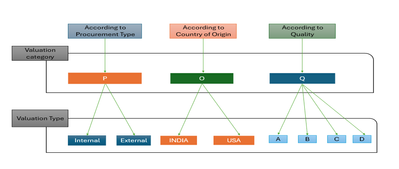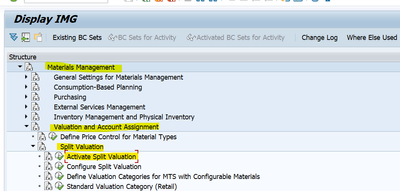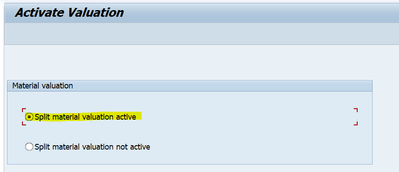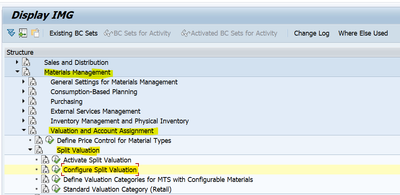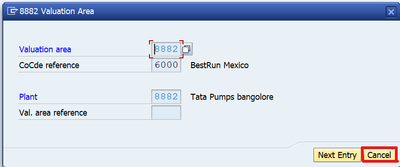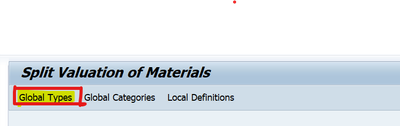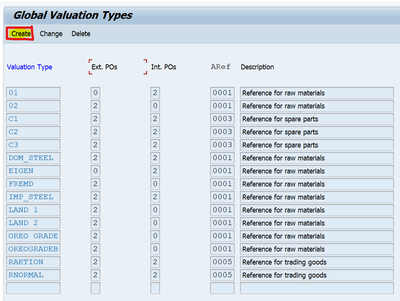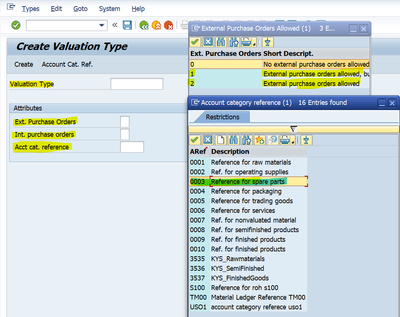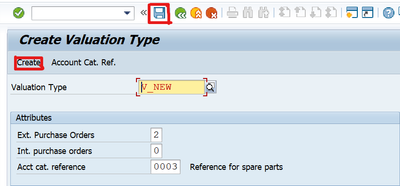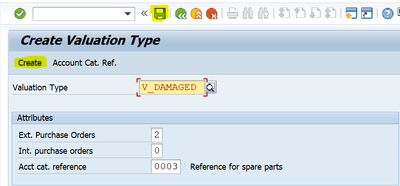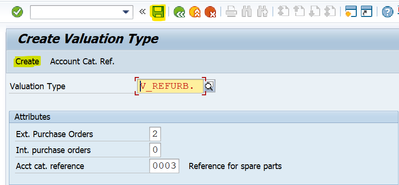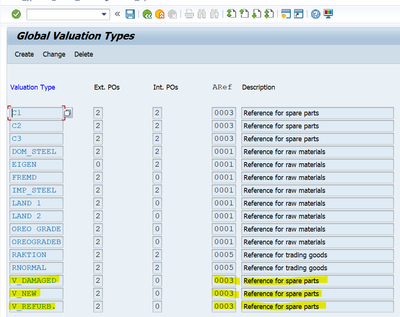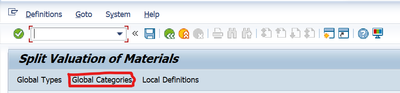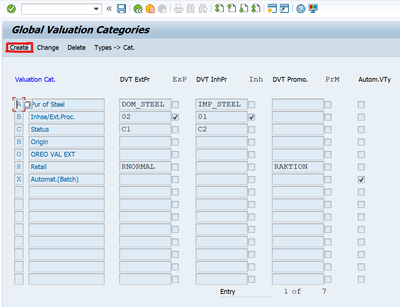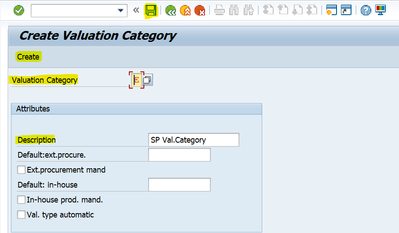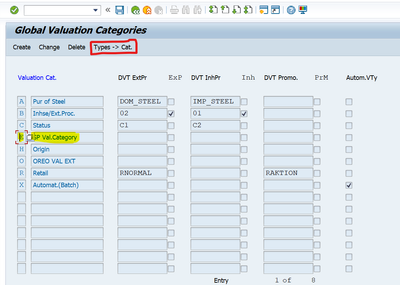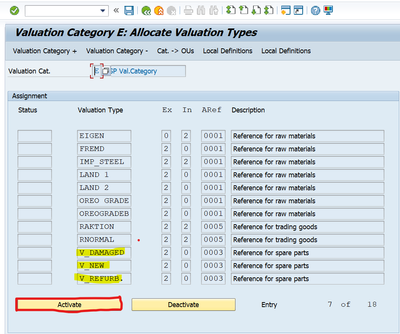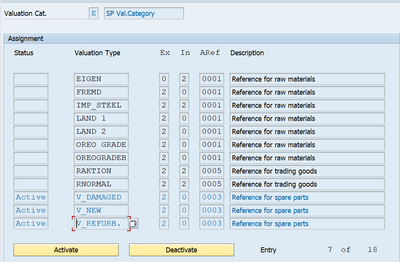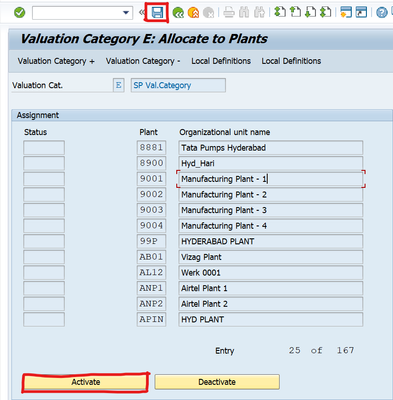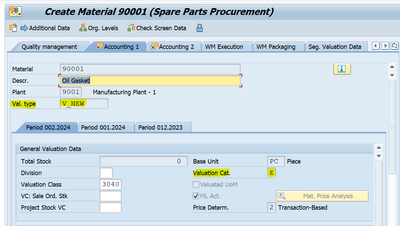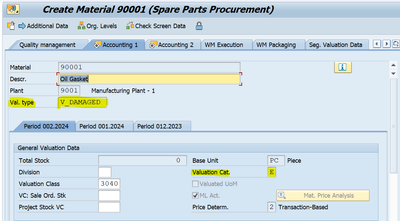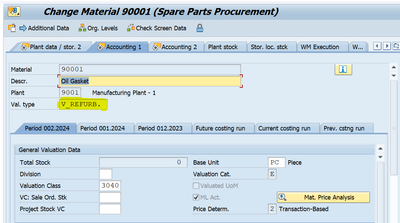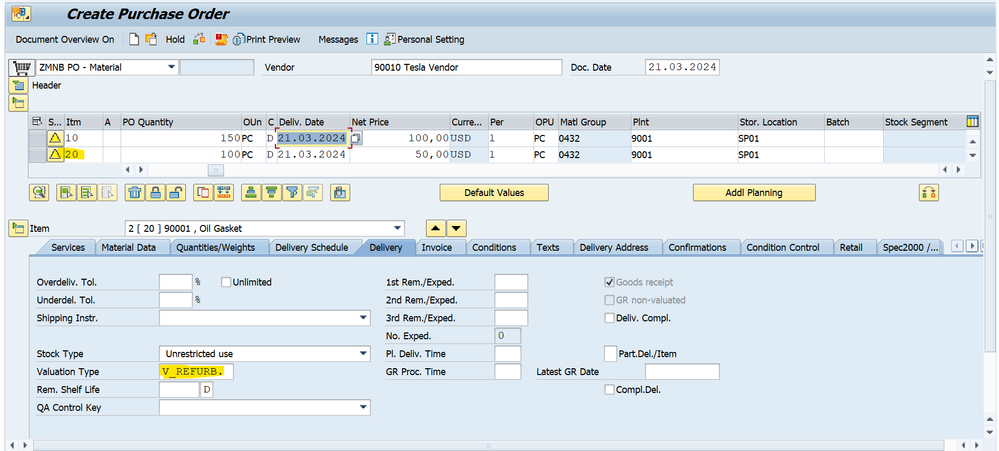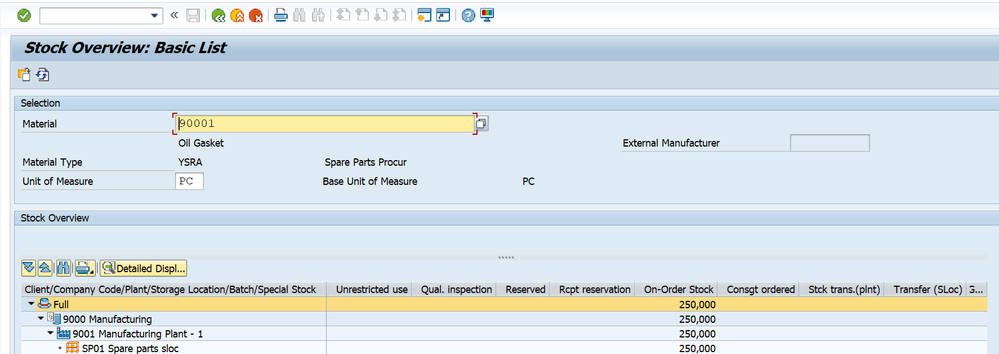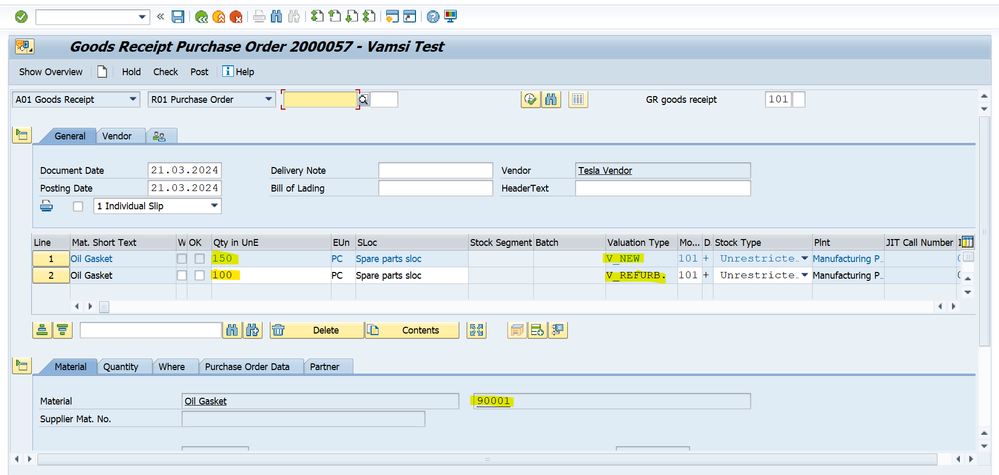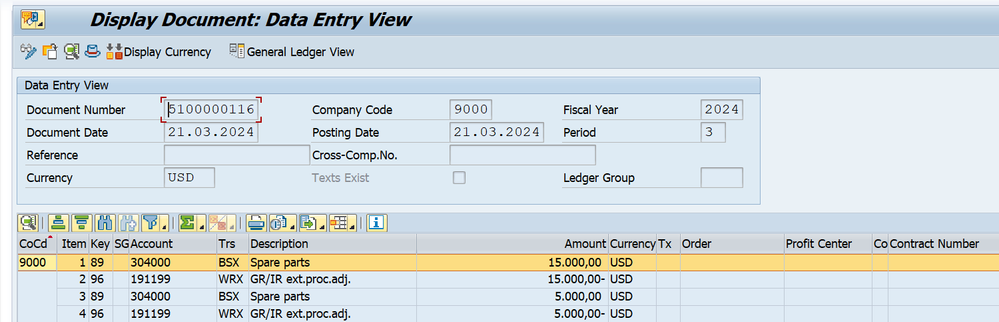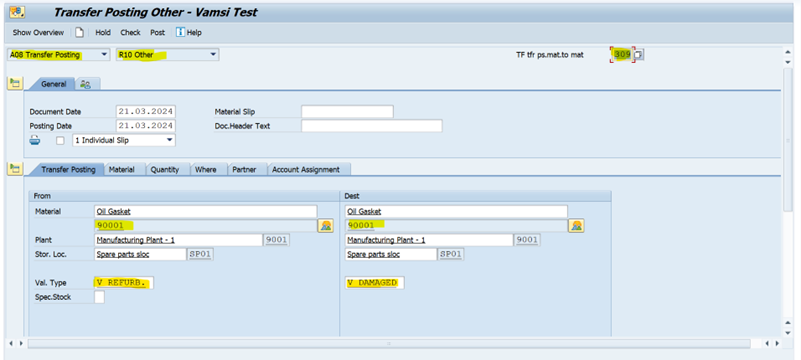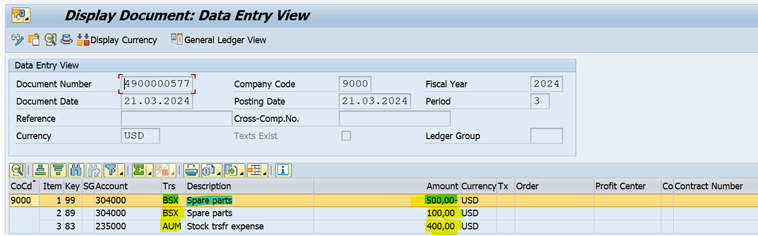- SAP Community
- Products and Technology
- Enterprise Resource Planning
- ERP Blogs by Members
- Inventory Split Valuation
- Subscribe to RSS Feed
- Mark as New
- Mark as Read
- Bookmark
- Subscribe
- Printer Friendly Page
- Report Inappropriate Content
Split Valuation: Material can be valuated based on different types of procurement, it is known as Split valuation.
Split valuation helps in valuating the stocks of a material in the same valuation area (company or plant) differently.
Some of the examples where split valuation is required are as follows:
- Stock that is procured externally from a vendor has a different valuation price than the stock of an in-house production.
- Stock obtained from one vendor is valuated at a different price than the stock obtained from another vendor.
- Same material having different batch may have different valuation prices.
Introduction:
- IF you have a material (Raw Material) and this material you procure it from multi supplier’s domestic and foreign (from different countries).Purchasing a raw material from suppliers in Spain, China and Egypt So, the value of this raw material will be different from one country and another So, this will lead to differentiate in value of stock of this material and create one valuation category here and 3 valuation type according to these 3 countries.
Another case: if you have spare part material and this material has different category (NEW-DAMAGED-Refurbished)
- So, the material is the same material but has different values according to its category which means that the material has one valuation category and 3 valuation types (NEW-DAMAGED-Refurbished)
Example:
- You act as spare parts Company and has an oil filter (material) & you have different categories of this filter you purchase this oil filter (new, damaged or refurbished)
- So, you have one material has valuation category and this valuation category has valuation types in it.
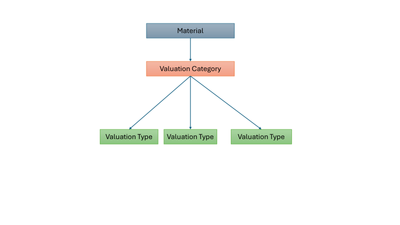
1) Valuation category could be according to
- Procurement type
- Country of origin
- Quality
2) Valuation type according to valuation category
3) Assign valuation category to Plant
Activate Split Valuation:
SPRO –> IMG –> Material Management –> Valuation and Account Assignment –> Split Valuation –> Activate Split Valuation
Transaction Code: OMWO
Configure Split Valuation:
SPRO –> IMG –> Material Management –> Valuation and Account Assignment –> Split Valuation –> Configure Split Valuation
Transaction Code: OMWC
Click on the Cancel button field as shown below.
The Initial Screen will appear then click on the Global Types (Valuation Type)
Click on the Create button if you want to create a new Valuation type or if you want to use existing one by changing to our related data.
Here I am creating 3 valuation types for Spare Parts
- New
- Damaged
- Refurbished
After maintaining the data click on the create button and then click on the save button as shown below.
Choose the Global Categories to define Valuation Category
By clicking on the Global Categories, the initial screen will appear and Click on the Create field as shown below.
After Maintaining the required click on the Create button and then click on the save button as shown.
Place the Cursor on our Valuation Category and click on the Types –> Categories field as shown ( It is nothing but activating the Valuation Types for the Valuation Category)
Place the cursor on the Valuation type and click on the activate button as shown.
Next click on the Valuation Categories to organizational Unit field as shown (It is nothing but activating the Plant to Valuation Category.
The initial screen will appear and place the cursor on the Plant and click on the activate button as shown.
These are the Configuration Settings for the Inventory Split valuation that to be maintained before going into the Process flow.
Now create the Material in MM01 Transaction
Assign the Valuation Category in the Accounting 1 View
Assign valuation category to material on accounting view 1& make sure from this material it should be moving average material.
Next, we can assign the valuation Type in the Material Master to assign its price in the accounting View 1 for the different Valuation Types.
Maintain the Moving Average Price 100 USD for Valuation Type (V_NEW)
Manual change the MAP to Standard Price I am maintaining the 10 USD for valuation type (V_Damaged)
Maintain the Moving price 50 USD for valuation type (V_Refurbished)
Next, Create the Purchase order with material category types New and refurbished.
PO Material created under - 2000057.
Check the Stock Overview in MMBE for the material 90001.
Next step Goods Receipt w.r.t Purchase Order in MIGO Transaction
Material document 16 posted.
Check the Stock Overview in MMBE
10 Qty of our refurbished material were damaged. So, we need to move the quantity from Refurbished to damaged.
Material document 400000023 posted.
- SAP Managed Tags:
- MM (Materials Management),
- MM Inventory Management,
- MM Purchasing
You must be a registered user to add a comment. If you've already registered, sign in. Otherwise, register and sign in.
-
"mm02"
1 -
A_PurchaseOrderItem additional fields
1 -
ABAP
1 -
ABAP Extensibility
1 -
ACCOSTRATE
1 -
ACDOCP
1 -
Adding your country in SPRO - Project Administration
1 -
Advance Return Management
1 -
AI and RPA in SAP Upgrades
1 -
Approval Workflows
1 -
Ariba
1 -
ARM
1 -
ASN
1 -
Asset Management
1 -
Associations in CDS Views
1 -
auditlog
1 -
Authorization
1 -
Availability date
1 -
Azure Center for SAP Solutions
1 -
AzureSentinel
2 -
Bank
1 -
BAPI_SALESORDER_CREATEFROMDAT2
1 -
BRF+
1 -
BRFPLUS
1 -
Bundled Cloud Services
1 -
business participation
1 -
Business Processes
1 -
CAPM
1 -
Carbon
1 -
Cental Finance
1 -
CFIN
1 -
CFIN Document Splitting
1 -
Cloud ALM
1 -
Cloud Integration
1 -
condition contract management
1 -
Connection - The default connection string cannot be used.
1 -
Custom Table Creation
1 -
Customer Screen in Production Order
1 -
Data Quality Management
1 -
Date required
1 -
Decisions
1 -
desafios4hana
1 -
Developing with SAP Integration Suite
1 -
Direct Outbound Delivery
1 -
DMOVE2S4
1 -
EAM
1 -
EDI
3 -
EDI 850
1 -
EDI 856
1 -
edocument
1 -
EHS Product Structure
1 -
Emergency Access Management
1 -
Energy
1 -
EPC
1 -
Financial Operations
1 -
Find
1 -
FINSSKF
1 -
Fiori
1 -
Flexible Workflow
1 -
Gas
1 -
Gen AI enabled SAP Upgrades
1 -
General
1 -
generate_xlsx_file
1 -
Getting Started
1 -
HomogeneousDMO
1 -
How to add new Fields in the Selection Screen Parameter in FBL1H Tcode
1 -
IDOC
2 -
Integration
1 -
Learning Content
2 -
LogicApps
2 -
low touchproject
1 -
Maintenance
1 -
management
1 -
Material creation
1 -
Material Management
1 -
MD04
1 -
MD61
1 -
methodology
1 -
Microsoft
2 -
MicrosoftSentinel
2 -
Migration
1 -
mm purchasing
1 -
MRP
1 -
MS Teams
2 -
MT940
1 -
Newcomer
1 -
Notifications
1 -
Oil
1 -
open connectors
1 -
Order Change Log
1 -
ORDERS
2 -
OSS Note 390635
1 -
outbound delivery
1 -
outsourcing
1 -
PCE
1 -
Permit to Work
1 -
PIR Consumption Mode
1 -
PIR's
1 -
PIRs
1 -
PIRs Consumption
1 -
PIRs Reduction
1 -
Plan Independent Requirement
1 -
Premium Plus
1 -
pricing
1 -
Primavera P6
1 -
Process Excellence
1 -
Process Management
1 -
Process Order Change Log
1 -
Process purchase requisitions
1 -
Product Information
1 -
Production Order Change Log
1 -
purchase order
1 -
Purchase requisition
1 -
Purchasing Lead Time
1 -
Redwood for SAP Job execution Setup
1 -
RISE with SAP
1 -
RisewithSAP
1 -
Rizing
1 -
S4 Cost Center Planning
1 -
S4 HANA
1 -
S4HANA
3 -
Sales and Distribution
1 -
Sales Commission
1 -
sales order
1 -
SAP
2 -
SAP Best Practices
1 -
SAP Build
1 -
SAP Build apps
1 -
SAP Cloud ALM
1 -
SAP Data Quality Management
1 -
SAP Maintenance resource scheduling
2 -
SAP Note 390635
1 -
SAP S4HANA
2 -
SAP S4HANA Cloud private edition
1 -
SAP Upgrade Automation
1 -
SAP WCM
1 -
SAP Work Clearance Management
1 -
Schedule Agreement
1 -
SDM
1 -
security
2 -
Settlement Management
1 -
soar
2 -
Sourcing and Procurement
1 -
SSIS
1 -
SU01
1 -
SUM2.0SP17
1 -
SUMDMO
1 -
Teams
2 -
User Administration
1 -
User Participation
1 -
Utilities
1 -
va01
1 -
vendor
1 -
vl01n
1 -
vl02n
1 -
WCM
1 -
X12 850
1 -
xlsx_file_abap
1 -
YTD|MTD|QTD in CDs views using Date Function
1
- « Previous
- Next »
- SAP S4HANA Cloud Public Edition Logistics FAQ in Enterprise Resource Planning Blogs by SAP
- Advance Return Management complete configuration(SAP ARM) in Enterprise Resource Planning Blogs by Members
- Improvements to manage treasury position in SAP Treasury and Risk Management in Enterprise Resource Planning Blogs by SAP
- Automate [Inventory Valuation Simulation Report] in SAP Business One in Enterprise Resource Planning Q&A
- Unplanned Delivery Cost of Purchasing in S4HANA Cloud, Public Edition in Enterprise Resource Planning Blogs by SAP
| User | Count |
|---|---|
| 5 | |
| 2 | |
| 2 | |
| 2 | |
| 2 | |
| 2 | |
| 2 | |
| 1 | |
| 1 | |
| 1 |