
- SAP Community
- Products and Technology
- CRM and Customer Experience
- CRM and CX Blogs by Members
- SAP Service Cloud: Satisfaction survey creation in...
CRM and CX Blogs by Members
Find insights on SAP customer relationship management and customer experience products in blog posts from community members. Post your own perspective today!
Turn on suggestions
Auto-suggest helps you quickly narrow down your search results by suggesting possible matches as you type.
Showing results for
MathanC1312
Explorer
Options
- Subscribe to RSS Feed
- Mark as New
- Mark as Read
- Bookmark
- Subscribe
- Printer Friendly Page
- Report Inappropriate Content
09-28-2022
7:27 PM
Hello Everyone,
This content concentrates on Creation of a Satisfaction Survey in Multiples languages. It also provides detailed step by step of creation of Survey in English and followed by Spanish by changing the login language as "Español".
There are some examples given:
Create a Satisfaction Survey in English:
Survey Simulation- Question Number 1- English
Survey Simulation- Question Number 2- English
Create a Satisfaction Survey in Spanish:
Survey Simulation- Question Number 1- Spanish
Survey Simulation- Question Number 2- Spanish
My Previous blog: SAP Service Cloud: Service Categories upload in Multiple languages.
https://blogs.sap.com/2022/09/18/sap-service-cloud-service-categories-upload-in-multiple-languages/
Reference KBA: https://userapps.support.sap.com/sap/support/knowledge/en/2692719
Note: The above provided are examples. The example languages are given only for English and Spanish. The steps to be followed are same and the languages might differ. The Spanish language used in blog is translated from Google.
I hope this blog gives the view of how to create Surveys in different languages in the system.
Please feel free to share your comments or feedback in the
Regards,
Mathan C
This content concentrates on Creation of a Satisfaction Survey in Multiples languages. It also provides detailed step by step of creation of Survey in English and followed by Spanish by changing the login language as "Español".
There are some examples given:
Create a Satisfaction Survey in English:
- Login to the system using English language.

- Click on Surveys- Surveys.
 The defaulted view is selected as All, and click on the + button, to create a satisfaction survey.
The defaulted view is selected as All, and click on the + button, to create a satisfaction survey.
- Then the creation screen for the survey opens, Enter the details such as Name of the survey, choose the category as Satisfaction and select the valid from and valid to.

- Click on the arrow near to save button, then select the option Save and Open, so the survey detailed screen will open.

- In the detailed screen of the Survey, check the Details tab and also check for the details you have entered.

- Then click on Design tab and click on Add button to add the questions for the survey.

- Select the Question type, Question category, Question and answer categories.
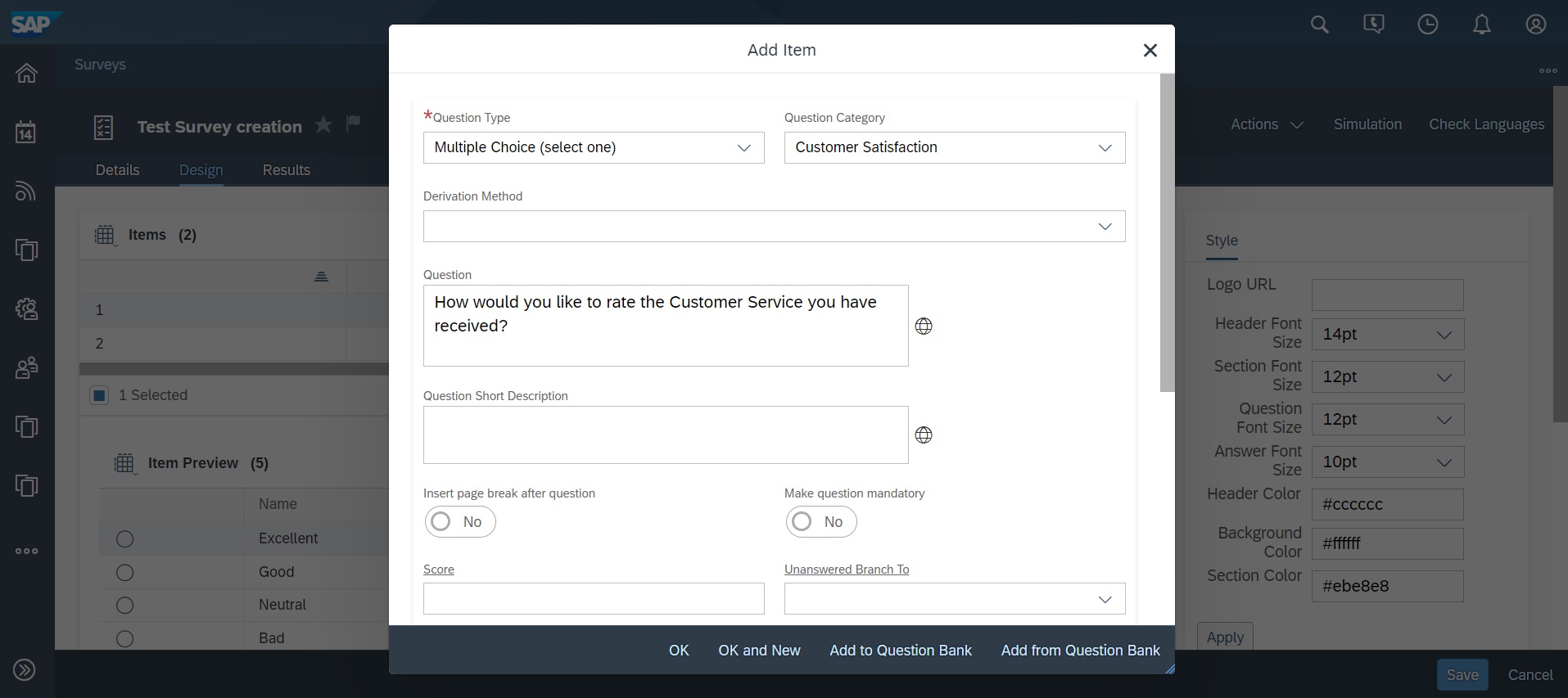
- Choose the answer options and click on Ok and New to create a New Question.

- Create the second question by filling up the relevant fields and click on Ok, so the question number 2 gets created.

- Click on Save button, to save the changes.
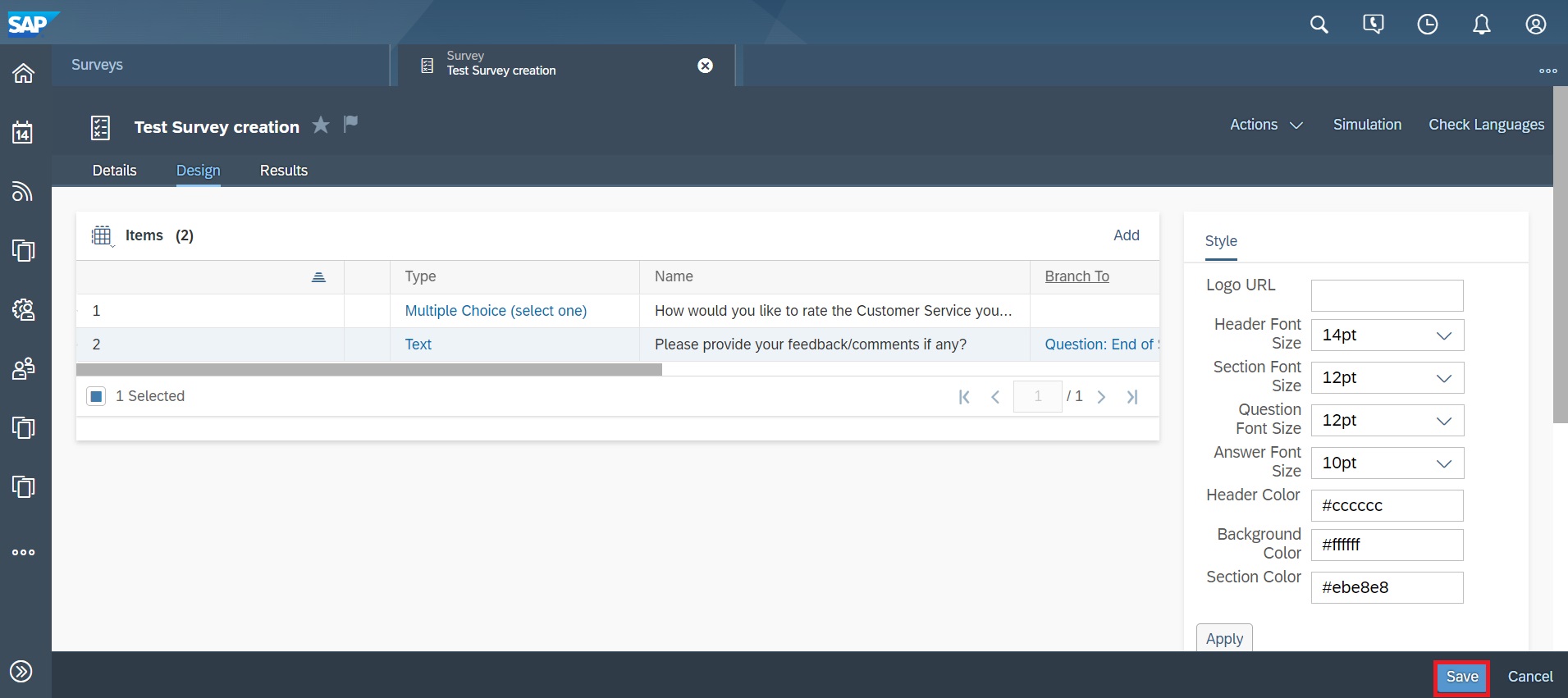
- Click on Simulation button, to check the survey question.

Survey Simulation- Question Number 1- English

Survey Simulation- Question Number-1
Survey Simulation- Question Number 2- English
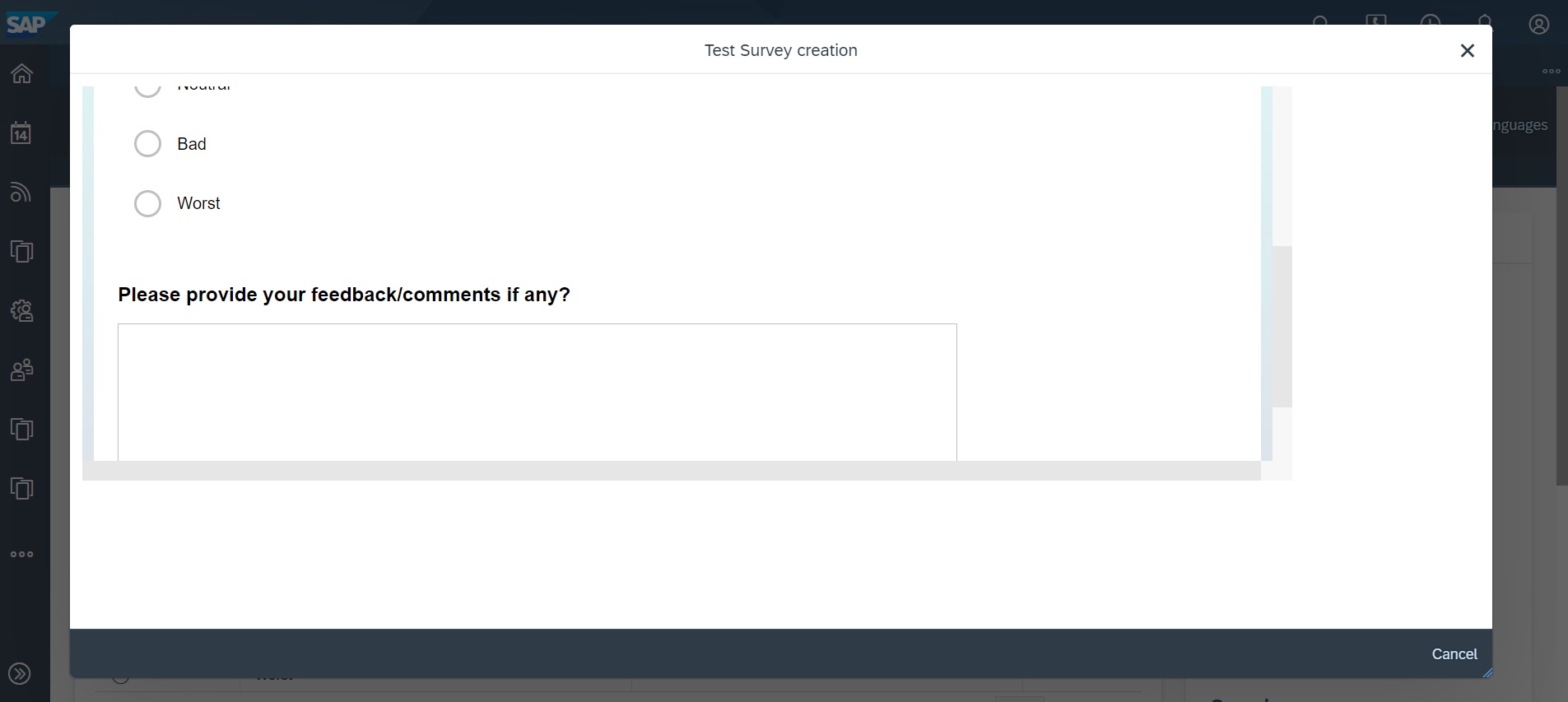
Survey Simulation- Question Number 2
Create a Satisfaction Survey in Spanish:
- Login to the system using Spanish language "Español".

- Click on Encuestas - Encuestas.

- The defaulted view is selected as Todas, and open the relevant Survey ID in a detailed screen using the Open button.

- Then the survey will open in a Detailed screen, click on the Detalles tab and select the pencil icon to edit the details for the field Nombre.
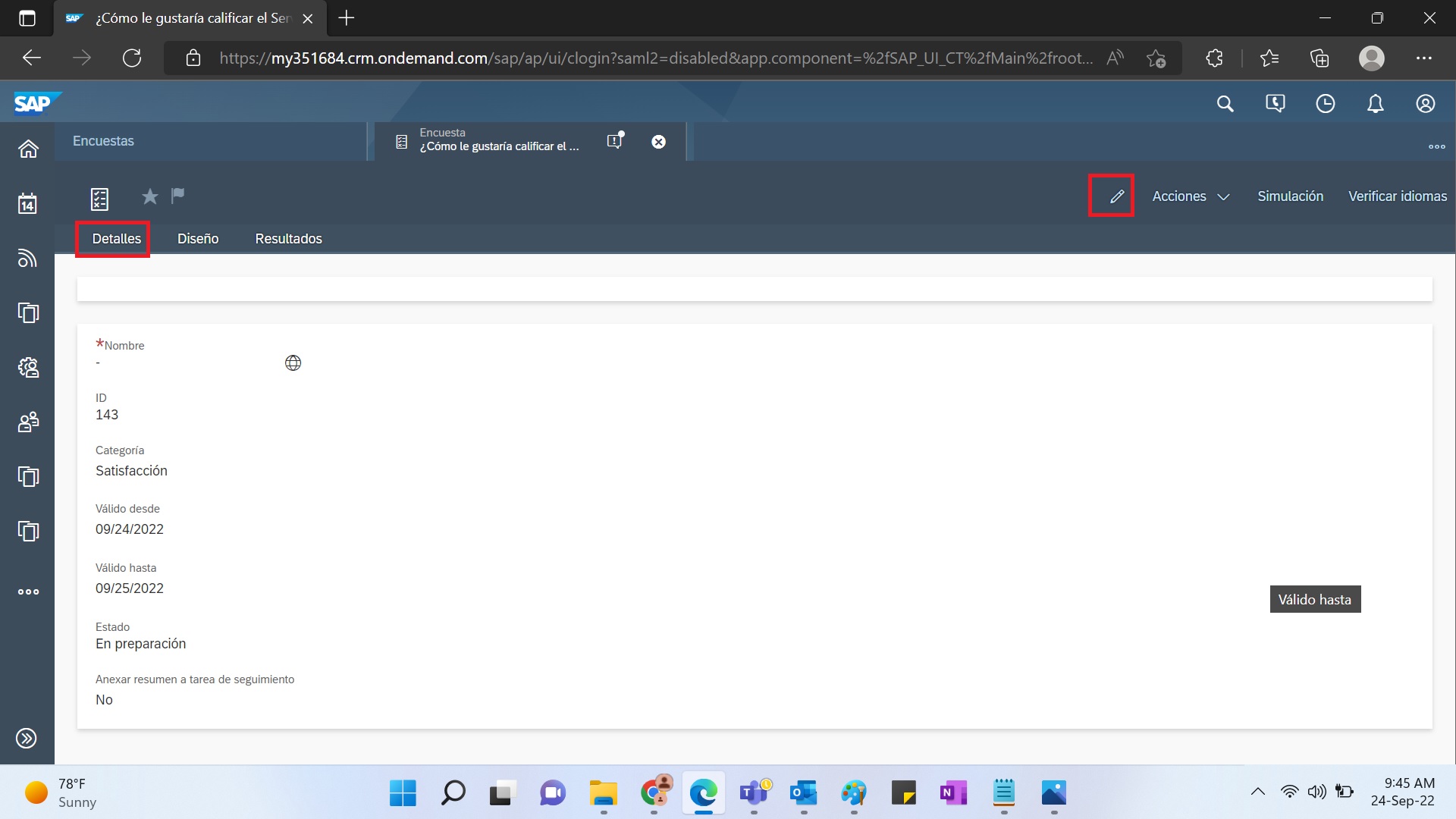
- Enter the spanish question in the field Nombre.

- Select the Diseño tab and select the Question number 1 hyperlink to the question creation screen.
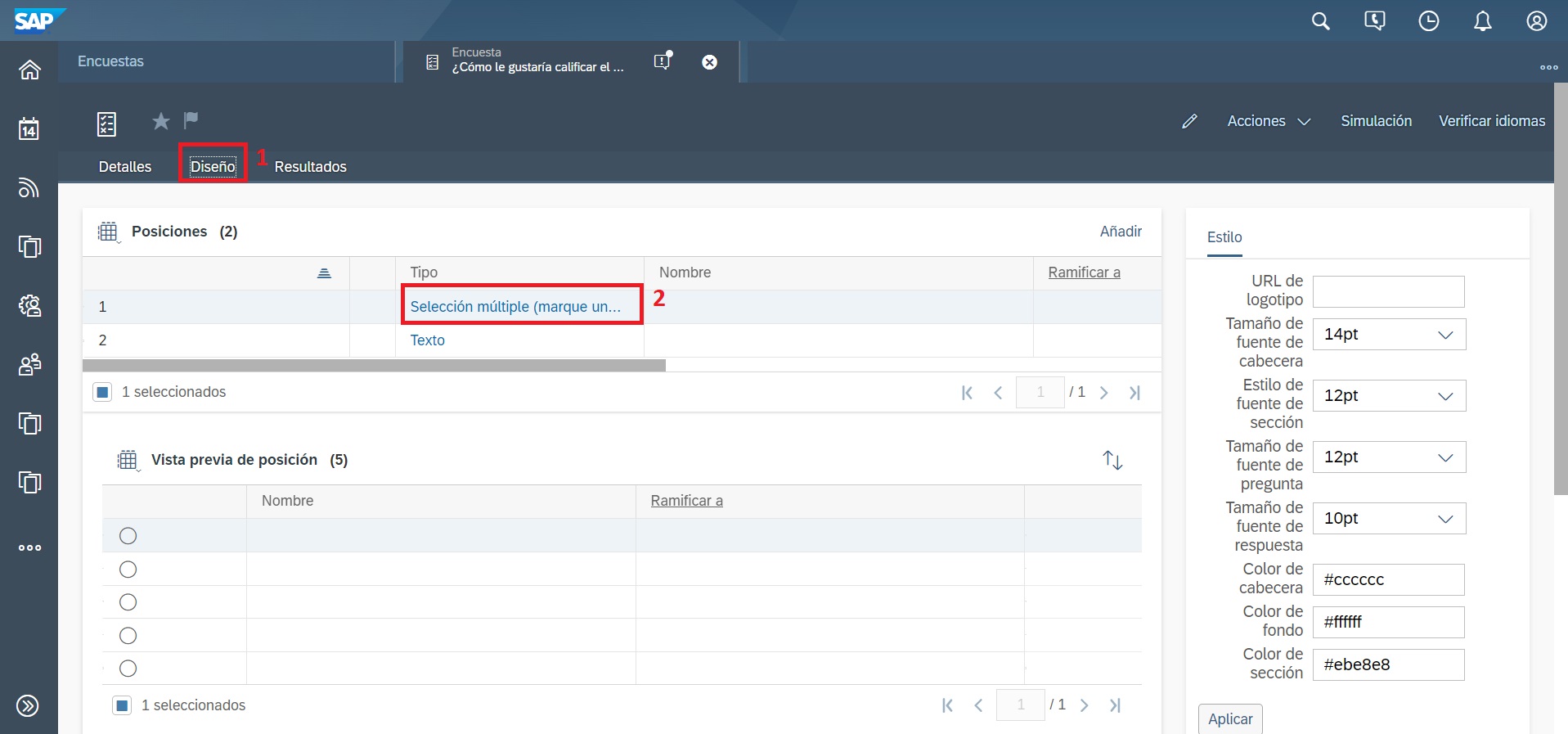
- Fill the details such as Tipo de pregunta, Categoría de cuestionario, Pregunta.
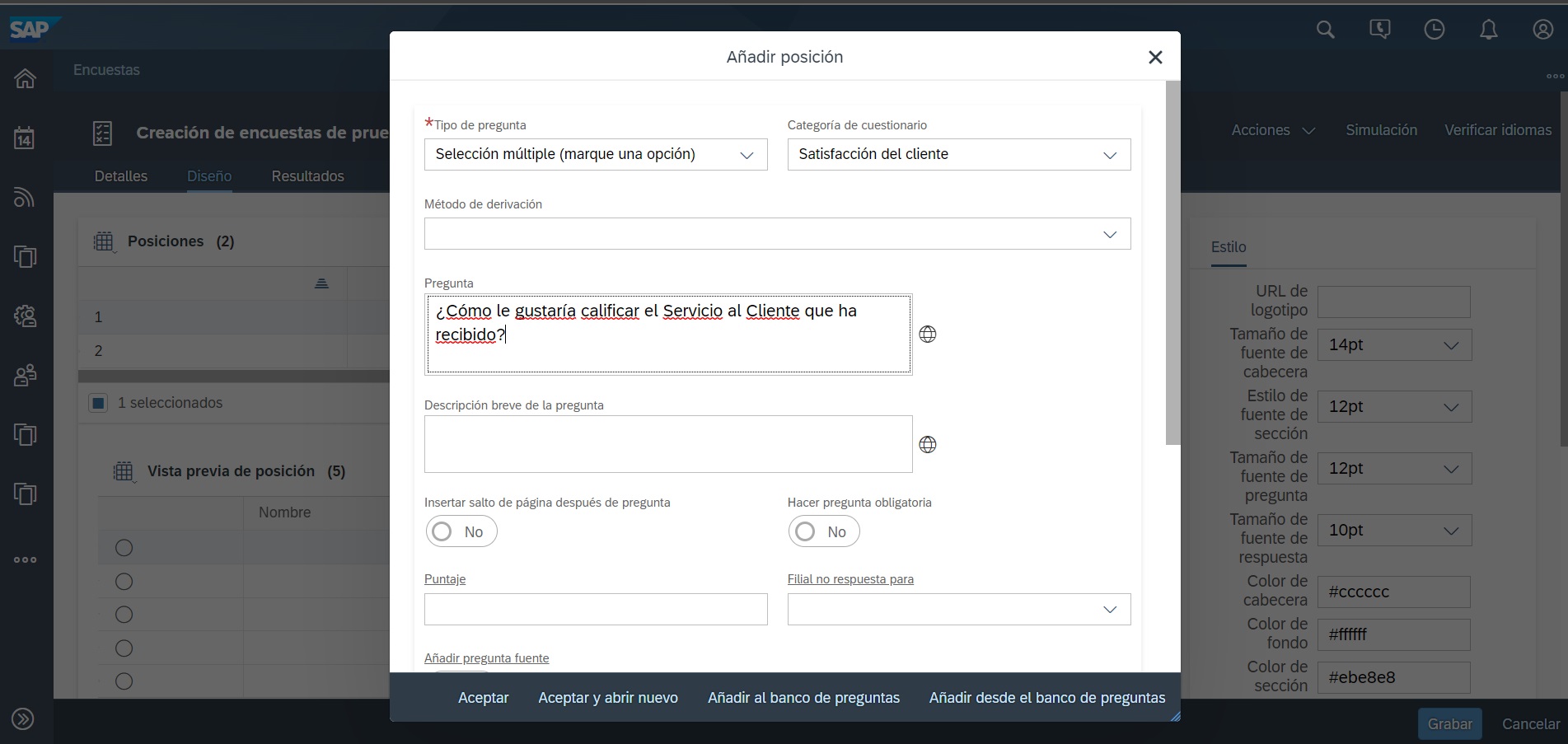
- In the section Opciones de respuesta, fill the fields Opciones de respuesta in spanish, then select the option Aceptar y abrir nuevo.

- Fill the details for Question number 2 and click on Aceptar button to save the Question number 2.

- Click on Grabar to save the changes in survey.

- Click on Simulación to view the survey question.

Survey Simulation- Question Number 1- Spanish
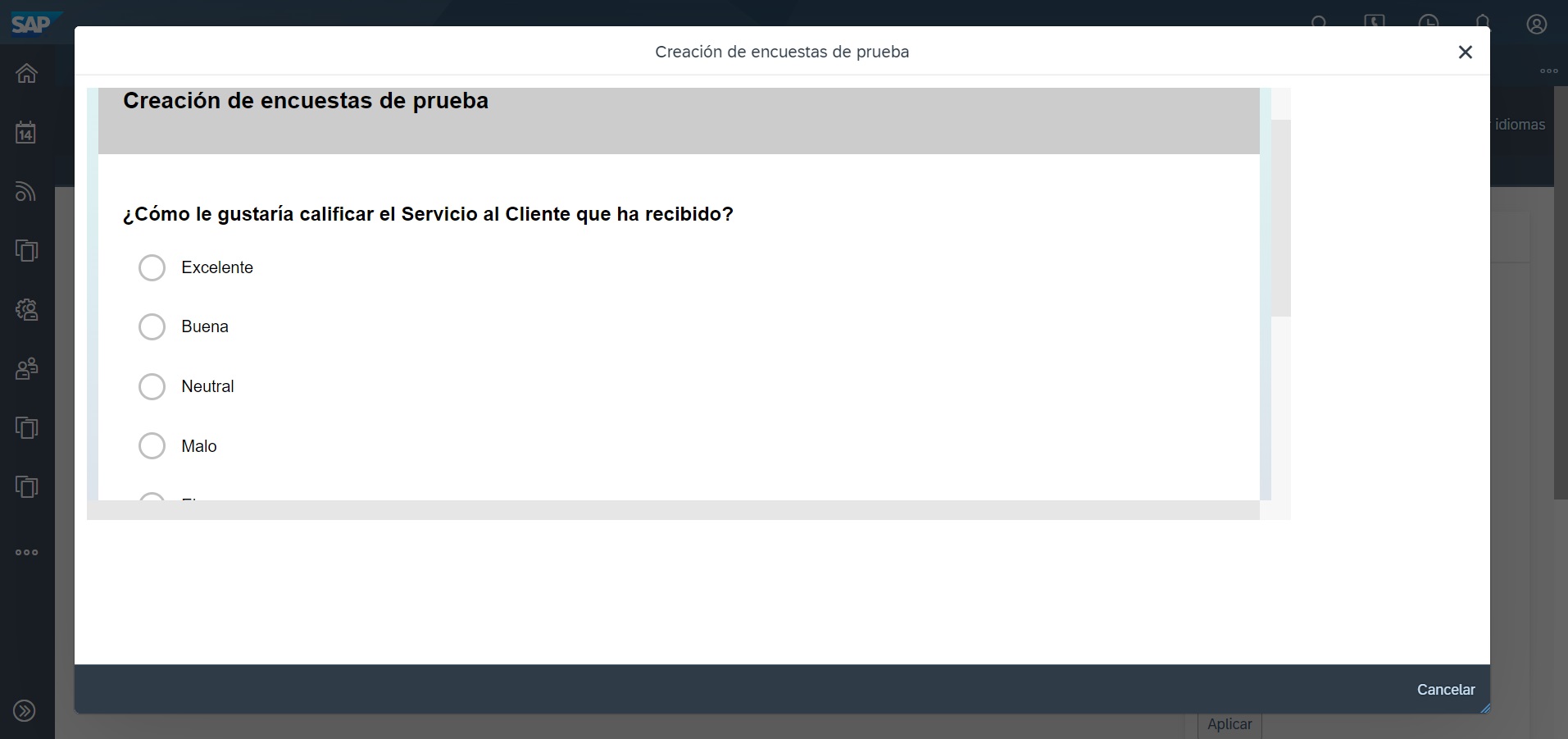
Simulation Question Number 1
Survey Simulation- Question Number 2- Spanish

Simulation Question Number 2
My Previous blog: SAP Service Cloud: Service Categories upload in Multiple languages.
https://blogs.sap.com/2022/09/18/sap-service-cloud-service-categories-upload-in-multiple-languages/
Reference KBA: https://userapps.support.sap.com/sap/support/knowledge/en/2692719
Note: The above provided are examples. The example languages are given only for English and Spanish. The steps to be followed are same and the languages might differ. The Spanish language used in blog is translated from Google.
I hope this blog gives the view of how to create Surveys in different languages in the system.
Please feel free to share your comments or feedback in the
Regards,
Mathan C
- SAP Managed Tags:
- CRM Service
You must be a registered user to add a comment. If you've already registered, sign in. Otherwise, register and sign in.
Labels in this area
-
ABAP
1 -
API Rules
1 -
c4c
1 -
CAP development
1 -
clean-core
1 -
CRM
1 -
Custom Key Metrics
1 -
Customer Data
1 -
Determination
1 -
Determinations
1 -
Introduction
1 -
KYMA
1 -
Kyma Functions
1 -
open SAP
1 -
RAP development
1 -
Sales and Service Cloud Version 2
1 -
Sales Cloud
1 -
Sales Cloud v2
1 -
SAP
1 -
SAP Community
1 -
SAP CPQ
1 -
SAP CRM Web UI
1 -
SAP Customer Data Cloud
1 -
SAP Customer Experience
1 -
SAP CX
1 -
SAP CX extensions
1 -
SAP Integration Suite
1 -
SAP Sales Cloud v2
1 -
SAP Service Cloud v2
1 -
SAP Service Cloud Version 2
1 -
Service and Social ticket configuration
1 -
Service Cloud v2
1 -
side-by-side extensions
1 -
Ticket configuration in SAP C4C
1 -
Validation
1 -
Validations
1
Related Content
- SAP Commerce Cloud Q1 ‘24 Release Highlights in CRM and CX Blogs by SAP
- SAP CPQ - User Interface Design in CRM and CX Blogs by Members
- SAP CPQ with DocuSign - Standard vs Custom Integration in CRM and CX Blogs by SAP
- Effectively adopting Recurring Service process from S/4 HANA Service Management into your business in CRM and CX Blogs by SAP
- Campaign Build - Segmentation Best Practice in CRM and CX Blogs by SAP