
- SAP Community
- Products and Technology
- Human Capital Management
- HCM Blogs by Members
- Configuring SuccessFactors Unfair Dismissal - How ...
- Subscribe to RSS Feed
- Mark as New
- Mark as Read
- Bookmark
- Subscribe
- Printer Friendly Page
- Report Inappropriate Content
One of the biggest legal actions organizations face today is not by their clients, customers or any external party/vendors instead it is by their ex-employees who had been terminated without giving a second thought about employees unfair dismissal protection rights and policies set by the local governing body/authority in that region. This results in both, loss of organizations reputation as well as money and effort involved to fight the legal action as the employee in question has sued your company.
Considering above this, you would not want your administrator or manager to go wrong in remembering at the time of termination whether the person you are firing is on work council duty, maternity leave or had a short-term disability. To know more how you can configure the same in your SuccessFactors cloud HR system, read further.
SuccessFactors has come up with Unfair Dismissal feature where employee will be protected against unfair dismissal. In case an employee is terminated for any of the reasons below (example for reference), or any other reason which was configured, the administrator or manager will get an error message that the action is not permitted
- Being pregnant or taking maternity leave
- Being part of the work council
- Suffering from short-term disability
- Acting as an employee representative
- Being (or not being) a trade union member
- Taking certain types of action on health and safety grounds
- Trying, in good faith, to enforce another statutory employment right (for example, time off for public duties)
However, in case if the organization has valid reasons to terminate the employee, the same can be achieved by configuring the severity level of the message (error/warning) against the termination reasons as per business requirement.
Here are Major Steps involved in the implementation of Unfair Dismissal :
1. Enable Unfair Dismissal – Go to Manage Employee Central Setting in Admin Center and enable Dismissal Protection feature under Others section

2. Activating Unfair Dismissal objects permission – Go to Configure Object Definition option in Admin Center and enable Security permission as Miscellaneous Permissions for the following objects
- Dismissal Protection Type
- Dismissal Protection configuration
- Employee Dismissal Protection
- Employee Dismissal Protection Detail

3. Setting up Role Based Permission (RBP) for the Dismissal objects – Go to Manage Permission Roles in Admin Center and choose the permission as per business requirement for the said objects

4. Dismissal Protection Type Creation – Go to Manage Data and create a dismissal protection type such "Time Off Public Duties" or "Maternity"
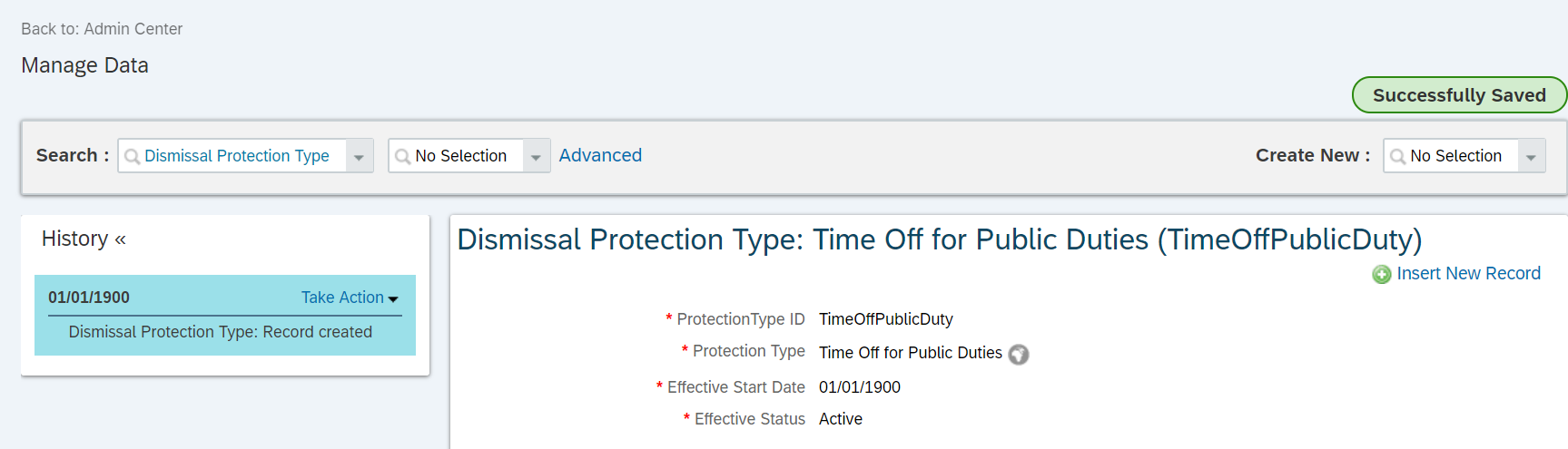
5. Dismissal Protection Configuration Creation – Go to Manage Data and create a dismissal protection configuration to link with Company and specific termination event-reason

6. Dismissal Protection Employee View in People Profile – Go to Configure People Profile and add/attach the standard dismissal protection block in the required section/sub-section as per business requirement

7. Role Based Permission (RBP) for Unfair Dismissal UI – Goto Manage Permission Roles and provide access to Employee Views - Unfair Dismissal UI object to those permission groups as per business requirement

8. Create Business Rule to validate and capture error against any unfair dismissal termination action – Go to Configure Business Rule and create Basic type rule with Employment Info as base object with the required conditions and choose a valid relevant error message as shown in the screenshot below:

9. Attach the Business Rule to Employment Info object – Go to Manage Business Configuration and attach the rule to employmentInfo object under onSave event type

10. Maintain a "TimeOff for Public Duties" absence record for the employee in People Profile

Once all the above 10-Steps are configured in the system, you can go-ahead and test the configuration by terminating the employee within the absence data by choosing the relevant termination reason as configure in the Dismissal Protection Configuration object.
By doing so, the system should throw error/warning message (as configured) to warn employers against employee protection policy

This is how by using simple configuration steps you can save your client from the hassle of going through legal issues ultimately saving their money time and effort. Go ahead and suggest your clients to make the most out of this feature. Cheers !!
If you have any questions, always feel free to reach out!
You must be a registered user to add a comment. If you've already registered, sign in. Otherwise, register and sign in.
-
1H 2024 Product Release
5 -
2H 2023 Product Release
1 -
ACCRUAL TRANSFER
1 -
Advanced Workflow
1 -
Anonymization
1 -
BTP
1 -
Business Rules
1 -
Canvas Report
1 -
Career Development
1 -
Certificate-Based Authentication
1 -
Cloud Platform Integration
1 -
Compensation
1 -
Compensation Information Management
1 -
Compensation Management
1 -
Compliance
2 -
Content
1 -
Conversational AI
2 -
Custom Data Collection
1 -
custom portlet
1 -
Data & Analytics
1 -
Data Integration
1 -
Dayforce
1 -
deep link
1 -
deeplink
1 -
Delimiting Pay Components
1 -
Deprecation
1 -
Employee Central
1 -
Employee Central Global Benefits
1 -
Employee Central Payroll
1 -
employee profile
1 -
Employee Rehires
1 -
external terminal
1 -
external time events
1 -
Generative AI
2 -
Getting Started
1 -
Global Benefits
1 -
Guidelines
1 -
H2 2023
1 -
HR
2 -
HR Data Management
1 -
HR Transformation
1 -
ilx
1 -
Incentive Management Setup (Configuration)
1 -
Integration Center
2 -
Integration Suite
1 -
internal mobility
1 -
Introduction
1 -
learning
3 -
LMS
2 -
LXP
1 -
Massively MDF attachments download
1 -
Mentoring
1 -
Metadata Framework
1 -
Middleware Solutions
1 -
OCN
1 -
OData APIs
1 -
ONB USA Compliance
1 -
Onboarding
2 -
Opportunity Marketplace
1 -
Pay Component Management
1 -
Platform
1 -
portlet
1 -
POSTMAN
1 -
Predictive AI
2 -
Recruiting
1 -
recurring payments
1 -
Role Based Permissions (RBP)
2 -
SAP Build CodeJam
1 -
SAP Build Marketplace
1 -
SAP CPI (Cloud Platform Integration)
1 -
SAP HCM (Human Capital Management)
2 -
SAP HR Solutions
2 -
SAP Integrations
1 -
SAP release
1 -
SAP successfactors
5 -
SAP SuccessFactors Customer Community
1 -
SAP SuccessFactors OData API
1 -
SAP Workzone
1 -
SAP-PAYROLL
1 -
skills
1 -
Skills Management
1 -
sso deeplink
1 -
Stories in People Analytics
3 -
Story Report
1 -
SuccessFactors
2 -
SuccessFactors Employee central home page customization.
1 -
SuccessFactors Onboarding
1 -
successfactors onboarding i9
1 -
Table Report
1 -
talent
1 -
Talent Intelligence Hub
2 -
talents
1 -
Tax
1 -
Tax Integration
1 -
Time Accounts
1 -
Workflows
1 -
XML Rules
1
- First Half 2024 Release: What’s New in SAP SuccessFactors HCM in Human Capital Management Blogs by SAP
- Simplifying Employee and Manager Experiences with Employee Central Quick Actions in Human Capital Management Blogs by SAP
- Country Compliance - Configure overrides for US WTPA Form fields in Human Capital Management Blogs by SAP
- Automatic Hire in Human Capital Management Blogs by SAP
- Simplifying Saudi Payroll Processing: Paying Advance Annual Leave using Payroll Control Center in Human Capital Management Blogs by SAP
| User | Count |
|---|---|
| 16 | |
| 12 | |
| 4 | |
| 3 | |
| 3 | |
| 1 | |
| 1 | |
| 1 | |
| 1 | |
| 1 |