
- SAP Community
- Products and Technology
- CRM and Customer Experience
- CRM and CX Blogs by SAP
- SAP Hybris Cloud for Customer Integration With Fac...
- Subscribe to RSS Feed
- Mark as New
- Mark as Read
- Bookmark
- Subscribe
- Printer Friendly Page
- Report Inappropriate Content
In the below document I would like to cover SAP Hybris Cloud for Customer Integration With Facebook
Note : Any screen shots and navigation steps from Facebook as shown below might be different as Facebook choose to change the navigation.
Kindly follow the steps to configure the SAP Hybris Cloud for Customer Integration With Facebook.
1. Setting up Facebook Integration in SAP Hybris Cloud for Customer
In order to see Social Media Messages in the SAP Hybris Cloud for Customer system.
Follow the below steps to scope your implementation project accordingly.
- Go to Business Configuration work center
- Select Implementation Projects
- Select the appropriate project
- Select Edit Project Scope
- In the scoping expand Service
- Select the Customer Care and Service Request Management
- After enabling these options go through the Questions under these scoping elements and enable the question Do you want to support direct messages for Facebook channels? Hereafter confirm and finish the scoping.

2. Create Facebook API for setting up the integration with Facebook
The steps below will explain how you will create the Facebook API key, now start the process to create the API application for the Facebook account that is to be used to feed the communication into SAP Hybris Clod for Customer system.
Any comment and post specifically directed to this account will be passed into the SAP Hybris Clod for Customer system.
- Log In to the Facebook Account
- Go to Profile Settings
- Select Apps section
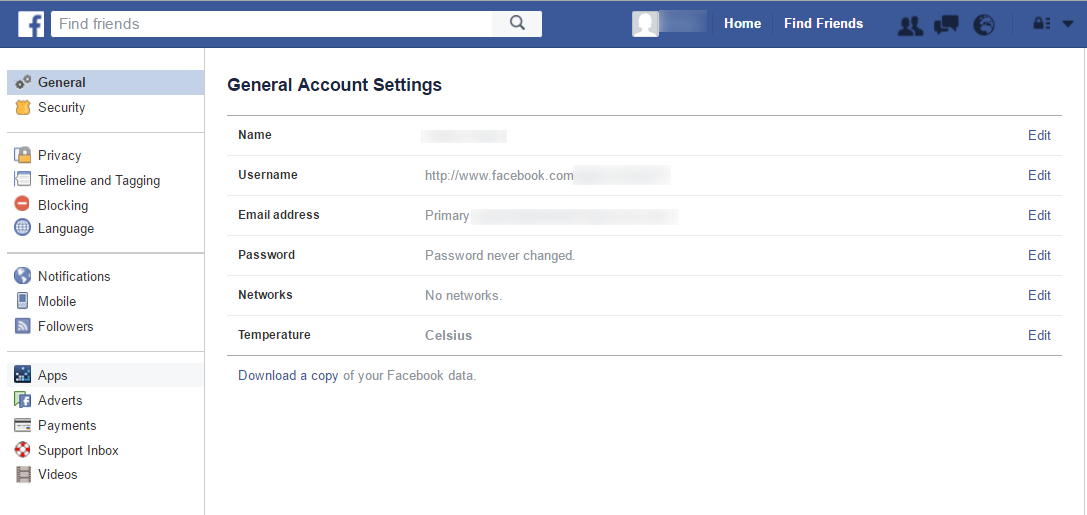
- At the button of the Apps section select the Developer hyperlink.

- This now allows us to create the Facebook side connectivity.
- To do this start by choosing the button to Create a New App.

Create New Facebook App
- The system generates the APP ID and APP Secret.
- Provide the Display name, and contact email id.
- Complete the required fields as detailed, agree to the terms and conditions.

- Provide add the Website and enter the Site URL will be the same as SAP Hybris Cloud for Customer System URL.
- Make a note Application ID ,select the Show button to display the App Secret and make a note of the Application Secret keys that have been generated for your application.

- Now select the Save Changes button.


3. Create SAP Hybris Cloud for Customer Media Channel.
You need to create social media channel in the SAP Cloud for Customer system to set up the communication to your Facebook application.
- Log in to the SAP Hybris Cloud for Customer system then navigate to silver light version of the SAP Hybris Cloud for Customer via adaptation option on the menu as shown below

- To create Media Channel navigate to the Administration work center and select the Service and Social view
- Now select Social Media Channel

- Select the New icon to create a New channel

- Select the Social Media Channel Type as Facebook then enter the Facebook Application ID key and Application Secret keys generated when the Facebook Application was setup

- Now select Connect With Channel button which establishes the link to Facebook Account.

- A new browser window will be open from Facebook website, asking for the account authorization for SAP Hybris Cloud For Customer to communicate with Facebook account.
- Now enter the details then select the Authorize App continue.
- Now SAP Cloud for Customer confirms the connection and you can close the window.

- Now select the Get Accounts Details button.

- This action simply fills the Channel field with Facebook handle.
- Fill the ID (should not be more than 10 char), Language field and Save and Close.
- Selection of Block Responses enables you to stop your service agents from replying to Facebook message from within the SAP Hybris Cloud for Customer systems.
- Selection of Facebook Account For Responses enables you to replies to originate from the another Facebook handle.

4. Schedule a Communication Job
Schedule a Communication Job to have communication between Facebook Account and SAP Hybris Cloud for Customer System.
- First select the newly create channel and open the summary of the media channel.
- Next step is to create a background job to run on a periodic basis to collect the relevant Facebook Message which is created.
- Select the Create Run icon as shown below.

- Confirm the correct Channel Id is automatically selected.
Note : you can use the single job to poll different media channels by adding relevant channel Id.

- The last step is to schedule for background job.
- Select the Schedule icon as shown below.

- Enter the details required to scheduling the background job.

5. Further Processing
- When the Facebook messages are directed at your Facebook Account, the message will be now automatically fed into the SAP Hybris Cloud for Customer system.
- The messages can be seen in the Tickets view of Service Work center as shown below and also under Social Media Messages view.
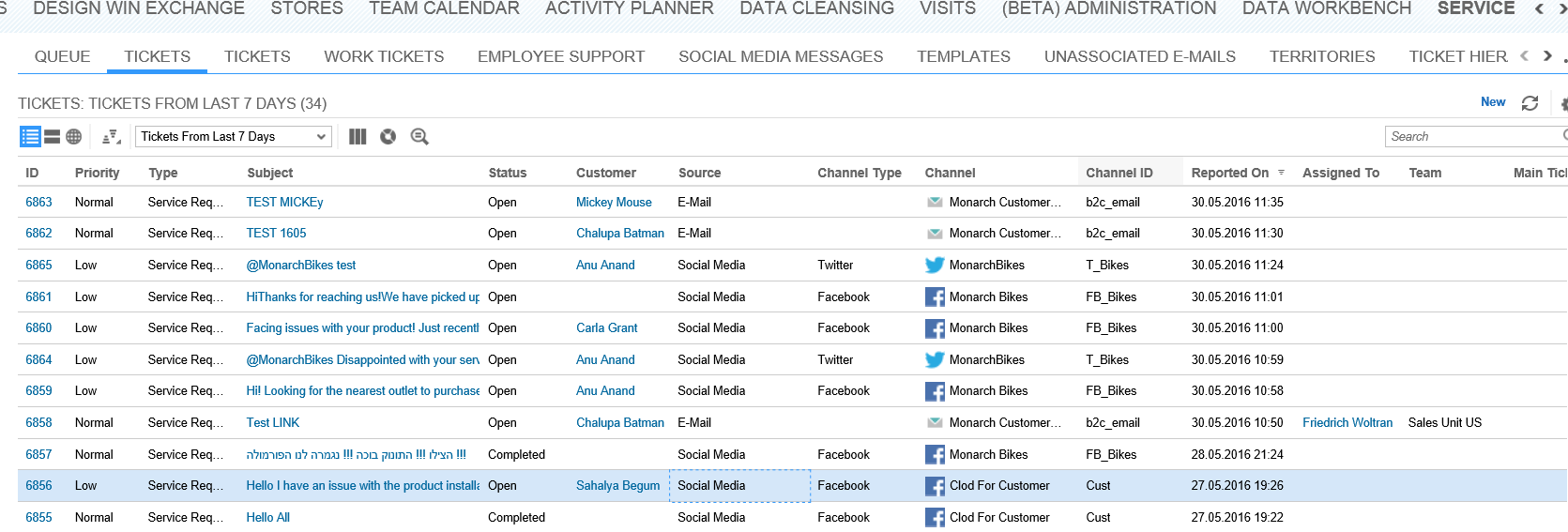
- Now you can open the Ticket and further process this ticket directly by clicking on the associated ticket. The employees can further process the ticket and also respond via Social Media communication channels.
- The system also automatically finishes customer, product, priority fields if these can be established.
- And also workflow rules can be created to automatically assign tickets to service teams or individual employees , this assignment triggers the notification to be raised within the system and sends emails to the relevant parties if required.
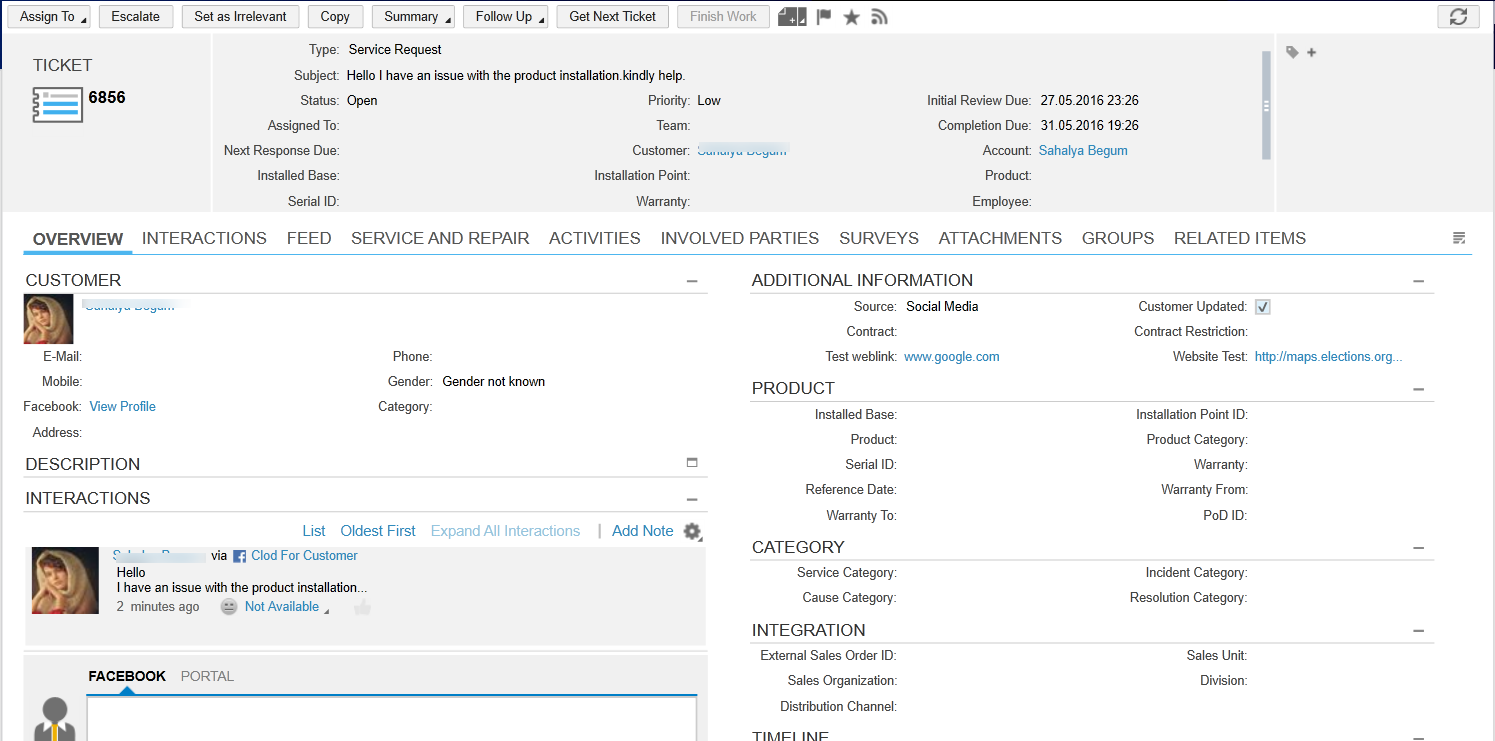
- If the tickets are not created then go to the Channel ID, here you can see the application logs to see the data is imported to the SAP Cloud for Customer system was successful or not.

- SAP Managed Tags:
- SAP Cloud for Customer add-ins
You must be a registered user to add a comment. If you've already registered, sign in. Otherwise, register and sign in.
-
Business Trends
270 -
Business Trends
13 -
chitchat
1 -
customerexperience
1 -
Event Information
256 -
Event Information
18 -
Expert Insights
30 -
Expert Insights
52 -
Life at SAP
133 -
Life at SAP
1 -
Product Updates
666 -
Product Updates
32 -
SAP HANA Service
1 -
SAPHANACloud
1 -
SAPHANAService
1 -
Technology Updates
453 -
Technology Updates
15
- Big Update on the e-learning “Integrating SAP Sales Cloud and SAP Service Cloud with SAP S/4HANA" in CRM and CX Blogs by SAP
- Don't miss the SAP Sales Cloud V2 Live session on June 10th '24 in CRM and CX Blogs by SAP
- SAP Sales and Service Cloud side-by-side extensions - Development Patterns in CRM and CX Blogs by Members
- SAP Emarsys Customer Engagement - Enhanced Lead Integration to SAP Sales Cloud Version 1 in CRM and CX Blogs by SAP
- Labs Talk: Customer Experience & Web 3 in CRM and CX Blogs by SAP
| User | Count |
|---|---|
| 3 | |
| 2 | |
| 2 | |
| 1 | |
| 1 | |
| 1 | |
| 1 | |
| 1 | |
| 1 | |
| 1 |