
- SAP Community
- Products and Technology
- Technology
- Technology Blogs by SAP
- Working with SAP HANA Parent Child Hierarchies
Technology Blogs by SAP
Learn how to extend and personalize SAP applications. Follow the SAP technology blog for insights into SAP BTP, ABAP, SAP Analytics Cloud, SAP HANA, and more.
Turn on suggestions
Auto-suggest helps you quickly narrow down your search results by suggesting possible matches as you type.
Showing results for
Product and Topic Expert
Options
- Subscribe to RSS Feed
- Mark as New
- Mark as Read
- Bookmark
- Subscribe
- Printer Friendly Page
- Report Inappropriate Content
08-18-2017
1:00 PM
A parent child relationships can be used to model many types of hierarchy, including ragged hierarchies, balanced hierarchies, and unbalanced hierarchies.
SAP Analytics Cloud (SAC) originally required us to use parent child hierarchies. Often when connecting live to HANA, you could be modeling your hierarchies in this way.
Below, we can see an example organisational structure. This is an unbalanced hierarchy as the depth of the hierarchy varies depending which part of the organisation you look at.
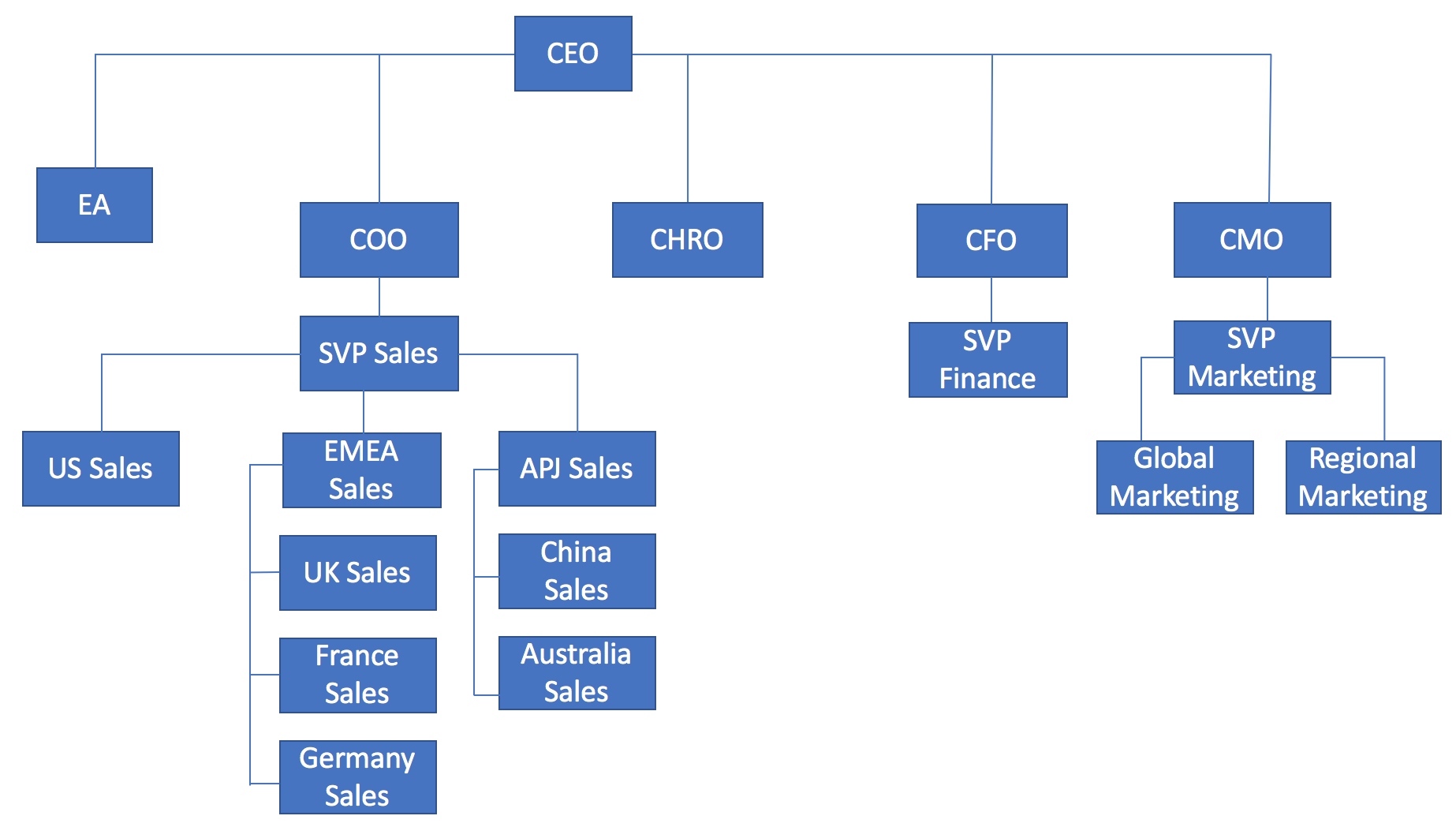
For clarity, we have added the ID of each member.
This ID will be this also becomes the child member within the hierarchy.
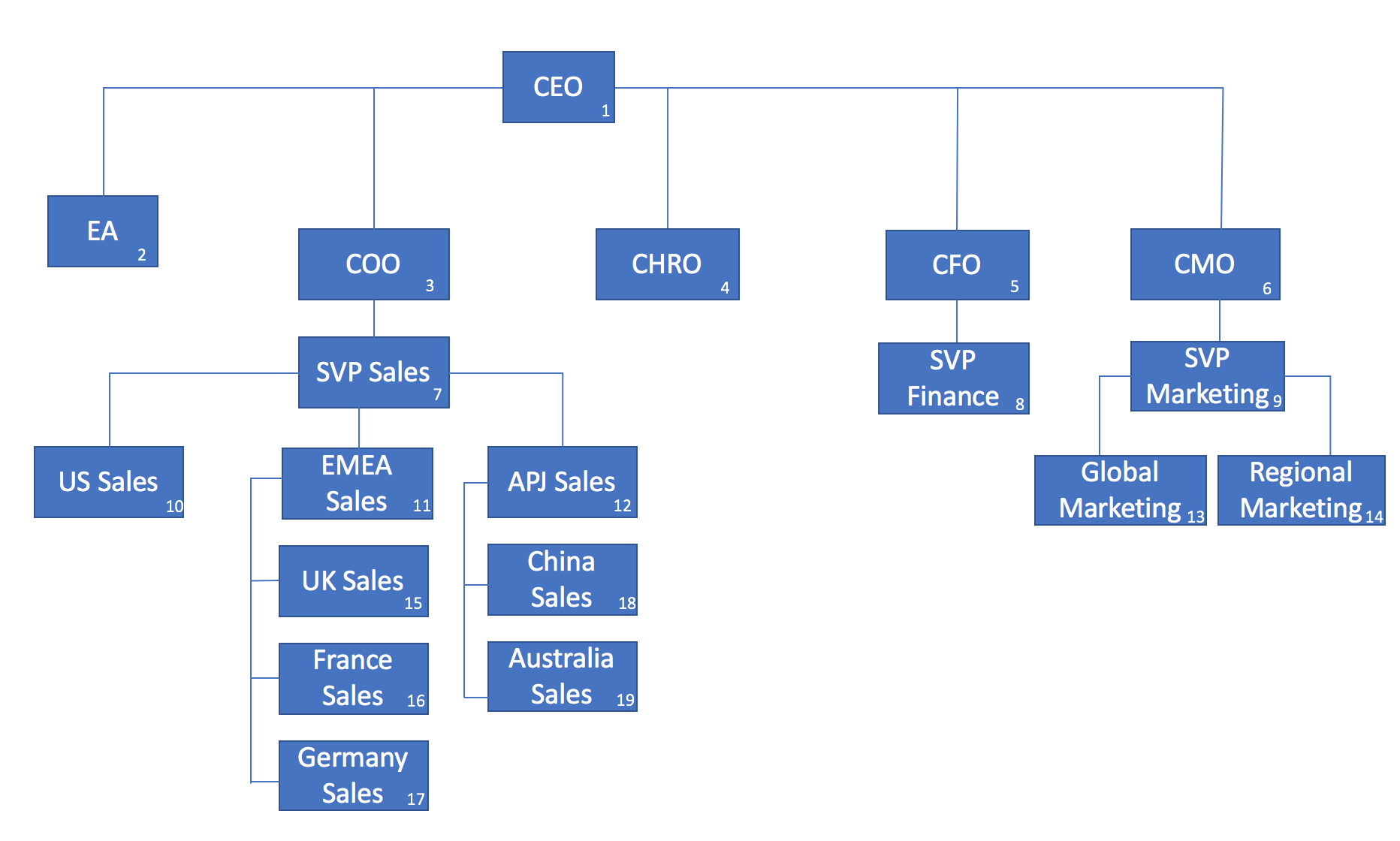
As we can see below, the parent child hierarchy only requires a simple structure of two columns, the child entity (Job Title), and the parent or level above that. It is also common to include the text related to that organisation level.

With just this single table we can create a calculation view to model this structure.

Add a parent child hierarchy, more details on this step can be found in the official documentation. SAP HANA Developer Guide - Parent Child Hierarchies

Adding the Label Column allows us to display the JOB_TITLE and not just the ORG_ID

To be able to report on this we need a measure.
The easiest and most sensible option here is to add a counter to count the ORG_IDs.

To test hierarchies, we should use a tool that properly understands the hierarchical structures.
Below we can see the hierarchy with SAP BusinessObjects Analysis for Microsoft Office
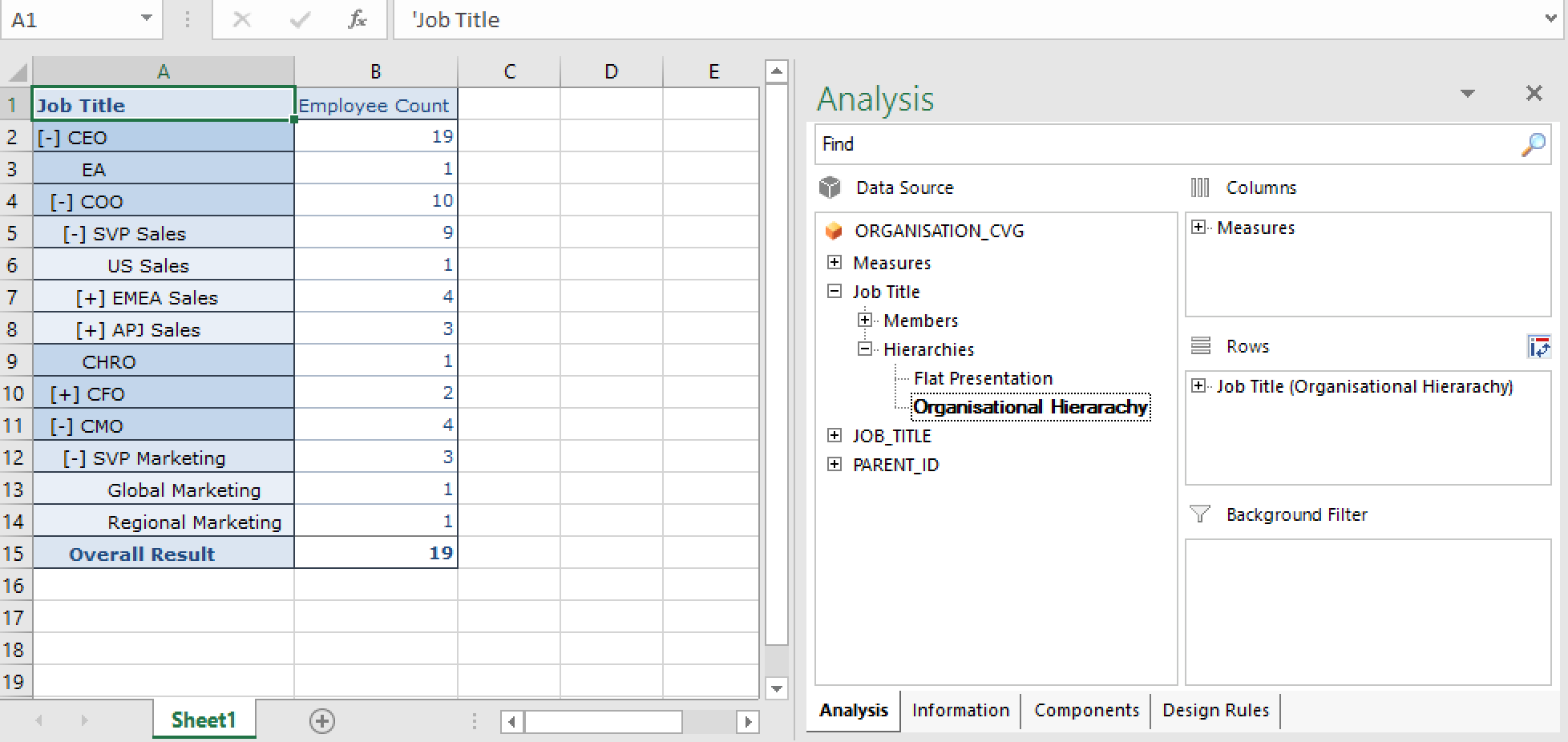
Exposing this view to SAP Analytics Cloud is straightforward, we need to create a Live Connection to SAP HANA, I have previously described this - SAP Analytics Cloud Live Data Connection to HANA on-premise using CORS.
With the connection in place we can create a model against the CV
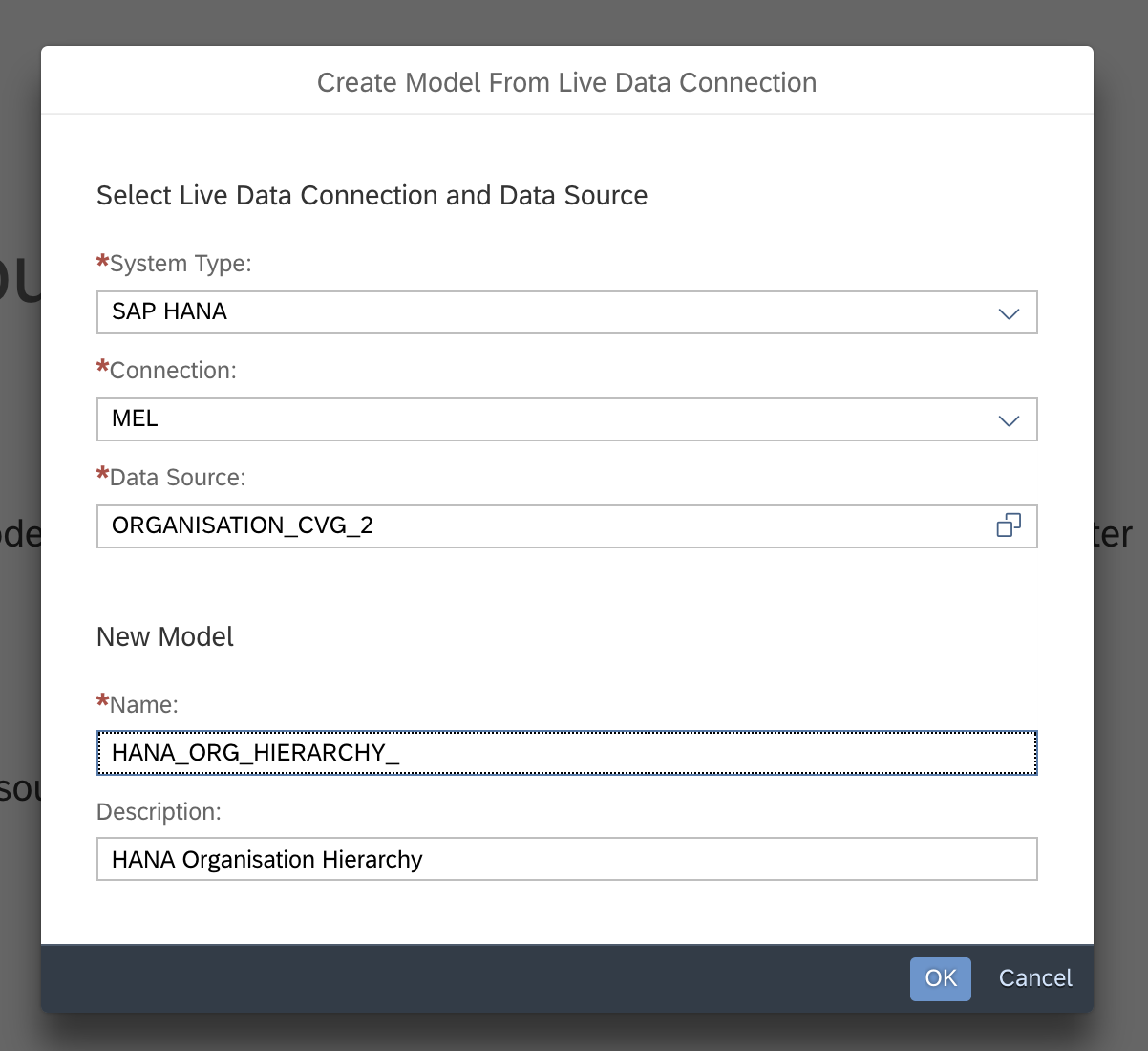
We will see our Hierarchy come through as an additional dimension

Exploring this model from story show the hierarchy being correctly represented

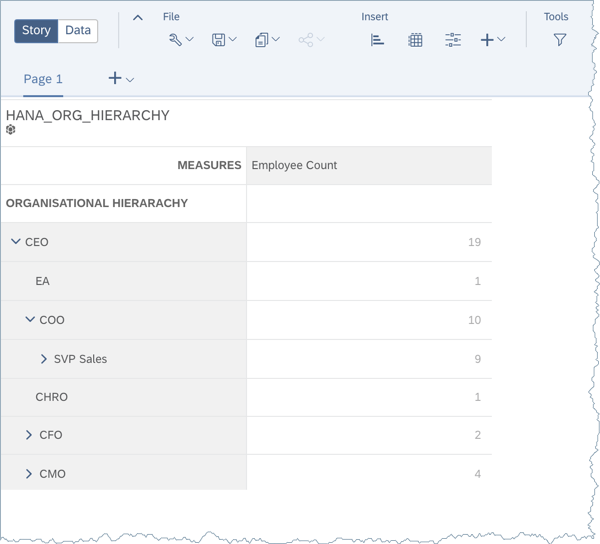
Alternatively, if Analysis for Office or SAP Analytics Cloud are not available then one workaround is to view the hierarchy within the Analytic Privileges.
To do this, we need to "Enable Hierarchies for SQL Access" in the Calc View properties. This property is exposed if we have a Star Join within Calc View.

Within the Analytic Privileges dialogue, we can find our hierarchy after first selecting the child attribute, ORG_ID.

We can then test and browse our hierarchy, here it shows both the ID (Value) and the Label (Description)
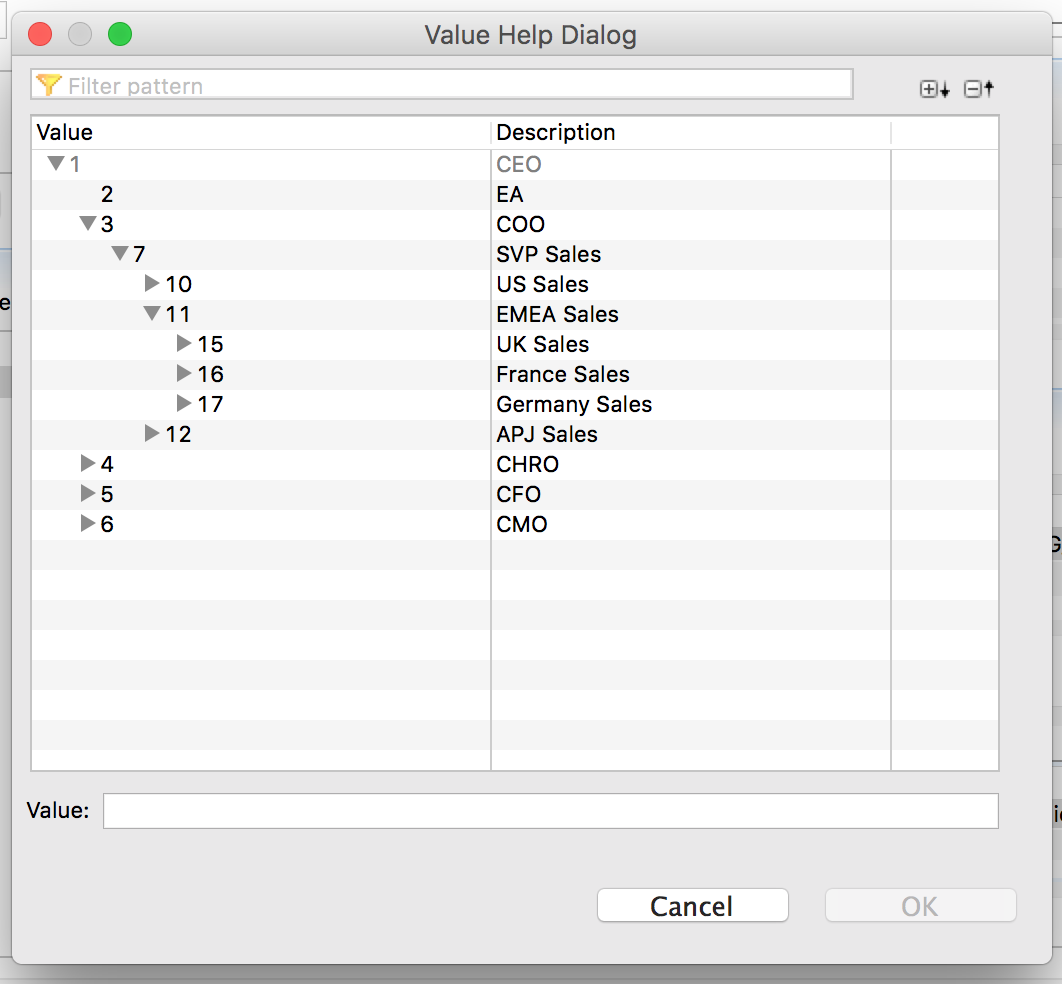
So far so good, now joining this hierarchy dimension to a fact table should be straight forward, and it is, provided you use the correct join - an outer join.
A common scenario is that not all the organisation entities will appear in the fact table, but they are still part of the hierarchy. We want to ensure that our reporting is accurate, and not lose and information. To achieve this we should use a left outer join on the dimension table.
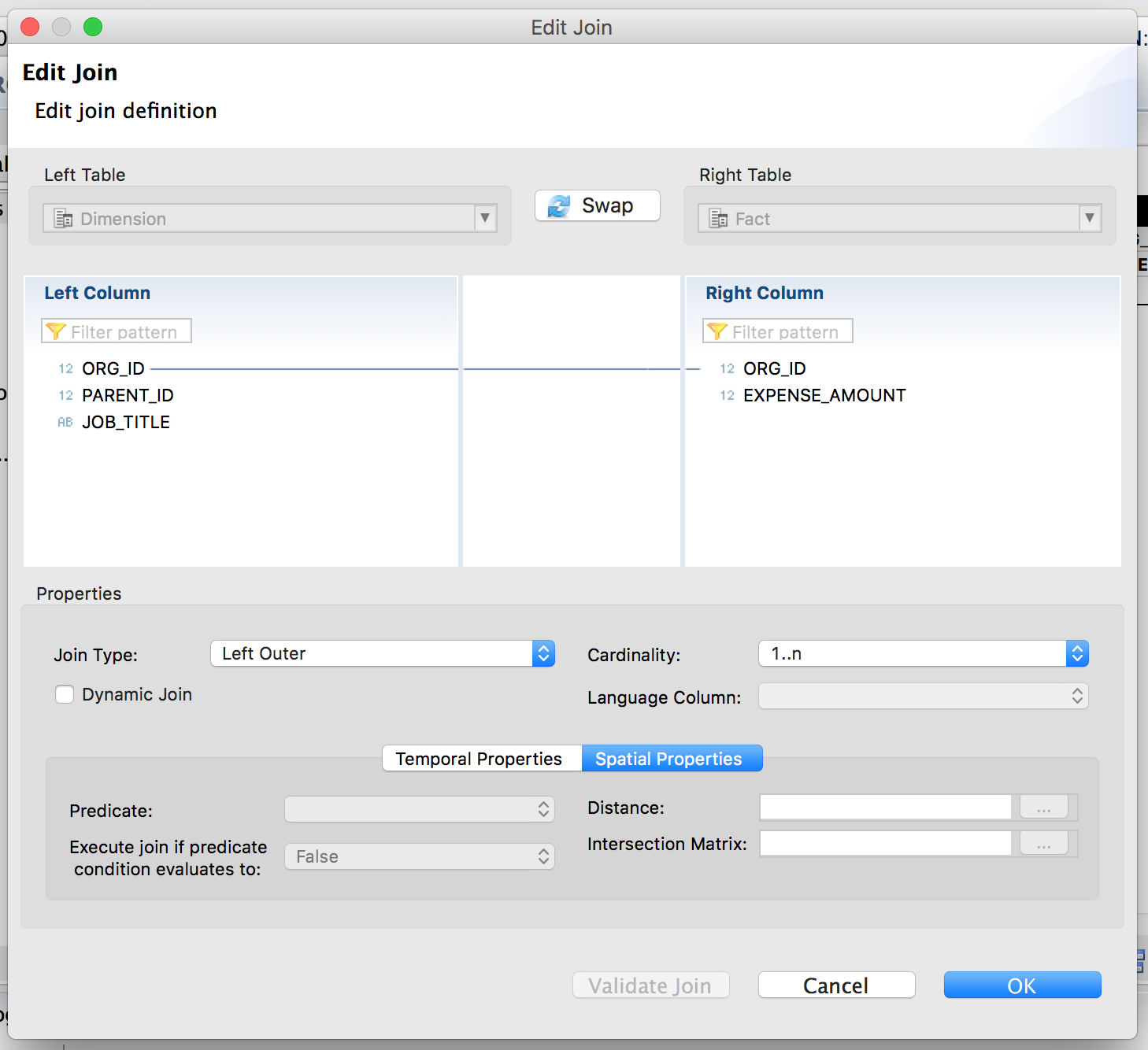
We now have a simple calculation view with a fact table, dimension and a parent child hierarchy.

Switching to Analysis Office, we can report against our parent-child hierarchy. Notice how all members are returned, including the parent and child members where there are no expense amounts.
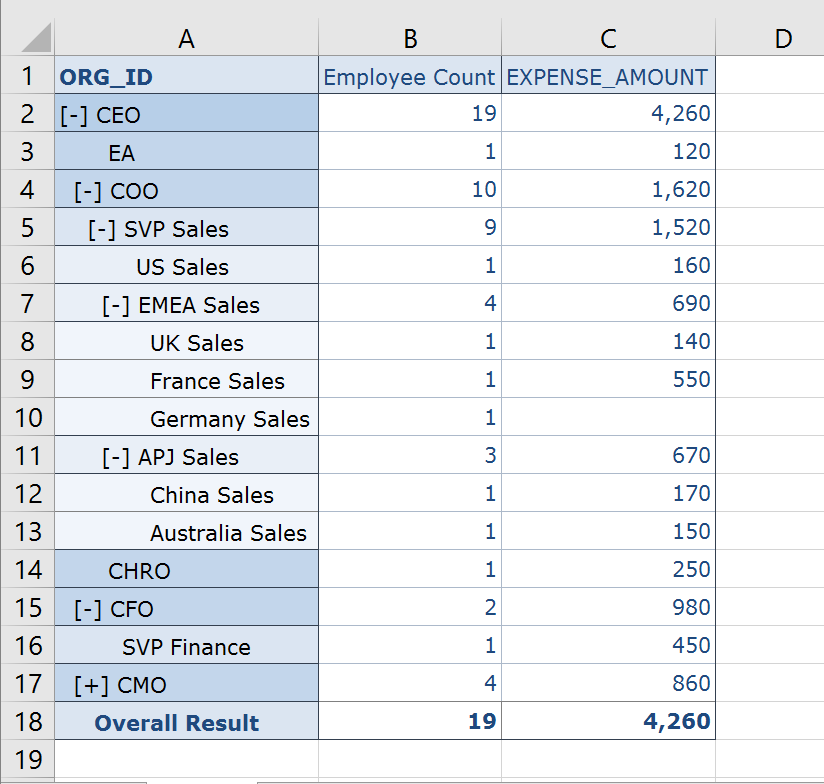
The same is true for SAP Analytics Cloud

SAP Analytics Cloud (SAC) originally required us to use parent child hierarchies. Often when connecting live to HANA, you could be modeling your hierarchies in this way.
Below, we can see an example organisational structure. This is an unbalanced hierarchy as the depth of the hierarchy varies depending which part of the organisation you look at.
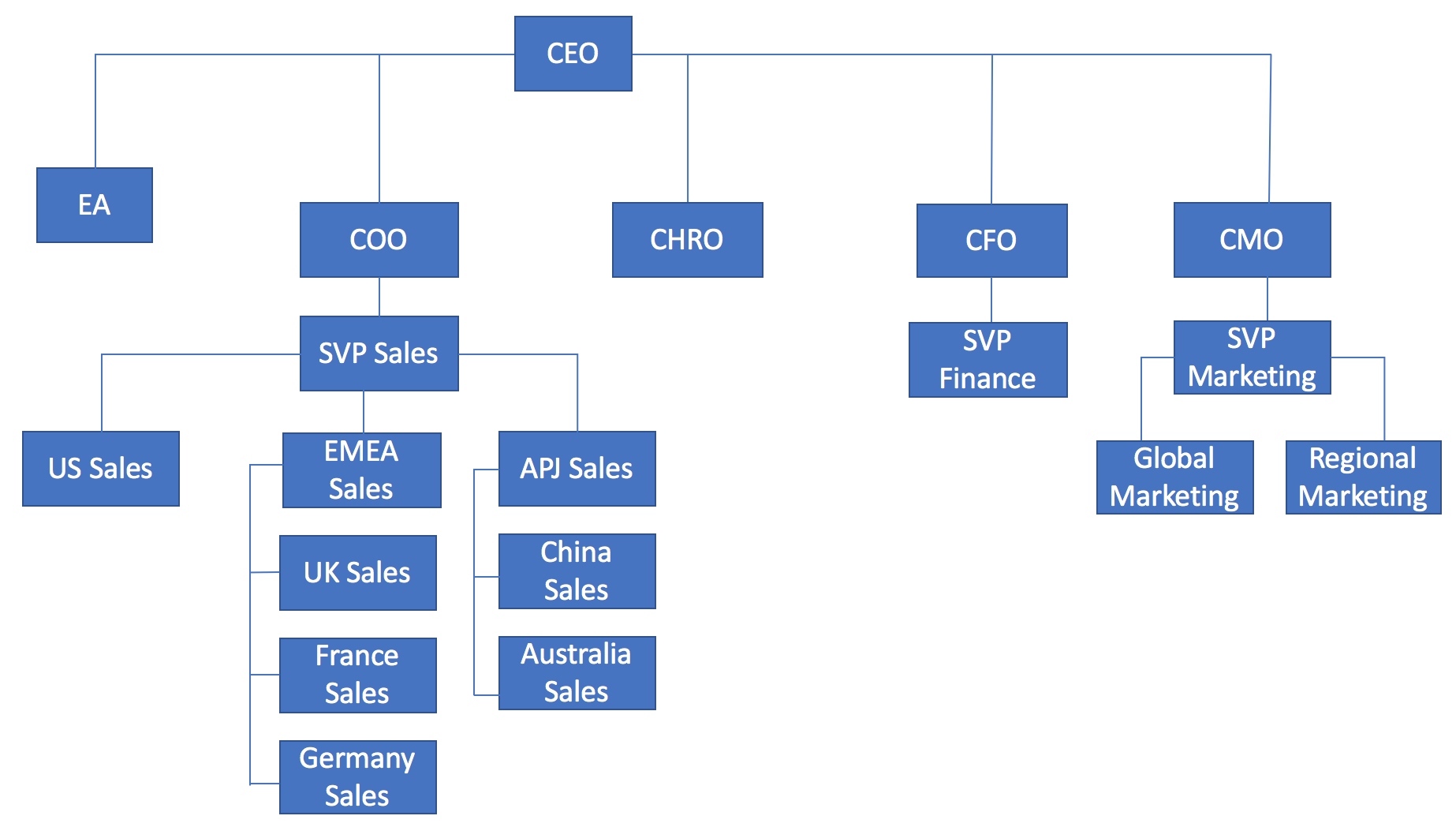
For clarity, we have added the ID of each member.
This ID will be this also becomes the child member within the hierarchy.
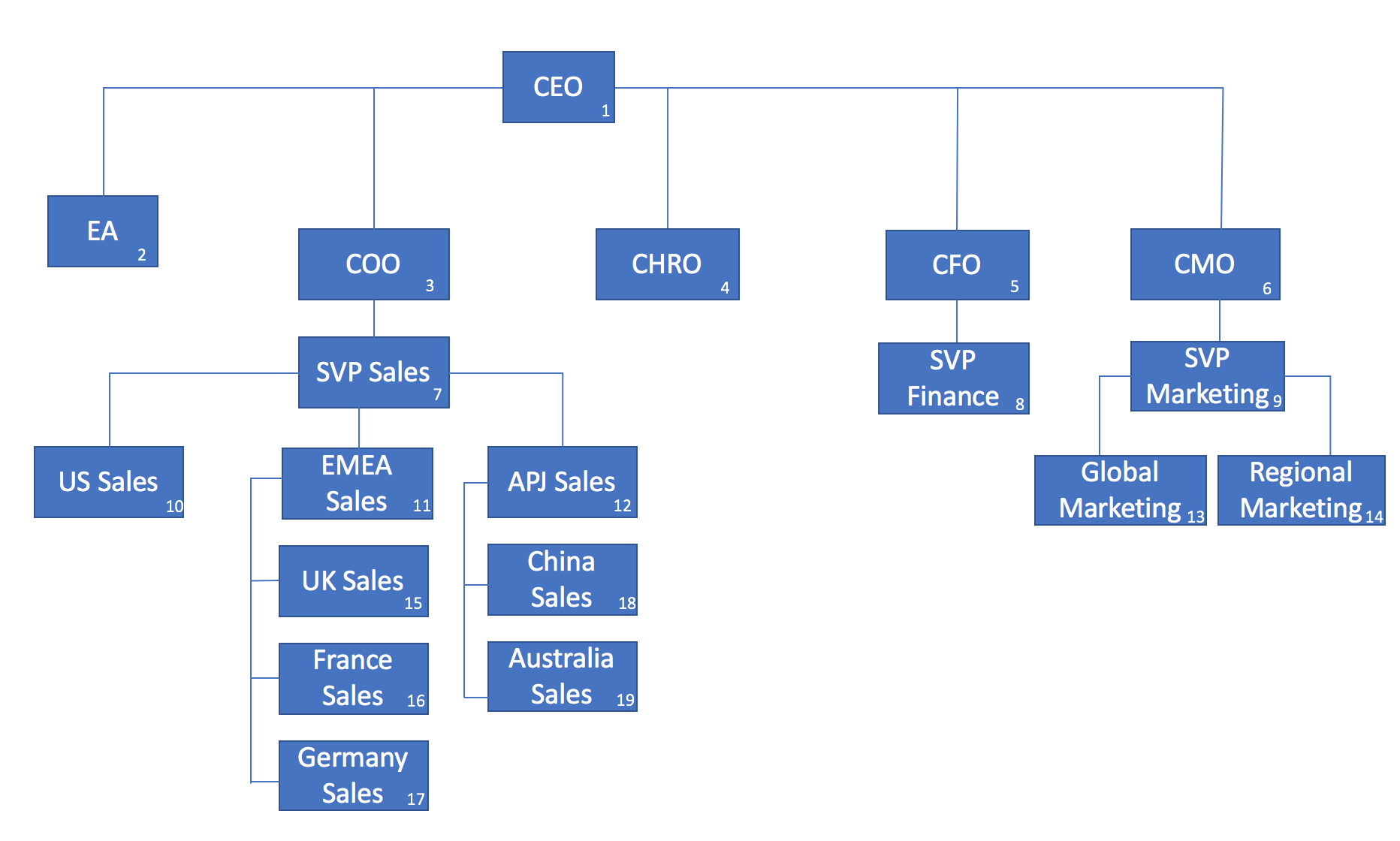
As we can see below, the parent child hierarchy only requires a simple structure of two columns, the child entity (Job Title), and the parent or level above that. It is also common to include the text related to that organisation level.

create column table ORG_STRUCTURE (ORG_ID INT, PARENT_ID INT, JOB_TITLE VARCHAR(50));
insert into ORG_STRUCTURE values (1, NULL, 'CEO');
insert into ORG_STRUCTURE values (2, 1, 'EA');
insert into ORG_STRUCTURE values (3, 1, 'COO');
insert into ORG_STRUCTURE values (4, 1, 'CHRO');
insert into ORG_STRUCTURE values (5, 1, 'CFO');
insert into ORG_STRUCTURE values (6, 1, 'CMO');
insert into ORG_STRUCTURE values (7, 3, 'SVP Sales');
insert into ORG_STRUCTURE values (8, 5, 'SVP Finance');
insert into ORG_STRUCTURE values (9, 6, 'SVP Marketing');
insert into ORG_STRUCTURE values (10, 7, 'US Sales');
insert into ORG_STRUCTURE values (11, 7, 'EMEA Sales');
insert into ORG_STRUCTURE values (12, 7, 'APJ Sales');
insert into ORG_STRUCTURE values (13, 9, 'Global Marketing');
insert into ORG_STRUCTURE values (14, 9, 'Regional Marketing');
insert into ORG_STRUCTURE values (15, 11, 'UK Sales');
insert into ORG_STRUCTURE values (16, 11, 'France Sales');
insert into ORG_STRUCTURE values (17, 11, 'Germany Sales');
insert into ORG_STRUCTURE values (18, 12, 'China Sales');
insert into ORG_STRUCTURE values (19, 12, 'Australia Sales');
select * from ORG_STRUCTURE;With just this single table we can create a calculation view to model this structure.

Add a parent child hierarchy, more details on this step can be found in the official documentation. SAP HANA Developer Guide - Parent Child Hierarchies

Adding the Label Column allows us to display the JOB_TITLE and not just the ORG_ID

To be able to report on this we need a measure.
The easiest and most sensible option here is to add a counter to count the ORG_IDs.

Analysis for Office
To test hierarchies, we should use a tool that properly understands the hierarchical structures.
Below we can see the hierarchy with SAP BusinessObjects Analysis for Microsoft Office
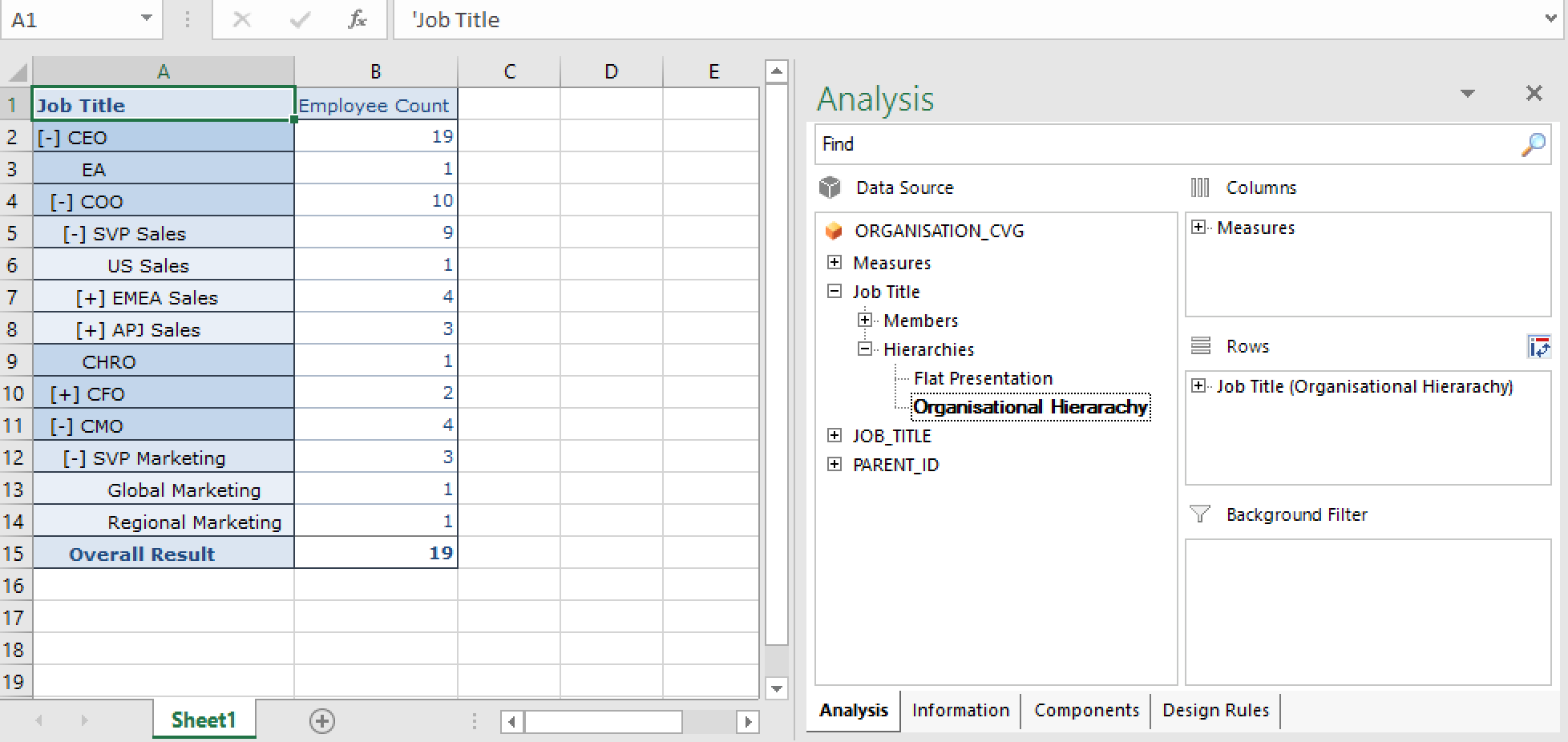
SAP Analytics Cloud
Exposing this view to SAP Analytics Cloud is straightforward, we need to create a Live Connection to SAP HANA, I have previously described this - SAP Analytics Cloud Live Data Connection to HANA on-premise using CORS.
With the connection in place we can create a model against the CV
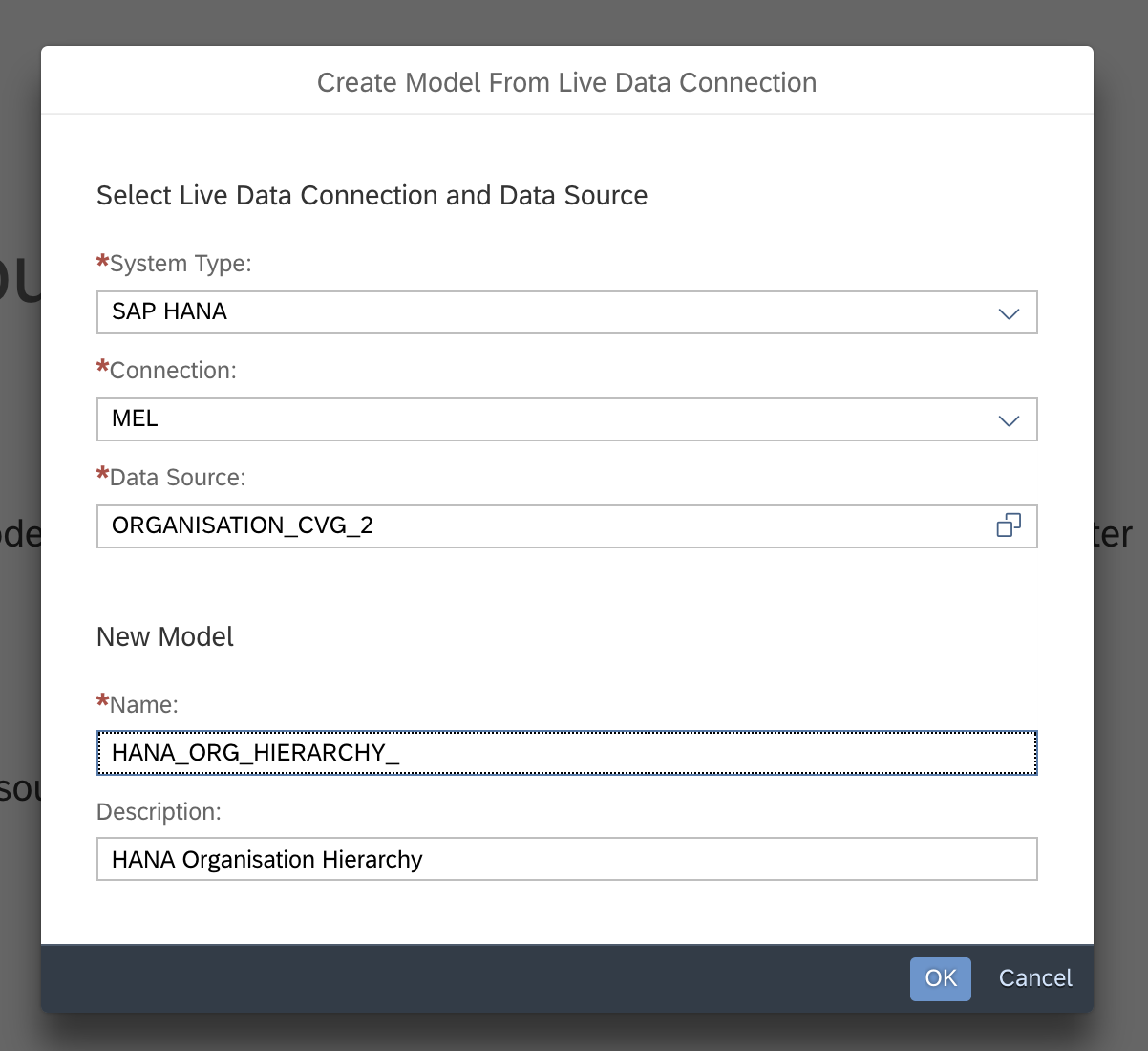
We will see our Hierarchy come through as an additional dimension

Exploring this model from story show the hierarchy being correctly represented

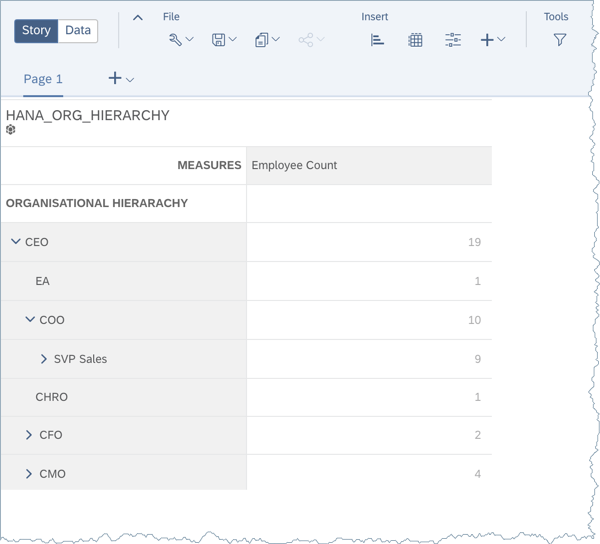
Analytic Privileges
Alternatively, if Analysis for Office or SAP Analytics Cloud are not available then one workaround is to view the hierarchy within the Analytic Privileges.
To do this, we need to "Enable Hierarchies for SQL Access" in the Calc View properties. This property is exposed if we have a Star Join within Calc View.

Within the Analytic Privileges dialogue, we can find our hierarchy after first selecting the child attribute, ORG_ID.

We can then test and browse our hierarchy, here it shows both the ID (Value) and the Label (Description)
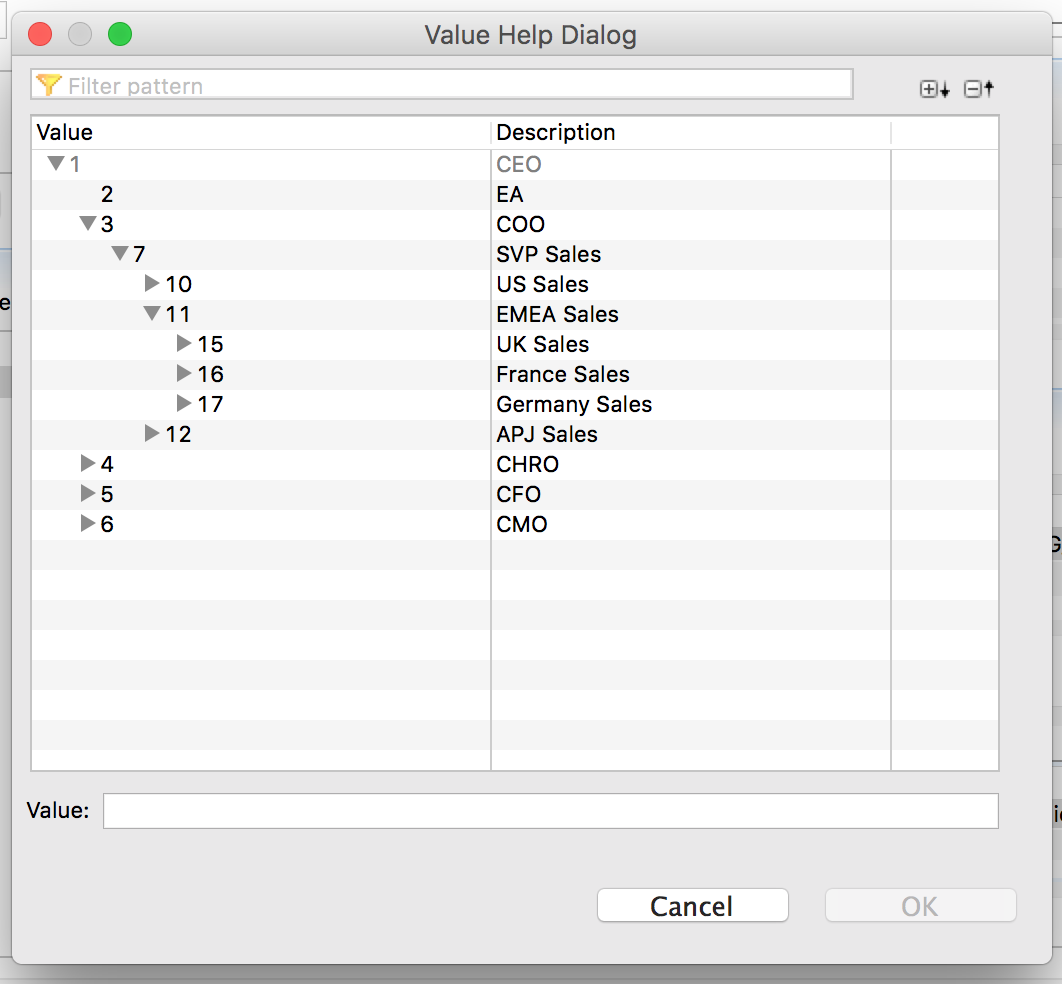
So far so good, now joining this hierarchy dimension to a fact table should be straight forward, and it is, provided you use the correct join - an outer join.
create column table EXPENSES (ORG_ID int, EXPENSE_AMOUNT int);
insert into EXPENSES values (1,430);
insert into EXPENSES values (2,120);
insert into EXPENSES values (3,100);
insert into EXPENSES values (4,250);
insert into EXPENSES values (5,530);
insert into EXPENSES values (6,180);
insert into EXPENSES values (8,450);
insert into EXPENSES values (9,250);
insert into EXPENSES values (10,160);
insert into EXPENSES values (12,350);
insert into EXPENSES values (13,130);
insert into EXPENSES values (14,300);
insert into EXPENSES values (15,140);
insert into EXPENSES values (16,550);
insert into EXPENSES values (18,170);
insert into EXPENSES values (19,150);A common scenario is that not all the organisation entities will appear in the fact table, but they are still part of the hierarchy. We want to ensure that our reporting is accurate, and not lose and information. To achieve this we should use a left outer join on the dimension table.
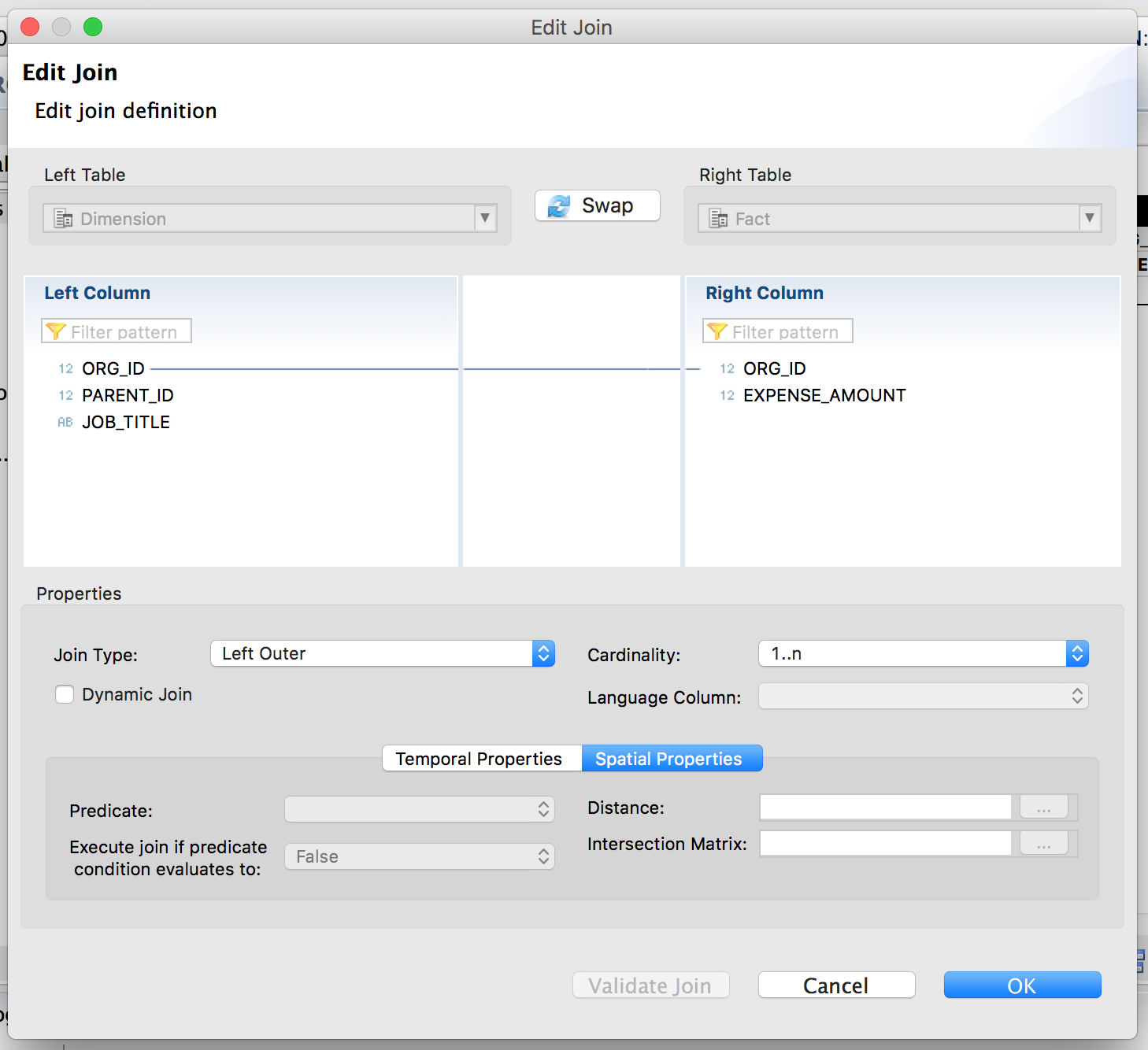
We now have a simple calculation view with a fact table, dimension and a parent child hierarchy.

Switching to Analysis Office, we can report against our parent-child hierarchy. Notice how all members are returned, including the parent and child members where there are no expense amounts.
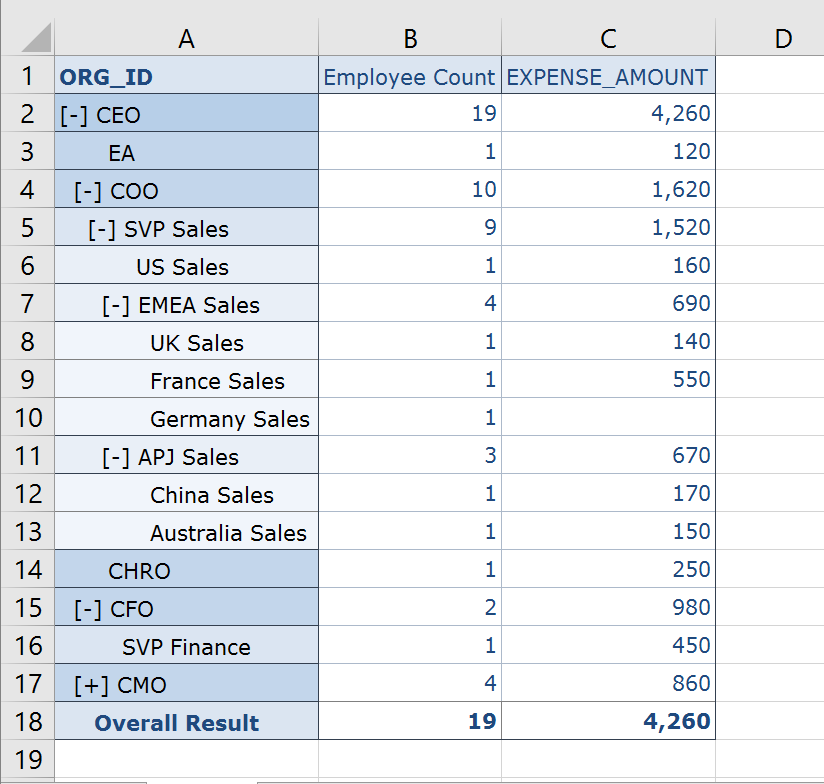
The same is true for SAP Analytics Cloud

- SAP Managed Tags:
- SAP Analytics Cloud,
- SAP Analysis for Microsoft Office,
- SAP HANA
21 Comments
You must be a registered user to add a comment. If you've already registered, sign in. Otherwise, register and sign in.
Labels in this area
-
ABAP CDS Views - CDC (Change Data Capture)
2 -
AI
1 -
Analyze Workload Data
1 -
BTP
1 -
Business and IT Integration
2 -
Business application stu
1 -
Business Technology Platform
1 -
Business Trends
1,658 -
Business Trends
105 -
CAP
1 -
cf
1 -
Cloud Foundry
1 -
Confluent
1 -
Customer COE Basics and Fundamentals
1 -
Customer COE Latest and Greatest
3 -
Customer Data Browser app
1 -
Data Analysis Tool
1 -
data migration
1 -
data transfer
1 -
Datasphere
2 -
Event Information
1,400 -
Event Information
70 -
Expert
1 -
Expert Insights
177 -
Expert Insights
338 -
General
1 -
Google cloud
1 -
Google Next'24
1 -
GraphQL
1 -
Kafka
1 -
Life at SAP
780 -
Life at SAP
14 -
Migrate your Data App
1 -
MTA
1 -
Network Performance Analysis
1 -
NodeJS
1 -
PDF
1 -
POC
1 -
Product Updates
4,575 -
Product Updates
380 -
Replication Flow
1 -
REST API
1 -
RisewithSAP
1 -
SAP BTP
1 -
SAP BTP Cloud Foundry
1 -
SAP Cloud ALM
1 -
SAP Cloud Application Programming Model
1 -
SAP Datasphere
2 -
SAP S4HANA Cloud
1 -
SAP S4HANA Migration Cockpit
1 -
Technology Updates
6,872 -
Technology Updates
470 -
Workload Fluctuations
1
Related Content
- SAC Input Control with BW live hierarchies and restricted user authorizations not properly working in Technology Q&A
- SAP RAP Refresh issue when update from grand child to root node in Technology Q&A
- SAC F4 help new lines with hierarchy visualization not working drill down in Technology Q&A
- Allocation of multiple hierarchies from parent node to child nodes in Technology Q&A
- Deep dive into Q4 2023, What’s New in SAP Cloud ALM for Implementation Blog Series in Technology Blogs by SAP
Top kudoed authors
| User | Count |
|---|---|
| 17 | |
| 11 | |
| 7 | |
| 7 | |
| 7 | |
| 7 | |
| 6 | |
| 6 | |
| 6 | |
| 5 |