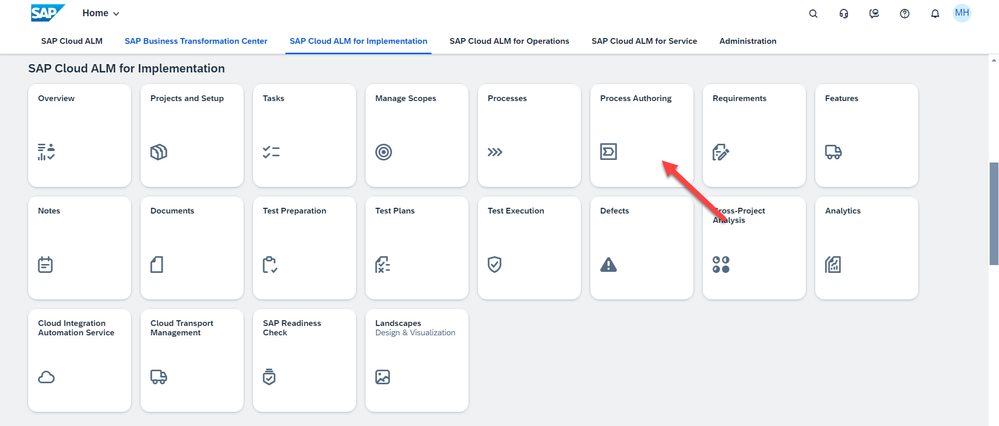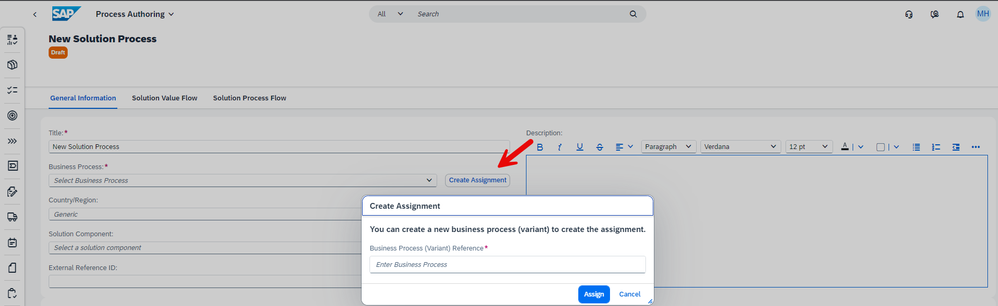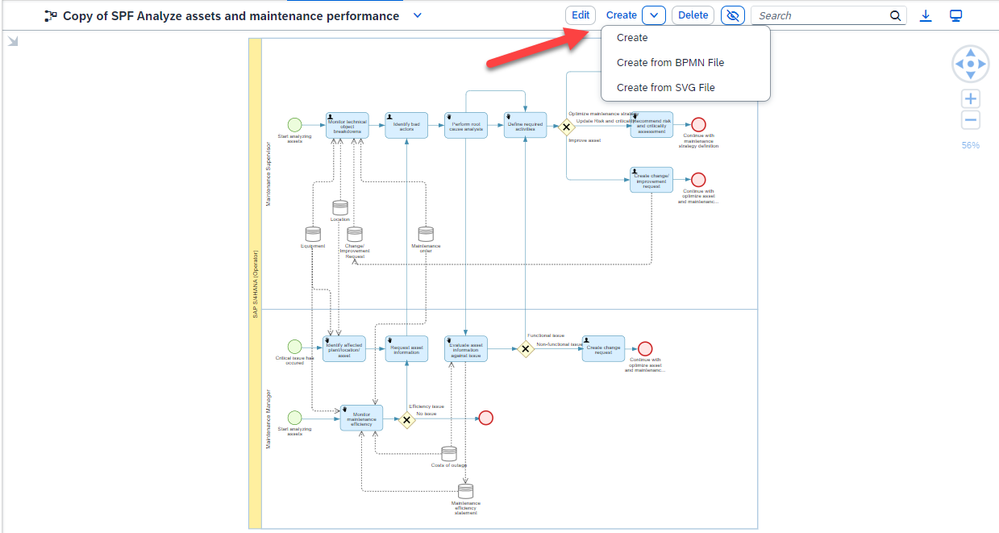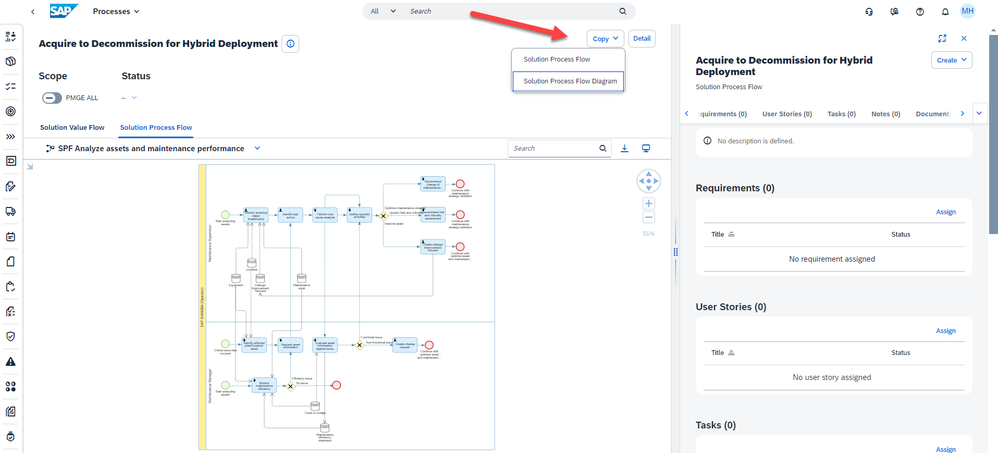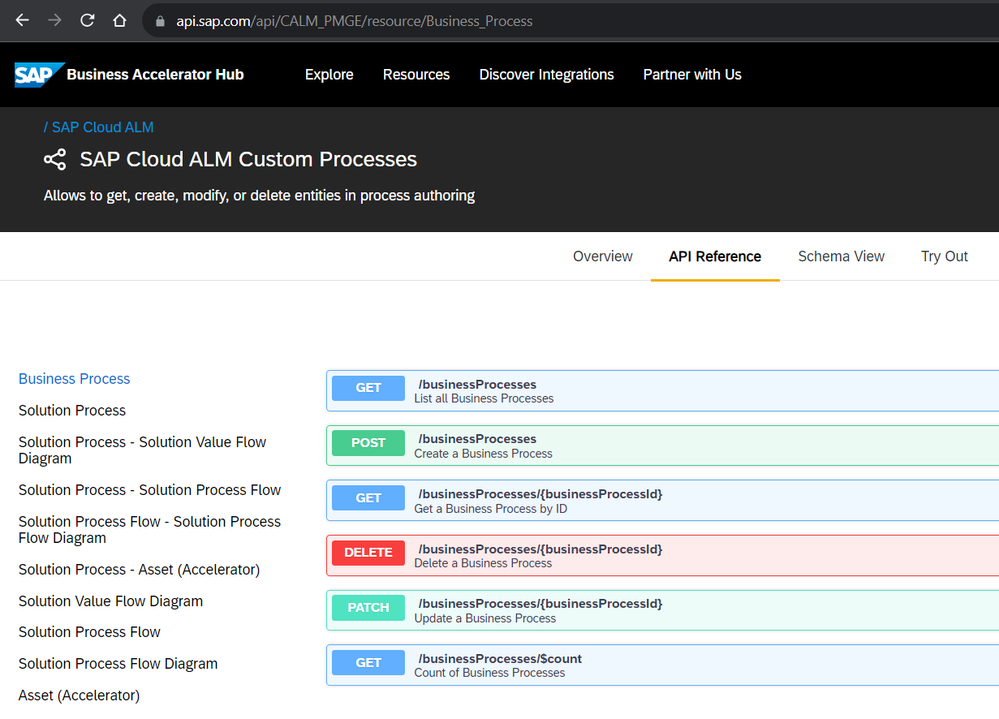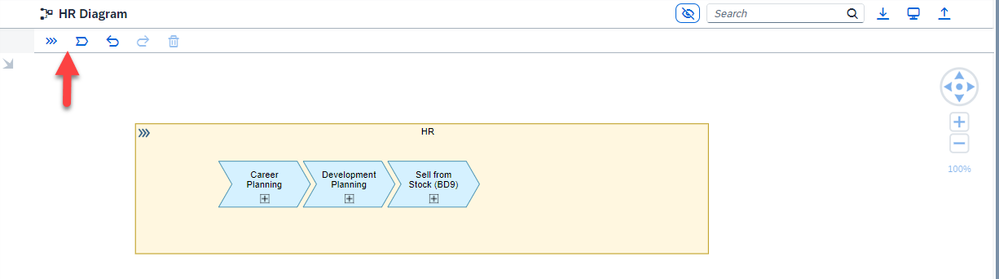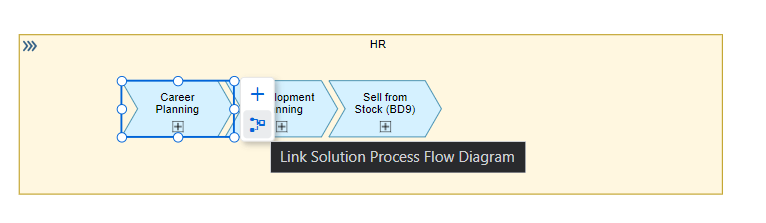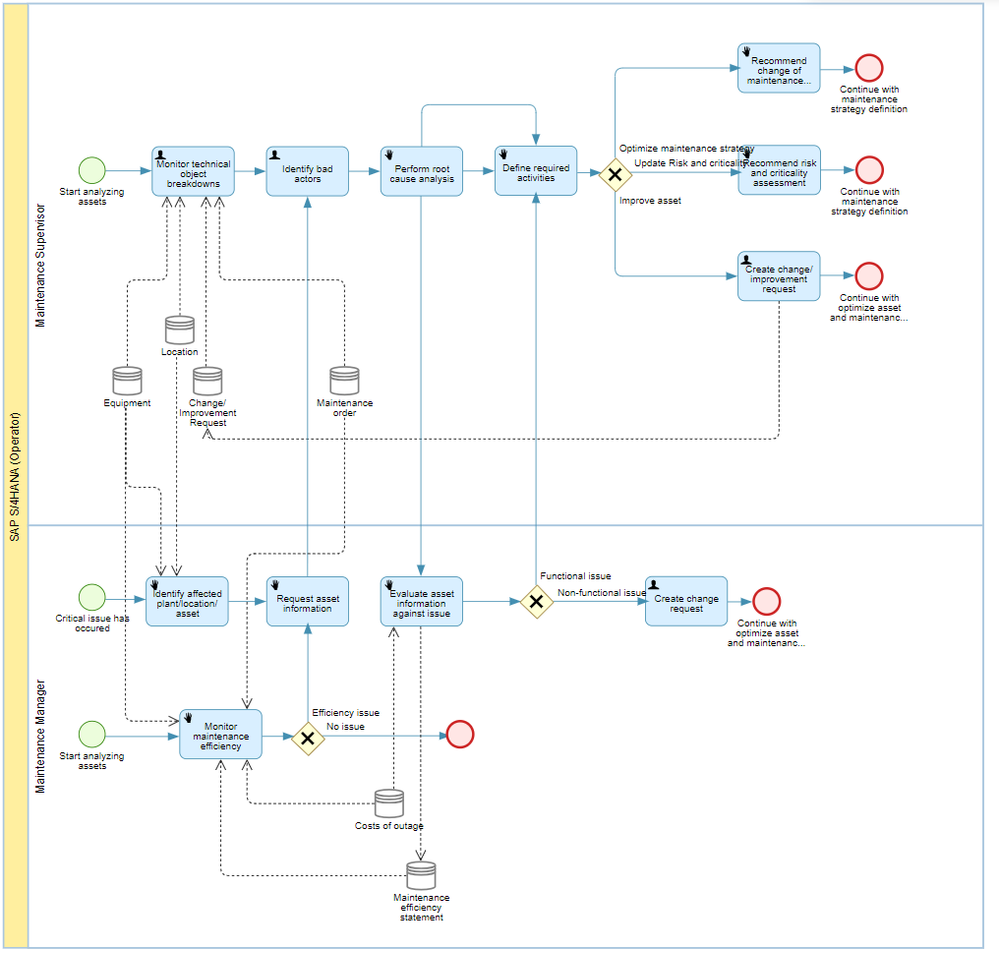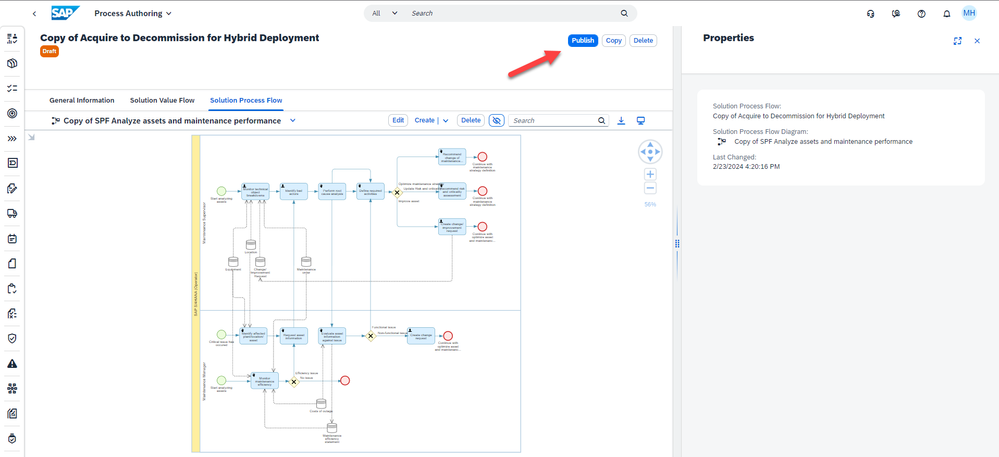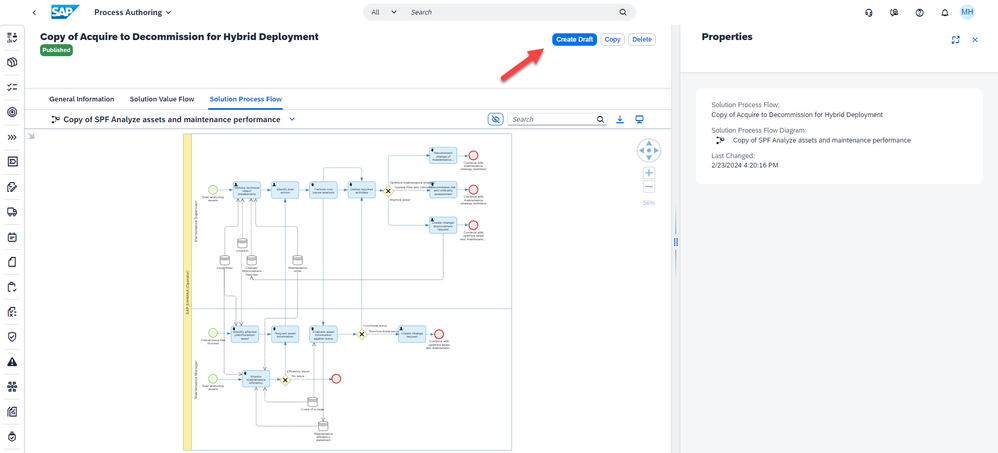- SAP Community
- Products and Technology
- Technology
- Technology Blogs by SAP
- Walkthrough SAP Cloud ALM Process Authoring
- Subscribe to RSS Feed
- Mark as New
- Mark as Read
- Bookmark
- Subscribe
- Printer Friendly Page
- Report Inappropriate Content
Introduction
This documentation should enable you to walk through the Process Authoring tool capabilities.
The Process Authoring tool is used in general in the context of the customer fit-to-standard workshops.
The fit-to-standard workshops are used to explore the functionality, to show how the solution can meet the business requirements, and to help enable business process experts on the execution of processes.
In instances where the Solution Processes provided by SAP's standard content don't precisely match project requirements, Business Process Experts leverage the Process Authoring tool to craft custom-tailored solution processes. Additionally, if there's a Solution Process within the standard content that requires slight modifications, experts duplicate the standard Solution Process, creating a Custom Solution Process for further customization.
Note: A constraint exists within the tool whereby copying the entire Solution Process for customization is not feasible. Only individual components such as a Solution Process Flow or a Solution Process Flow Diagram can be duplicated.
What's Process Authoring
In the Process Authoring app, you can create and maintain custom solution processes.
The Process Authoring app is accessible via this launchpad tile:
Who can access to Process Authoring
To access the Process Authoring tool only in display mode the user should have one of the below role collections assigned:
- Project & Task Management Administrator
- Project & Task Management Project Lead
- Project & Task Management Project Member
- Project & Task Management Project Viewer
- Cross Global Auditor
To access the Process Authoring tool in edit mode the user should have one of the below role collections assigned:
- Process Management Process Author
- Cross Global Administrator
Create a Custom Solution Process
There are three methods available for creating a Custom Solution Process in SAP Cloud ALM:
- Using the create button in the custom solution process list view in the Process Authoring app.
- Using the copy button in the process detail view in the Processes app
- Using the SAP Cloud ALM Custom Processes APIs in the Business Accelerator Hub
From Process Authoring UI
In the Custom Solution Process List view, press the create button.

Custom Solution Process General Informations
- Fill the Custom Solution Process general informations:
- Title: The title is mandatory for a Custom Solution Process.
- Description: The description is optional for a Custom Solution Process. The user can use the Rich Text Editor to add the description.
Note: Please note that images are not supported. - Business Process: The inclusion of a business process is essential for a Custom Solution Process. It aids in categorizing and organizing the Custom Solution Processes effectively. Users have the option to choose from existing Business Processes via the dropdown menu or create a new one using the "Create Assignment" button.
- Country/Region: The country/region is optional for a Custom Solution Process and can accommodate multiple values. If left blank by the customer, the Custom Solution Process is deemed valid for all countries. Nearly all countries listed in ISO_3166-1_alpha-2 are supported.
- Solution component: The solution component is optional for a Custom Solution Process and supports multiple values. Users are restricted to choosing from existing solution components using the selection dialog. When solution components are assigned to a Custom Solution Process, it indicates their necessity for implementing the custom solution process.
- External Reference ID: The external reference ID is optional for a Custom Solution Process and has a maximum length of 40 characters. Primarily, customers utilize the external reference ID to track the custom solution process ID in an external system, especially during the import of Custom Solution Processes
Note: Please note that the external reference id is not unique. - Accelerators: Accelerators are optional for a Custom Solution Process, but each process can include multiple accelerators. An accelerator serves as a reference to documentation that aids in comprehending the Custom Solution Process. An accelerator can either be generic for all countries or localized. If it's localized, users must provide a specific link for each selected country.
Save the general informations.
Note: the user can't move to the next sections to model a value flow diagram or a solution process flow diagram before saving the general informations.
Solution Value Flow Diagram
When a Custom Solution Process is created, a Solution Value Flow diagram is created automatically.
As the Custom Solution Process have only one Solution Value Flow Diagram, it's not possible to delete it.
Solution Process Flow
A Solution Process have exactly one Solution Process Flow. It's created automatically with the Solution Process and cannot be deleted.
Note: As there is only one Solution Process Flow, it's name can be changed while editing any Solution Process Flow Diagram.
Solution Process Flow Diagram
Upon creation of a Custom Solution Process, a default Solution Process Flow Diagram is generated.
A Solution Process should have at least one Solution Process Flow Diagram.
It's possible to create additional Solution Process Flow Diagrams. The user can choose one of the possible options:
- Create a diagram from the scratch.
- Create a diagram by importing a BPMN file. Learn more about BPMN import in Michael Buse blog.
- Create a diagram by importing an SVG file.
From Standard Processes
Within the Processes app, users first select the Solution Process they wish to duplicate for customization and subsequently click the copy button. They are prompted to choose between copying either the diagram or the entire solution process flow. Regardless of the selection, a new Custom Solution Process will be generated
- Fill the Custom Solution Process general informations. Only the Title, Description, Country/Region and External Reference ID can be changed.
Using Business Accelerator Hub API
First the customer should be familiar with the consumption of the Public APIs in the Business Accelerator Hub. This documentation might help.
The customer should use the APIs as described here to create the custom solution process. Good news! It' possible now to import BPMN diagrams into Cloud ALM.
Custom Solution Process Modeling
Custom Solution Process Structure
The structure of a Custom Solution Process is the following:
Define a Solution Value Flow Diagram
What's a Solution Value Flow Diagram
A Solution Value Flow Diagram is an abstract representation of a Solution Process and contains a collection of addressed Business Activities that create additional value for the stakeholders.
A Solution Value Flow Diagram is modeled using 2 artifacts:
- Business Process: a combination of value-adding Business Activities to reach a defined business goal and create a valuable result for a stakeholder. In a diagram it's represented with a Box. A Business Process can have nested Business Processes.
- Business Activity: a work activity within an organization that creates value for an internal or external customer. In a diagram it's represented with a chevron.
This is an example of Solution Value Flow Diagram:
How to model a Solution Value Flow Diagram using the tool
- Navigate to the Custom Solution Process and ensure the status is draft otherwise press the Create Draft button to create a draft version.
- Navigate to the Solution Value Flow tab and press the edit button.
- Use the toolbar icons to drag and drop the symbols
Maintain a navigation link between a Business Activity and a Solution Process Flow Diagram
- Select the Business Activity
- Use the Select Solution Process Flow Diagram option
- Select the Solution Process Flow Diagram
Note: Only Solution Process Flow Diagrams within the same Custom Solution Process can be selected.
Define a Solution Process Flow Diagram
What's a Solution Process Flow Diagram
The Solution Process Flow Diagram is a behavioral diagram that is used to describe a concrete process flow of a Solution Process.
Depending on the level of shown detail, Solution Process Diagrams are basically BPMN 2.0 collaboration or process diagrams.
Pools in collaboration diagrams represent Deployment Units (Solution Components). The message flows describe the collaboration and integration aspects between these Deployment Units. Lanes can represent Sub-Solution Components or Application Roles.
This is an example of Solution Process Flow Diagram:
How to model a Solution Process Flow Diagram using the tool
- Navigate to the Custom Solution Process and ensure the status is draft otherwise press the Create Draft button to create a draft version.
- Navigate to the Solution Process Flow tab.
- Use the toolbar icons to drag and drop the symbols
To learn more about Business Process Modeling Notation, you can have a look to the official documentation.
Custom Solution Process Versioning
Once the Custom Solution Process is created it takes the draft status. A draft Custom solution Process is not available for scoping as part of an implementation project.
Once the Custom Solution Process is finalized, the Process Author should publish it to make it available for scoping.
If a Custom Solution Process is published and some changes are still required. The Process author can create a draft version, edit the content and then publish again.
Conclusion
The blog is an introduction to the different SAP Cloud ALM Process Authoring capabilities. I will maintain it to keep it up to date.
Now over to you!
- Request your own SAP Cloud ALM tenant and start to customize SAP standard processes.
- Benefit from the Customer Influence programs and engage in the SAP Customer Influence for SAP Cloud ALM for Implementation.
- SAP Managed Tags:
- SAP Cloud ALM
You must be a registered user to add a comment. If you've already registered, sign in. Otherwise, register and sign in.
-
ABAP CDS Views - CDC (Change Data Capture)
2 -
AI
1 -
Analyze Workload Data
1 -
BTP
1 -
Business and IT Integration
2 -
Business application stu
1 -
Business Technology Platform
1 -
Business Trends
1,658 -
Business Trends
93 -
CAP
1 -
cf
1 -
Cloud Foundry
1 -
Confluent
1 -
Customer COE Basics and Fundamentals
1 -
Customer COE Latest and Greatest
3 -
Customer Data Browser app
1 -
Data Analysis Tool
1 -
data migration
1 -
data transfer
1 -
Datasphere
2 -
Event Information
1,400 -
Event Information
67 -
Expert
1 -
Expert Insights
177 -
Expert Insights
301 -
General
1 -
Google cloud
1 -
Google Next'24
1 -
GraphQL
1 -
Kafka
1 -
Life at SAP
780 -
Life at SAP
13 -
Migrate your Data App
1 -
MTA
1 -
Network Performance Analysis
1 -
NodeJS
1 -
PDF
1 -
POC
1 -
Product Updates
4,577 -
Product Updates
346 -
Replication Flow
1 -
REST API
1 -
RisewithSAP
1 -
SAP BTP
1 -
SAP BTP Cloud Foundry
1 -
SAP Cloud ALM
1 -
SAP Cloud Application Programming Model
1 -
SAP Datasphere
2 -
SAP S4HANA Cloud
1 -
SAP S4HANA Migration Cockpit
1 -
Technology Updates
6,873 -
Technology Updates
429 -
Workload Fluctuations
1
- Deep dive into Q4 2023, What’s New in SAP Cloud ALM for Implementation Blog Series in Technology Blogs by SAP
- Product Updates for SAP Business Application Studio - March 2024 Edition in Technology Blogs by SAP
- Generative AI Hub using Azure OpenAI GPT-4 in Technology Blogs by SAP
- Consume the SAP Cloud ALM Custom Processes API in Technology Blogs by SAP
- Let`s get down to nitty-gritty of "Manage Workflows for Maintenance Orders"-S4 HANA Asset Management in Technology Blogs by Members
| User | Count |
|---|---|
| 33 | |
| 17 | |
| 15 | |
| 13 | |
| 11 | |
| 9 | |
| 8 | |
| 8 | |
| 8 | |
| 7 |