
- SAP Community
- Products and Technology
- Technology
- Technology Blogs by SAP
- User Experience Advances with SAP S/4HANA 2023 FPS...
- Subscribe to RSS Feed
- Mark as New
- Mark as Read
- Bookmark
- Subscribe
- Printer Friendly Page
- Report Inappropriate Content
The new proactive “My Home” page is now available via Feature Pack Stack 1 (FPS01) for SAP S/4HANA 2023. This release also allows customers to merge spaces and pages for a better user experience, and provides further cool ways to collaborate with Microsoft Teams. Beyond that, we’ve included further improvements in the user experience, including updates to the Horizon visual theme. Last but not least, SAP Start can now be integrated to the private cloud, and you can get an outlook on our plans for integrating Joule.
This post gives you an overview of user experience innovations relevant for SAP S/4HANA since the initial release last October: innovations which came with FPS01 as well as relevant design and technology updates.
If you haven’t already seen it, have a look at this post for the overview of what came with the initial 2023 release:
To see how good SAP S/4HANA Cloud, private edition, now looks across all the main product areas I thoroughly recommend that you have a look at the online Product Tour.
New My Home Page now available
We have delivered as we had promised in October: the intuitive and powerful new My Home product home page with SAP S/4HANA 2023 Cloud Private Edition and SAP S/4HANA 2023 (on-premise) is available now. This builds on the spaces and pages functionality of the SAP Fiori launchpad, so if you have not yet moved from the launchpad’s classic home page, which uses groups, now is the time to get started!
Figure 1 shows the main features of this new start page, and the subsequent four-minute video lets you watch it in action: how to use it, as well as how to personalize it. My Home benefits from extensive feedback from users of SAP S/4HANA Cloud Public Edition, where it was first introduced over a year ago, and which has had three updates since then.
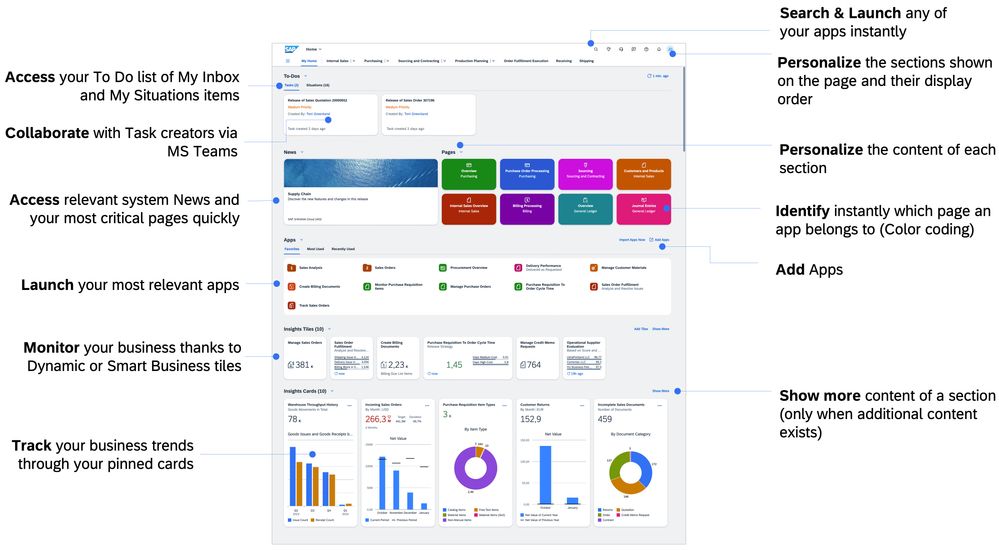
The new My Home is an easy-to-use product home page that supports business users in their everyday tasks and optimizes their work environment significantly. It orchestrates information, tasks, and applications so that you can access exactly what you need to get your job done with speed and agility.
Combining items from the ‘My Inbox’ and ‘My Situations’ SAP Fiori apps, it enables you to access and manage your to-dos and favorite pages and apps. Insights offer a particularly powerful capability: users can personalize which insight cards they want to have on the My Home page, by choosing from cards in their overview page apps, or by creating cards directly from SAP Fiori elements list report applications. In addition, the news section allows administrators to provide users with important news, and users can personalize the selection of topics.
The details matter if you want to provide a great user experience: Figure 2 shows how user feedback has led us to provide an option to refresh all the Insight Tiles with one click. We provide the same option for refreshing all the Insight Cards with one click too.
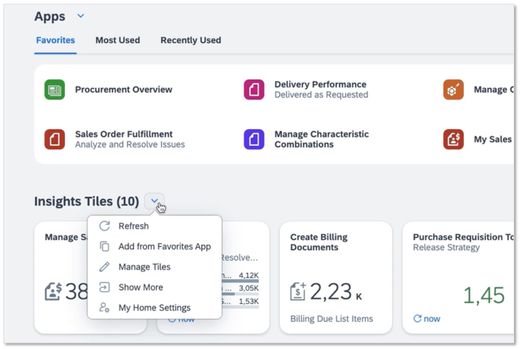
Another feature which we added based on user feedback, which is shown right at the end of the video below, is the option for users to share their personalized My Home definition with colleagues, by exporting to a file, which each colleague can then import. This means that a key user could define an optimum My Home for their work and share with all the other colleagues in the team who have the same roles.

Note that the above video is taken from an SAP S/4HANA Cloud Public Edition 2402 system, which includes one feature which is not yet available for SAP S/4HANA Cloud Private Edition, nor for SAP S/4HANA: support for direct collaboration with creators of tasks via Microsoft Teams chats or calls, described further below in the Collaboration section. We do however plan to provide this in Q4/2024. [Please note that, as with all such forward-looking statements, our plans are subject to change, but we hope to deliver as planned].
You can read more about My Home in the documentation:
- Documentation: My Home in SAP S/4HANA.
Merging Spaces and Pages in the SAP Fiori Launchpad
Beyond the new My Home page, we also give customers the means to improve the user experience of the other SAP Fiori launchpad spaces and pages: customers can choose to merge spaces, pages and even sections – those from SAP as well as custom ones.
Why would you want to do that? Basically, if a user has a few spaces which don’t contain many pages, or pages which don’t have many sections, you can optimize their navigation by merging them. Users then have fewer navigation options and see more applications at a glance on one page. Also, in some cases users can end up with pages or sections with the same name, so it would make sense for users to have these merged into just one page or section.
The layout is automatically adjusted, so this can be done with low effort. Figure 3 shows an example, where two spaces (“Billing” and “Customer Returns”), each with only one page, have been merged into one space (“Billing”), and where the two pages have been merged into one page. The two sections “Customer Returns” and “Flexible Analysis” from the “Customer Returns” page are automatically added behind the section “Billing Documents and Billing Document Requests” from the “Billing” page.
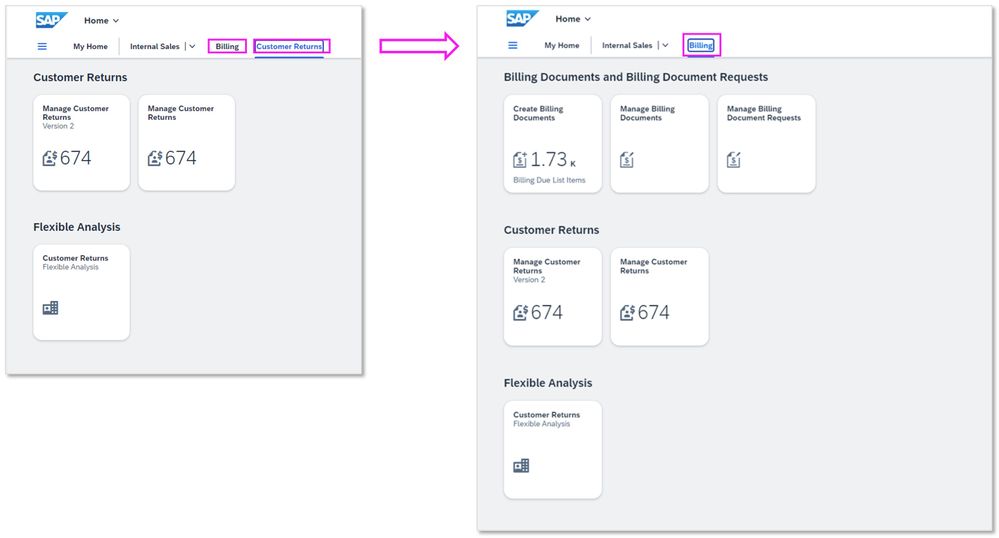
More information is available here:
- Merging Spaces and Pages.
- Documentation: Merging Spaces.
Composite Roles supported by Apps for Managing Spaces and Pages
Now, the Manage Launchpad Pages and the Manage Launchpad Spaces apps support composite roles. These are roles defined in SAP S/4HANA (private cloud and on-premise) which are comprised of multiple single roles.
This means that administrators who are using Manage Launchpad Pages to define pages for users with a composite role now see all the catalogs and tiles assigned to all of the single roles contained in the composite role. As a result, maintainenance is far less error-prone than before, where they had to select from the list of all tiles in all catalogs, rather than being shown the relevant subset.
Collaboration: New Capabilities with Microsoft Teams
Share as Card with Microsoft Teams Collaborative Stage View
You can already share a link to an application in a Microsoft Teams chat, but now you can go a step further and share the application as a card in the chat. When the recipient opens the card by clicking on the “open” button, the shared application is opened within Microsoft Teams as a new chat window, which Microsoft calls the collaborative stage view. Users can work with the application and chat with colleagues in the same chat window. Figures 4, 5 and 6 show some of these steps, but to get the best impression, watch this recording from an SAP S/4HANA Cloud Public Edition 2402 system, which provides the same functionality:



Planned: Initiate a Chat Directly from a Contact Card on the UI
Wherever a person’s name or e-mail address is shown with an assigned contact card, we plan to allow users to directly start a Microsoft Teams chat or call with that person. Figure 7 shows an example from the new My Home page, showing how you will be able to immediately start a chat, video call or voice call with the person, in this case the creator of the task; you can also see an example in the above My Home video. As mentioned above, we plan to provide this feature in Q4/2024. [Please note that, as with all such forward-looking statements, our plans are subject to change].
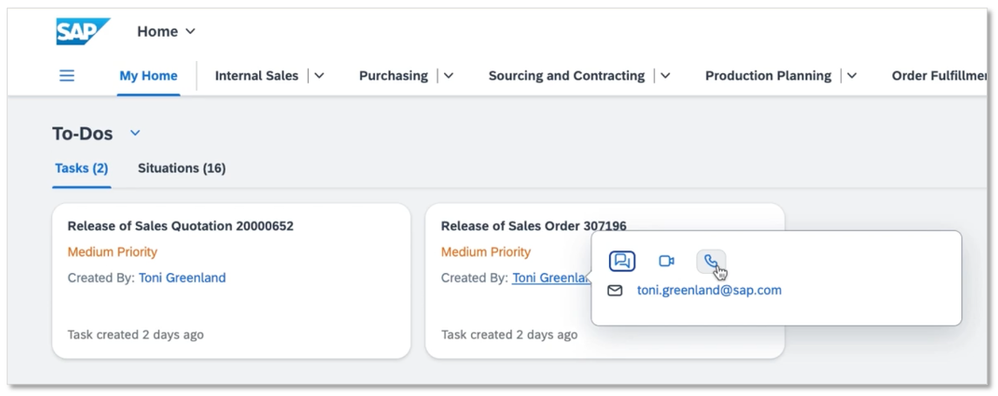
Improvements in Details
Below I’ve chosen some of the highlights which come with FPS01. To see all the new features, look at the documentation:
Copy and Paste in SAPUI5 Tables
Users can easily select areas in SAPUI5-based tables now and copy the contents from the clipboard and then paste into other applications, such as an e-mail or a spreadsheet. The copy action can be triggered by a new button added to the table, as demonstrated in Figure 8, or via the keyboard.
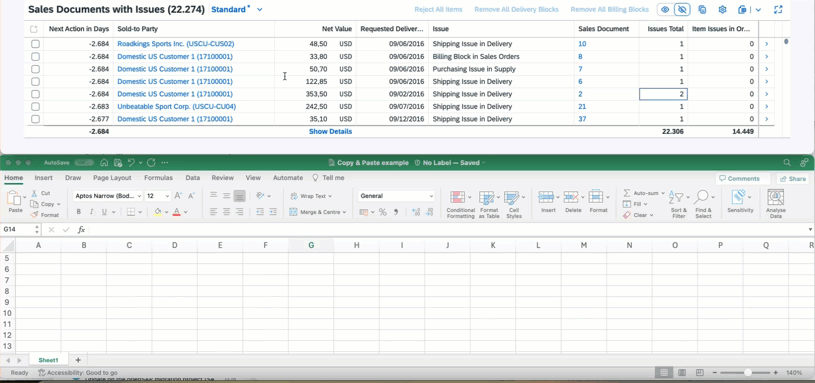
Sorting in Tables by Name, Not Just by ID
In tables, we often show the ID and the name of an entity in one column, as “ID (Name)”, rather than in two separate columns. With this release, the table sorting feature offers you the option to sort by name and not just by ID. Technically, this is a feature of the Smart Table in SAPUI5.
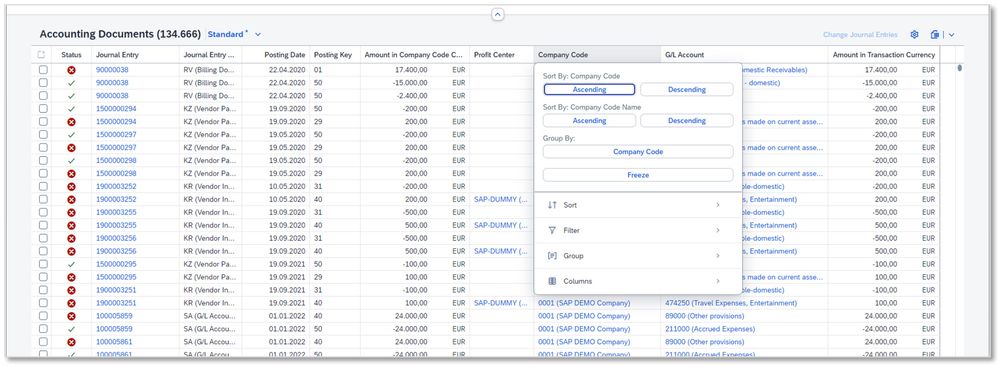
Enhanced Type Ahead for (Multi) Combo Boxes
When entering data in the system, users want to do this as quickly as possible. Being able to very quickly select an entry from a drop-down combo box or multi-combo box helps a lot, and we have now made this easier by selecting all entries which have a match anywhere with what you have typed – and not just matching the first letters. Figure 10 shows two examples for the field Credit Check Rule: the entry is selected which matches the input somewhere – and the part which matches is highlighted in bold text.

Save as Tile Supports Dynamic Date Ranges
You can now create dynamic tiles for your selected SAP Fiori launchpad pages which include dynamic date ranges in the selection. Figure 11 shows an example where the date range “This Year (01.01.2023 – 31.12.2023)” has been used to filter the list. From there, the user has called up the “Save as Tile” feature, resulting in a tile which always shows the values for “This Year”.

Calendar Week Handling in User Settings
Users can now choose how they want dates to be displayed in calendars, for example when choosing a date via value-help. In addition to using the default format from your system, you can now select between ISO_8601 format, Middle Eastern and Western Traditional, as you can see in Figure 12.
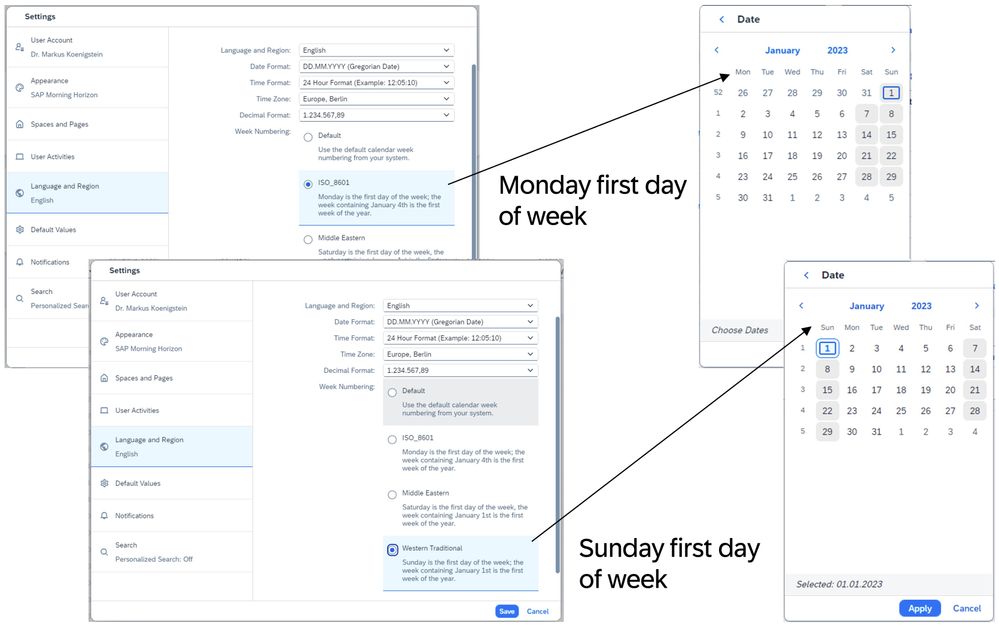
User ID Displayed in User Settings
I’m glad to say that we now support one of our main customer requests: users can see their technical user ID in the SAP Fiori launchpad settings section, on the tab User Account. This helps in cases where support is needed, since the technical ID is logged rather than the user’s name.
Select All in Tables
Users can now select all the visible entries in a list report, using the select all checkbox in the table header. Since users might think that all entries in the database have been selected, when in fact only the entries which have been loaded to the UI are selected, a warning pop-up is shown – as you can see in Figure 13.
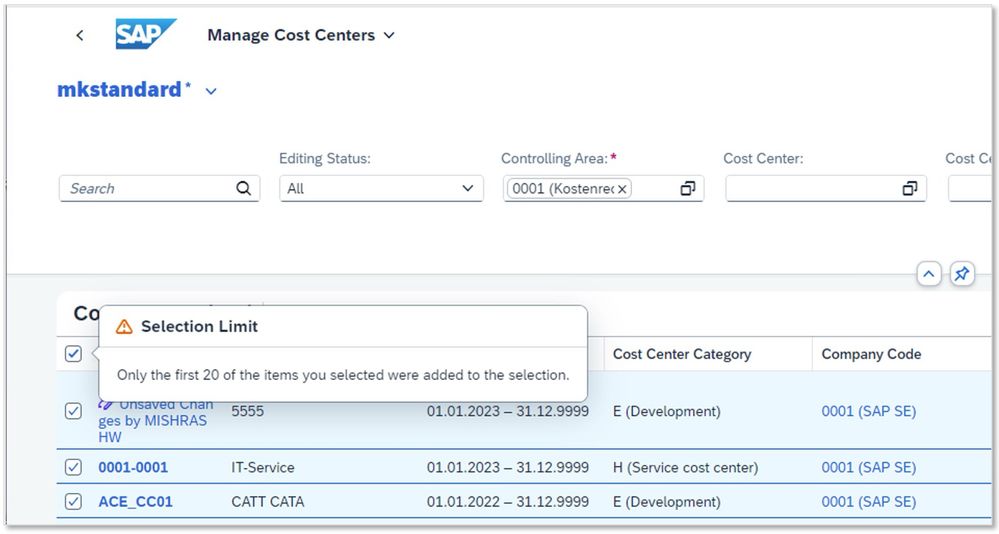
Further Improvements
I would also like to mention these improvements to tables:
- Creation rows in tables indicate to users immediately if mandatory values are missing.
- Creation rows in tables allow developers to disable fields which should not be open for entering data due to missing entries in other fields.
UI Design News
Design Improvements to the Horizon Visual Theme for SAP Fiori
Another area where we have been listening to user feedback is our current Horizon visual theme, which we first introduced two years ago to offer you a fresh and modern SAP Fiori experience and to help you get your job done faster, more intuitively, and with better outcomes. Taking your feedback to heart, we’ve improved a number of details such as:
- Improved contrast;
- White input fields instead of gray;
- Clearly identifiable buttons;
- Reduced header size;
- And more.
Figure 14 summarizes most of these updates in one example UI. You can read more about this and look at more detailed examples in my blog post from September, where I gave an outlook on these planned improvements, which have now become available:
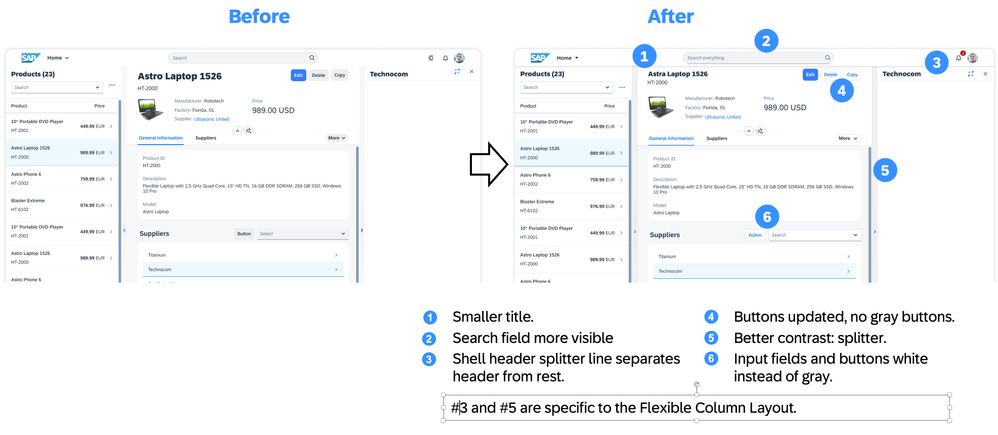
Web Design Guidelines for SAP Fiori Updated: GenAI and SAP Web Components
We have revamped the design guidelines for SAP Fiori for web, with a first set of guidelines in the new subsection for designing for Generative AI in the Designing Intelligent Systems section. It covers:
We are releasing this early version of our generative AI design guidelines to share our discoveries early on with our broader SAP and UX community. The design guidelines in this section will evolve iteratively based on research, input from the community, and feedback from stakeholders.
Coming soon:
- Designing Safety into Generative AI
- Designing Sustainable Generative AI Experiences
- Designing Effective AI Prompts
In 2H2023 we also provided a beta release of a new section UI Elements – SAP Web Components, where you can interact directly with each web component, since they have been embedded into the respective guideline page.
Mobile News
We have enhanced the design of SAP Mobile Start, which can now also run on Apple Vision Pro, as well as enhancing the mobile design system. Find out more in these blog posts:
- Exciting new features with SAP Mobile Start 1.9, including new iOS 17 features.
- Apple Vision Pro is available – SAP Mobile Start V1.10 is ready.
- SAP Fiori for Android 7.1 and iOS 10.0 – Introducing New Components and Mobile Card System.
SAP Start with SAP S/4HANA 2023 Cloud Private Edition
The purpose of SAP Start is to bring together all truly relevant business information for each user in one central place in their web browser, and also to provide the one place to go to start your SAP applications in the cloud, no matter which product you want to use. SAP Start:
- Gives you quick access to all your applications via the simple yet powerful search field;
- Proactively informs you about your to-dos from all products which are connected to the SAP Task Center;
- Gives you key insights via insight cards from products connected to SAP Start,
- Assists you with Joule, your copilot for working with SAP.
As a result: SAP Start will be the best place to start, to simplify your access to multiple SAP cloud products.
Now, with FPS01, you can integrate SAP S/4HANA Cloud Private Edition 2023 with SAP Start. To find out more, have a look at the documentation:
What about Joule?
Using natural language to ask for something is… natural! In other words: a very powerful way to interact with systems. With Joule, we are using the power of GenAI to give you a copilot for your interactions with SAP. It is generally available already today with SAP Start as well as with SAP SuccessFactors, providing an initial set of capabilities, and is available for selected customers of SAP S/4HANA Cloud Public Edition 2402 via an Early Adopter Care program. You can find out more about how it is being used in these products here:
What about Joule for SAP S/4HANA Cloud Private Edition? Although the next release is planned for 2025, we do plan to incrementally start integrating Joule with SAP S/4HANA Cloud Private Edition 2023 in the course of this year – so keep your eyes peeled for updates about this! [Please note that, as with all such forward-looking statements, our plans are subject to change, but we hope to deliver as planned].
If you’d like to get an idea of what this might look like, have a look at what we are working on for the Early Adopter Care program for SAP S/4HANA Cloud Public Edition. This presentation explains the three types of patterns (Navigational, Transactional and Informational) as well as providing an overview of our AI approach in general and a high-level description of the Joule technology stack:
- PDF download link: Joule, the AI copilot in SAP S/4HANA Cloud Public Edition.
This video shows examples of using Joule with all three interaction patterns:
Final Words
Do keep posting your experiences and recommendations yourself in the SAP Community, with the SAP Fiori and/or the User Experience tag! In case you are wondering how to get a list of the most recent blog posts on SAP Fiori and User Experience in our new SAP Community, use these links:
- Latest blog posts on SAP Fiori in the SAP Community.
- Latest blog posts on User Experience in the SAP Community.
For general information on design at SAP and SAP Fiori, check out:
- SAP Managed Tags:
- SAP Fiori,
- SAP S/4HANA,
- User Experience,
- SAP S/4HANA Private Cloud,
- SAP Fiori Launchpad,
- Joule
You must be a registered user to add a comment. If you've already registered, sign in. Otherwise, register and sign in.
-
ABAP CDS Views - CDC (Change Data Capture)
2 -
AI
1 -
Analyze Workload Data
1 -
BTP
1 -
Business and IT Integration
2 -
Business application stu
1 -
Business Technology Platform
1 -
Business Trends
1,658 -
Business Trends
93 -
CAP
1 -
cf
1 -
Cloud Foundry
1 -
Confluent
1 -
Customer COE Basics and Fundamentals
1 -
Customer COE Latest and Greatest
3 -
Customer Data Browser app
1 -
Data Analysis Tool
1 -
data migration
1 -
data transfer
1 -
Datasphere
2 -
Event Information
1,400 -
Event Information
67 -
Expert
1 -
Expert Insights
177 -
Expert Insights
301 -
General
1 -
Google cloud
1 -
Google Next'24
1 -
GraphQL
1 -
Kafka
1 -
Life at SAP
780 -
Life at SAP
13 -
Migrate your Data App
1 -
MTA
1 -
Network Performance Analysis
1 -
NodeJS
1 -
PDF
1 -
POC
1 -
Product Updates
4,577 -
Product Updates
346 -
Replication Flow
1 -
REST API
1 -
RisewithSAP
1 -
SAP BTP
1 -
SAP BTP Cloud Foundry
1 -
SAP Cloud ALM
1 -
SAP Cloud Application Programming Model
1 -
SAP Datasphere
2 -
SAP S4HANA Cloud
1 -
SAP S4HANA Migration Cockpit
1 -
Technology Updates
6,873 -
Technology Updates
429 -
Workload Fluctuations
1
- SAP Fiori for SAP S/4HANA - Empowering Your Homepage: Enabling My Home for SAP S/4HANA 2023 FPS01 in Technology Blogs by SAP
- Single Sign On to SAP Cloud Integration (CPI runtime) from an external Identity Provider in Technology Blogs by SAP
- No connection possible from action in automation to S/4HANA system on-premise in Technology Q&A
- What's new in SAP BTP in January 2024 in Technology Blogs by Members
| User | Count |
|---|---|
| 33 | |
| 17 | |
| 15 | |
| 13 | |
| 11 | |
| 9 | |
| 8 | |
| 8 | |
| 8 | |
| 7 |