
- SAP Community
- Products and Technology
- Technology
- Technology Blogs by SAP
- Tweak Existing Lumira Viz Extensions - Episode 4: ...
- Subscribe to RSS Feed
- Mark as New
- Mark as Read
- Bookmark
- Subscribe
- Printer Friendly Page
- Report Inappropriate Content
Blog Series | Episode 1: Data Measures & Dimensions |
| Episode 2: Changing Colors | Episode 3: Axes |
| Episode 4: Chart Title & Legend | Episode 5: Tooltips |
| Episode 6: Data Labels | Episode 7: Adding Images |
Related Links: Overview: SAP Lumira Extensions | Learn how | Viz Gallery I | Viz Gallery II |
Greetings!
In this episode of our mini blog series on modifying existing extensions, we will go through how we can add or remove our title or legend in a chart. We've already mentioned as part of our Best Practices for Visualization Extensions, to have your title and legend checked when you create your visualization extension project in Web IDE.
REMOVING TITLE AND/OR LEGEND
Typically, if you go to the flow.js file in the Web IDE project, you should find the following code snippets for title and legend. If you want to remove them, you can just comment them out by highlighting the lines and pressing Ctrl + / on your keyboard.

ADDING TITLE AND/OR LEGEND
A simple way to have the title and legend back is by "un-commenting" out the code snippet above in flow.js
However, in some extension projects, the title and legend code snippets may not be there at all. In this case, it is easier to add or append your own title and legend to the chart using SVG and D3.js
Append a Title
Just add the following D3 code snippet in render.js after you've rendered all of your other elements:
vis.append("text") .attr("x", width/2) .attr("y", margin.top * 2) .attr("class", "companyname_viz_ext_myextensionname_title") .text("My Custom Title");
Then go to default.css and add the following styling:
.companyname_viz_ext_myextensionname_title{ font-size: 32px; font-family: Sans-Serif; fill: #000; }
Make sure your class names are the same.
This should give you:

This can be applied to any extension.
Append a Legend
Similarly, we can append a legend to the chart as well. By appending it using D3 SVG elements. You can either go to flow.js and paste the following code snippet for including a legend:
var legendElement = sap.viz.extapi.Flow.createElement({ id: "sap.viz.chart.elements.ColorLegend", name: "Legend", dimensionIndex: [1] }); flow.addElement({ "element": legendElement, "propertyCategory": "legend", "place": "right" });
Or you can render one yourself. Take the sample code:

from lumira-extension-viz/render.js at master · SAP/lumira-extension-viz · GitHub
We get:
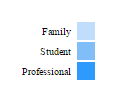
You can also write your own code using D3.js and append your own custom legends.
Next in our Lumira viz extension tweaking mini blog series: Tooltips!
Good luck on customizing your charts!! :smile:
- SAP Managed Tags:
- SAP Lumira
You must be a registered user to add a comment. If you've already registered, sign in. Otherwise, register and sign in.
-
ABAP CDS Views - CDC (Change Data Capture)
2 -
AI
1 -
Analyze Workload Data
1 -
BTP
1 -
Business and IT Integration
2 -
Business application stu
1 -
Business Technology Platform
1 -
Business Trends
1,658 -
Business Trends
95 -
CAP
1 -
cf
1 -
Cloud Foundry
1 -
Confluent
1 -
Customer COE Basics and Fundamentals
1 -
Customer COE Latest and Greatest
3 -
Customer Data Browser app
1 -
Data Analysis Tool
1 -
data migration
1 -
data transfer
1 -
Datasphere
2 -
Event Information
1,400 -
Event Information
67 -
Expert
1 -
Expert Insights
177 -
Expert Insights
308 -
General
1 -
Google cloud
1 -
Google Next'24
1 -
GraphQL
1 -
Kafka
1 -
Life at SAP
780 -
Life at SAP
13 -
Migrate your Data App
1 -
MTA
1 -
Network Performance Analysis
1 -
NodeJS
1 -
PDF
1 -
POC
1 -
Product Updates
4,576 -
Product Updates
352 -
Replication Flow
1 -
REST API
1 -
RisewithSAP
1 -
SAP BTP
1 -
SAP BTP Cloud Foundry
1 -
SAP Cloud ALM
1 -
SAP Cloud Application Programming Model
1 -
SAP Datasphere
2 -
SAP S4HANA Cloud
1 -
SAP S4HANA Migration Cockpit
1 -
Technology Updates
6,873 -
Technology Updates
439 -
Workload Fluctuations
1
- 10+ ways to reshape your SAP landscape with SAP Business Technology Platform - Blog 6 in Technology Blogs by SAP
- The 2024 Developer Insights Survey: The Report in Technology Blogs by SAP
- Govern SAP APIs living in various API Management gateways in a single place with Azure API Center in Technology Blogs by Members
- SAP Build Process Automation Pre-built content for Finance Use cases in Technology Blogs by SAP
- What’s new in Mobile development kit client 24.4 in Technology Blogs by SAP
| User | Count |
|---|---|
| 22 | |
| 13 | |
| 13 | |
| 11 | |
| 10 | |
| 10 | |
| 9 | |
| 9 | |
| 9 | |
| 8 |