
- SAP Community
- Products and Technology
- Technology
- Technology Blogs by SAP
- SAP Fiori for SAP S/4HANA - Speed up your Fiori Su...
Technology Blogs by SAP
Learn how to extend and personalize SAP applications. Follow the SAP technology blog for insights into SAP BTP, ABAP, SAP Analytics Cloud, SAP HANA, and more.
Turn on suggestions
Auto-suggest helps you quickly narrow down your search results by suggesting possible matches as you type.
Showing results for
Product and Topic Expert
Options
- Subscribe to RSS Feed
- Mark as New
- Mark as Read
- Bookmark
- Subscribe
- Printer Friendly Page
- Report Inappropriate Content
11-08-2017
11:05 PM
Latest Update November 2019: Adding the quick and easy way to find your application component - the About dialog! Added Web Client User Interface to classic apps
In the SAP S/4HANA Regional Implementation Group (S/4HANA RIG) we've seen many customers lose valuable time in getting Fiori support incidents resolved by selecting the wrong component or failing to include the right information. In this blog we include the link to a SAP Guided Answer decision tree that will help you get it right first time, and get your issues resolved faster.
There are so many aspects to SAP Fiori that when you need to raise a SAP Incident to the SAP Support team it can be confusing knowing what you need to provide. Even more confusing is working out what component to select to get your issue in front of the right support team, as there are different teams depending on where you experience your issue, including:
So the good news is there is a very quick and easy way when you need to raise a support incident against a SAP Fiori app that you have in your Fiori launchpad - just use the About dialog. This appears in the User Actions menu in SAP S/4HANA 1909 and above, and in the Me area in SAP S/4HANA 1809 and below. You will find more details explained in Finding the technical name of an app
Here is an example of what you are looking for. Note the App id - make sure you include this in your incident subject title - and the application component to use on your incident to get it to the right support team.

When it's not a specific app, it can be a little difficult to explain this sort of this decision in a blog, so we have prepared a SAP Guided Answer decision tree to help step you through this process. Just click on the "How to create the perfect Fiori incident" link below to get started.
Tip: What's a SAP Guided Answer? Think of it as a Fiori app that lets you step you through a simple question and answer decision tree. You can go back and forth in the tree as often as you like. You can give us feedback if there's any information missing, or unclear. And we can update the tree as new information comes to hand. You can find and search for other SAP Guided Answers at the SAP Guided Answers home page.
We've included some initial checks you can also try that may save you from having to raise an incident at all. Because after all the perfect incident ... is not having to raise an incident at all.
When the you enter the SAP Guided Answer you will see the entry page:

Just read the information and select the most appropriate answer to the question to step through to the next part of the tree.
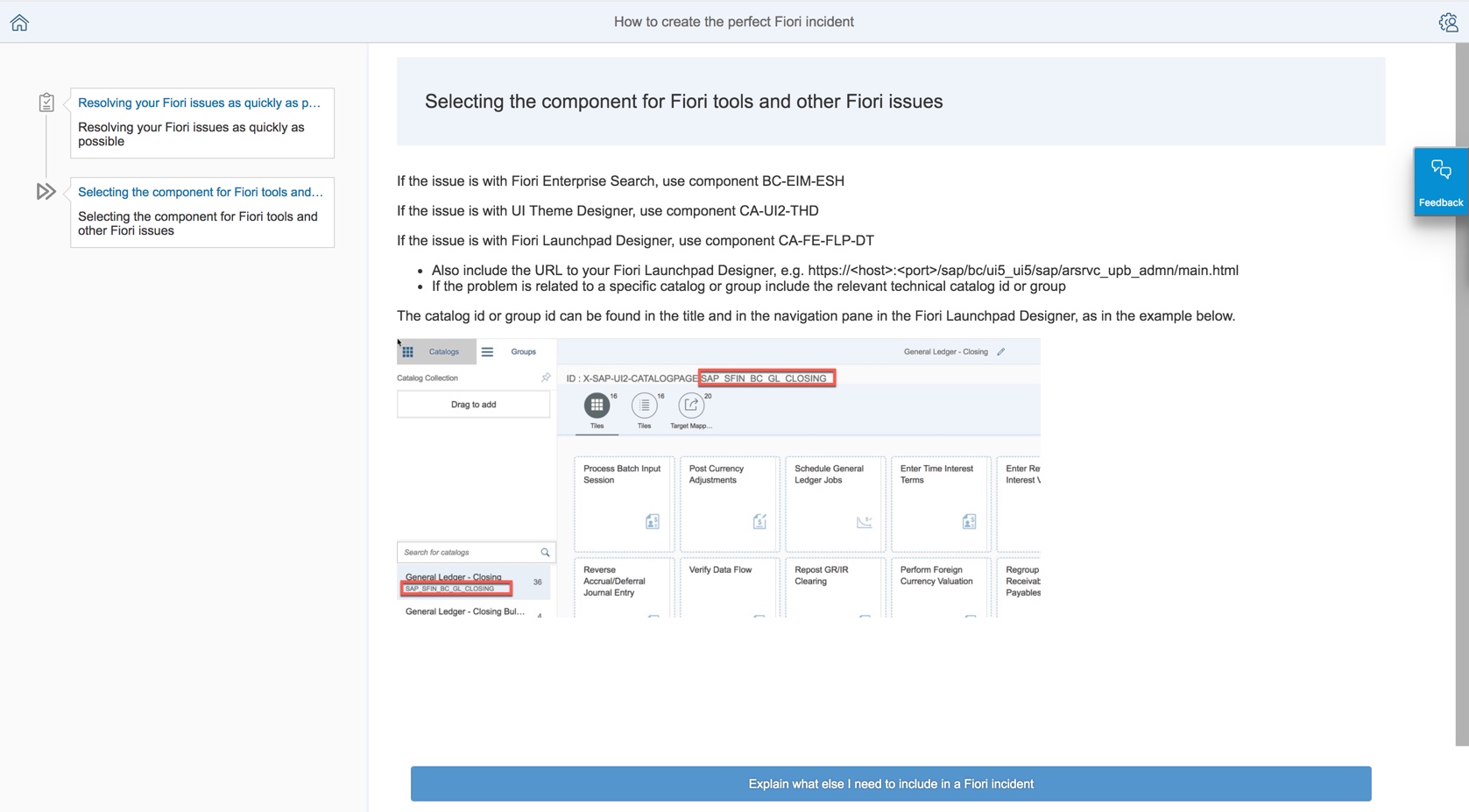
You can go back and forth in the tree as often as you like. And if you have any feedback on the questions, answers or advice - use the feedback option.
If you'd like to suggest some other decision trees please add them in the comments of this blog.
You’ll find much more on our SAP Fiori for SAP S/4HANA wiki
Brought to you by the S/4HANA RIG
In the SAP S/4HANA Regional Implementation Group (S/4HANA RIG) we've seen many customers lose valuable time in getting Fiori support incidents resolved by selecting the wrong component or failing to include the right information. In this blog we include the link to a SAP Guided Answer decision tree that will help you get it right first time, and get your issues resolved faster.
How to create the perfect SAP Fiori Incident
There are so many aspects to SAP Fiori that when you need to raise a SAP Incident to the SAP Support team it can be confusing knowing what you need to provide. Even more confusing is working out what component to select to get your issue in front of the right support team, as there are different teams depending on where you experience your issue, including:
- Fiori Apps
- Fiori Launchpad
- Classic Apps (SAPGUI for HTML, Web Dynpro ABAP, Web Client User Interface)
- Fiori Launchpad Designer
- UI Theme Designer
- SAP Web Dispatcher
- Fiori Logging In/Out
- Fiori Performance
So the good news is there is a very quick and easy way when you need to raise a support incident against a SAP Fiori app that you have in your Fiori launchpad - just use the About dialog. This appears in the User Actions menu in SAP S/4HANA 1909 and above, and in the Me area in SAP S/4HANA 1809 and below. You will find more details explained in Finding the technical name of an app
Here is an example of what you are looking for. Note the App id - make sure you include this in your incident subject title - and the application component to use on your incident to get it to the right support team.

When it's not a specific app, it can be a little difficult to explain this sort of this decision in a blog, so we have prepared a SAP Guided Answer decision tree to help step you through this process. Just click on the "How to create the perfect Fiori incident" link below to get started.
How to create the perfect Fiori incident
Tip: What's a SAP Guided Answer? Think of it as a Fiori app that lets you step you through a simple question and answer decision tree. You can go back and forth in the tree as often as you like. You can give us feedback if there's any information missing, or unclear. And we can update the tree as new information comes to hand. You can find and search for other SAP Guided Answers at the SAP Guided Answers home page.
We've included some initial checks you can also try that may save you from having to raise an incident at all. Because after all the perfect incident ... is not having to raise an incident at all.
When the you enter the SAP Guided Answer you will see the entry page:

Just read the information and select the most appropriate answer to the question to step through to the next part of the tree.
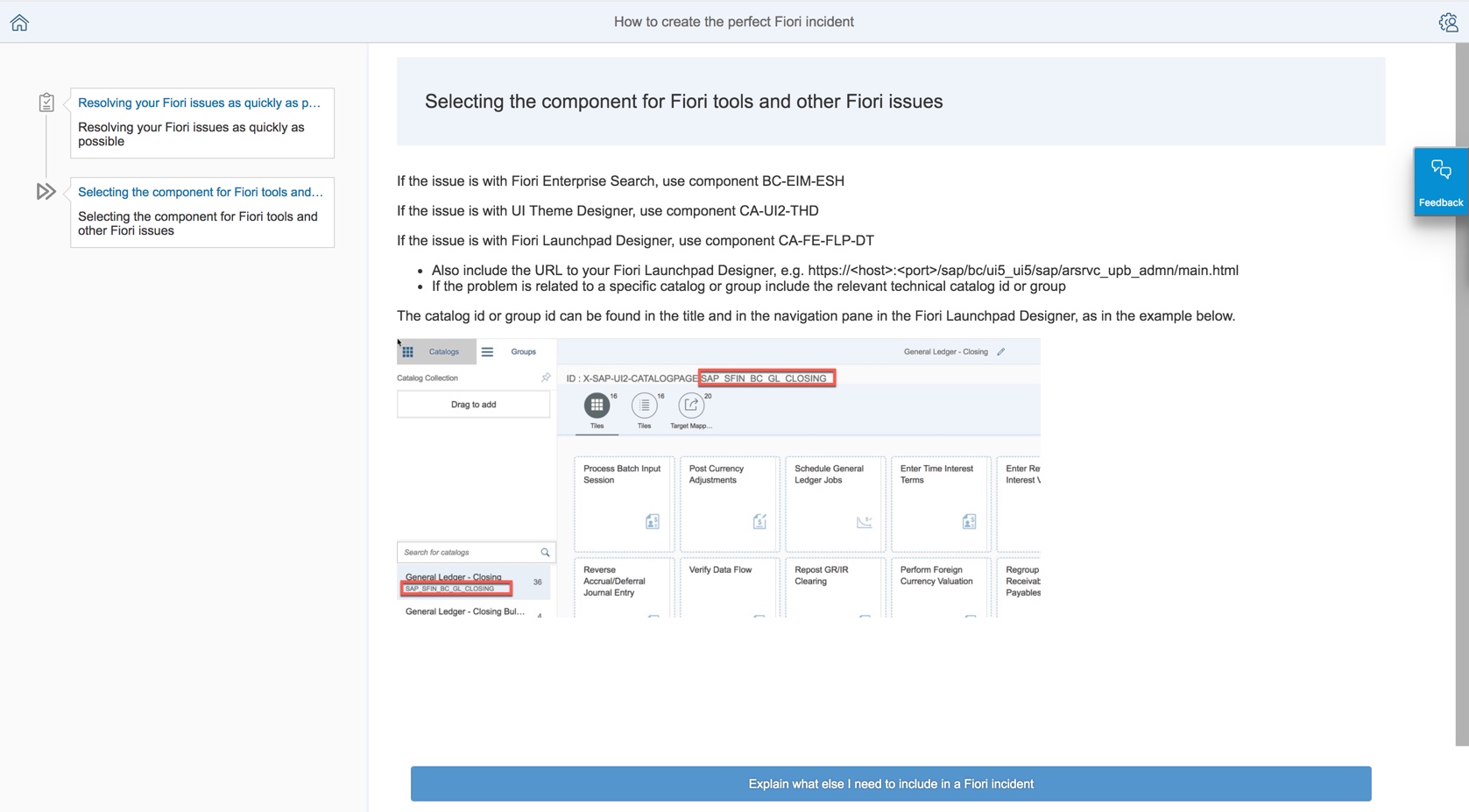
You can go back and forth in the tree as often as you like. And if you have any feedback on the questions, answers or advice - use the feedback option.
If you'd like to suggest some other decision trees please add them in the comments of this blog.
Becoming a SAP Fiori for SAP S/4HANA guru
You’ll find much more on our SAP Fiori for SAP S/4HANA wiki
Brought to you by the S/4HANA RIG
- SAP Managed Tags:
- SAP Fiori,
- HTML5,
- SAPUI5,
- SAP Fiori for SAP ERP,
- SAP Fiori for SAP S/4HANA,
- SAP S/4HANA
Labels:
4 Comments
You must be a registered user to add a comment. If you've already registered, sign in. Otherwise, register and sign in.
Labels in this area
-
ABAP CDS Views - CDC (Change Data Capture)
2 -
AI
1 -
Analyze Workload Data
1 -
BTP
1 -
Business and IT Integration
2 -
Business application stu
1 -
Business Technology Platform
1 -
Business Trends
1,658 -
Business Trends
107 -
CAP
1 -
cf
1 -
Cloud Foundry
1 -
Confluent
1 -
Customer COE Basics and Fundamentals
1 -
Customer COE Latest and Greatest
3 -
Customer Data Browser app
1 -
Data Analysis Tool
1 -
data migration
1 -
data transfer
1 -
Datasphere
2 -
Event Information
1,400 -
Event Information
72 -
Expert
1 -
Expert Insights
177 -
Expert Insights
340 -
General
1 -
Google cloud
1 -
Google Next'24
1 -
GraphQL
1 -
Kafka
1 -
Life at SAP
780 -
Life at SAP
14 -
Migrate your Data App
1 -
MTA
1 -
Network Performance Analysis
1 -
NodeJS
1 -
PDF
1 -
POC
1 -
Product Updates
4,575 -
Product Updates
384 -
Replication Flow
1 -
REST API
1 -
RisewithSAP
1 -
SAP BTP
1 -
SAP BTP Cloud Foundry
1 -
SAP Cloud ALM
1 -
SAP Cloud Application Programming Model
1 -
SAP Datasphere
2 -
SAP S4HANA Cloud
1 -
SAP S4HANA Migration Cockpit
1 -
Technology Updates
6,872 -
Technology Updates
472 -
Workload Fluctuations
1
Related Content
- Embedding Business Context with the SAP HANA Cloud, Vector Engine in Technology Blogs by SAP
- BASIS SPAM UPDATE – HIDDEN GLITCH #ATR in Technology Blogs by Members
- Hack2Build on Business AI – Highlighted Use Cases in Technology Blogs by SAP
- Single Sign On to SAP Cloud Integration (CPI runtime) from an external Identity Provider in Technology Blogs by SAP
- Auto Assignment of Assignment Group in Service Now Incident via SAP Cloud ALM in Technology Q&A
Top kudoed authors
| User | Count |
|---|---|
| 17 | |
| 14 | |
| 12 | |
| 10 | |
| 9 | |
| 8 | |
| 7 | |
| 7 | |
| 6 | |
| 6 |