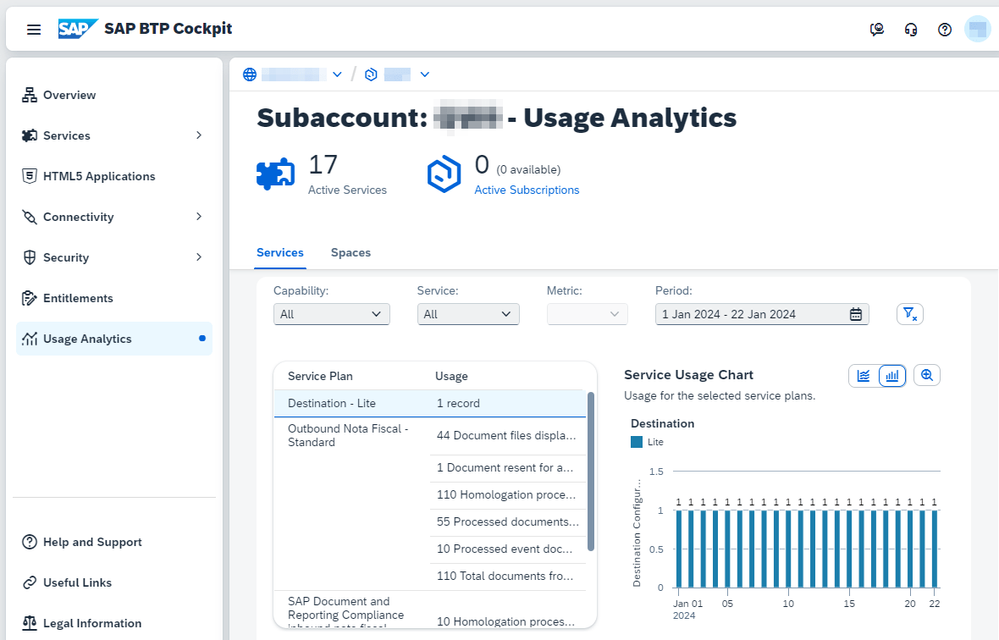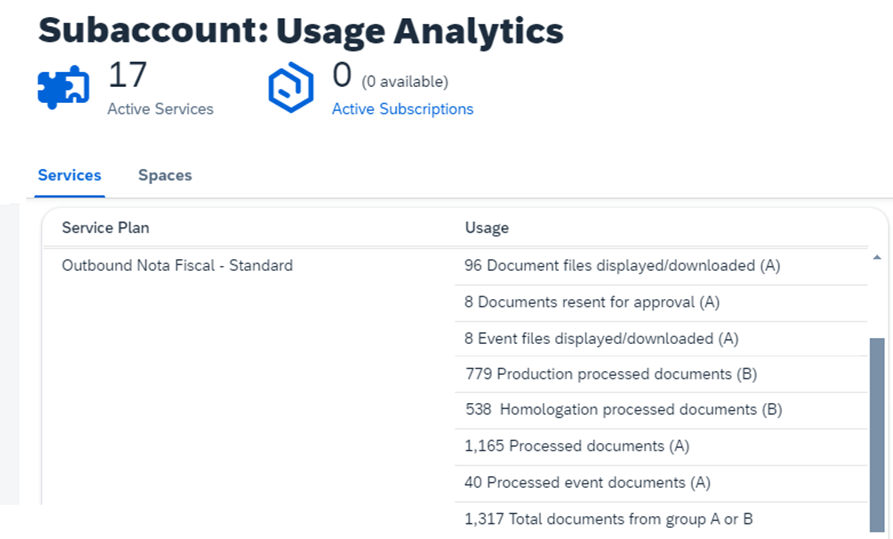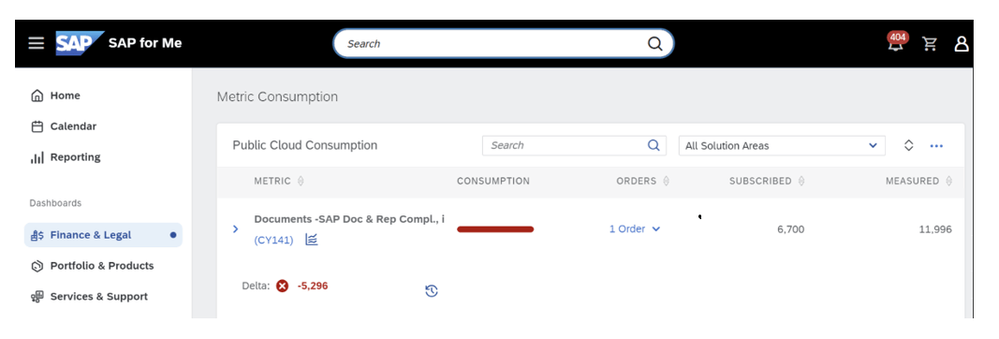- SAP Community
- Products and Technology
- Technology
- Technology Blogs by SAP
- SAP Document and Reporting Compliance Brazil: Usag...
- Subscribe to RSS Feed
- Mark as New
- Mark as Read
- Bookmark
- Subscribe
- Printer Friendly Page
- Report Inappropriate Content
Hi everyone,
We have released a new feature that enables you to check your usage of SAP Document and Reporting Compliance, inbound and outbound invoicing options for Brazil by giving more accurate information about the consumption.
This new feature is only available from the year 2024 onwards for the metric IDs CY140 (outbound) and CY141 (inbound). To know what your metric ID is please check in SAP LUI (License Utilization Information) in “SAP for Me app”. More information about SAP LUI is described below.
You access the Usage Analytics dashboard on the left navigation panel in the SAP BTP Cockpit, as shown in the following image:
On the Usage Analytics dashboard you can find information about SAP Document and Reporting Compliance, inbound and outbound invoicing options for Brazil.
For outbound processes we have two classification groups, called Group A and Group B, as shown in the following image:
to display all Usages on the screen, leave the filter Service blank
not all classifications are being displayed in this image
Group A: Classifies each document processed (metric definition) by type and action. The Group A consists of:
- Processed documents (NF-e, CT-e, NFS-e, MDF-e and NF3-e)
- Processed event documents (CC-e, cancellation, skipping, and so on)
- Document files displayed/downloaded*
- Event files displayed/downloaded*
- Document resent for approval (NF-e, CT-e, NFS-e, MDF-e and NF3-e)
*Only when the same XML is downloaded for the second time. This avoids bad consumption.
Access the Cloud (SaaS) Application Usage & SAP Business Technology Platform to check the complete classification list of Group A.
Group B: Classifies each document processed (metric definition) according to the environment type:
- Production processed documents
- Homologation processed documents
The sum of documents displayed in Group A must be equal to the sum of documents displayed in Group B. The total number of documents is displayed in Total documents from group A or B.
Considering the example from the previous image, the sum of Group A is 1317 and the sum of Group B is also 1317.
For inbound processes, we also have two classification groups, called Group A and Group B, as shown in the following image:
to display all Usages on the screen, leave the filter Service blank
not all classifications may be displayed in this image
Group A: Classifies each document processed (metric definition) by type and action. The Group A consists of:
- Processed documents (NF-e, CT-e)
- Processed event documents (CC-e, cancellation, and so on)
- Document files downloaded from SEFAZ (NF-e, CT-e)
- Event files downloaded from SEFAZ (CC-e, cancellation, and so on)
Access the Cloud (SaaS) Application Usage & SAP Business Technology Platform to check the complete classification list of Group A.
Group B: Classifies each document processed (metric definition) according to the environment type:
- Production processed documents
- Homologation processed documents
The sum of documents displayed in Group A must be equal to the sum of documents displayed in Group B. The total number of documents is displayed in Total documents from group A or B.
Considering the example from the previous image, the sum of Group A is 202 and the sum of Group B is also 202.
If you find any discrepancies, ensure that there is no custom coding that calls the cloud service twice or creates a looping effect.
Main options of Usage Analytics
- Capability: In the Usage Analytics dashboard, you can use the Capability drop-down to filter the usage of the service by selecting the capabilities of the SAP BTP (application, automation, or integration).
- Service: In the Service drop-down, you can use it to filter the usage of each service plan in your company's subaccount. For example, you can filter the usage of data from the inbound or outbound invoicing option for Brazil.
- Metric: You can select one of the metrics (documents that were displayed, downloaded, resent for approval, or processed). You can use the Metric drop-down to avoid showing all documents at the same time.
- Period: Regarding the time range selected in the Period field, you should be aware that the information presented is from the year 2024 onwards and only after installing the following SAP Notes.
Installation
You can implement these changes by following the instructions on the SAP Notes.
The SAP Notes are required to provide the data used in metrics and to match the value from Group B to the consumption data in the Total documents from group A or B label. The installation of the SAP Notes does not impact the current billing processes.
License Utilization Information (LUI)
The License Utilization Information (LUI) application provides an overview of license entitlement and software usage. To receive the results, a system measurement is performed on each relevant system.
The Usage Analytics dashboard can be used together with LUI by selecting the same period to generate insights about how the SAP Document and Reporting Compliance solution is being used. The LUI dashboard is expected to show the same value in column “Measured” as in the “Total document from group A or B” from Usage Analytics.
The LUI application can be accessed through SAP for Me. Check License Utilization Information for details on how to use and access it.
Date of accounting
The date of the metric may not represent the date of the action of the user. For example, there may be discrepancies where a document processed at the end of a month appears in the consumption of the following month, due to the asynchronous process of accounting. The timing of when a user takes an action and when that action is reflected in our metrics may not always align perfectly, especially around the transition between days.
You can contact your account executive if you have questions regarding the values or if you need further assistance. Check SAP Note 2626344.
Have you found this blog post useful? If so, choose “Like”, share it with your colleagues, and follow me for similar content.
You are welcome to leave your questions in the SAP Community of SAP Document and Reporting Compliance, and read similar blog posts in the SAP Document and Reporting Compliance blog space.
Don’t forget to follow the SAP Electronic Invoicing for Brazil (SAP Nota Fiscal Eletronica) tag and the SAP Document and Reporting Compliance Community to keep up with the latest NF-e news.
Thank you, and until next time,
Bruno Eltz
You must be a registered user to add a comment. If you've already registered, sign in. Otherwise, register and sign in.
-
ABAP CDS Views - CDC (Change Data Capture)
2 -
AI
1 -
Analyze Workload Data
1 -
BTP
1 -
Business and IT Integration
2 -
Business application stu
1 -
Business Technology Platform
1 -
Business Trends
1,658 -
Business Trends
93 -
CAP
1 -
cf
1 -
Cloud Foundry
1 -
Confluent
1 -
Customer COE Basics and Fundamentals
1 -
Customer COE Latest and Greatest
3 -
Customer Data Browser app
1 -
Data Analysis Tool
1 -
data migration
1 -
data transfer
1 -
Datasphere
2 -
Event Information
1,400 -
Event Information
67 -
Expert
1 -
Expert Insights
177 -
Expert Insights
301 -
General
1 -
Google cloud
1 -
Google Next'24
1 -
GraphQL
1 -
Kafka
1 -
Life at SAP
780 -
Life at SAP
13 -
Migrate your Data App
1 -
MTA
1 -
Network Performance Analysis
1 -
NodeJS
1 -
PDF
1 -
POC
1 -
Product Updates
4,577 -
Product Updates
346 -
Replication Flow
1 -
REST API
1 -
RisewithSAP
1 -
SAP BTP
1 -
SAP BTP Cloud Foundry
1 -
SAP Cloud ALM
1 -
SAP Cloud Application Programming Model
1 -
SAP Datasphere
2 -
SAP S4HANA Cloud
1 -
SAP S4HANA Migration Cockpit
1 -
Technology Updates
6,873 -
Technology Updates
430 -
Workload Fluctuations
1
- Composite Data Source Configuration in Optimized Story Experience in Technology Blogs by SAP
- IoT - Ultimate Data Cyber Security - with Enterprise Blockchain and SAP BTP 🚀 in Technology Blogs by Members
- Hack2Build on Business AI – Highlighted Use Cases in Technology Blogs by SAP
- Unify your process and task mining insights: How SAP UEM by Knoa integrates with SAP Signavio in Technology Blogs by SAP
- Kyma Integration with SAP Cloud Logging. Part 2: Let's ship some traces in Technology Blogs by SAP
| User | Count |
|---|---|
| 28 | |
| 17 | |
| 15 | |
| 13 | |
| 11 | |
| 9 | |
| 8 | |
| 8 | |
| 8 | |
| 7 |