
- SAP Community
- Products and Technology
- Technology
- Technology Blogs by SAP
- SAP BusinessObjects Integration with SAP Fiori La...
Technology Blogs by SAP
Learn how to extend and personalize SAP applications. Follow the SAP technology blog for insights into SAP BTP, ABAP, SAP Analytics Cloud, SAP HANA, and more.
Turn on suggestions
Auto-suggest helps you quickly narrow down your search results by suggesting possible matches as you type.
Showing results for
Former Member
Options
- Subscribe to RSS Feed
- Mark as New
- Mark as Read
- Bookmark
- Subscribe
- Printer Friendly Page
- Report Inappropriate Content
05-14-2017
1:42 PM
This blog is about the EP administrator and end-user experience integrating and consuming SAP BusinessObjects content via SAP Fiori Launchpad on SAP Enterprise Portal (FLP on EP).
Motivation
The integration purpose is to provide the ability to:
The target users
The casual users that want easy access to their BI reports side-by-side with the applications on the FLP.
Prerequisites:
Video
Open the Fiori Launchpad, enter your credentials and navigate to App Finder:

User Menu is an additional tab in App Finder UX.
Once this tab opened and BOE system is selected, oData request is launched. The results are displayed on the left-side menu:
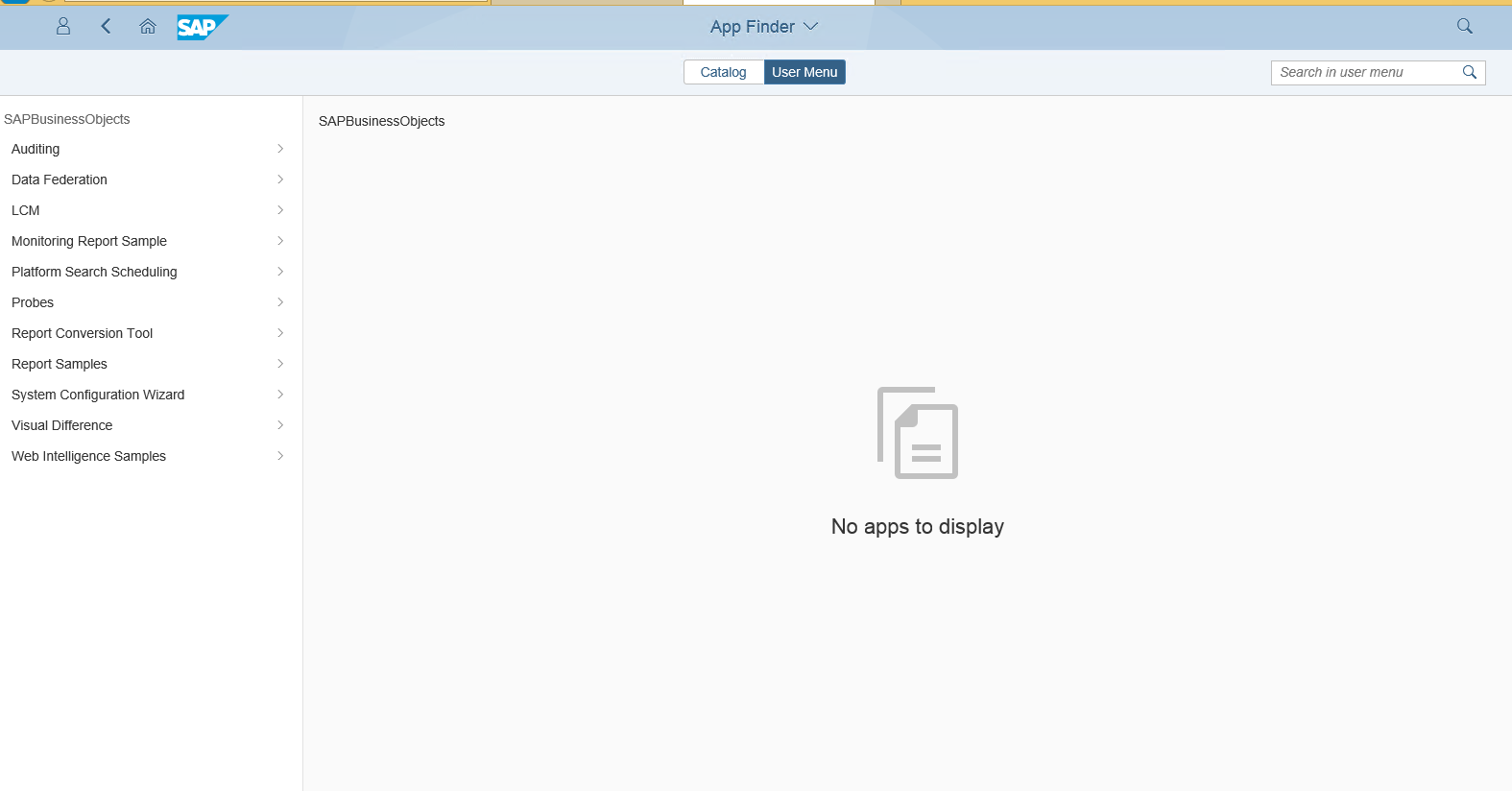
A user can search in the BOE content (public folders) in the App Finder (if SAPUI5 1.44 UX is configured, refer to chapter 3.4):

Or navigate in the hierarchy:

After clicking on a chosen report, the report content will be launched from the User menu and displayed in-place. Moreover, a report can be assigned to the Homepage (as the reports with the blue pin icon in the picture above) and launched from there.
Unlike the integration in previous NetWeaver and Business Objects releases, where you needed to configure each BI report separately, now in NW 7.50 SP7 the entire system content is integrated through one configuration iView. To enable this an EP administrator has to:
System ID is the same as SID in the Web Dispatcher configuration and redirect files.
System Title is visible in the system selection pop-up in the User Menu.


The BOE-EP integration environment, described below, is one of the possibilities, that was implemented and tested successfully.
Besides the installation of the following products/components:
The integration scenario required:
The landscape used for the integration looks as follows:

Active Directory Authentication and Kerberos-based SSO was configured using SAP note 1631734.
There are 2 data request types from FLP on EP to BOE:
oData SSO configuration includes the Update web.xml file in location C:\Program Files (x86)\SAP BusinessObjects\tomcat\webapps\bipodata\WEB-INF:

Make sure you have uncommented the entire Kerberos Filter section, and then update as shown below:

For OpenDocument SSO configuration file OpenDocumentProperties in location C:\Program Files (x86)\SAP BusinessObjects\tomcat\webapps\bipodata\WEB-INF\config\default should be updated:

Our integration scenario includes also Web Dispatcher server and AS Java with FLP on EP server. All the servers should belong to the same domain. Service Principal Names for Web Dispatcher and AS Java were also added to the BOE service account.
Browsers on the client also have to be configured for Kerberos-based SSO; general description is here, and in the note.
For Firefox changes should be done for two preference names: network.negotiate-auth.trusted-uris and network.negotiate-auth.delegation-uris , both the BOE and the Web Dispatcher servers are set.
For the oData request, Web Dispatcher requires a special configuration.
The definition for both systems, EP and BOE, was added to Web Dispatcher configuration file as follows:
icm/HTTP/mod_0 = PREFIX=/,FILE=C:\usr\sap\<WD_SID>\SYS\profile\redirect.txt
icm/server_port_X = PROT=HTTP,HOST=<AS Java Server>,PORT=<port>
wdisp/system_<num> = SID=<BOE_SID>, NAME=<BOE_NAME>, EXTSRV = http://<BOE_server>:8080, SRCSRV=*:<port>, SRCURL = /com.sap.portal.navigation.odatamediator/;/BOE/;
wdisp/system_<num+1> = SID=<portal_SID>, NAME=<PORTAL_NAME>, EXTSRV=http://<Portal_server>l:50000, SRCSRV=*:<port>, SRCURL=/irj/;/
Redirect.txt file looks like this:
if %{SERVER_PORT} = <port> [AND]
if %{PATH} regimatch ";o=<PORTAL_SID>"
SetHeader X-SAP-WEBDISP-TARGET-SYSTEM <PORTAL_NAME>
if %{SERVER_PORT} = <port> [AND]
if %{PATH} regimatch ";o=<BOE_SID>"
SetHeader X-SAP-WEBDISP-TARGET-SYSTEM <BOE_NAME>
if %{SERVER_PORT} = <port> [AND]
if %{PATH} regimatch ";o=<BOE_SID>"
### for SP07
RegIRewriteRawUrl ^/com.sap.portal.navigation.odatamediator/USER_MENU;o=(.*)/MenuItems(.*) /bipodata/v1/epbi/MenuItems$2
### for SP09
RegIRewriteRawUrl ^/com.sap.portal.navigation.odatamediator/USER_MENU;sap-ep-ul=(.*);o=(.*)/MenuItems(.*) /bipodata/v1/epbi/MenuItems$3
If everything is configured correctly, you can access BOE BI Launchpad via Web Dispatcher link:
http://<WebDispatcherServer:port>/BOE/BI
This link should open BI Launchpad without user authentication.
In NW 7.50 SP7 both SAPUI5 1.38 and 1.44 are available. SAPUI5 1.38 can be used out of the box; in order to switch to SAPUI5 1.44 the following should be done:
Note: Once switching to SAPUI5 1.44, you cannot go back to SAPUI5 1.38.
Motivation
- Today, enabling end-user access to BOE reports from EP is a time-consuming and tedious process: it requires manual iView/tile creation and maintenance per report, and optionally, category creation for grouping tiles
- FLP App Finder structure is flat and not convenient for the customers used to multiple hierarchy levels in BI.
The integration purpose is to provide the ability to:
- End-user access to the BOE reports with minimum EP administrator effort
- View, navigate, and run the reports in the folders hierarchy, as well as, add them to the favorites (on desktop only).
The target users
The casual users that want easy access to their BI reports side-by-side with the applications on the FLP.
Prerequisites:
- NetWeaver 7.50 SP07 (with SAPUI5 1.38 or 1.44)
- SBOP BI Platform 4.2 SP04 with a new OData service, providing BusinessObjects hierarchy information
- Configured SSO for BOE access (for details refer to Chapter 3).
Video
1 End-User Experience
Open the Fiori Launchpad, enter your credentials and navigate to App Finder:

User Menu is an additional tab in App Finder UX.
Once this tab opened and BOE system is selected, oData request is launched. The results are displayed on the left-side menu:
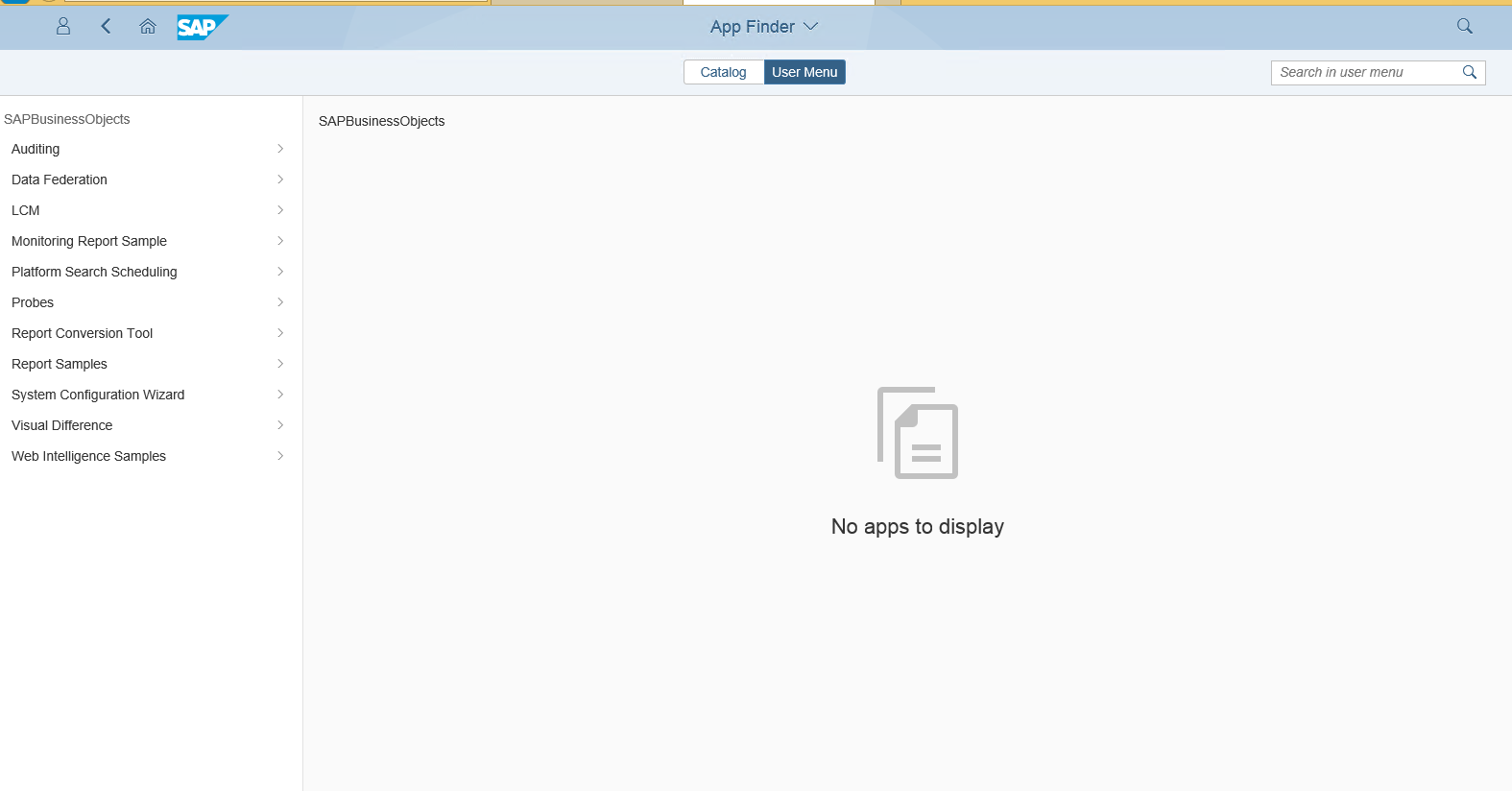
A user can search in the BOE content (public folders) in the App Finder (if SAPUI5 1.44 UX is configured, refer to chapter 3.4):

Or navigate in the hierarchy:

After clicking on a chosen report, the report content will be launched from the User menu and displayed in-place. Moreover, a report can be assigned to the Homepage (as the reports with the blue pin icon in the picture above) and launched from there.
2 EP Administrator Experience
Unlike the integration in previous NetWeaver and Business Objects releases, where you needed to configure each BI report separately, now in NW 7.50 SP7 the entire system content is integrated through one configuration iView. To enable this an EP administrator has to:
- Configure User Menu on Fiori Framework Page:

- Create an iView from a template System Configuration iView and assign it to the end-user role.
System ID is the same as SID in the Web Dispatcher configuration and redirect files.
System Title is visible in the system selection pop-up in the User Menu.


3 System Administrator Experience
The BOE-EP integration environment, described below, is one of the possibilities, that was implemented and tested successfully.
Besides the installation of the following products/components:
- NetWeaver 7.50 SP07
- FLP run-time 1.38 or 1.44
- BI 4.2 SP04
The integration scenario required:
- Web Dispatcher 7.49 with configuration and redirect files
- Active Directory Manual Authentication and SSO configured, also for oData and OpenDocument requests
- All servers network name resolution verification, either using DNS or the hosts file editing.
3.1 The Landscape and SSO Configuration
The landscape used for the integration looks as follows:

Active Directory Authentication and Kerberos-based SSO was configured using SAP note 1631734.
There are 2 data request types from FLP on EP to BOE:
- oData to get the folders hierarchy along with the folders content
- OpenDocument to get the specific report content.
oData SSO configuration includes the Update web.xml file in location C:\Program Files (x86)\SAP BusinessObjects\tomcat\webapps\bipodata\WEB-INF:

Make sure you have uncommented the entire Kerberos Filter section, and then update as shown below:

For OpenDocument SSO configuration file OpenDocumentProperties in location C:\Program Files (x86)\SAP BusinessObjects\tomcat\webapps\bipodata\WEB-INF\config\default should be updated:

Our integration scenario includes also Web Dispatcher server and AS Java with FLP on EP server. All the servers should belong to the same domain. Service Principal Names for Web Dispatcher and AS Java were also added to the BOE service account.
3.2 Browser Configuration
Browsers on the client also have to be configured for Kerberos-based SSO; general description is here, and in the note.
For Firefox changes should be done for two preference names: network.negotiate-auth.trusted-uris and network.negotiate-auth.delegation-uris , both the BOE and the Web Dispatcher servers are set.
3.3 Web Dispatcher Configuration
For the oData request, Web Dispatcher requires a special configuration.
The definition for both systems, EP and BOE, was added to Web Dispatcher configuration file as follows:
icm/HTTP/mod_0 = PREFIX=/,FILE=C:\usr\sap\<WD_SID>\SYS\profile\redirect.txt
icm/server_port_X = PROT=HTTP,HOST=<AS Java Server>,PORT=<port>
wdisp/system_<num> = SID=<BOE_SID>, NAME=<BOE_NAME>, EXTSRV = http://<BOE_server>:8080, SRCSRV=*:<port>, SRCURL = /com.sap.portal.navigation.odatamediator/;/BOE/;
wdisp/system_<num+1> = SID=<portal_SID>, NAME=<PORTAL_NAME>, EXTSRV=http://<Portal_server>l:50000, SRCSRV=*:<port>, SRCURL=/irj/;/
Redirect.txt file looks like this:
if %{SERVER_PORT} = <port> [AND]
if %{PATH} regimatch ";o=<PORTAL_SID>"
SetHeader X-SAP-WEBDISP-TARGET-SYSTEM <PORTAL_NAME>
if %{SERVER_PORT} = <port> [AND]
if %{PATH} regimatch ";o=<BOE_SID>"
SetHeader X-SAP-WEBDISP-TARGET-SYSTEM <BOE_NAME>
if %{SERVER_PORT} = <port> [AND]
if %{PATH} regimatch ";o=<BOE_SID>"
### for SP07
RegIRewriteRawUrl ^/com.sap.portal.navigation.odatamediator/USER_MENU;o=(.*)/MenuItems(.*) /bipodata/v1/epbi/MenuItems$2
### for SP09
RegIRewriteRawUrl ^/com.sap.portal.navigation.odatamediator/USER_MENU;sap-ep-ul=(.*);o=(.*)/MenuItems(.*) /bipodata/v1/epbi/MenuItems$3
If everything is configured correctly, you can access BOE BI Launchpad via Web Dispatcher link:
http://<WebDispatcherServer:port>/BOE/BI
This link should open BI Launchpad without user authentication.
3.4 UX configuration (optional)
In NW 7.50 SP7 both SAPUI5 1.38 and 1.44 are available. SAPUI5 1.38 can be used out of the box; in order to switch to SAPUI5 1.44 the following should be done:
- Login to NetWeaver Administrator
- Search for Java Applications
- In the search field type sap.portal.design.ui5designdataless
- In the bottom table click on Portal Service Configuration
- Set the property to true
- Restart the service: Go to-> Operations -> Start & Stop -> Java Applications.
Note: Once switching to SAPUI5 1.44, you cannot go back to SAPUI5 1.38.
To learn more:
- SAP Managed Tags:
- OData,
- SAP BusinessObjects Business Intelligence platform,
- SAP Enterprise Portal
- best practices for bw
- bibw
- bienterprise data warehousingbusiness warehousebw
- boe bi platform odata
- BOE OData
- boe odata service
- boe odata services
- boe odata services for ep
- business intelligence
- business objects bibw
- businessobjects platform
- bw hierarchy
- enterprise portal (ep)
- fiori launchpad on enterprise portal
- fiori launchpad on sap portal
- flp ep
- FLP on Enterprise
- FLP on Enterprise portal
- flp on ep
- FLP on portal
- netweaver 75
- portal administration
- public folders
- sbop
7 Comments
You must be a registered user to add a comment. If you've already registered, sign in. Otherwise, register and sign in.
Labels in this area
-
ABAP CDS Views - CDC (Change Data Capture)
2 -
AI
1 -
Analyze Workload Data
1 -
BTP
1 -
Business and IT Integration
2 -
Business application stu
1 -
Business Technology Platform
1 -
Business Trends
1,658 -
Business Trends
105 -
CAP
1 -
cf
1 -
Cloud Foundry
1 -
Confluent
1 -
Customer COE Basics and Fundamentals
1 -
Customer COE Latest and Greatest
3 -
Customer Data Browser app
1 -
Data Analysis Tool
1 -
data migration
1 -
data transfer
1 -
Datasphere
2 -
Event Information
1,400 -
Event Information
70 -
Expert
1 -
Expert Insights
177 -
Expert Insights
336 -
General
1 -
Google cloud
1 -
Google Next'24
1 -
GraphQL
1 -
Kafka
1 -
Life at SAP
780 -
Life at SAP
14 -
Migrate your Data App
1 -
MTA
1 -
Network Performance Analysis
1 -
NodeJS
1 -
PDF
1 -
POC
1 -
Product Updates
4,575 -
Product Updates
378 -
Replication Flow
1 -
REST API
1 -
RisewithSAP
1 -
SAP BTP
1 -
SAP BTP Cloud Foundry
1 -
SAP Cloud ALM
1 -
SAP Cloud Application Programming Model
1 -
SAP Datasphere
2 -
SAP S4HANA Cloud
1 -
SAP S4HANA Migration Cockpit
1 -
Technology Updates
6,872 -
Technology Updates
468 -
Workload Fluctuations
1
Related Content
- How to troubleshoot BusinessObjects Business Intelligence Platform server/service issues in Technology Blogs by SAP
- Digital Twins of an Organization: why worth it and why now in Technology Blogs by SAP
- SAP BTP FAQs - Part 2 (Application Development, Programming Models and Multitenancy) in Technology Blogs by SAP
- SAP BTP FAQs - Part 1 (General Topics in SAP BTP) in Technology Blogs by SAP
- B2B Business Processes - Ultimate Cyber Data Security - with Blockchain and SAP BTP 🚀 in Technology Blogs by Members
Top kudoed authors
| User | Count |
|---|---|
| 18 | |
| 12 | |
| 11 | |
| 8 | |
| 7 | |
| 6 | |
| 6 | |
| 6 | |
| 6 | |
| 6 |