
- SAP Community
- Products and Technology
- Technology
- Technology Blogs by SAP
- Mass Upload Task Capability in SAP Cloud ALM
Technology Blogs by SAP
Learn how to extend and personalize SAP applications. Follow the SAP technology blog for insights into SAP BTP, ABAP, SAP Analytics Cloud, SAP HANA, and more.
Turn on suggestions
Auto-suggest helps you quickly narrow down your search results by suggesting possible matches as you type.
Showing results for
Advisor
Options
- Subscribe to RSS Feed
- Mark as New
- Mark as Read
- Bookmark
- Subscribe
- Printer Friendly Page
- Report Inappropriate Content
07-01-2021
12:37 PM
In this blog post, I would like to explain the mass upload of tasks in SAP Cloud ALM Task Management. I will cover the following points:
This feature will help you to upload multiple tasks in one go. Using this feature, you can download tasks from one project or a third-party system and upload them into another project. The supported transaction types include project tasks, user stories, and sub-tasks which can be uploaded individually or even as a hierarchy. Let me explain to you briefly the steps to upload the tasks:
To upload the tasks, you need a template with a specific format. We currently support Microsoft Excel format which makes it easy and flexible for our users. To understand how to download the template please have a look at my earlier blog post here.
Let us understand the template structure in detail:
Hope you found this information useful. Looking forward to receiving feedback. For latest updates and notifications you can follow me by clicking bhagwati.purohit.
Read more blog posts for project and task management here!
Please feel free to reach out to us if you are looking for more information. We would love to hear from you!
- Overview
- Download template
- Template structure
- Preparing the data
- Upload into the system
Overview:
This feature will help you to upload multiple tasks in one go. Using this feature, you can download tasks from one project or a third-party system and upload them into another project. The supported transaction types include project tasks, user stories, and sub-tasks which can be uploaded individually or even as a hierarchy. Let me explain to you briefly the steps to upload the tasks:
1. Download template:
To upload the tasks, you need a template with a specific format. We currently support Microsoft Excel format which makes it easy and flexible for our users. To understand how to download the template please have a look at my earlier blog post here.
2. Template structure:
Let us understand the template structure in detail:

- You will find 7 worksheets that correspond to the task attributes. Please see the image above with sheets highlighted in red.
- The task is the main sheet where you will provide task data. The first row is the header row. Please see the image above with sheets highlighted in green. The column listed is the only one supported. Please do not add further columns.
- Other sheets (Types, Sources, etc..) have the available texts that can be used for editing the individual task attributes.
- Please make sure that except title and description all other fields have predefined values which you see in the other sheets as explained in point 3.
- The description field supports HTML tags to get proper formatting.
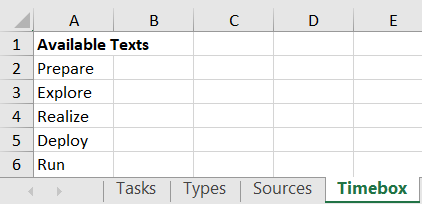
3. Preparing the data into the template:
- After you download the template you can edit it based on your requirement if you follow the rules explained in the above section.
- Do not change the title or order of columns or add a new column to the template as the system will not be able to interpret the data correctly.
- You can also upload multiple sub-tasks with a parent task. For linking a sub-task with a parent task, you need to specify in the column parent row the row number of the parent task. Please see the example in the image below, where row number 2 is a parent and specified in the parent row column of sub-tasks.

- We currently don't support project-specific attributes such as assignment to team members (use the Role instead), or absolute dates (use the Phase instead).
- If you want to update the tasks at later stage please ensure that you also assign an external ID that is maintained in your local system. For more information please visit my blogpost on Mass update here.
4. Upload in the system:
- In the task list, click on the upload icon.
![]()
- As you click on the icon, this pop-up will appear on your screen.
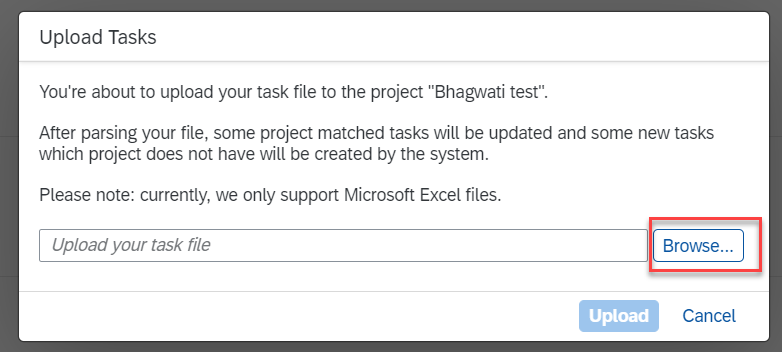
- You may now browse the file in your local system and select the file to be uploaded.
- After the file is selected, please click on the upload button to proceed further.
- A new pop-up will appear stating the number of tasks that are present in the uploaded file and the number of files that will be created.

- When you click on Create, all the tasks will be successfully uploaded to the system.
- No tasks will be created if the cancel button is clicked.
- In case of errors, the system will show you the error details and will give you an option to import only the correct record, whereas incorrect records will be ignored.
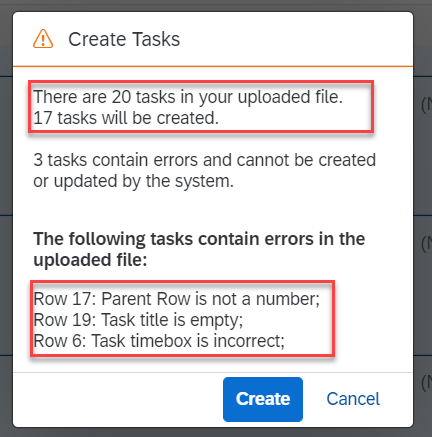
Next steps:
Hope you found this information useful. Looking forward to receiving feedback. For latest updates and notifications you can follow me by clicking bhagwati.purohit.
Read more blog posts for project and task management here!
Please feel free to reach out to us if you are looking for more information. We would love to hear from you!
- SAP Managed Tags:
- SAP Activate,
- SAP Cloud ALM
Labels:
You must be a registered user to add a comment. If you've already registered, sign in. Otherwise, register and sign in.
Labels in this area
-
ABAP CDS Views - CDC (Change Data Capture)
2 -
AI
1 -
Analyze Workload Data
1 -
BTP
1 -
Business and IT Integration
2 -
Business application stu
1 -
Business Technology Platform
1 -
Business Trends
1,658 -
Business Trends
110 -
CAP
1 -
cf
1 -
Cloud Foundry
1 -
Confluent
1 -
Customer COE Basics and Fundamentals
1 -
Customer COE Latest and Greatest
3 -
Customer Data Browser app
1 -
Data Analysis Tool
1 -
data migration
1 -
data transfer
1 -
Datasphere
2 -
Event Information
1,400 -
Event Information
74 -
Expert
1 -
Expert Insights
177 -
Expert Insights
348 -
General
1 -
Google cloud
1 -
Google Next'24
1 -
GraphQL
1 -
Kafka
1 -
Life at SAP
780 -
Life at SAP
14 -
Migrate your Data App
1 -
MTA
1 -
Network Performance Analysis
1 -
NodeJS
1 -
PDF
1 -
POC
1 -
Product Updates
4,575 -
Product Updates
391 -
Replication Flow
1 -
REST API
1 -
RisewithSAP
1 -
SAP BTP
1 -
SAP BTP Cloud Foundry
1 -
SAP Cloud ALM
1 -
SAP Cloud Application Programming Model
1 -
SAP Datasphere
2 -
SAP S4HANA Cloud
1 -
SAP S4HANA Migration Cockpit
1 -
Technology Updates
6,871 -
Technology Updates
482 -
Workload Fluctuations
1
Related Content
- Integrating SAP S/4HANA with Kafka via SAP Advanced Event Mesh: Part1 – Outbound connection in Technology Blogs by Members
- Unleashing the Power of Custom Widgets in SAP Analytics Cloud in Technology Blogs by Members
- Adobe form with RAP Based OData Service in Technology Blogs by Members
- SAP BW Bridge – Integrating with On-Premises ECC / BW servers in Technology Blogs by Members
- SAP Analytics Cloud - Planning using Validation Models in Technology Blogs by SAP
Top kudoed authors
| User | Count |
|---|---|
| 15 | |
| 11 | |
| 10 | |
| 9 | |
| 8 | |
| 8 | |
| 7 | |
| 7 | |
| 7 | |
| 7 |