
- SAP Community
- Products and Technology
- Technology
- Technology Blogs by SAP
- Integration Advisor - How can I customize and gene...
Technology Blogs by SAP
Learn how to extend and personalize SAP applications. Follow the SAP technology blog for insights into SAP BTP, ABAP, SAP Analytics Cloud, SAP HANA, and more.
Turn on suggestions
Auto-suggest helps you quickly narrow down your search results by suggesting possible matches as you type.
Showing results for
former_member10
Explorer
Options
- Subscribe to RSS Feed
- Mark as New
- Mark as Read
- Bookmark
- Subscribe
- Printer Friendly Page
- Report Inappropriate Content
01-21-2020
2:08 PM
Introduction
At this stage in your journey into the world of Integration Advisor, I am hoping you will have begun to understand the importance of the Message Implementation Guidelines (MIGs). In a recent blog post. I discussed the importance of documentation within a Message Implementation Guideline and provided details on where and how this documentation can be added and enhanced. The next stage in this process is of course to be able to generate the documentation for others to use or review. In order to allow organisations to ‘personalise’ this documentation, Integration Advisor provides code-free customising capabilities to support this. This blog post provides information on how the customising is done and what impact each text value or image has on the generated documentation.
If you are not familiar with MIGs yet and first wish to find out more information on what a MIG actually is and how to create one, I would recommend to read the blog post Integration Advisor: Create a customized interface using the MIG editor. If you are completely new to Integration Advisor and wish to have an overall understanding of the product I would recommend to start with the blog post titled integration content advisor: Overview of components and further reading. From this blog post you will be able to access many other blogs and read them in a logical sequence.
How can I customize and generate hardcopies?
‘Factory Settings’ for the Documentation
When you initially start your subscription to Integration Advisor, your tenant will effectively be a blank canvas having the ‘factory settings’, so to speak. If you were to generate any MIG documentation at this point, the standard built-in Splash image will be displayed on the cover page of the PDF or RTF file generated, as seen below:
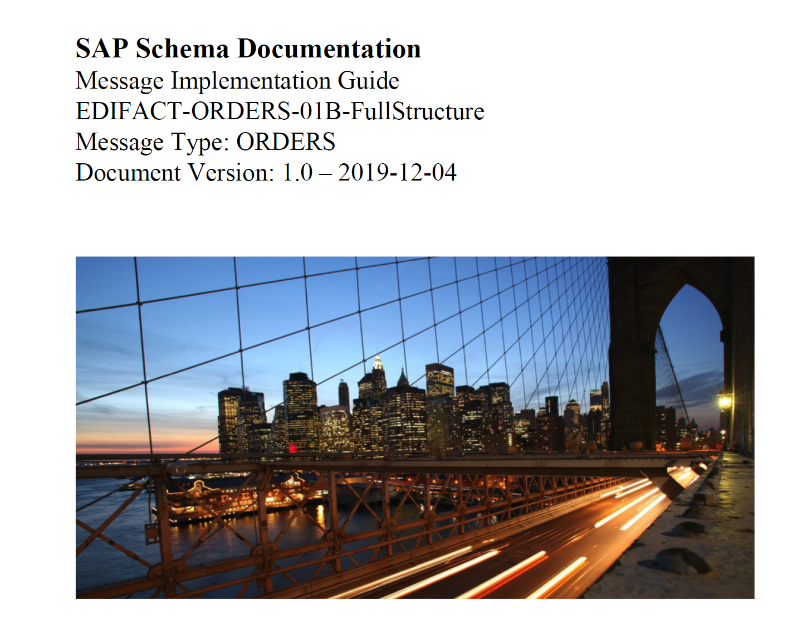
In addition, as no logo image has been specified, the default SAP logo will be displayed on the Cover and End page of the document:
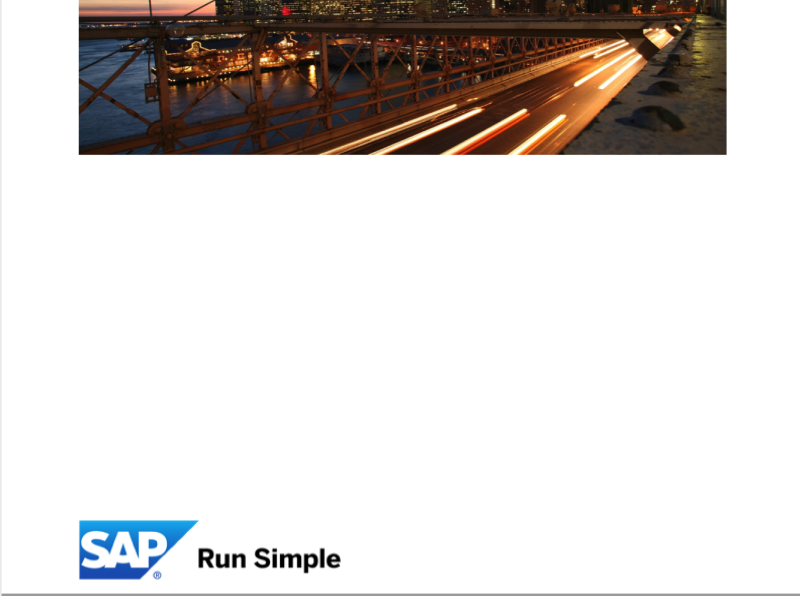
In order to customise your documentation export settings, you will need your Integration Advisor administrator to access the tenant profile.
How do I customise the Documentation?
Select the Profile menu of Integration Advisor tenant and switch to the Documentation Export tab. As can be seen, initially all fields are blank, and no images have been selected.
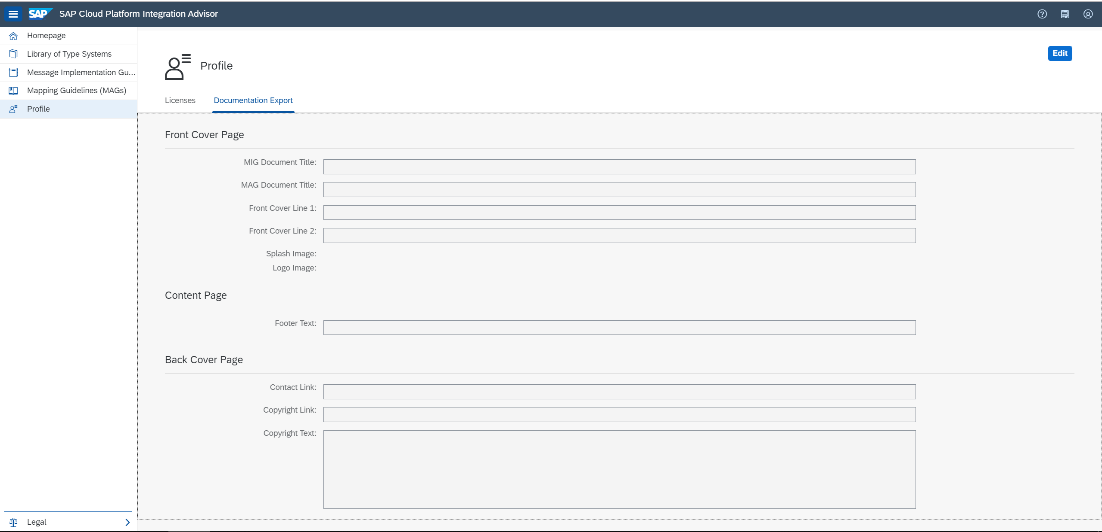
Click on the Edit button to switch to edit mode and enter all text information required. In addition, at this point you can select image files from your computer and load them in order to override the default images used. If your company has a web-link with corporate copyright information, you can also add the link in the relevant input field.
Notes with regards to images
- The Splash Image and Logo Image should be loaded in Portable Network Graphics (PNG) format
- One suggested option is to first generate a MIG as an RTF file. You can then edit the file and save the embedded images as pictures onto your computer. Edit these using an image editor and then:
- Clear the existing image and overlay your own.
- Re-save the image.
Where is each setting and image displayed?
The screenshot below illustrates some example text and images that have been specified in the settings. The descriptions have been deliberately specified in this way so as to be clear where they appear in the generated documentation.

Configuring the settings as above produces the following results.
Cover Page
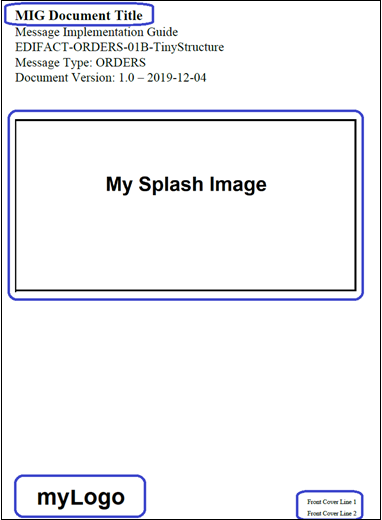
The MIG document title is replaced as well as the splash image and the logo. The additional front cover lines are also displayed if they have been maintained.
Subsequent Pages
The Footer text is displayed on the left of each page in the footer section as highlighted below:
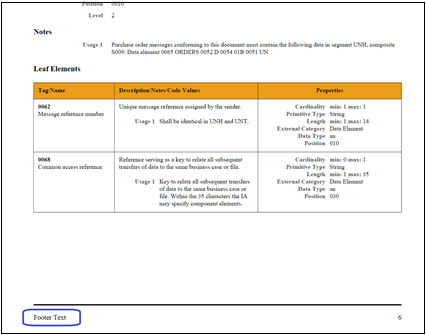
The contact and copyright information
On the final page of the document, the following information is displayed:
- The contact link
- The copyright text, if specified
- The copyright link if you have a corporate link setup and specified.
NOTE: The logo image is also repeated on the end page.
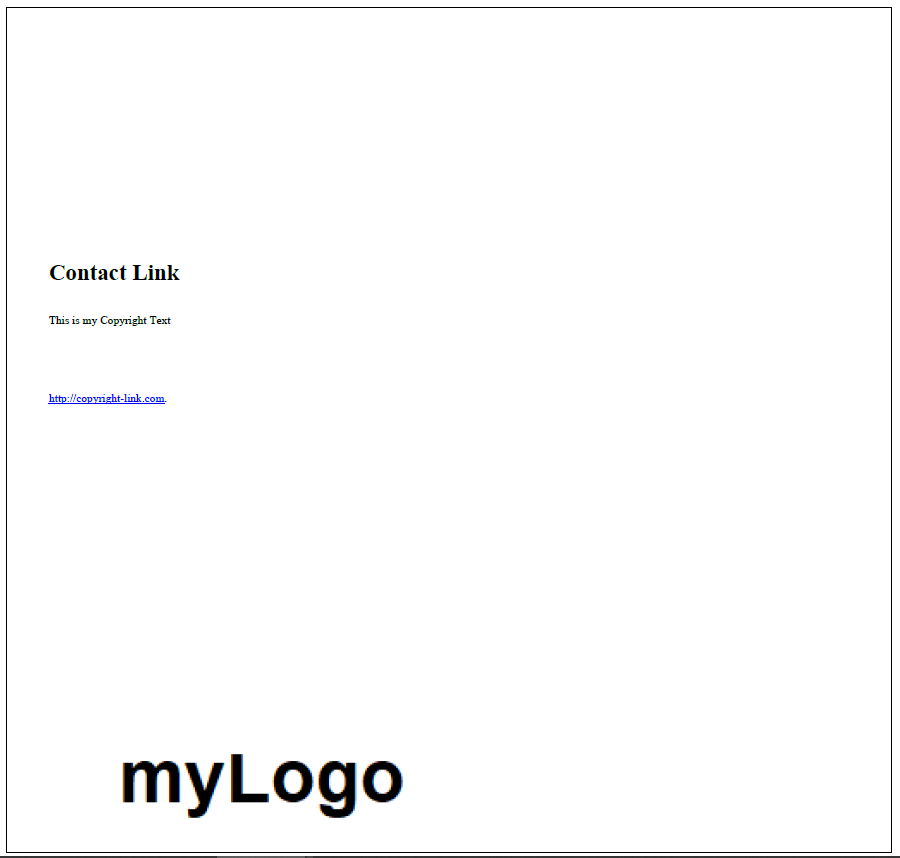
Summary
One of the least enjoyed, but arguably the most important tasks of an interface project is to provide comprehensive documentation for each and every interface. Once that vital documentation has been created it is beneficial and often a corporate requirement to be able to personalise this material with customer-specific branding and copyright information. Integration Advisor provides a simple yet effective customising capability to support this.
Please re-visit our blog posts on a regular basis for news on any changes and enhancements as we are continuously enhancing the product with new capabilities.
Further Reading
Read the following blog posts for more information:
Overview of Integration Advisor: Integration content advisor: Overview of components and further reading
Creating MIGs using the MIG Editor: Integration Advisor: Create a custom interface using the MIG Editor
Adding qualifiers to a MIG: Integration Advisor – The precision of semantics – Use of qualifiers
Adding documentation to a MIG: Integration Advisor – How do I document my Message Implementation Guidelines?
Creating a MAG using the MAG Editor: Integration content advisor: Create a mapping using MAG editor
Labels:
You must be a registered user to add a comment. If you've already registered, sign in. Otherwise, register and sign in.
Labels in this area
-
ABAP CDS Views - CDC (Change Data Capture)
2 -
AI
1 -
Analyze Workload Data
1 -
BTP
1 -
Business and IT Integration
2 -
Business application stu
1 -
Business Technology Platform
1 -
Business Trends
1,658 -
Business Trends
95 -
CAP
1 -
cf
1 -
Cloud Foundry
1 -
Confluent
1 -
Customer COE Basics and Fundamentals
1 -
Customer COE Latest and Greatest
3 -
Customer Data Browser app
1 -
Data Analysis Tool
1 -
data migration
1 -
data transfer
1 -
Datasphere
2 -
Event Information
1,400 -
Event Information
67 -
Expert
1 -
Expert Insights
177 -
Expert Insights
308 -
General
1 -
Google cloud
1 -
Google Next'24
1 -
GraphQL
1 -
Kafka
1 -
Life at SAP
780 -
Life at SAP
13 -
Migrate your Data App
1 -
MTA
1 -
Network Performance Analysis
1 -
NodeJS
1 -
PDF
1 -
POC
1 -
Product Updates
4,576 -
Product Updates
350 -
Replication Flow
1 -
REST API
1 -
RisewithSAP
1 -
SAP BTP
1 -
SAP BTP Cloud Foundry
1 -
SAP Cloud ALM
1 -
SAP Cloud Application Programming Model
1 -
SAP Datasphere
2 -
SAP S4HANA Cloud
1 -
SAP S4HANA Migration Cockpit
1 -
Technology Updates
6,873 -
Technology Updates
437 -
Workload Fluctuations
1
Related Content
- Hybrid Architectures: A Modern Approach for SAP Data Integration in Technology Blogs by SAP
- SAP BW/4 - revamp and true to the line 2024 in Technology Blogs by Members
- Supporting Multiple API Gateways with SAP API Management – using Azure API Management as example in Technology Blogs by SAP
- How to use AI services to translate Picklists in SAP SuccessFactors - An example in Technology Blogs by SAP
- Mistral gagnant. Mistral AI and SAP Kyma serverless. in Technology Blogs by SAP
Top kudoed authors
| User | Count |
|---|---|
| 24 | |
| 16 | |
| 11 | |
| 10 | |
| 10 | |
| 9 | |
| 9 | |
| 8 | |
| 8 | |
| 7 |