
- SAP Community
- Products and Technology
- Technology
- Technology Blogs by SAP
- Create Customer Attributes for Elements of the Pro...
Technology Blogs by SAP
Learn how to extend and personalize SAP applications. Follow the SAP technology blog for insights into SAP BTP, ABAP, SAP Analytics Cloud, SAP HANA, and more.
Turn on suggestions
Auto-suggest helps you quickly narrow down your search results by suggesting possible matches as you type.
Showing results for
Former Member
Options
- Subscribe to RSS Feed
- Mark as New
- Mark as Read
- Bookmark
- Subscribe
- Printer Friendly Page
- Report Inappropriate Content
10-31-2016
7:02 PM
The setup of customer attributes has been change in SAP Solution Manager 7.2. You can create customer attributes for elements of the Process Management application in transaction SOLMAN_SETUP, in the section “Process Management”, step 6:
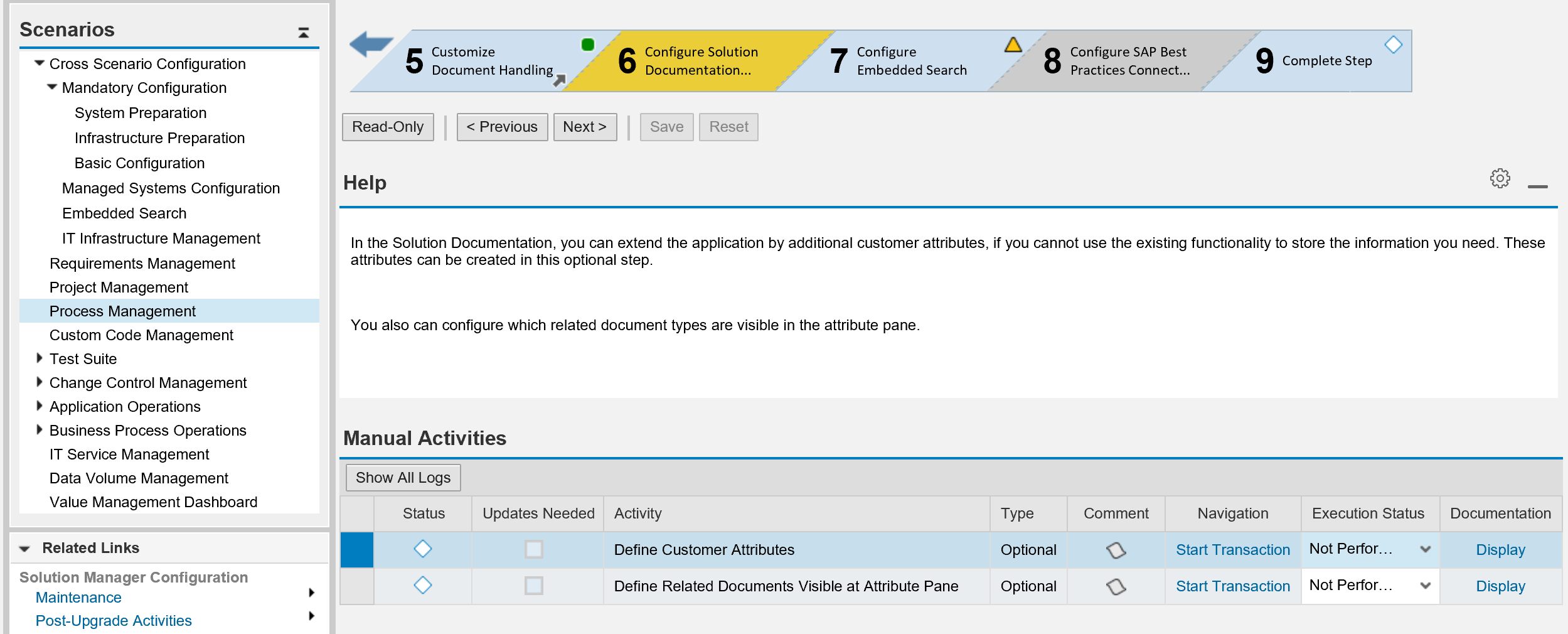
In this application you can add customer attribute types to the Solution Documentation model. You can then store additional data in those customer attributes. The setup application helps you to create all necessary objects (attribute type, extension, UI settings). For details, you can read the documentation of the activity (push the “Information” button after navigating to the corresponding application):
Define Customer Attributes
The entry screen allows you to add an attribute to your entire Solution Documentation model – to ALL elements of Process Management or to three subsets of Process Management elements: either structure elements or assignments or selected assignment groups:

If you need to add only a specific attribute to an element of the current model, go to the “Advance Model Settings”:

Switch to the change mode with the button:

Now, you can add your attribute, for example to describe if a process or process step is relevant for monitoring. In this case you could create an attribute “ZMonitoring” (a customer namespace must be used) with a short text “Monitoring Relevant” and input values “Yes”/”No”.
Choose “New Entries”:
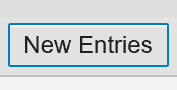
To provide input values, you need to use a proper data element for the attribute. You can use an existing data element which has already defined values you need. You can also create your own data element with a value help containing input values you need. If you do not know how to create own data table with your specific data elements then please review this blog:
How to create customer attributes for projects – Part 1
For a simple attribute like the “Monitoring Relevant” with input values “Yes”/”No” we can use any existing data elements e.g. “XVALV”:

Press “Save”. You will be prompted to save your changes in a development package – enter the package name:

Save and go “Back” and select the new attribute:

Double click on the “Model Extension” and select the “ZCUSTOMER_EXTENTION”. If the extension does not exist, then you need to create it.

In the next step you have to assign your attribute to the elements of the Solution Documentation - double click on “Assign Attribute Types to Element Types”:

Choose “New Entries” and add the element types you want your attributes be used for – in this case this will be a process and process step including their reference elements:
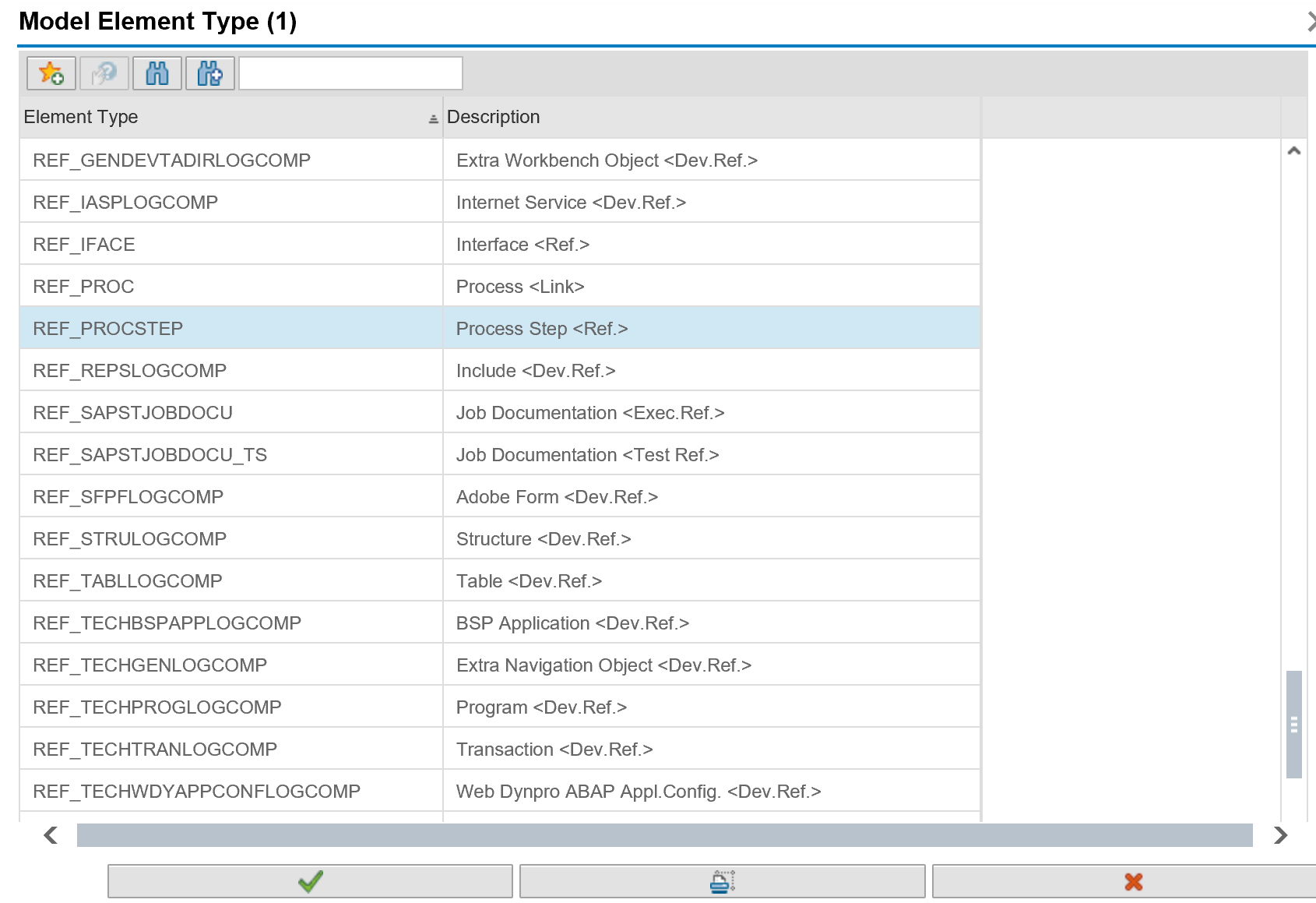
In our example four elements are relevant. Chose if your attribute is a single or multi value attribute and save your entries:
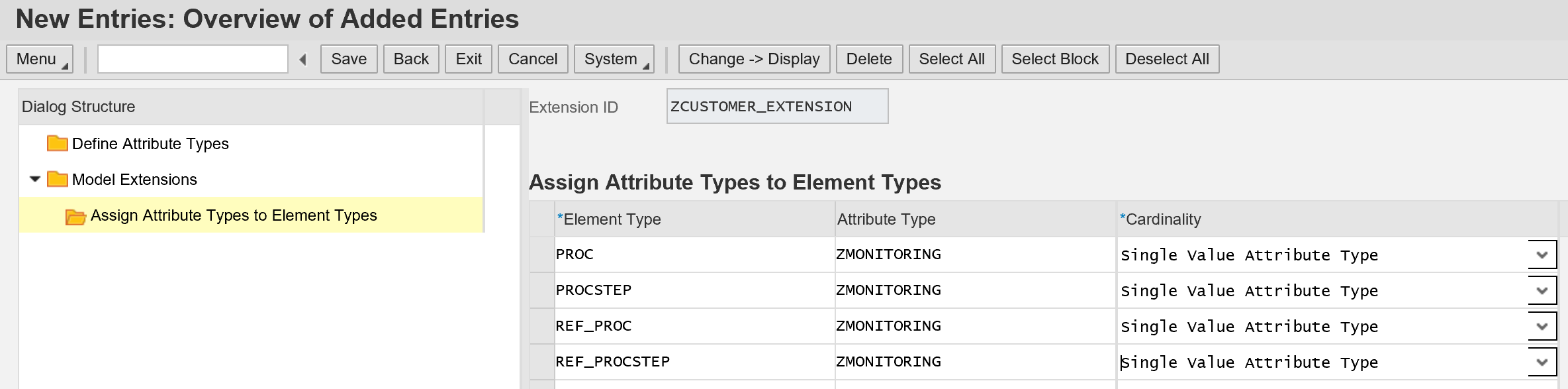
Go to “Advance UI Settings”:

Choose “New Entry” and add your attribute to an attribute group e.g. “CUSTOMER””:

Save it in your customizing transport request.
Now, the attribute should be visible in the Process Management application (transition SOLDOC). You can assign the attribute value in the “Attribute Pane”, in the section “Customer Attributes” of the structure elements the attribute was defined for:

Setting attribute value:

Searching for Information Using “Advance Search”
You can then use the search capabilities or the “List” viewer to find the processes and process steps based on the attribute value:

Specify the search criteria:

Searching for Information Using “List”
In the “List” viewer:

Select the relevant attribute grouping:

Result:

Additional note:
If you try to create customer attributes for elements in transaction SOLMAN_SETUP and the systems prevents you to do it displaying a message “Content activation is not yet completed -> action cancelled”:

Make sure you have finalized the content activation procedure (if your system was upgraded) or you opted out the content activation procedure (if your system is a new install). Only if the system is a new install and you do not need to activate any content from projects/solutions, you can use the transaction PREPARE_ACTIVATION to quit the content activation process.
Adjusting the Search Model
After you changed the process model (e.g. added new attributes) you need to regenerate the search model. Please review the blog for further information:
https://blogs.sap.com/2016/10/31/configure-embedded-search-trex-solution-documentation-solman-7.2/
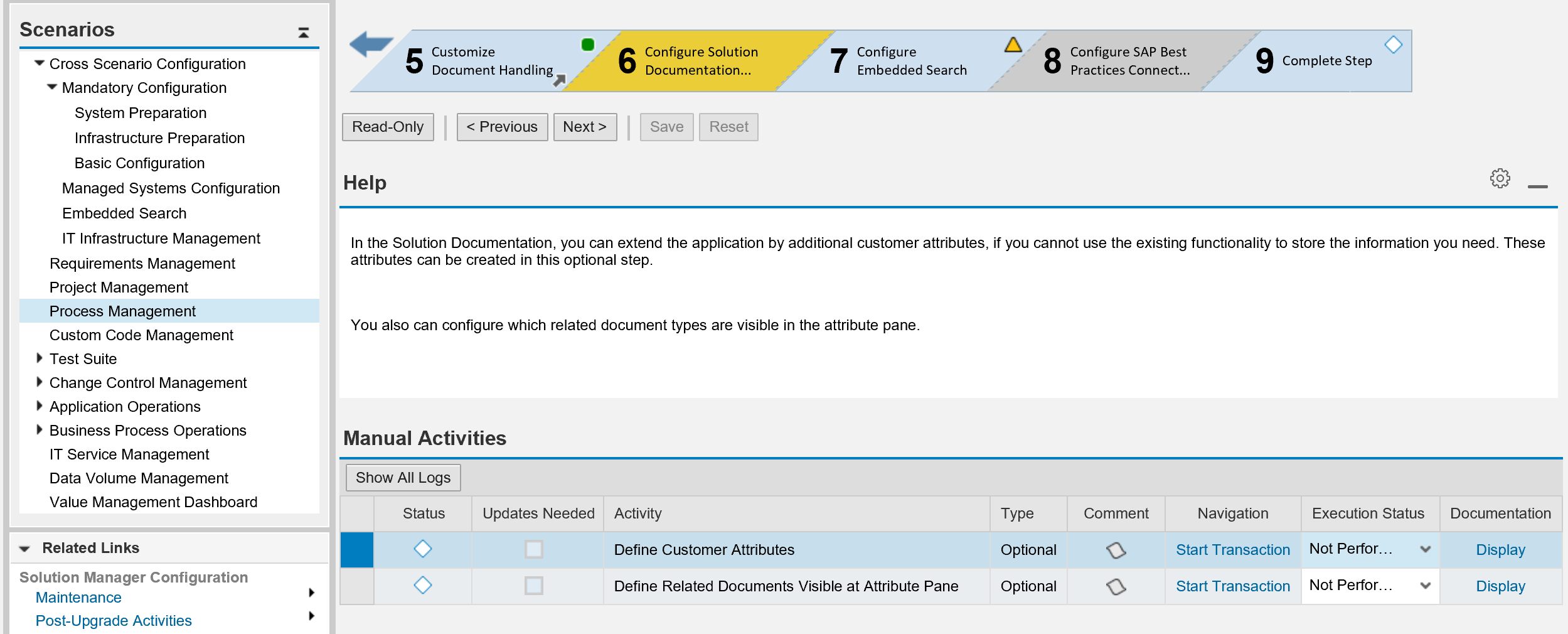
In this application you can add customer attribute types to the Solution Documentation model. You can then store additional data in those customer attributes. The setup application helps you to create all necessary objects (attribute type, extension, UI settings). For details, you can read the documentation of the activity (push the “Information” button after navigating to the corresponding application):
Define Customer Attributes
The entry screen allows you to add an attribute to your entire Solution Documentation model – to ALL elements of Process Management or to three subsets of Process Management elements: either structure elements or assignments or selected assignment groups:

If you need to add only a specific attribute to an element of the current model, go to the “Advance Model Settings”:

Switch to the change mode with the button:

Now, you can add your attribute, for example to describe if a process or process step is relevant for monitoring. In this case you could create an attribute “ZMonitoring” (a customer namespace must be used) with a short text “Monitoring Relevant” and input values “Yes”/”No”.
Choose “New Entries”:
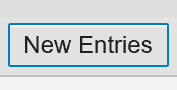
To provide input values, you need to use a proper data element for the attribute. You can use an existing data element which has already defined values you need. You can also create your own data element with a value help containing input values you need. If you do not know how to create own data table with your specific data elements then please review this blog:
How to create customer attributes for projects – Part 1
For a simple attribute like the “Monitoring Relevant” with input values “Yes”/”No” we can use any existing data elements e.g. “XVALV”:

Press “Save”. You will be prompted to save your changes in a development package – enter the package name:

Save and go “Back” and select the new attribute:

Double click on the “Model Extension” and select the “ZCUSTOMER_EXTENTION”. If the extension does not exist, then you need to create it.

In the next step you have to assign your attribute to the elements of the Solution Documentation - double click on “Assign Attribute Types to Element Types”:

Choose “New Entries” and add the element types you want your attributes be used for – in this case this will be a process and process step including their reference elements:
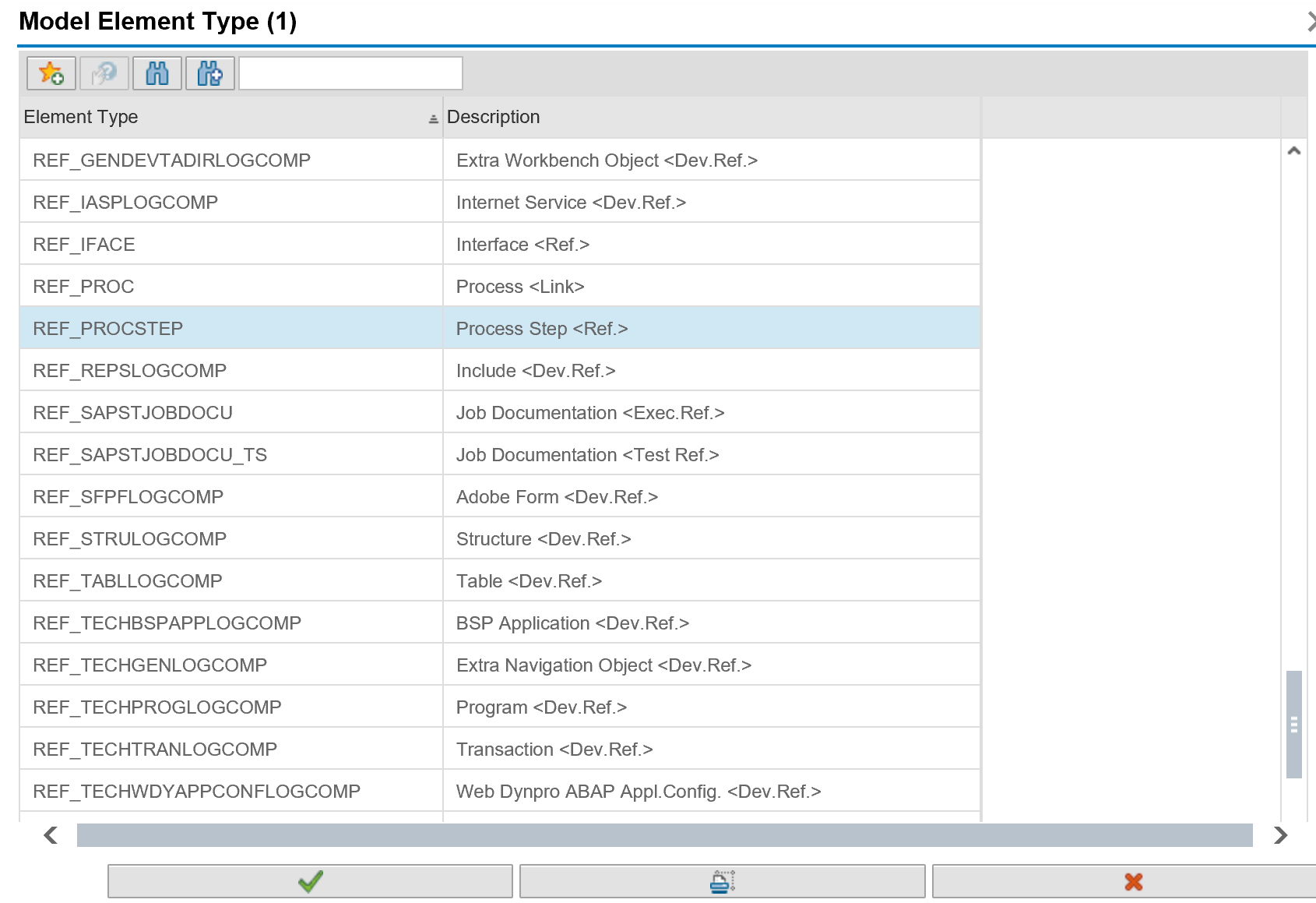
In our example four elements are relevant. Chose if your attribute is a single or multi value attribute and save your entries:
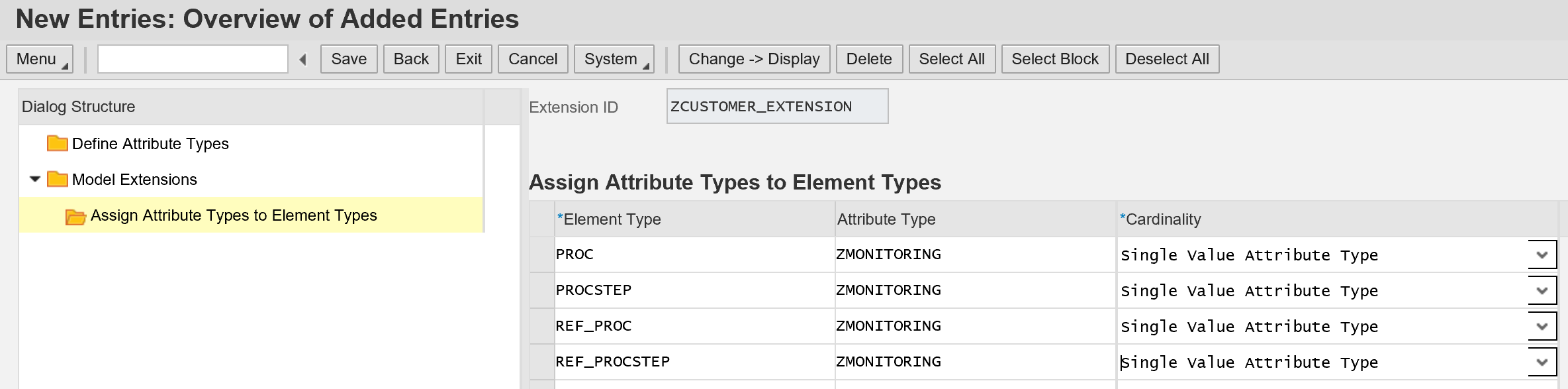
Go to “Advance UI Settings”:

Choose “New Entry” and add your attribute to an attribute group e.g. “CUSTOMER””:

Save it in your customizing transport request.
Now, the attribute should be visible in the Process Management application (transition SOLDOC). You can assign the attribute value in the “Attribute Pane”, in the section “Customer Attributes” of the structure elements the attribute was defined for:

Setting attribute value:

Searching for Information Using “Advance Search”
You can then use the search capabilities or the “List” viewer to find the processes and process steps based on the attribute value:

Specify the search criteria:

Searching for Information Using “List”
In the “List” viewer:

Select the relevant attribute grouping:

Result:

Additional note:
If you try to create customer attributes for elements in transaction SOLMAN_SETUP and the systems prevents you to do it displaying a message “Content activation is not yet completed -> action cancelled”:

Make sure you have finalized the content activation procedure (if your system was upgraded) or you opted out the content activation procedure (if your system is a new install). Only if the system is a new install and you do not need to activate any content from projects/solutions, you can use the transaction PREPARE_ACTIVATION to quit the content activation process.
Adjusting the Search Model
After you changed the process model (e.g. added new attributes) you need to regenerate the search model. Please review the blog for further information:
https://blogs.sap.com/2016/10/31/configure-embedded-search-trex-solution-documentation-solman-7.2/
- SAP Managed Tags:
- SAP Solution Manager
14 Comments
You must be a registered user to add a comment. If you've already registered, sign in. Otherwise, register and sign in.
Labels in this area
-
ABAP CDS Views - CDC (Change Data Capture)
2 -
AI
1 -
Analyze Workload Data
1 -
BTP
1 -
Business and IT Integration
2 -
Business application stu
1 -
Business Technology Platform
1 -
Business Trends
1,658 -
Business Trends
94 -
CAP
1 -
cf
1 -
Cloud Foundry
1 -
Confluent
1 -
Customer COE Basics and Fundamentals
1 -
Customer COE Latest and Greatest
3 -
Customer Data Browser app
1 -
Data Analysis Tool
1 -
data migration
1 -
data transfer
1 -
Datasphere
2 -
Event Information
1,400 -
Event Information
67 -
Expert
1 -
Expert Insights
177 -
Expert Insights
307 -
General
1 -
Google cloud
1 -
Google Next'24
1 -
GraphQL
1 -
Kafka
1 -
Life at SAP
780 -
Life at SAP
13 -
Migrate your Data App
1 -
MTA
1 -
Network Performance Analysis
1 -
NodeJS
1 -
PDF
1 -
POC
1 -
Product Updates
4,576 -
Product Updates
350 -
Replication Flow
1 -
REST API
1 -
RisewithSAP
1 -
SAP BTP
1 -
SAP BTP Cloud Foundry
1 -
SAP Cloud ALM
1 -
SAP Cloud Application Programming Model
1 -
SAP Datasphere
2 -
SAP S4HANA Cloud
1 -
SAP S4HANA Migration Cockpit
1 -
Technology Updates
6,873 -
Technology Updates
436 -
Workload Fluctuations
1
Related Content
- New features for Documents in SAP Cloud ALM in Technology Blogs by SAP
- The 2024 Developer Insights Survey: The Report in Technology Blogs by SAP
- SAP Datasphere + SAP S/4HANA: Your Guide to Seamless Data Integration in Technology Blogs by SAP
- Building an integration from a third party ATS to SuccessFactors Onboarding in Technology Blogs by SAP
- Sapphire 2024 user experience and application development sessions in Technology Blogs by SAP
Top kudoed authors
| User | Count |
|---|---|
| 25 | |
| 17 | |
| 11 | |
| 11 | |
| 9 | |
| 9 | |
| 9 | |
| 8 | |
| 8 | |
| 7 |