
- SAP Community
- Products and Technology
- Technology
- Technology Blogs by SAP
- Configure Embedded Search with TREX for Solution D...
Technology Blogs by SAP
Learn how to extend and personalize SAP applications. Follow the SAP technology blog for insights into SAP BTP, ABAP, SAP Analytics Cloud, SAP HANA, and more.
Turn on suggestions
Auto-suggest helps you quickly narrow down your search results by suggesting possible matches as you type.
Showing results for
Former Member
Options
- Subscribe to RSS Feed
- Mark as New
- Mark as Read
- Bookmark
- Subscribe
- Printer Friendly Page
- Report Inappropriate Content
10-31-2016
6:58 PM
You can configure the embedded search with TREX for Solution Documentation in SolMan 7.2 using transaction SOLMAN_SETUP. The search functionalities for Solution Documentation in Solution Manager 7.2 SP03 will be configured in scenario “Process Management”, step 7 “Configure Embedded Search”:

Prerequisites
The prerequisite for this configuration is a successful completion of the general configuration of the embedded search in the setup scenario “Cross Scenario Configuration -> Embedded Search”. Within that activity you will need to ensure that: the TREX is correctly installed and connected to your Solution Manager system; the extracting user has the needed authorization as well as other configuration (an activation of UI services or proxy setting) is performed.
You need the authorization role SAP_ESH_ADMIN.
The mandatory activates of the “Cross Scenario Configuration -> Embedded Search” configuration should be green:

Initial Setup of Embedded Search for Process Management
Now, you can proceed with the manual activities in the “Process Management”, step 7 “Configure Embedded Search” configuration:

Activity “Delete Search Connectors”
In the first step “Delete Search Connectors”, you need to ensure that the old connectors are deleted. The search models of the Solution Documentation have changed substantially with SAP Solution Manager SP03. After upgrading the system, it is required to delete the existing search connectors in order to make possible the creation of the new search models.
Click on the link “Start Transaction” next to this activity and you will be taken to the transaction ESH_COCKPIT. If your system is new and you never before setup the search then you will not find any connectors to delete:

Select all:

and delete the old connectors:

Activity “Create Search Models”
The search models are a prerequisite for searching the Solution Documentation content in all SAP Solution Manager application areas.
The search models are created by a system administrator either after system installation or after activation of SAP Solution Manager content. Afterwards, the search models must only be created again if object types or attributes types have been changed or added to the Solution Documentation model. Please see the section “Adjusting the Search Model” if you need to adjust any search model.
Specify your custom development package and press “Execute”:

Activity “Create Search Connectors”
The search models for the Solution Documentation are assigned to the software component "Solution Documentation: Core Model".
After the search models were created, you need to create the Search Connectors. In the “Connector Administration Cockpit” select the software component ZSMUD_CORE (Solution Documentation: Core Model). Select the connectors and press the button “Create Connector”:
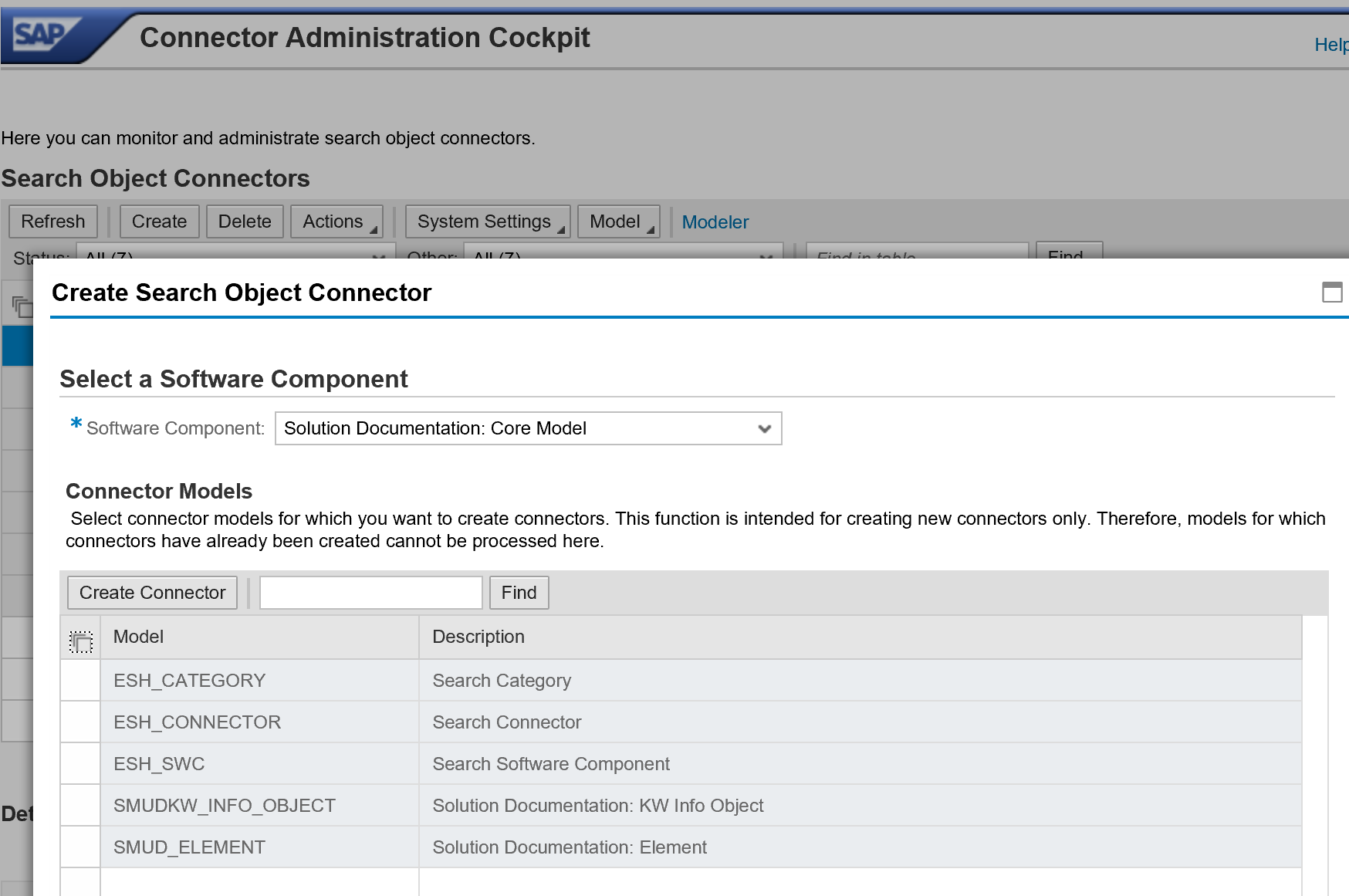
Activity “Adjust Exceptional Package Size”
The connectors with the connector items will be added to the Connector Models. Before you proceed with indexing, you need to maintain the package size of the indexing activities. Click on the hyperlink next to the activity and execute the steps:

Activity “Schedule initial Indexing”
In the last mandatory activity, you can start the initial indexing of the Solution Documentation content.
Select all items:

And schedule the indexing:

Click on the link “Show Input Form” and maintain the scheduling parameters. In this case: “Start Immediately”, “Real-Time Indexing”. The “Clear Index Content” will be used only if the indexing ran before:

Copy this setting to all search models:

You can observe the status of the indexing activity in the column “Status”. Depending on the size of the content in your Solution Manager system, the indexing can take a few hours to finish.
Adjusting the Search Model
After you changed the process model (e.g. added new customer attributes) you need to regenerate the search model. The flag in the column “Modified” indicates which models were changed and are not the same as the production version in your system.
Execute the Activity “Create Search Models” again:
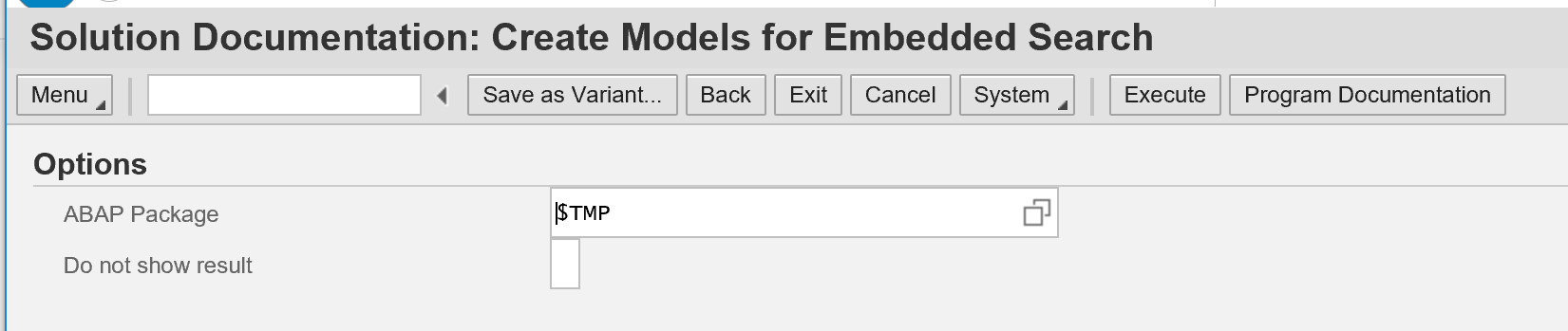
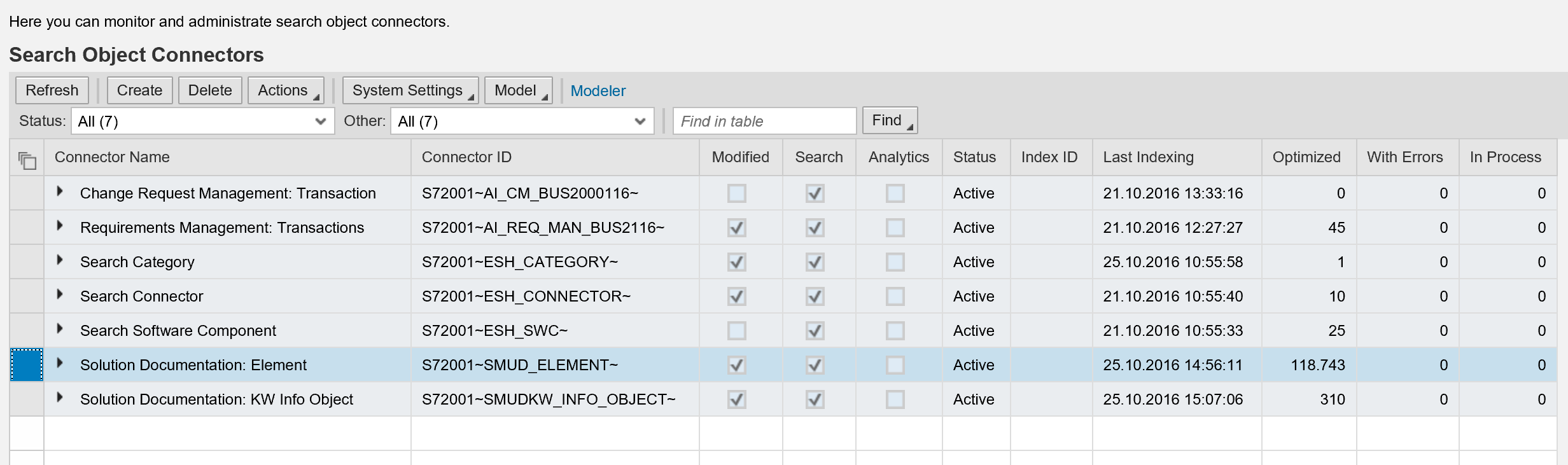
If you added customer attributes to the solution documentation model then those two connectors would need to be updated:

Update the connectors:
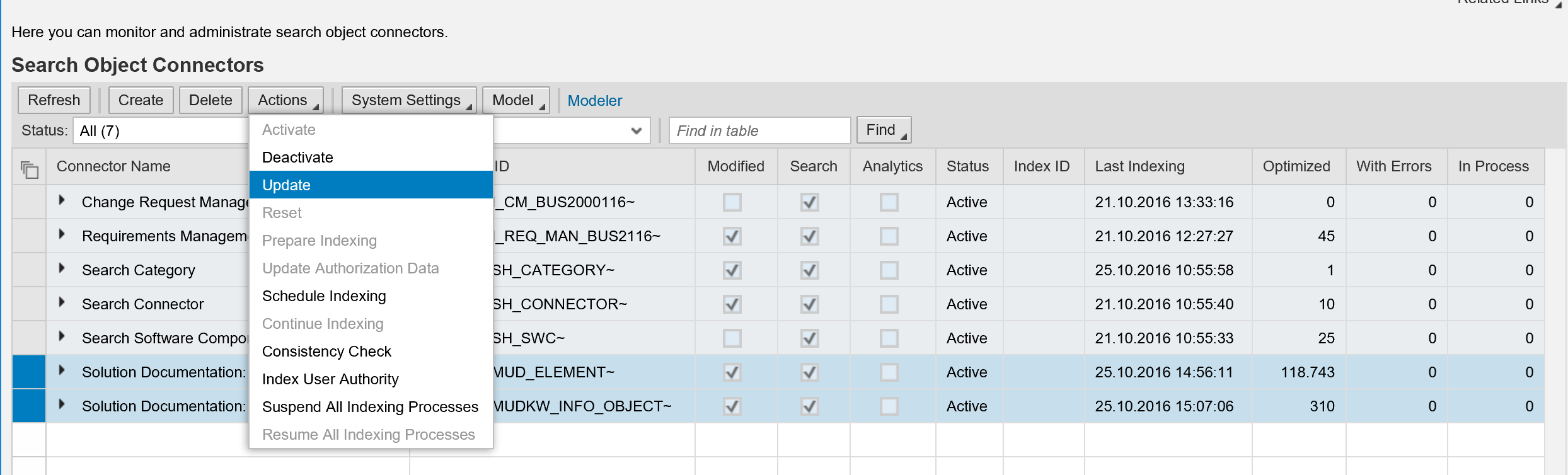
Note: You will see a new connector item only if a language dependent or multi value attribute was created.
Click on the link “Show Input Form” and maintain the scheduling parameters. In this case: “Start Immediately”, “Real-Time Indexing” and “Clear Index Content”:
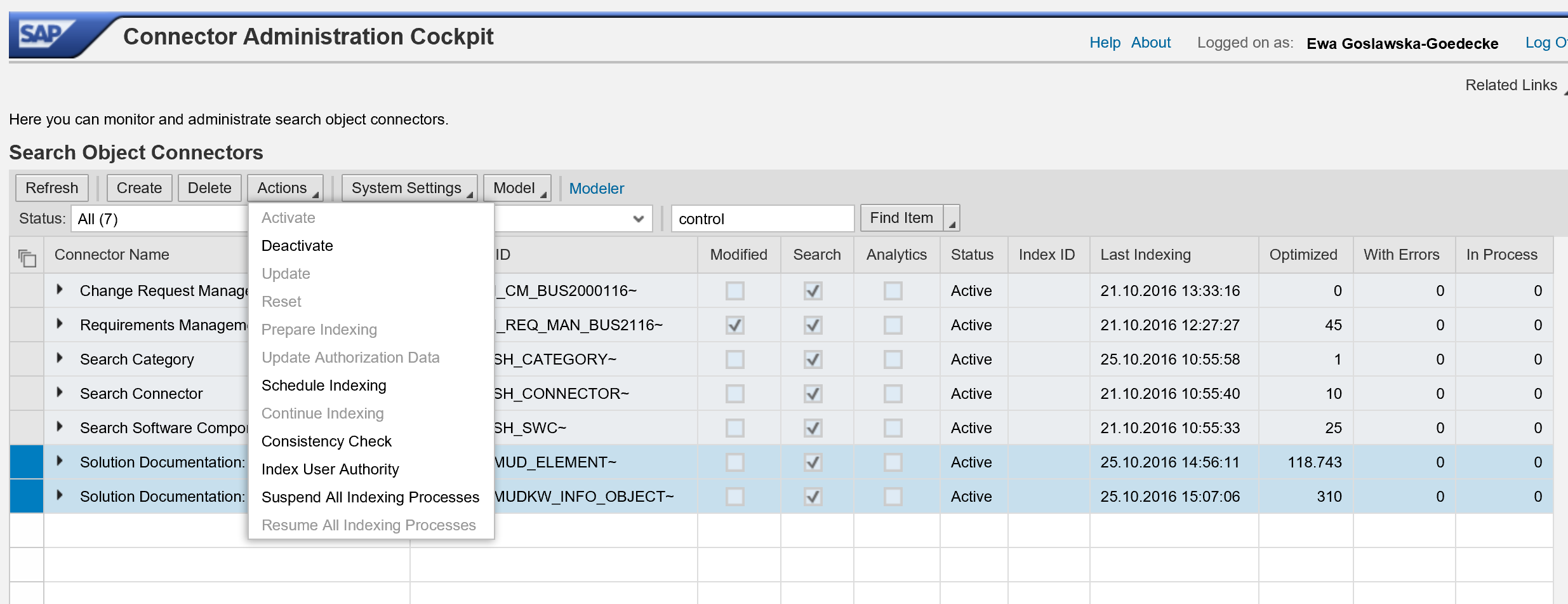
Copy this setting to all search models you need to re-index:

The initial indexing must run again.

Prerequisites
The prerequisite for this configuration is a successful completion of the general configuration of the embedded search in the setup scenario “Cross Scenario Configuration -> Embedded Search”. Within that activity you will need to ensure that: the TREX is correctly installed and connected to your Solution Manager system; the extracting user has the needed authorization as well as other configuration (an activation of UI services or proxy setting) is performed.
You need the authorization role SAP_ESH_ADMIN.
The mandatory activates of the “Cross Scenario Configuration -> Embedded Search” configuration should be green:

Initial Setup of Embedded Search for Process Management
Now, you can proceed with the manual activities in the “Process Management”, step 7 “Configure Embedded Search” configuration:

Activity “Delete Search Connectors”
In the first step “Delete Search Connectors”, you need to ensure that the old connectors are deleted. The search models of the Solution Documentation have changed substantially with SAP Solution Manager SP03. After upgrading the system, it is required to delete the existing search connectors in order to make possible the creation of the new search models.
Click on the link “Start Transaction” next to this activity and you will be taken to the transaction ESH_COCKPIT. If your system is new and you never before setup the search then you will not find any connectors to delete:

Select all:

and delete the old connectors:

Activity “Create Search Models”
The search models are a prerequisite for searching the Solution Documentation content in all SAP Solution Manager application areas.
The search models are created by a system administrator either after system installation or after activation of SAP Solution Manager content. Afterwards, the search models must only be created again if object types or attributes types have been changed or added to the Solution Documentation model. Please see the section “Adjusting the Search Model” if you need to adjust any search model.
Specify your custom development package and press “Execute”:

Activity “Create Search Connectors”
The search models for the Solution Documentation are assigned to the software component "Solution Documentation: Core Model".
After the search models were created, you need to create the Search Connectors. In the “Connector Administration Cockpit” select the software component ZSMUD_CORE (Solution Documentation: Core Model). Select the connectors and press the button “Create Connector”:
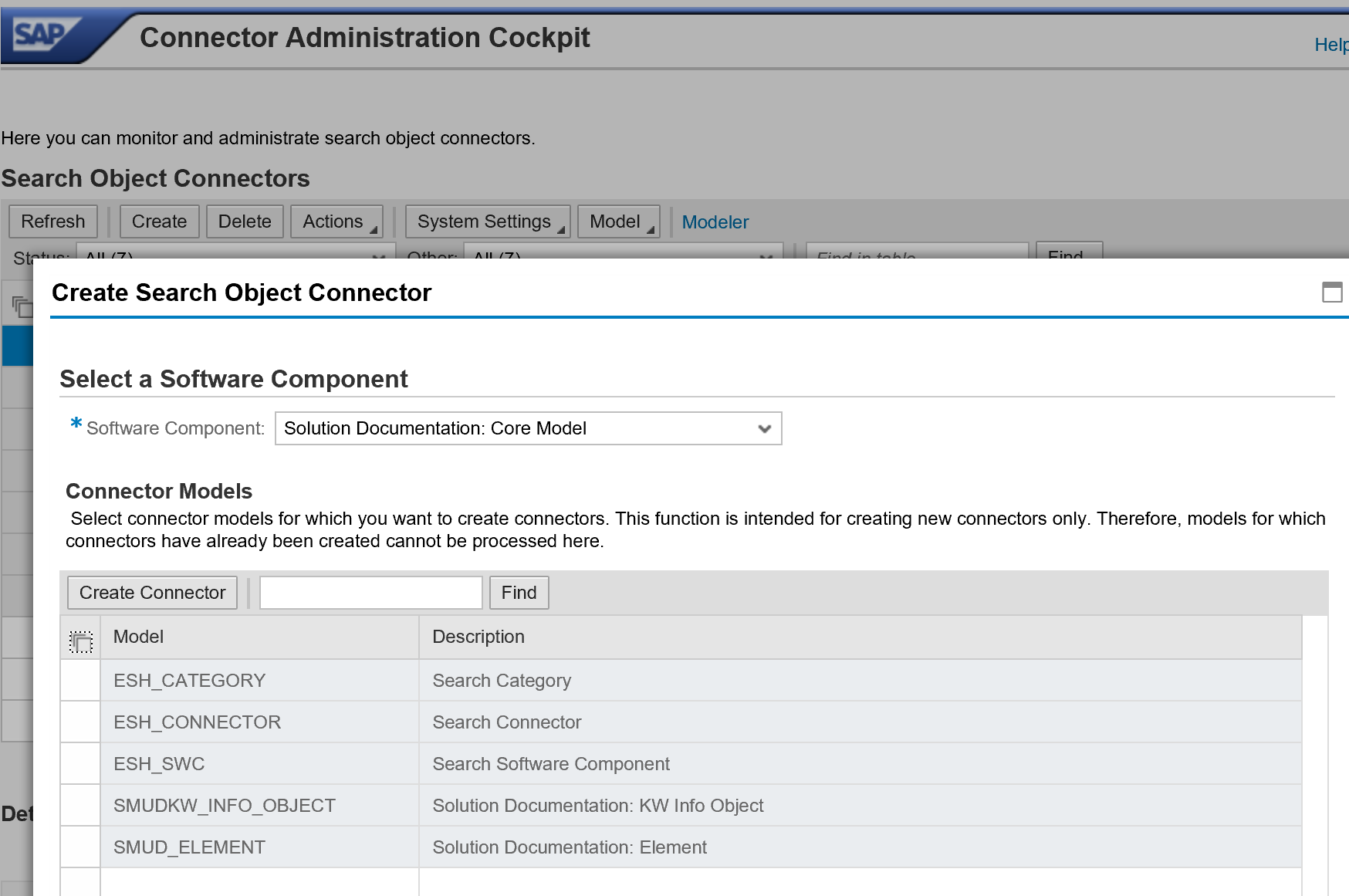
Activity “Adjust Exceptional Package Size”
The connectors with the connector items will be added to the Connector Models. Before you proceed with indexing, you need to maintain the package size of the indexing activities. Click on the hyperlink next to the activity and execute the steps:
- Select your logical system (Solution Manager system)
- As object type select SMUDKW_INFO_OBJECT.
- Set the package size for initial and delta indexing to 1000.
- Press “Execute”.

Activity “Schedule initial Indexing”
In the last mandatory activity, you can start the initial indexing of the Solution Documentation content.
Select all items:

And schedule the indexing:

Click on the link “Show Input Form” and maintain the scheduling parameters. In this case: “Start Immediately”, “Real-Time Indexing”. The “Clear Index Content” will be used only if the indexing ran before:

Copy this setting to all search models:

You can observe the status of the indexing activity in the column “Status”. Depending on the size of the content in your Solution Manager system, the indexing can take a few hours to finish.
Adjusting the Search Model
After you changed the process model (e.g. added new customer attributes) you need to regenerate the search model. The flag in the column “Modified” indicates which models were changed and are not the same as the production version in your system.
Execute the Activity “Create Search Models” again:
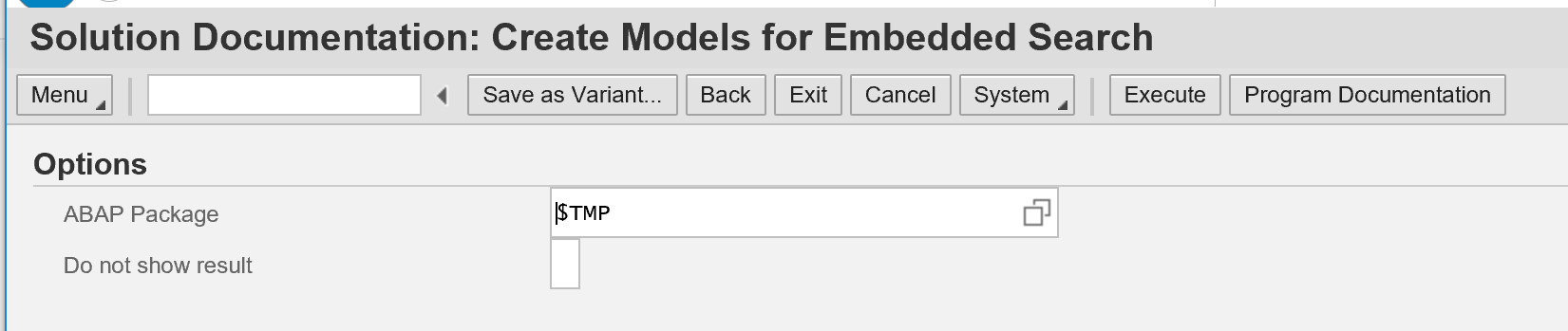
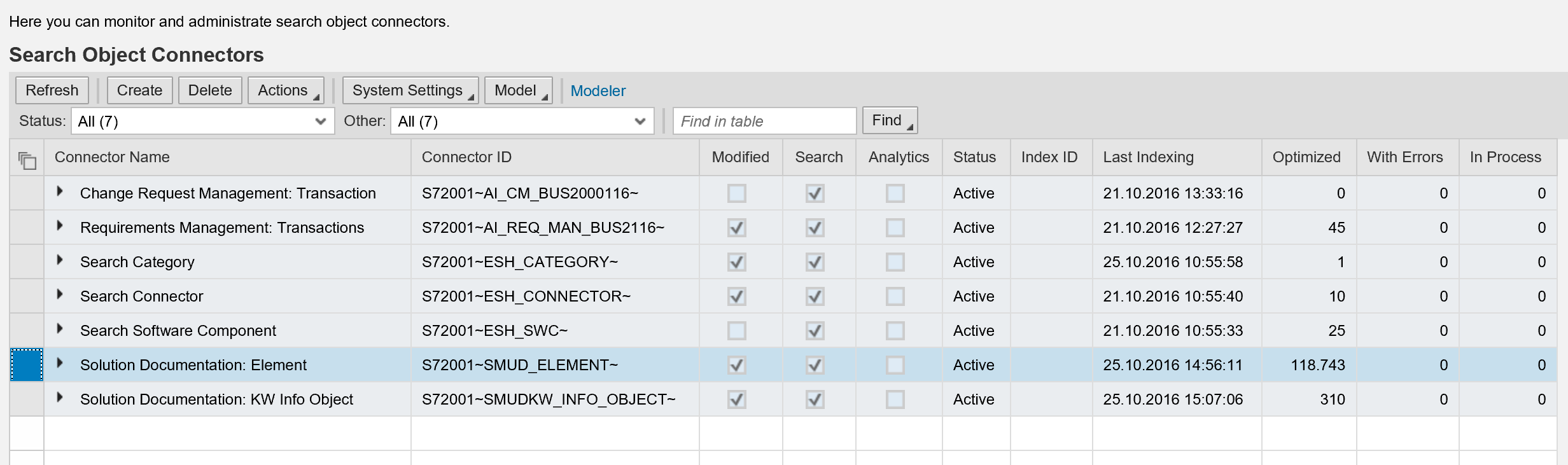
If you added customer attributes to the solution documentation model then those two connectors would need to be updated:

Update the connectors:
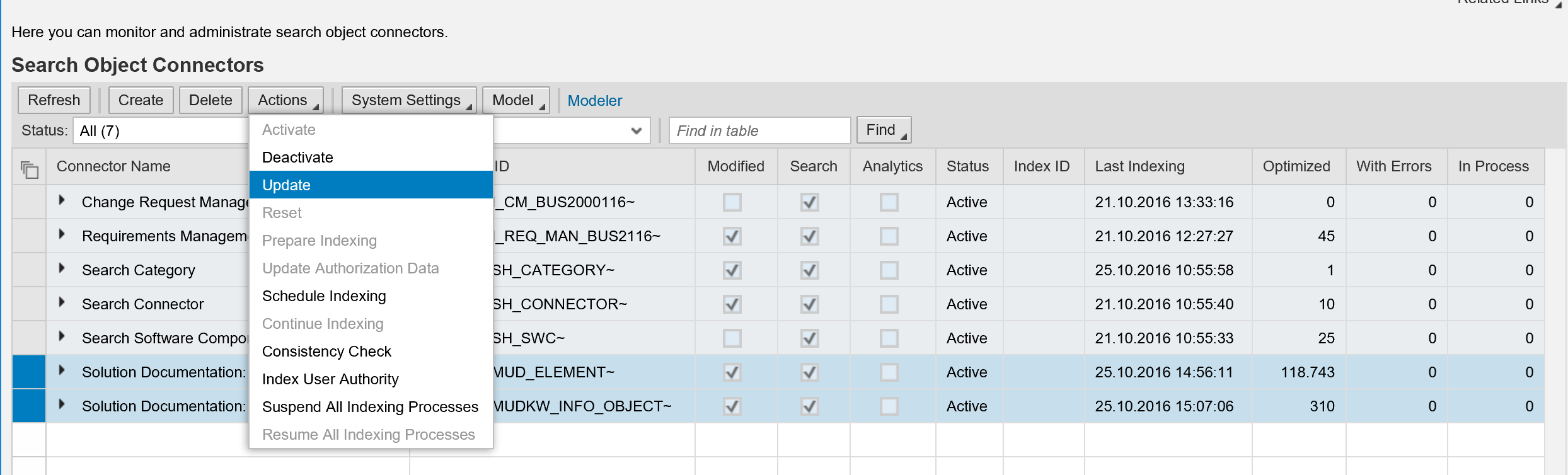
Note: You will see a new connector item only if a language dependent or multi value attribute was created.
Click on the link “Show Input Form” and maintain the scheduling parameters. In this case: “Start Immediately”, “Real-Time Indexing” and “Clear Index Content”:
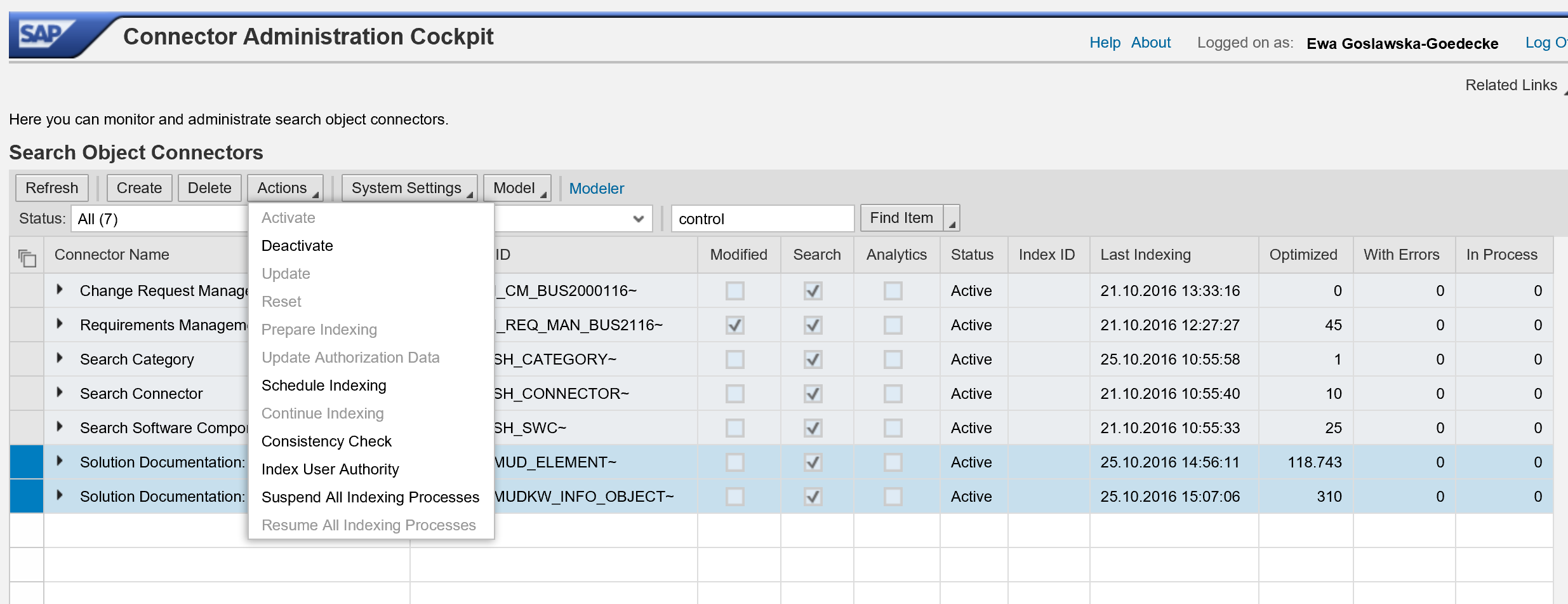
Copy this setting to all search models you need to re-index:

The initial indexing must run again.
- SAP Managed Tags:
- SAP Solution Manager
12 Comments
You must be a registered user to add a comment. If you've already registered, sign in. Otherwise, register and sign in.
Labels in this area
-
ABAP CDS Views - CDC (Change Data Capture)
2 -
AI
1 -
Analyze Workload Data
1 -
BTP
1 -
Business and IT Integration
2 -
Business application stu
1 -
Business Technology Platform
1 -
Business Trends
1,661 -
Business Trends
87 -
CAP
1 -
cf
1 -
Cloud Foundry
1 -
Confluent
1 -
Customer COE Basics and Fundamentals
1 -
Customer COE Latest and Greatest
3 -
Customer Data Browser app
1 -
Data Analysis Tool
1 -
data migration
1 -
data transfer
1 -
Datasphere
2 -
Event Information
1,400 -
Event Information
64 -
Expert
1 -
Expert Insights
178 -
Expert Insights
273 -
General
1 -
Google cloud
1 -
Google Next'24
1 -
Kafka
1 -
Life at SAP
784 -
Life at SAP
11 -
Migrate your Data App
1 -
MTA
1 -
Network Performance Analysis
1 -
NodeJS
1 -
PDF
1 -
POC
1 -
Product Updates
4,577 -
Product Updates
324 -
Replication Flow
1 -
RisewithSAP
1 -
SAP BTP
1 -
SAP BTP Cloud Foundry
1 -
SAP Cloud ALM
1 -
SAP Cloud Application Programming Model
1 -
SAP Datasphere
2 -
SAP S4HANA Cloud
1 -
SAP S4HANA Migration Cockpit
1 -
Technology Updates
6,886 -
Technology Updates
402 -
Workload Fluctuations
1
Related Content
- Capture Your Own Workload Statistics in the ABAP Environment in the Cloud in Technology Blogs by SAP
- Usage of Custom Destination Service in BTP, ABAP Environment in Technology Blogs by Members
- 10+ ways to reshape your SAP landscape with SAP Business Technology Platform - Blog 7 in Technology Blogs by SAP
- SAP Document and Reporting Compliance - 'Colombia' - Contingency Process in Technology Blogs by SAP
- How to monitor SAP Cloud Integration jobs on solman? in Technology Q&A
Top kudoed authors
| User | Count |
|---|---|
| 12 | |
| 9 | |
| 7 | |
| 7 | |
| 7 | |
| 7 | |
| 6 | |
| 6 | |
| 6 | |
| 4 |