
- SAP Community
- Products and Technology
- Technology
- Technology Blogs by SAP
- Build a menu as you like in SAP Build Work Zone
Technology Blogs by SAP
Learn how to extend and personalize SAP applications. Follow the SAP technology blog for insights into SAP BTP, ABAP, SAP Analytics Cloud, SAP HANA, and more.
Turn on suggestions
Auto-suggest helps you quickly narrow down your search results by suggesting possible matches as you type.
Showing results for
Product and Topic Expert
Options
- Subscribe to RSS Feed
- Mark as New
- Mark as Read
- Bookmark
- Subscribe
- Printer Friendly Page
- Report Inappropriate Content
11-18-2022
11:53 AM
The Work Zone menu bar so far hardly offers any possibility for customization. Except the show&hide option in Admin Console, the menu items are fixed in number, names, and order. Now with the 2022 December release, we finally have a menu editor in place, which allows administrators to build a fully customized menu as they need. Let's take a closer look.
A company admin or support admin will be able to see an edit button on the right end of the menu bar. Clicking on it reveals the menu editor.
The side panel on the left is the place for you to define the menu items. A real-time preview on the top right always reflects how the menu will actually look like according to the current menu definition (it is even clickable!).
All the menu items already existing on today's menu are clustered under the "Predefined" category, ready to be picked up and put onto any position of the menu.
When you open the menu editor the first time, you'll realize that today's menu is just defined with a few Predefined menu items, namely "Home", "My Workspace", "Applications", "Workspaces", etc., ready for you to reorder, remove, and hide. The same type of Predefined menu item can only be added once onto the menu. Those which have already been added are greyed out.
Note that the "Top-Level Menu" setting in Admin Console is now removed since it's no longer needed. Existing show/hide settings will be inherited by the Menu Editor. This transition is transparent to all customers (i.e. the menu will be just the same as before if the menu editor is never used to make any changes; nothing required from customers side to prepare for this release).
The most versatile menu item type is the "Custom" one. It can link to any (internal or external) URL or to a Workpage. By only using "Custom"-typed menu items, together with Workpages used as home pages, you can already build a website-like corporate portal with a menu that navigates to arbitrary internal and external resources.
You may go the the Menu Content and create Workpages there which could be referenced by a Custom menu item.
Workpages in the Menu Content folder can only be accessed by company/support admins and can only be used by the menu. They are very much similar to the Area Home Pages but can be seen and managed directly in the folder, decoupled from the menu items that link to them.
When a "Custom"-typed menu item links to nothing, it will serve as a placeholder, and is supposed to have sub menu items. You can drag&drop other menu items into it to shape a hierarchical structure.
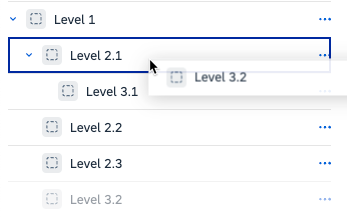 Up to 3 levels of nested hierarchy is supported in the Menu Editor.
Up to 3 levels of nested hierarchy is supported in the Menu Editor.
On the runtime, lower levels of menu items will just show up in a dropdown upon hovering over the parent menu item.
Any "Custom"-typed menu item is also equipped with a powerful access control mechanism.
You could restrict the menu item to be shown to internal users or external users only, or to any specific group of users defined by a few User Lists or Workspace members.
With this feature, your menu can really look different to different audiences, making it more pertinent and more informative.
Your menu could also be living and breathing if you delegate some of the menu items to a few workspace owners.
The company/support admin can add a menu item of the type "Workspace", referencing any existing workspace.
If it is a private workspace, then the menu item will only be shown to its members. That is, the workspace's visibility is automatically observed by the menu item as well.
With the features above, the company admin could become much more productive by seamlessly integrating contents from trusted key contributors onto the menu, while avoiding giving out admin privileges unnecessarily.
Imagine what could be the next steps with the new Menu and Workpage in place. What else might be further put onto the menu? How might the Workspace nav tabs be improved? What other changes inside the Workspace might be introduced?
Follow me and stay tuned for any new updates from SAP Build Work Zone, advanced edition.
Follow the SAP Build Work Zone topic at https://community.sap.com/topics/work-zone, and post your questions at https://answers.sap.com/tags/73555000100800002781.
Feel free to share your feedback or thoughts with me in a comment.
A company admin or support admin will be able to see an edit button on the right end of the menu bar. Clicking on it reveals the menu editor.
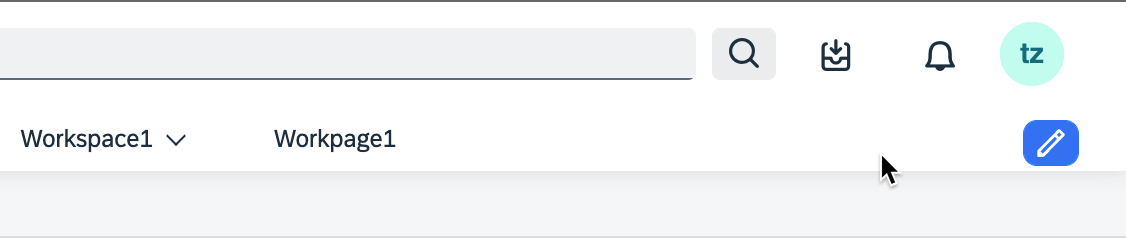
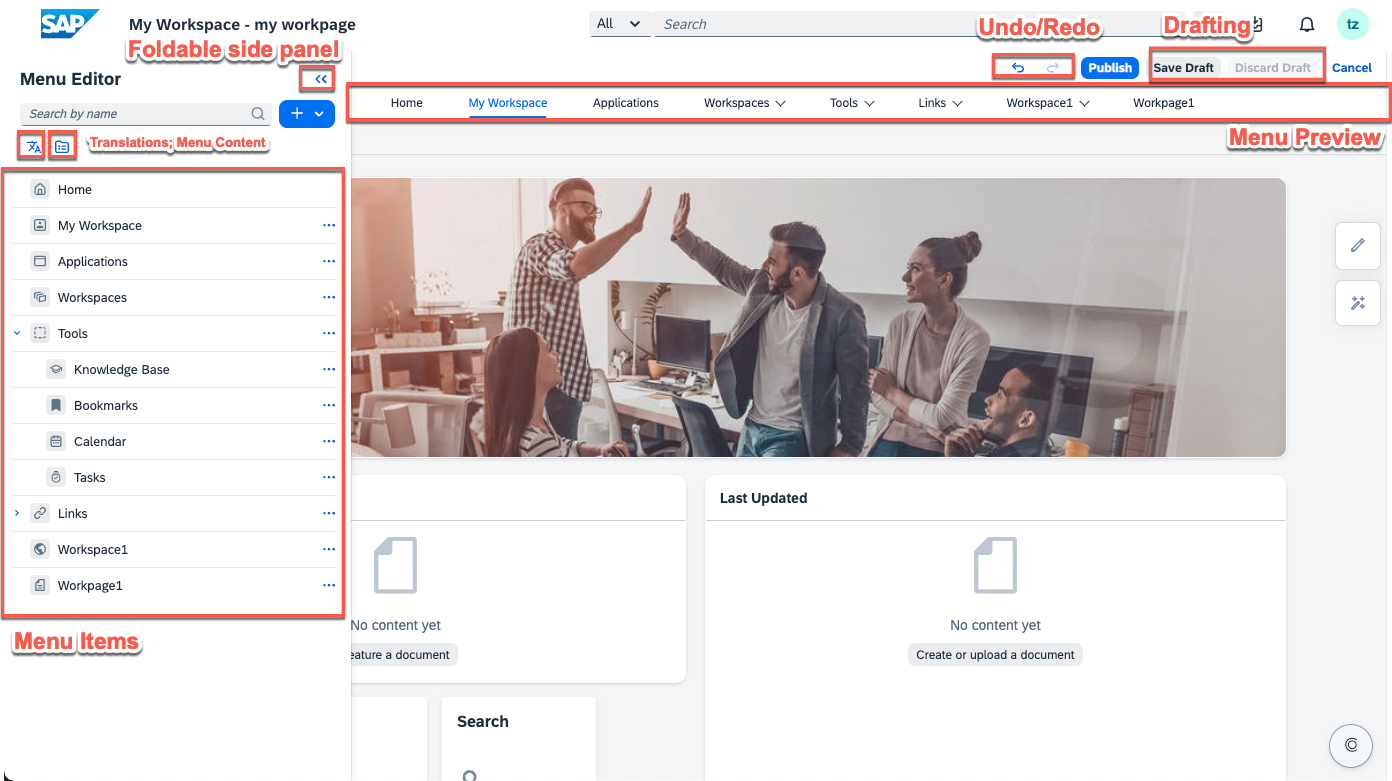
The side panel on the left is the place for you to define the menu items. A real-time preview on the top right always reflects how the menu will actually look like according to the current menu definition (it is even clickable!).
Build a different menu by re-combining predefined menu items
All the menu items already existing on today's menu are clustered under the "Predefined" category, ready to be picked up and put onto any position of the menu.

When you open the menu editor the first time, you'll realize that today's menu is just defined with a few Predefined menu items, namely "Home", "My Workspace", "Applications", "Workspaces", etc., ready for you to reorder, remove, and hide. The same type of Predefined menu item can only be added once onto the menu. Those which have already been added are greyed out.
Note that the "Top-Level Menu" setting in Admin Console is now removed since it's no longer needed. Existing show/hide settings will be inherited by the Menu Editor. This transition is transparent to all customers (i.e. the menu will be just the same as before if the menu editor is never used to make any changes; nothing required from customers side to prepare for this release).
Build a custom-made menu by linking to arbitrary targets
The most versatile menu item type is the "Custom" one. It can link to any (internal or external) URL or to a Workpage. By only using "Custom"-typed menu items, together with Workpages used as home pages, you can already build a website-like corporate portal with a menu that navigates to arbitrary internal and external resources.
You may go the the Menu Content and create Workpages there which could be referenced by a Custom menu item.


Workpages in the Menu Content folder can only be accessed by company/support admins and can only be used by the menu. They are very much similar to the Area Home Pages but can be seen and managed directly in the folder, decoupled from the menu items that link to them.
Build a multi-level menu by nesting menu items
When a "Custom"-typed menu item links to nothing, it will serve as a placeholder, and is supposed to have sub menu items. You can drag&drop other menu items into it to shape a hierarchical structure.
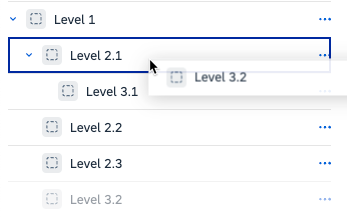 Up to 3 levels of nested hierarchy is supported in the Menu Editor.
Up to 3 levels of nested hierarchy is supported in the Menu Editor.On the runtime, lower levels of menu items will just show up in a dropdown upon hovering over the parent menu item.
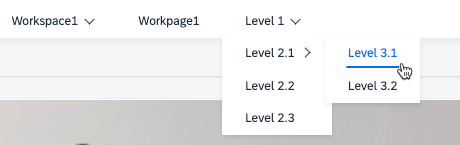
Build a dynamic menu by defining access control
Any "Custom"-typed menu item is also equipped with a powerful access control mechanism.

You could restrict the menu item to be shown to internal users or external users only, or to any specific group of users defined by a few User Lists or Workspace members.
With this feature, your menu can really look different to different audiences, making it more pertinent and more informative.
Build an automatic menu by delegating to workspaces
Your menu could also be living and breathing if you delegate some of the menu items to a few workspace owners.
The company/support admin can add a menu item of the type "Workspace", referencing any existing workspace.
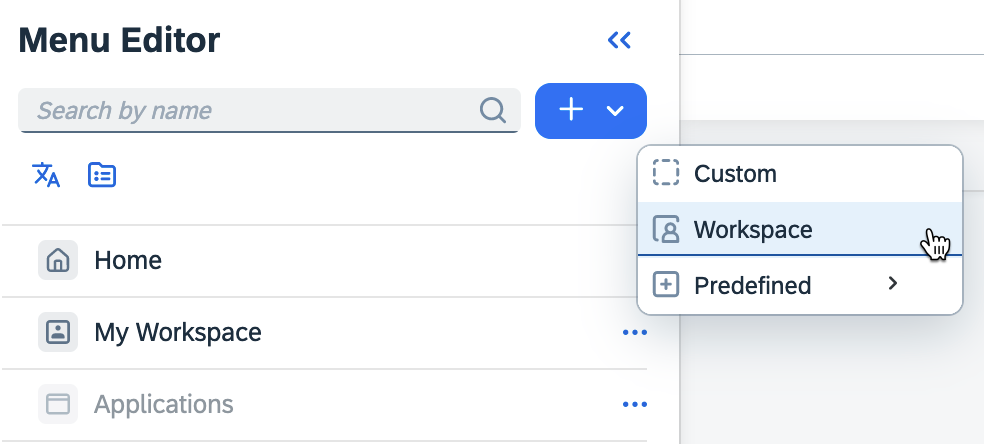

Once a Workspace is added onto the menu, its Workpages will automatically show up as its sub-menu items. (note that the predefined page tabs like Content, Feed Updates, Members, etc. won't be shown)

If it is a private workspace, then the menu item will only be shown to its members. That is, the workspace's visibility is automatically observed by the menu item as well.
Also, a Workpage will be shown in a single-item view if opened from the menu, just like a normal menu Workpage or Home Page. (note that previously Workpages can only be viewed on the Workspace UI, with the workspace header and nav bar always shown)
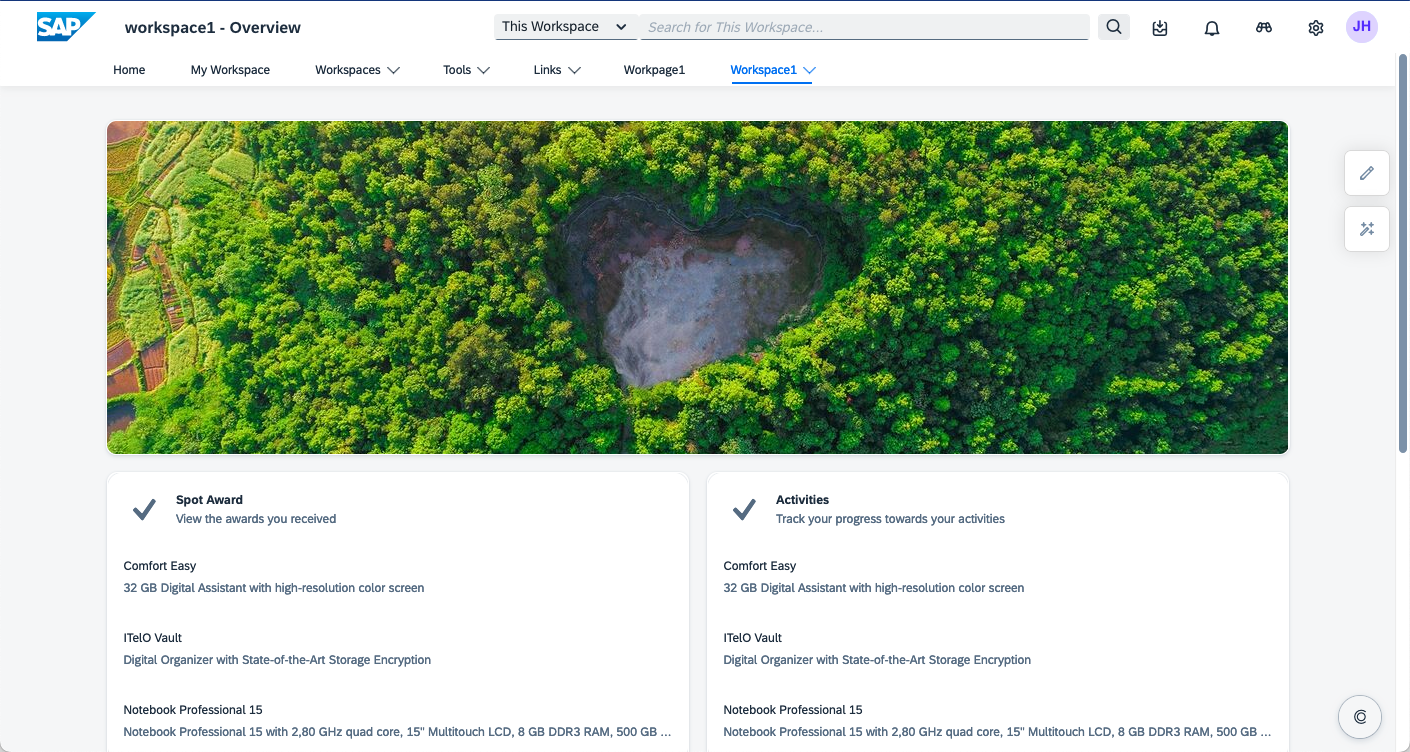
With the features above, the company admin could become much more productive by seamlessly integrating contents from trusted key contributors onto the menu, while avoiding giving out admin privileges unnecessarily.
It's just a beginning!
Imagine what could be the next steps with the new Menu and Workpage in place. What else might be further put onto the menu? How might the Workspace nav tabs be improved? What other changes inside the Workspace might be introduced?
Follow me and stay tuned for any new updates from SAP Build Work Zone, advanced edition.
Follow the SAP Build Work Zone topic at https://community.sap.com/topics/work-zone, and post your questions at https://answers.sap.com/tags/73555000100800002781.
Feel free to share your feedback or thoughts with me in a comment.
- SAP Managed Tags:
- SAP SuccessFactors Work Zone,
- SAP Build Work Zone, advanced edition
Labels:
6 Comments
You must be a registered user to add a comment. If you've already registered, sign in. Otherwise, register and sign in.
Labels in this area
-
ABAP CDS Views - CDC (Change Data Capture)
2 -
AI
1 -
Analyze Workload Data
1 -
BTP
1 -
Business and IT Integration
2 -
Business application stu
1 -
Business Technology Platform
1 -
Business Trends
1,658 -
Business Trends
95 -
CAP
1 -
cf
1 -
Cloud Foundry
1 -
Confluent
1 -
Customer COE Basics and Fundamentals
1 -
Customer COE Latest and Greatest
3 -
Customer Data Browser app
1 -
Data Analysis Tool
1 -
data migration
1 -
data transfer
1 -
Datasphere
2 -
Event Information
1,400 -
Event Information
67 -
Expert
1 -
Expert Insights
177 -
Expert Insights
308 -
General
1 -
Google cloud
1 -
Google Next'24
1 -
GraphQL
1 -
Kafka
1 -
Life at SAP
780 -
Life at SAP
13 -
Migrate your Data App
1 -
MTA
1 -
Network Performance Analysis
1 -
NodeJS
1 -
PDF
1 -
POC
1 -
Product Updates
4,576 -
Product Updates
353 -
Replication Flow
1 -
REST API
1 -
RisewithSAP
1 -
SAP BTP
1 -
SAP BTP Cloud Foundry
1 -
SAP Cloud ALM
1 -
SAP Cloud Application Programming Model
1 -
SAP Datasphere
2 -
SAP S4HANA Cloud
1 -
SAP S4HANA Migration Cockpit
1 -
Technology Updates
6,873 -
Technology Updates
440 -
Workload Fluctuations
1
Related Content
- Help with an import and update dataflow in SAP Gigya (Customer Data Cloud) in Technology Q&A
- SAP BTP Innobytes – April 2024 in Technology Blogs by SAP
- 10+ ways to reshape your SAP landscape with SAP Business Technology Platform - Blog 6 in Technology Blogs by SAP
- SAP Build AppsとSAP Build Process Automationの連携(フォームトリガーの場合) in Technology Blogs by SAP
- probation status to be auto-updated based on rule in Technology Q&A
Top kudoed authors
| User | Count |
|---|---|
| 22 | |
| 13 | |
| 13 | |
| 11 | |
| 10 | |
| 10 | |
| 9 | |
| 9 | |
| 9 | |
| 8 |