
- SAP Community
- Products and Technology
- Technology
- Technology Blogs by Members
- Fiori launchpad integrated GPT assistant: UI
Technology Blogs by Members
Explore a vibrant mix of technical expertise, industry insights, and tech buzz in member blogs covering SAP products, technology, and events. Get in the mix!
Turn on suggestions
Auto-suggest helps you quickly narrow down your search results by suggesting possible matches as you type.
Showing results for
DamianKolasa
Participant
Options
- Subscribe to RSS Feed
- Mark as New
- Mark as Read
- Bookmark
- Subscribe
- Printer Friendly Page
- Report Inappropriate Content
12-20-2023
9:42 AM
Introduction
In my previous blog post, I presented the general concept and a demonstration version of such an assistant. This one is about the frontend part of the development – the shell plugin and chat design. For me, this project was a learning experience, and therefore, I set a few requirements for the chat application:
- It must be available from launchpad (shell plugin was the option here);
- It must use only elements available in SAPUI5 library (no external CSS or JS);
The second requirement comes with a drawback, but I will get to this in a moment. The source code can be found in this repo. This is an MTA app built in the Business Application Studio.
Design

Launchpad homepage
At first glance, there are two possible launchpad elements we can use to add an assistant: either a separate application with its own tile or using the launchpad's shell and docking it to it. My thinking was that such an assistant should always be available to a user and ideally provide help regarding the current application (be "aware" of the currently opened application). Therefore, a separate application didn't quite work for me. Also, shell plugin development was something new for me that I wanted to try.
Chat window
How to design a chat window when there are no chat-like elements available? I tried to find some help in the SAP community, but the projects I found (such as Mike's blog and Jens' blog) ere standalone apps, something I rejected from the start. On the other hand, there are already available examples all over the internet, mostly chats on different shop sites or Facebook's Messenger. Since the source I used to develop a plugin (great Soeren's entry) already covered adding a button to a shell, I thought that maybe combining this with a popular approach, using docked assistants, is the way to go.
The popover
I spent some time scrolling through examples in the UI5 Demo Kit. The best candidates were either a dialog or a popover. A dialog is nice, but a modal one makes all apps in the launchpad unavailable until the popup is closed.
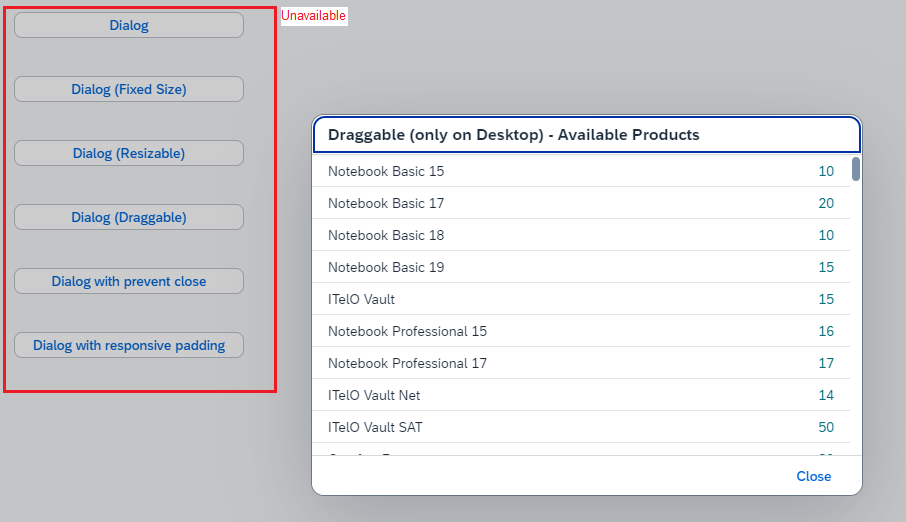
Dialog from UI5 Demo Kit
It was something I could live with, but then I found a popover with nested containers. It has similar problems as a dialog (to some extent), but it gives a much better chat-like feeling when docked to a shell's button. Even the example from the Demo Kit looks much like a chat. Just take a look at it:

Popover example from UI5 Demo Kit
Chat list
A popover is a nice container, but how to build a list of messages inside it? Well... Now I think that sap.m.Feed is the best choice here. However, I missed that UI element (probably this is something to be changed in the next iteration) 🙂 I found sap.m.NotificationListItem first, which actually looks a lot like a messaging app:

NotificationListItem at UI5 Demo Kit
Assistant
Gathering all elements together, it should look something like this:

Balsamiq mock
Communication/API
Because it was a learning process for me, I moved all complex logic outside the Fiori app. I decided to keep it simple and focus mostly on the UI experience. Therefore, in terms of communication, this is a simple application built on a single JSON data model (there are others used, but for some minor details). You can find a detailed sequence diagram in my first blog entry.
OpenAI API
Briefly about the API used here (more about it in the next blog, explaining middleware development). For GPT chat integration, OpenAI provides a completion API (documentation). It requires a model and a messages array. This array includes a system message that will define our chat behavior.
Application model
The data model is based on the input payload of the method. Please note that:
- The response contains only a single message, which is the GPT reply.
- All context, including previous messages, needs to be fed each time to the model.
In order to simplify UI development, I moved data processing (mapping, context feeding, merging chat history with model response) to the CI platform. So, in the end, the application operates only on a model that looks like this:
{
"model": "gpt-4-0613",
"messages": [
{
"role": "assistant",
"content": "Hello I'm fiori gpt-based, technical assistant. I can provide basic information about our fiori apps, team structure. How can I help you?"
},
{
"role": "user",
"content": "Hi"
},
{
"role": "assistant",
"content": "Hello, how can I help you?"
},
]
}This can be easily bound to list/table like objects in SAPUI5 applications.
Communication setup
The plugin, as mentioned, will communicate with the GPT model via the CI interface. In order to do this, a few things need to be done:
- iFlow (obviously) must be deployed and reachable. I'm using OAuth, role-based authentication with PIRs.
- Destination, at the BTP subaccount level (the same as your dev space used for deployment). This project uses the destination "cpi_gpt," which can be found in the router definition:
{
"source": "^/cpiURL(.*)$",
"target": "/$1",
"destination": "cpi_gpt",
"authenticationType": "none"
},
MTA:
- name: cpi_gpt
type: org.cloudfoundry.managed-service
parameters:
service: destination
service-plan: lite
And manifest.json
{
"_version": "1.59.0",
"sap.app": {
"id": "c",
"type": "component",
"i18n": "i18n/i18n.properties",
"applicationVersion": {
"version": "0.0.1"
},
"title": "{{appTitle}}",
"description": "{{appDescription}}",
"resources": "resources.json",
"sourceTemplate": {...},
"crossNavigation": {...},
"dataSources": {
"cpiOpenAIAPI": {
"uri": "/cpiURL",
"type": "JSON"
}
}...}
}
Shell plugin
Building a plugin, I based it on the mentioned earlier blog from Soeren and Arianna's tutorial. You should definitely check them out if you need to learn more about it. I'll focus here only on my little project specifics.
Popover fragment
I wrapped the entire popup, with the chat inside it, in a fragment—a clean and reusable option. The fragment design follows the mock I created earlier. The full version can be found in the GitHub repo. Generally, you can see the pattern from the previous mock.
<core:FragmentDefinition xmlns="sap.m" xmlns:f="sap.f" xmlns:core="sap.ui.core" xmlns:l="sap.ui.layout">
<Popover info="Green, main container/popover">
<content>
<VBox>
<NotificationList info="Blue, main chat list">
<!--Black, items as messages, with some conditional formatting-->
<NotificationListItem title="{chat>content}"
authorName="{= ${chat>role} === 'assistant' ? 'Chat GPT' : ${userModel>/user/FirstName} }"
authorPicture="{= ${chat>role} === 'assistant' ? ${resourceModel>/img} : '' }"
authorInitials="{= ${chat>role} === 'assistant' ? '' : ${userModel>/user/Initials} }"/>
</NotificationList>
</VBox>
</content>
<footer info="Red, text input">
<l:VerticalLayout>
<TextArea/>
<Toolbar info="with some buttons">
<ToolbarSpacer id="ts"/>
<Button id="closeButton" text="Close" press=".handleActionClose"/>
<Button id="sendButton" text="Send" press=".handleActionSend"/>
</Toolbar>
</l:VerticalLayout>
</footer>
</Popover>
</core:FragmentDefinition>As you can see there're 3 models used:
- chat: JSON model used to feed chat list, API based;
- userModel: information about user, gathered from service UserInfo (in Component.js):
initUserModel: function(){
//this get service UserInfo. Currently logged user's information can be retrieved (like name). Used for some information stuff in chat window
var userInfo = sap.ushell.Container.getService("UserInfo");
var oData = {
user: {
FirstName: userInfo.getFirstName(),
LastName: userInfo.getLastName(),
FullName: userInfo.getFullName(),
Initials: userInfo.getFirstName().charAt(0) + userInfo.getLastName().charAt(0)
}
};
return new JSONModel(oData);
}
- resourceModel: which gets relative path to application's resources:
var oResoucesModel = new JSONModel({img: sap.ui.require.toUrl("shodan") + "/img/bot.jpg"});
Models are used in expression binding on the item level for authorName (either the user's name from userModel or 'Chat GPT'), authorPicture (either SHODAN's picture from resourceModel or empty – if empty, the app will take initials from authorInitials), and authorInitials (taken from userModel or empty for the assistant). And basically, that's it when it comes to the view. Pretty basic 🙂
Component
Chat popover initialization
Because it is a plugin, all the logic must be put into Component.js. I followed the most common approach and initialized enhancement in the init function, using the Container's renderer. The first few lines are models' initialization:
init: function () {
// call the base component's init function
UIComponent.prototype.init.apply(this, arguments);
//get module path, used later on
this.modulePath = sap.ui.require.toUrl("shodan");
//models
var oModel = new JSONModel(this.modulePath + "/cpiURL");
var oModelUser = initUserModel();
var oResoucesModel = new JSONModel({img: this.modulePath + "/img/bot.jpg"});Chat button (to open a popover) is initialized after renderrer's promise is returned (method addHeaderItem), and fragment creation is coded at press function:
//gets renderer
var rendererPromise = this._getRenderer();
//create chat button
rendererPromise.then(function(oRenderer) {
oRenderer.addHeaderItem({
icon: "sap-icon://discussion",
tooltip: "Open chat bot",
press: function() {Check if popover is already initialized and open. If it is close it (so button closes and opens the chat):
if(this.oPopover){
if(this.oPopover.isActive()){
this.oPopover.close();
return;
}
} The rest is retrieving fragment, binding models and popover is opened:
//get popover fragment (chat container in this case)
this.oPopover = sap.ui.xmlfragment("shodan.fragment.Popup");
this.oPopover.attachAfterClose(function() {
this.destroy();
});
//set models: chat itself and user data (for displaying details)
this.oPopover.setModel(oModel, "chat");
this.oPopover.setModel(oModelUser, "userModel");
this.oPopover.setModel(oResoucesModel, "resourceModel");
//open popover
this.oPopover.openBy(this); User information
To get current, logged user information, UserInfo service is used. I got the data and fed new JSON model, which is bounded to chat fragment:
initUserModel: function(){
//this get service UserInfo. Currently logged user's information can be retrieved (like name). Used for some information stuff in chat window
var userInfo = sap.ushell.Container.getService("UserInfo");
var oData = {
user: {
FirstName: userInfo.getFirstName(),
LastName: userInfo.getLastName(),
FullName: userInfo.getFullName(),
Initials: userInfo.getFirstName().charAt(0) + userInfo.getLastName().charAt(0)
}
};
return new JSONModel(oData);
}Fullname is used for each notification list item, as user name. Initials are put as user's avatar.
Sending messages
Method handleActionSend is responsible for communication with GPT model (via CI). jQuery is used to call GPT model. Code is pretty well commented, basically what is going on:
- Notification list and text area are grabbed;
- Text from the user is read and cleared;
- Model's data (bound) is retrieved and new message is pushed (to display update in a chat window);
- Notification list is set busy (waiting for response from the API);
- ajax is called and model is refreshed;
- Notification list is "unbusy" again;
handleActionSend: function(oEvent){
//get objects to be read
var oTextArea = sap.ui.getCore().byId("TextArea1");
var oNotificationList = sap.ui.getCore().byId("TNotificationList1");
//get textArea value and clear it
var textValue = oTextArea.getValue();
oTextArea.setValue("");
//get model
var oModel = this.oPopover.getModel("chat");
//get data and add new message
var oCurrentData = oModel.getData();
oCurrentData.messages.push({
role: "user",
content: textValue
});
oModel.setData(oCurrentData);
//set busy
oNotificationList.setBusy(true);
//call external, chat API
jQuery.ajax({
url: this.modulePath + "/cpiURL",
type: "POST",
data: JSON.stringify(oCurrentData),
async: true,
dataType: "json",
setTimeout: 60,
contentType: "application/json",
success: function (data, textStatus, jqXHR) {
oModel.setData(data);
//this scrolls down chat to the last message.
//-cont is area where content is generated, so it scrolls only this container
$("#myPopover-cont").animate({ scrollTop: 100000000000}, 1000);
//disable busy
oNotificationList.setBusy(false);
},
error: function (xhr, ajaxOptions, thrownError) {
//in case of an error user is on his own
console.log("-error->");
console.log(xhr);
console.log(thrownError);
console.log("<-error-");
}
});
}I lack proper error handling at this point (only some logs are put into the console), but it is good enough for a learning project 🙂
At this point, if you don't have the API yet, you should still be able to deploy everything and check if this is working. The chat window will be empty, but that is fine. Also, you can prepare a quick mock interface returning just a welcome message like:

Welcome message
Deployment and testing
For more details about deployment and shell plugin development, I, again, encourage you to visit Soeren's blog. I'm using SAP Cloud Portal Service in CF. After building and deploying the app, it should be available in Content Manager. If not, refresh your content channel:

This app needs to be added to My Content (button on the right side of the panel). Then a role is needed (TestPlugin role in my case), which will be assigned to the site, plugin, and user testing the chat:

And in subaccount's, security details (this needs to be assigned to a user):

And that's it. Plugin is now available and can be accessed. If there's no model yet, it will be empty chat, loading forever when interacted with:

No API behavior
What’s next?
Now, with a UI that allows interaction with a model, we can focus on OpenAI's API and prompt engineering. This will be done in SAP Cloud Integration and eventually consumed in the chat application via the configured destination (mentioned earlier, cpi_gpt). I'll focus on that in my next blog entry.
- SAP Managed Tags:
- SAP Business Application Studio,
- SAP Fiori Cloud
You must be a registered user to add a comment. If you've already registered, sign in. Otherwise, register and sign in.
Labels in this area
-
"automatische backups"
1 -
"regelmäßige sicherung"
1 -
"TypeScript" "Development" "FeedBack"
1 -
505 Technology Updates 53
1 -
ABAP
14 -
ABAP API
1 -
ABAP CDS Views
2 -
ABAP CDS Views - BW Extraction
1 -
ABAP CDS Views - CDC (Change Data Capture)
1 -
ABAP class
2 -
ABAP Cloud
3 -
ABAP Development
5 -
ABAP in Eclipse
1 -
ABAP Platform Trial
1 -
ABAP Programming
2 -
abap technical
1 -
abapGit
1 -
absl
2 -
access data from SAP Datasphere directly from Snowflake
1 -
Access data from SAP datasphere to Qliksense
1 -
Accrual
1 -
action
1 -
adapter modules
1 -
Addon
1 -
Adobe Document Services
1 -
ADS
1 -
ADS Config
1 -
ADS with ABAP
1 -
ADS with Java
1 -
ADT
2 -
Advance Shipping and Receiving
1 -
Advanced Event Mesh
3 -
AEM
1 -
AI
7 -
AI Launchpad
1 -
AI Projects
1 -
AIML
9 -
Alert in Sap analytical cloud
1 -
Amazon S3
1 -
Analytical Dataset
1 -
Analytical Model
1 -
Analytics
1 -
Analyze Workload Data
1 -
annotations
1 -
API
1 -
API and Integration
3 -
API Call
2 -
API security
1 -
Application Architecture
1 -
Application Development
5 -
Application Development for SAP HANA Cloud
3 -
Applications and Business Processes (AP)
1 -
Artificial Intelligence
1 -
Artificial Intelligence (AI)
5 -
Artificial Intelligence (AI) 1 Business Trends 363 Business Trends 8 Digital Transformation with Cloud ERP (DT) 1 Event Information 462 Event Information 15 Expert Insights 114 Expert Insights 76 Life at SAP 418 Life at SAP 1 Product Updates 4
1 -
Artificial Intelligence (AI) blockchain Data & Analytics
1 -
Artificial Intelligence (AI) blockchain Data & Analytics Intelligent Enterprise
1 -
Artificial Intelligence (AI) blockchain Data & Analytics Intelligent Enterprise Oil Gas IoT Exploration Production
1 -
Artificial Intelligence (AI) blockchain Data & Analytics Intelligent Enterprise sustainability responsibility esg social compliance cybersecurity risk
1 -
ASE
1 -
ASR
2 -
ASUG
1 -
Attachments
1 -
Authorisations
1 -
Automating Processes
1 -
Automation
2 -
aws
2 -
Azure
1 -
Azure AI Studio
1 -
Azure API Center
1 -
Azure API Management
1 -
B2B Integration
1 -
Backorder Processing
1 -
Backup
1 -
Backup and Recovery
1 -
Backup schedule
1 -
BADI_MATERIAL_CHECK error message
1 -
Bank
1 -
BAS
1 -
basis
2 -
Basis Monitoring & Tcodes with Key notes
2 -
Batch Management
1 -
BDC
1 -
Best Practice
1 -
bitcoin
1 -
Blockchain
3 -
bodl
1 -
BOP in aATP
1 -
BOP Segments
1 -
BOP Strategies
1 -
BOP Variant
1 -
BPC
1 -
BPC LIVE
1 -
BTP
13 -
BTP Destination
2 -
Business AI
1 -
Business and IT Integration
1 -
Business application stu
1 -
Business Application Studio
1 -
Business Architecture
1 -
Business Communication Services
1 -
Business Continuity
1 -
Business Data Fabric
3 -
Business Fabric
1 -
Business Partner
12 -
Business Partner Master Data
10 -
Business Technology Platform
2 -
Business Trends
4 -
BW4HANA
1 -
CA
1 -
calculation view
1 -
CAP
4 -
Capgemini
1 -
CAPM
1 -
Catalyst for Efficiency: Revolutionizing SAP Integration Suite with Artificial Intelligence (AI) and
1 -
CCMS
2 -
CDQ
12 -
CDS
2 -
Cental Finance
1 -
Certificates
1 -
CFL
1 -
Change Management
1 -
chatbot
1 -
chatgpt
3 -
CL_SALV_TABLE
2 -
Class Runner
1 -
Classrunner
1 -
Cloud ALM Monitoring
1 -
Cloud ALM Operations
1 -
cloud connector
1 -
Cloud Extensibility
1 -
Cloud Foundry
4 -
Cloud Integration
6 -
Cloud Platform Integration
2 -
cloudalm
1 -
communication
1 -
Compensation Information Management
1 -
Compensation Management
1 -
Compliance
1 -
Compound Employee API
1 -
Configuration
1 -
Connectors
1 -
Consolidation Extension for SAP Analytics Cloud
2 -
Control Indicators.
1 -
Controller-Service-Repository pattern
1 -
Conversion
1 -
Cosine similarity
1 -
cryptocurrency
1 -
CSI
1 -
ctms
1 -
Custom chatbot
3 -
Custom Destination Service
1 -
custom fields
1 -
Customer Experience
1 -
Customer Journey
1 -
Customizing
1 -
cyber security
3 -
cybersecurity
1 -
Data
1 -
Data & Analytics
1 -
Data Aging
1 -
Data Analytics
2 -
Data and Analytics (DA)
1 -
Data Archiving
1 -
Data Back-up
1 -
Data Flow
1 -
Data Governance
5 -
Data Integration
2 -
Data Quality
12 -
Data Quality Management
12 -
Data Synchronization
1 -
data transfer
1 -
Data Unleashed
1 -
Data Value
8 -
database tables
1 -
Datasphere
3 -
datenbanksicherung
1 -
dba cockpit
1 -
dbacockpit
1 -
Debugging
2 -
Defender
1 -
Delimiting Pay Components
1 -
Delta Integrations
1 -
Destination
3 -
Destination Service
1 -
Developer extensibility
1 -
Developing with SAP Integration Suite
1 -
Devops
1 -
digital transformation
1 -
Documentation
1 -
Dot Product
1 -
DQM
1 -
dump database
1 -
dump transaction
1 -
e-Invoice
1 -
E4H Conversion
1 -
Eclipse ADT ABAP Development Tools
2 -
edoc
1 -
edocument
1 -
ELA
1 -
Embedded Consolidation
1 -
Embedding
1 -
Embeddings
1 -
Employee Central
1 -
Employee Central Payroll
1 -
Employee Central Time Off
1 -
Employee Information
1 -
Employee Rehires
1 -
Enable Now
1 -
Enable now manager
1 -
endpoint
1 -
Enhancement Request
1 -
Enterprise Architecture
1 -
ESLint
1 -
ETL Business Analytics with SAP Signavio
1 -
Euclidean distance
1 -
Event Dates
1 -
Event Driven Architecture
1 -
Event Mesh
2 -
Event Reason
1 -
EventBasedIntegration
1 -
EWM
1 -
EWM Outbound configuration
1 -
EWM-TM-Integration
1 -
Existing Event Changes
1 -
Expand
1 -
Expert
2 -
Expert Insights
2 -
Exploits
1 -
Fiori
14 -
Fiori Elements
2 -
Fiori SAPUI5
12 -
first-guidance
1 -
Flask
1 -
FTC
1 -
Full Stack
8 -
Funds Management
1 -
gCTS
1 -
General
1 -
Generative AI
1 -
Getting Started
1 -
GitHub
9 -
Grants Management
1 -
groovy
1 -
GTP
1 -
HANA
6 -
HANA Cloud
2 -
Hana Cloud Database Integration
2 -
HANA DB
2 -
HANA XS Advanced
1 -
Historical Events
1 -
home labs
1 -
HowTo
1 -
HR Data Management
1 -
html5
8 -
HTML5 Application
1 -
Identity cards validation
1 -
idm
1 -
Implementation
1 -
input parameter
1 -
instant payments
1 -
Integration
3 -
Integration Advisor
1 -
Integration Architecture
1 -
Integration Center
1 -
Integration Suite
1 -
intelligent enterprise
1 -
iot
1 -
Java
1 -
job
1 -
Job Information Changes
1 -
Job-Related Events
1 -
Job_Event_Information
1 -
joule
4 -
Journal Entries
1 -
Just Ask
1 -
Kerberos for ABAP
8 -
Kerberos for JAVA
8 -
KNN
1 -
Launch Wizard
1 -
Learning Content
2 -
Life at SAP
5 -
lightning
1 -
Linear Regression SAP HANA Cloud
1 -
Loading Indicator
1 -
local tax regulations
1 -
LP
1 -
Machine Learning
2 -
Marketing
1 -
Master Data
3 -
Master Data Management
14 -
Maxdb
2 -
MDG
1 -
MDGM
1 -
MDM
1 -
Message box.
1 -
Messages on RF Device
1 -
Microservices Architecture
1 -
Microsoft Universal Print
1 -
Middleware Solutions
1 -
Migration
5 -
ML Model Development
1 -
Modeling in SAP HANA Cloud
8 -
Monitoring
3 -
MTA
1 -
Multi-Record Scenarios
1 -
Multiple Event Triggers
1 -
Myself Transformation
1 -
Neo
1 -
New Event Creation
1 -
New Feature
1 -
Newcomer
1 -
NodeJS
3 -
ODATA
2 -
OData APIs
1 -
odatav2
1 -
ODATAV4
1 -
ODBC
1 -
ODBC Connection
1 -
Onpremise
1 -
open source
2 -
OpenAI API
1 -
Oracle
1 -
PaPM
1 -
PaPM Dynamic Data Copy through Writer function
1 -
PaPM Remote Call
1 -
PAS-C01
1 -
Pay Component Management
1 -
PGP
1 -
Pickle
1 -
PLANNING ARCHITECTURE
1 -
Popup in Sap analytical cloud
1 -
PostgrSQL
1 -
POSTMAN
1 -
Prettier
1 -
Process Automation
2 -
Product Updates
5 -
PSM
1 -
Public Cloud
1 -
Python
4 -
python library - Document information extraction service
1 -
Qlik
1 -
Qualtrics
1 -
RAP
3 -
RAP BO
2 -
Record Deletion
1 -
Recovery
1 -
recurring payments
1 -
redeply
1 -
Release
1 -
Remote Consumption Model
1 -
Replication Flows
1 -
research
1 -
Resilience
1 -
REST
1 -
REST API
1 -
Retagging Required
1 -
Risk
1 -
Rolling Kernel Switch
1 -
route
1 -
rules
1 -
S4 HANA
1 -
S4 HANA Cloud
1 -
S4 HANA On-Premise
1 -
S4HANA
3 -
S4HANA_OP_2023
2 -
SAC
10 -
SAC PLANNING
9 -
SAP
4 -
SAP ABAP
1 -
SAP Advanced Event Mesh
1 -
SAP AI Core
8 -
SAP AI Launchpad
8 -
SAP Analytic Cloud Compass
1 -
Sap Analytical Cloud
1 -
SAP Analytics Cloud
4 -
SAP Analytics Cloud for Consolidation
3 -
SAP Analytics Cloud Story
1 -
SAP analytics clouds
1 -
SAP API Management
1 -
SAP BAS
1 -
SAP Basis
6 -
SAP BODS
1 -
SAP BODS certification.
1 -
SAP BTP
21 -
SAP BTP Build Work Zone
2 -
SAP BTP Cloud Foundry
6 -
SAP BTP Costing
1 -
SAP BTP CTMS
1 -
SAP BTP Innovation
1 -
SAP BTP Migration Tool
1 -
SAP BTP SDK IOS
1 -
SAP BTPEA
1 -
SAP Build
11 -
SAP Build App
1 -
SAP Build apps
1 -
SAP Build CodeJam
1 -
SAP Build Process Automation
3 -
SAP Build work zone
10 -
SAP Business Objects Platform
1 -
SAP Business Technology
2 -
SAP Business Technology Platform (XP)
1 -
sap bw
1 -
SAP CAP
2 -
SAP CDC
1 -
SAP CDP
1 -
SAP CDS VIEW
1 -
SAP Certification
1 -
SAP Cloud ALM
4 -
SAP Cloud Application Programming Model
1 -
SAP Cloud Integration for Data Services
1 -
SAP cloud platform
8 -
SAP Companion
1 -
SAP CPI
3 -
SAP CPI (Cloud Platform Integration)
2 -
SAP CPI Discover tab
1 -
sap credential store
1 -
SAP Customer Data Cloud
1 -
SAP Customer Data Platform
1 -
SAP Data Intelligence
1 -
SAP Data Migration in Retail Industry
1 -
SAP Data Services
1 -
SAP DATABASE
1 -
SAP Dataspher to Non SAP BI tools
1 -
SAP Datasphere
9 -
SAP DRC
1 -
SAP EWM
1 -
SAP Fiori
3 -
SAP Fiori App Embedding
1 -
Sap Fiori Extension Project Using BAS
1 -
SAP GRC
1 -
SAP HANA
1 -
SAP HCM (Human Capital Management)
1 -
SAP HR Solutions
1 -
SAP IDM
1 -
SAP Integration Suite
9 -
SAP Integrations
4 -
SAP iRPA
2 -
SAP LAGGING AND SLOW
1 -
SAP Learning Class
1 -
SAP Learning Hub
1 -
SAP Master Data
1 -
SAP Odata
2 -
SAP on Azure
2 -
SAP PartnerEdge
1 -
sap partners
1 -
SAP Password Reset
1 -
SAP PO Migration
1 -
SAP Prepackaged Content
1 -
SAP Process Automation
2 -
SAP Process Integration
2 -
SAP Process Orchestration
1 -
SAP S4HANA
2 -
SAP S4HANA Cloud
1 -
SAP S4HANA Cloud for Finance
1 -
SAP S4HANA Cloud private edition
1 -
SAP Sandbox
1 -
SAP STMS
1 -
SAP successfactors
3 -
SAP SuccessFactors HXM Core
1 -
SAP Time
1 -
SAP TM
2 -
SAP Trading Partner Management
1 -
SAP UI5
1 -
SAP Upgrade
1 -
SAP Utilities
1 -
SAP-GUI
8 -
SAP_COM_0276
1 -
SAPBTP
1 -
SAPCPI
1 -
SAPEWM
1 -
sapfirstguidance
1 -
SAPHANAService
1 -
SAPIQ
1 -
sapmentors
1 -
saponaws
2 -
SAPS4HANA
1 -
SAPUI5
5 -
schedule
1 -
Script Operator
1 -
Secure Login Client Setup
8 -
security
9 -
Selenium Testing
1 -
Self Transformation
1 -
Self-Transformation
1 -
SEN
1 -
SEN Manager
1 -
service
1 -
SET_CELL_TYPE
1 -
SET_CELL_TYPE_COLUMN
1 -
SFTP scenario
2 -
Simplex
1 -
Single Sign On
8 -
Singlesource
1 -
SKLearn
1 -
Slow loading
1 -
soap
1 -
Software Development
1 -
SOLMAN
1 -
solman 7.2
2 -
Solution Manager
3 -
sp_dumpdb
1 -
sp_dumptrans
1 -
SQL
1 -
sql script
1 -
SSL
8 -
SSO
8 -
Substring function
1 -
SuccessFactors
1 -
SuccessFactors Platform
1 -
SuccessFactors Time Tracking
1 -
Sybase
1 -
system copy method
1 -
System owner
1 -
Table splitting
1 -
Tax Integration
1 -
Technical article
1 -
Technical articles
1 -
Technology Updates
15 -
Technology Updates
1 -
Technology_Updates
1 -
terraform
1 -
Threats
2 -
Time Collectors
1 -
Time Off
2 -
Time Sheet
1 -
Time Sheet SAP SuccessFactors Time Tracking
1 -
Tips and tricks
2 -
toggle button
1 -
Tools
1 -
Trainings & Certifications
1 -
Transformation Flow
1 -
Transport in SAP BODS
1 -
Transport Management
1 -
TypeScript
3 -
ui designer
1 -
unbind
1 -
Unified Customer Profile
1 -
UPB
1 -
Use of Parameters for Data Copy in PaPM
1 -
User Unlock
1 -
VA02
1 -
Validations
1 -
Vector Database
2 -
Vector Engine
1 -
Visual Studio Code
1 -
VSCode
2 -
VSCode extenions
1 -
Vulnerabilities
1 -
Web SDK
1 -
work zone
1 -
workload
1 -
xsa
1 -
XSA Refresh
1
- « Previous
- Next »
Related Content
- SAP Fiori for SAP S/4HANA - Empowering Your Homepage: Enabling My Home for SAP S/4HANA 2023 FPS01 in Technology Blogs by SAP
- Demystifying the Common Super Domain for SAP Mobile Start in Technology Blogs by SAP
- Hack2Build on Business AI – Highlighted Use Cases in Technology Blogs by SAP
- Elevating Customer Engagement: Harnessing the Power of SAP Chatbots for a Personalized Experience in Technology Blogs by Members
- SAP Build Code - Speed up your development with Generative AI Assistant - Joule in Technology Blogs by SAP
Top kudoed authors
| User | Count |
|---|---|
| 9 | |
| 8 | |
| 5 | |
| 5 | |
| 4 | |
| 4 | |
| 4 | |
| 3 | |
| 3 | |
| 3 |