
- SAP Community
- Products and Technology
- Technology
- Technology Blogs by Members
- Exploring User-Friendly Table-Based UI in SAP Clou...
Technology Blogs by Members
Explore a vibrant mix of technical expertise, industry insights, and tech buzz in member blogs covering SAP products, technology, and events. Get in the mix!
Turn on suggestions
Auto-suggest helps you quickly narrow down your search results by suggesting possible matches as you type.
Showing results for
SurajitNeogi
Explorer
Options
- Subscribe to RSS Feed
- Mark as New
- Mark as Read
- Bookmark
- Subscribe
- Printer Friendly Page
- Report Inappropriate Content
11-17-2023
3:32 PM
Introduction
As an SAP PO developer, you're no stranger to the importance of message monitoring. It's your go-to tool for understanding what's happening in your SAP landscape. If you've had experience with SAP Process Orchestration (PO), you will be familiar with the Message Status Overview, which serves as your gateway to message monitoring. This invaluable tool simplifies the process of searching for messages and identifying errors.

However, when you transition to SAP Cloud Integration (CPI), you might find yourself missing the simplicity and convenience of SAP PO's Message Monitoring Overview. SAP PO Message monitoring overview and its equivalent is not present currently on SAP Cloud Integration / CPI. The look and feel and the navigation process is quite different as it built on top of SAP UI5.

As of now, our community's experts have developed a couple of existing solutions to bridge the gap between SAP PO's Message Monitoring Overview and the SAP Cloud Integration Monitor Message Processing:
- Cloud Integration Reporting Dashboard by SAP. Details can be found on the blog post by sunny.kapoor2.
- Figaf's new SAP Cloud Integration Monitoring by daniel.graversen.
- Super Attachment Getter Tool For CPI by ogulkagan9. Details can be found on the blog post.
- Sprintegrate CI Add On by Bhavesh Kantilal.
Inspired by the above solutions and with the aim of narrowing the gap to provide a monitoring experience comparable to the familiar SAP PO Message Monitoring Overview, I have created a user-friendly solution called the Table-Based UI. This solution is crafted to provide you with all the necessary information to facilitate your daily tasks and simplify message monitoring, much like the experience in SAP PO. It is entirely designed using the fundamental building blocks and artifacts of SAP Cloud Integration, harnessing the inherent capabilities of the platform, and utilizing the power of the Groovy Markup Builder. This approach ensures that the solution aligns more closely with the platform's core development style and pushing the boundaries of what can be accomplished within this framework.
Additionally, I have broadened this approach to include Integration Artifacts and Content, making it your go-to tool for gaining comprehensive insights into all integration contents within your sub-account.
Allow me to introduce you to the Table-Based UI.
Features:
- Provide detailed insights not only about SAP Cloud Integration's Monitor Message Processing but also about all Integration Artifacts/Contents in the tenant in a table-based format.
- Enhanced Filtering and Search Capabilities.
- Sorting and seamlessly exporting your monitoring data as CSV, Excel, PDF, or copying it to the clipboard.
Most importantly, with this, our functional colleagues can now have a look at what's going on in the SAP Cloud Integration landscape without granting access to the BTP cockpit or SAP Cloud Integration sub-account. [Create separate OAuth keys with the service plan 'integration-flow' for such use cases.]
Note: To preview the HTML page, you will need a REST API client such as Insomnia, Postman, etc.
Here’s a sneak-peak to the solution:
You can view the user interface for each use case at the following link: https://nesun3.github.io/table-based-ui-examples/. [ Please use the desktop view only, as it is not mobile responsive. ]
This integration artifacts is published as an open source project.
What does this mean for you?
Firstly, it guarantees that you will always have access to the complete source code, which will be readily available on GitHub and included in every project release. Secondly, the open-source license, specifically the MIT License, provides you with the freedom to make modifications to the code. This is released under the MIT License, which is known for its permissiveness and simplicity among open-source licenses. This means that if you wish to make additions or alterations, you can do so without any restrictions.
You can download the complete integration package from GitHub at this link: Download. The full source code and all other necessary files are included in the download. Everything you need is also available in the GitHub repository table-based-ui-sap-cloud-integration. For documentation and installation instructions, please refer to the user documentation. If you encounter any issues, please do let me know by either commenting below or creating an issue on GitHub.
Solution Overview

Fig.1 – General architecture

Fig.2 – Table-based User Interface Overview
Solution Details
Integration artifacts Details:
This integration package contains 3 integration flows that generate an HTML page as a response in a table-based format.
This integration package utilize the standard public OData APIs of SAP Cloud Integration under the hood.
For more details, please refer to the table below.
| Serial number | Integration Flow Name | Descriptions |
|---|---|---|
| 1. | Integration Artifacts UI | This integration flow will generate an HTML page as a response, providing detailed insights into all or specific Integration Artifacts in the sub-account in a table-based format. The endpoint for accessing this information is /http/integration-artifacts. |
| 2. | Integration Assets UI | This integration flow will generate an HTML page as a response, providing detailed insights into all or specific Integration Assets (such as External Parameter & Resources) in the sub-account in a table-based format. The endpoint for accessing this information is /http/integration-assets. |
| 3. | Message Monitoring UI | This integration flow will generate an HTML page as a response, providing detailed insights into all or specific Monitor Message Processing logs in the sub-account in a table-based format. The endpoint for accessing this information is /http/message-logs. |
Some Key Points:
- Since the output is an API response in HTML, you will need a REST API client like Insomnia by Kong, Postman, etc.
- The solution has been tested specifically with the REST API clients Insomnia by Kong and Postman. Both have some limitations and corresponding workarounds, which will be discussed later.
- While it is recommended to use either Insomnia by Kong or Postman as your REST API client, it is not mandatory. You can opt for a REST API client of your preference; however, ensure that it supports the preview/rendering of HTML pages. For instance, the Advanced Rest Client provides responses in HTML but lacks a preview option. In such cases, a workaround is to download and save the response as an *.html file, then drag and drop the HTML file into the browser of your choice.
The mentioned integration flow will generate an HTML page as a response. To preview the HTML page using Postman or Insomnia by Kong, please refer to the corresponding collection name in the table below.
| Integration Flow Name | Collection Name | HTTP Request Name | HTTP Method | Endpoint |
|---|---|---|---|---|
| Integration Artifacts UI | Integration Content UI | Get all Integration Artifacts | GET | /http/integration-artifacts |
| Integration Assets UI | Integration Content UI | Get all Integration Assets | GET | /http/integration-assets |
| Message Monitoring UI | Message Monitoring UI | Get all Message Processing Logs | GET | /http/message-logs |
How to use?
Prerequisite
To use this integration artifacts, you will need the following:
- Download the Integration Package Zip file from the GitHub Repo and import Integration Package into your tenant.
- Create an OAuth client (Client Credentials grant type) on the tenant with service plan 'api'.
- Navigate to your SAP BTP cockpit of the Cloud Foundry sub-account, go to 'Services', then 'Service Marketplace' and select 'Process Integration'
- Create a new instance with service plan 'api' and with the following configuration:
- Grant-types: 'client_credentials'
- Roles:
- AuthGroup_IntegrationDeveloper
- AuthGroup_Administrator
- AuthGroup_BusinessExpert
- Create a Service Key and copy the entire JSON text to your clipboard to use in the step 3 for 'Create OAuth2 Client Credentials in SAP Cloud Integration'. This credentials will be used to call public ODATA APIs of the SAP Cloud Integration to fetch the required Integration Content or Message Processing Logs API.
For the Neo Environment, please refer to steps 1 and 2 in the Neo documentation. Assign the roles mentioned above to the user 'oauth_client_'. Copy the Token Endpoint (found in the branding tab), Client ID, and Client Secret to your clipboard for use in Step 3 when creating the OAuth2 Client Credentials. [Subscription: Select tmn node]
- Create the User Credentials in SAP Cloud Integration.
- Manage Security Material -> Add Create OAuth2 Client Credentials. Deploy the credentials.
- Create an OAuth client (Client Credentials grant type) on the tenant with service plan 'integration-flow'.
- Navigate to your SAP BTP cockpit of the Cloud Foundry sub-account, go to 'Services', then 'Service Marketplace' and select 'Process Integration'
- Create a new instance with service plan 'integration-flow' and with the following configuration:
- Grant-types: 'client_credentials'
- Roles: ESBMessaging.send
- Create a Service Key and copy the entire JSON text to your clipboard to use in the step 6 for 'Configure Environments'. This credentials will be used by the REST API Client to connect to the http endpoints of the iflows.
For the Neo Environment, please refer to steps 1 and 2 in the Neo documentation. Assign the roles mentioned above to the user 'oauth_client_'. Copy the Token Endpoint (found in the branding tab), Client ID, and Client Secret to your clipboard to use in the step 6 for 'Configure Environments'. [Subscription: Select iflmap node]
- Based on REST API client of your preference - import as below
- For Postman, download the Postman Collection Zip file from the GitHub Repo. Unzip and import the collections and environment into your Postman.


- For Insomnia, download the Insomnia Collection Zip file from the GitHub Repo. Unzip and import the collections and environment into your Insomnia.
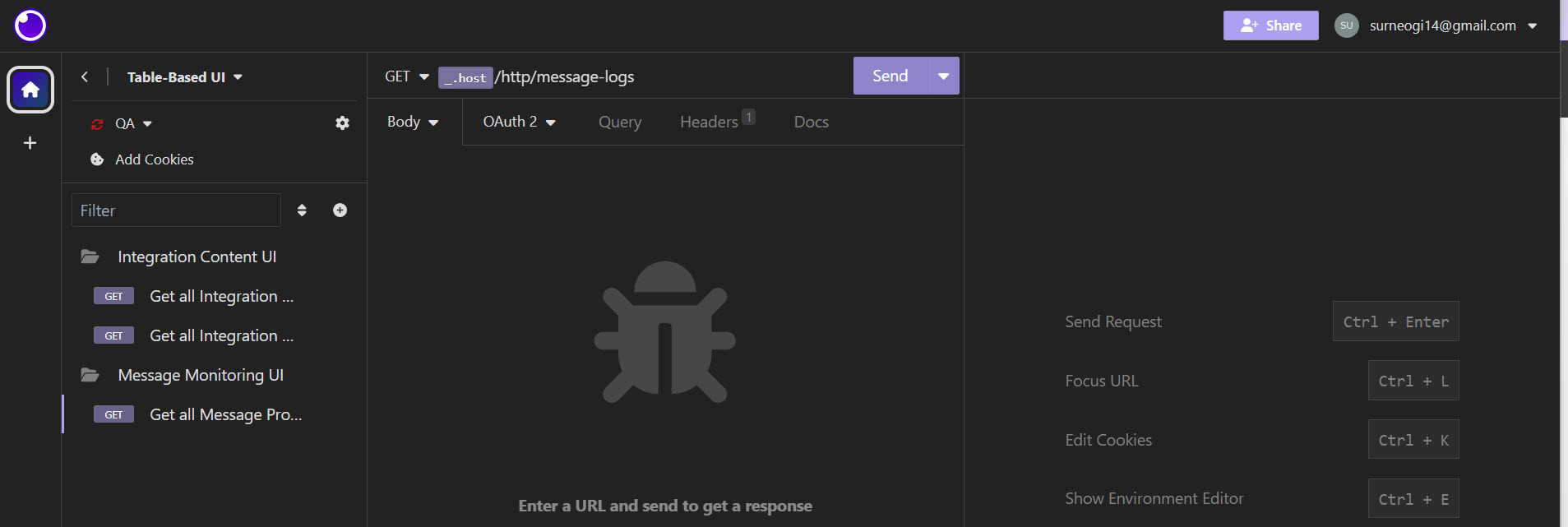

- For Postman, download the Postman Collection Zip file from the GitHub Repo. Unzip and import the collections and environment into your Postman.
- Configure Environments - Update the Environment variables with the credentials generated in Step 4.
Configuration
If the above prerequisites are fulfilled, you’ll be ready to configure the external parameters of the integration flow and the query parameter for the APIs.
| Config for: | Config Guide Link: |
| External parameters of the IFLOWs | Link |
| Query parameters of the API | Link |
You're done! Let's test
Using Insomnia:
Know the limitations:
Whenever the size of the response exceeds 1MB, the Visual Preview (i.e., response window where the HTML is displayed) is unable to render the HTML Page. However, you can still view the raw HTML as a response. During testing, I observed this issue when the number of rows in the table exceeds 2000. In such cases, a workaround is to download and save the response as an *.html file. Afterward, you can drag and drop the HTML file into the browser of your choice to view tables with huge data/rows. You can also decrease the row count by using multiple filter parameters available in the query parameters. [Note: This issue is not related with code as the same works in Postman.]
Using Postman:
Know the limitations:
Since JavaScript is not enabled by default in Postman, the three export buttons (csv, excel, pdf) will not function in Visualize (i.e., the response window where the HTML is displayed). In such cases, a workaround is to download and save the response as an *.html file. Then, you can drag and drop the HTML file into the browser of your choice and utilize the export buttons as needed. However, in Postman, there are no constraints related to the size of the response or the number of rows in the tables. During testing, it was able to render the HTML page for tables with rows count exceeding 5000.
Summary
This was a humble attempt to create something out-of-the-box integration, harnessing the inherent capabilities of the platform and utilizing the power of the Groovy Markup Builder to see how far I could push its capabilities. I would also like to invite you all to share your feedback or thoughts in the comments section. I am confident that there are still opportunities for improvement and ideas for new rules or features that can be added to make this tool even better and more robust.
- SAP Managed Tags:
- SAP Integration Suite,
- Cloud Integration,
- SAP Process Orchestration
4 Comments
You must be a registered user to add a comment. If you've already registered, sign in. Otherwise, register and sign in.
Labels in this area
-
"automatische backups"
1 -
"regelmäßige sicherung"
1 -
"TypeScript" "Development" "FeedBack"
1 -
505 Technology Updates 53
1 -
ABAP
14 -
ABAP API
1 -
ABAP CDS Views
2 -
ABAP CDS Views - BW Extraction
1 -
ABAP CDS Views - CDC (Change Data Capture)
1 -
ABAP class
2 -
ABAP Cloud
3 -
ABAP Development
5 -
ABAP in Eclipse
1 -
ABAP Platform Trial
1 -
ABAP Programming
2 -
abap technical
1 -
abapGit
1 -
absl
2 -
access data from SAP Datasphere directly from Snowflake
1 -
Access data from SAP datasphere to Qliksense
1 -
Accrual
1 -
action
1 -
adapter modules
1 -
Addon
1 -
Adobe Document Services
1 -
ADS
1 -
ADS Config
1 -
ADS with ABAP
1 -
ADS with Java
1 -
ADT
2 -
Advance Shipping and Receiving
1 -
Advanced Event Mesh
3 -
AEM
1 -
AI
7 -
AI Launchpad
1 -
AI Projects
1 -
AIML
9 -
Alert in Sap analytical cloud
1 -
Amazon S3
1 -
Analytical Dataset
1 -
Analytical Model
1 -
Analytics
1 -
Analyze Workload Data
1 -
annotations
1 -
API
1 -
API and Integration
3 -
API Call
2 -
API security
1 -
Application Architecture
1 -
Application Development
5 -
Application Development for SAP HANA Cloud
3 -
Applications and Business Processes (AP)
1 -
Artificial Intelligence
1 -
Artificial Intelligence (AI)
5 -
Artificial Intelligence (AI) 1 Business Trends 363 Business Trends 8 Digital Transformation with Cloud ERP (DT) 1 Event Information 462 Event Information 15 Expert Insights 114 Expert Insights 76 Life at SAP 418 Life at SAP 1 Product Updates 4
1 -
Artificial Intelligence (AI) blockchain Data & Analytics
1 -
Artificial Intelligence (AI) blockchain Data & Analytics Intelligent Enterprise
1 -
Artificial Intelligence (AI) blockchain Data & Analytics Intelligent Enterprise Oil Gas IoT Exploration Production
1 -
Artificial Intelligence (AI) blockchain Data & Analytics Intelligent Enterprise sustainability responsibility esg social compliance cybersecurity risk
1 -
ASE
1 -
ASR
2 -
ASUG
1 -
Attachments
1 -
Authorisations
1 -
Automating Processes
1 -
Automation
2 -
aws
2 -
Azure
1 -
Azure AI Studio
1 -
Azure API Center
1 -
Azure API Management
1 -
B2B Integration
1 -
Backorder Processing
1 -
Backup
1 -
Backup and Recovery
1 -
Backup schedule
1 -
BADI_MATERIAL_CHECK error message
1 -
Bank
1 -
BAS
1 -
basis
2 -
Basis Monitoring & Tcodes with Key notes
2 -
Batch Management
1 -
BDC
1 -
Best Practice
1 -
bitcoin
1 -
Blockchain
3 -
bodl
1 -
BOP in aATP
1 -
BOP Segments
1 -
BOP Strategies
1 -
BOP Variant
1 -
BPC
1 -
BPC LIVE
1 -
BTP
13 -
BTP Destination
2 -
Business AI
1 -
Business and IT Integration
1 -
Business application stu
1 -
Business Application Studio
1 -
Business Architecture
1 -
Business Communication Services
1 -
Business Continuity
1 -
Business Data Fabric
3 -
Business Fabric
1 -
Business Partner
12 -
Business Partner Master Data
10 -
Business Technology Platform
2 -
Business Trends
4 -
BW4HANA
1 -
CA
1 -
calculation view
1 -
CAP
4 -
Capgemini
1 -
CAPM
1 -
Catalyst for Efficiency: Revolutionizing SAP Integration Suite with Artificial Intelligence (AI) and
1 -
CCMS
2 -
CDQ
12 -
CDS
2 -
Cental Finance
1 -
Certificates
1 -
CFL
1 -
Change Management
1 -
chatbot
1 -
chatgpt
3 -
CL_SALV_TABLE
2 -
Class Runner
1 -
Classrunner
1 -
Cloud ALM Monitoring
1 -
Cloud ALM Operations
1 -
cloud connector
1 -
Cloud Extensibility
1 -
Cloud Foundry
4 -
Cloud Integration
6 -
Cloud Platform Integration
2 -
cloudalm
1 -
communication
1 -
Compensation Information Management
1 -
Compensation Management
1 -
Compliance
1 -
Compound Employee API
1 -
Configuration
1 -
Connectors
1 -
Consolidation Extension for SAP Analytics Cloud
2 -
Control Indicators.
1 -
Controller-Service-Repository pattern
1 -
Conversion
1 -
Cosine similarity
1 -
cryptocurrency
1 -
CSI
1 -
ctms
1 -
Custom chatbot
3 -
Custom Destination Service
1 -
custom fields
1 -
Customer Experience
1 -
Customer Journey
1 -
Customizing
1 -
cyber security
3 -
cybersecurity
1 -
Data
1 -
Data & Analytics
1 -
Data Aging
1 -
Data Analytics
2 -
Data and Analytics (DA)
1 -
Data Archiving
1 -
Data Back-up
1 -
Data Flow
1 -
Data Governance
5 -
Data Integration
2 -
Data Quality
12 -
Data Quality Management
12 -
Data Synchronization
1 -
data transfer
1 -
Data Unleashed
1 -
Data Value
8 -
database tables
1 -
Datasphere
3 -
datenbanksicherung
1 -
dba cockpit
1 -
dbacockpit
1 -
Debugging
2 -
Defender
1 -
Delimiting Pay Components
1 -
Delta Integrations
1 -
Destination
3 -
Destination Service
1 -
Developer extensibility
1 -
Developing with SAP Integration Suite
1 -
Devops
1 -
digital transformation
1 -
Documentation
1 -
Dot Product
1 -
DQM
1 -
dump database
1 -
dump transaction
1 -
e-Invoice
1 -
E4H Conversion
1 -
Eclipse ADT ABAP Development Tools
2 -
edoc
1 -
edocument
1 -
ELA
1 -
Embedded Consolidation
1 -
Embedding
1 -
Embeddings
1 -
Employee Central
1 -
Employee Central Payroll
1 -
Employee Central Time Off
1 -
Employee Information
1 -
Employee Rehires
1 -
Enable Now
1 -
Enable now manager
1 -
endpoint
1 -
Enhancement Request
1 -
Enterprise Architecture
1 -
ESLint
1 -
ETL Business Analytics with SAP Signavio
1 -
Euclidean distance
1 -
Event Dates
1 -
Event Driven Architecture
1 -
Event Mesh
2 -
Event Reason
1 -
EventBasedIntegration
1 -
EWM
1 -
EWM Outbound configuration
1 -
EWM-TM-Integration
1 -
Existing Event Changes
1 -
Expand
1 -
Expert
2 -
Expert Insights
2 -
Exploits
1 -
Fiori
14 -
Fiori Elements
2 -
Fiori SAPUI5
12 -
first-guidance
1 -
Flask
1 -
FTC
1 -
Full Stack
8 -
Funds Management
1 -
gCTS
1 -
General
1 -
Generative AI
1 -
Getting Started
1 -
GitHub
9 -
Grants Management
1 -
groovy
1 -
GTP
1 -
HANA
6 -
HANA Cloud
2 -
Hana Cloud Database Integration
2 -
HANA DB
2 -
HANA XS Advanced
1 -
Historical Events
1 -
home labs
1 -
HowTo
1 -
HR Data Management
1 -
html5
8 -
HTML5 Application
1 -
Identity cards validation
1 -
idm
1 -
Implementation
1 -
input parameter
1 -
instant payments
1 -
Integration
3 -
Integration Advisor
1 -
Integration Architecture
1 -
Integration Center
1 -
Integration Suite
1 -
intelligent enterprise
1 -
iot
1 -
Java
1 -
job
1 -
Job Information Changes
1 -
Job-Related Events
1 -
Job_Event_Information
1 -
joule
4 -
Journal Entries
1 -
Just Ask
1 -
Kerberos for ABAP
8 -
Kerberos for JAVA
8 -
KNN
1 -
Launch Wizard
1 -
Learning Content
2 -
Life at SAP
5 -
lightning
1 -
Linear Regression SAP HANA Cloud
1 -
Loading Indicator
1 -
local tax regulations
1 -
LP
1 -
Machine Learning
2 -
Marketing
1 -
Master Data
3 -
Master Data Management
14 -
Maxdb
2 -
MDG
1 -
MDGM
1 -
MDM
1 -
Message box.
1 -
Messages on RF Device
1 -
Microservices Architecture
1 -
Microsoft Universal Print
1 -
Middleware Solutions
1 -
Migration
5 -
ML Model Development
1 -
Modeling in SAP HANA Cloud
8 -
Monitoring
3 -
MTA
1 -
Multi-Record Scenarios
1 -
Multiple Event Triggers
1 -
Myself Transformation
1 -
Neo
1 -
New Event Creation
1 -
New Feature
1 -
Newcomer
1 -
NodeJS
3 -
ODATA
2 -
OData APIs
1 -
odatav2
1 -
ODATAV4
1 -
ODBC
1 -
ODBC Connection
1 -
Onpremise
1 -
open source
2 -
OpenAI API
1 -
Oracle
1 -
PaPM
1 -
PaPM Dynamic Data Copy through Writer function
1 -
PaPM Remote Call
1 -
PAS-C01
1 -
Pay Component Management
1 -
PGP
1 -
Pickle
1 -
PLANNING ARCHITECTURE
1 -
Popup in Sap analytical cloud
1 -
PostgrSQL
1 -
POSTMAN
1 -
Prettier
1 -
Process Automation
2 -
Product Updates
5 -
PSM
1 -
Public Cloud
1 -
Python
4 -
python library - Document information extraction service
1 -
Qlik
1 -
Qualtrics
1 -
RAP
3 -
RAP BO
2 -
Record Deletion
1 -
Recovery
1 -
recurring payments
1 -
redeply
1 -
Release
1 -
Remote Consumption Model
1 -
Replication Flows
1 -
research
1 -
Resilience
1 -
REST
1 -
REST API
1 -
Retagging Required
1 -
Risk
1 -
Rolling Kernel Switch
1 -
route
1 -
rules
1 -
S4 HANA
1 -
S4 HANA Cloud
1 -
S4 HANA On-Premise
1 -
S4HANA
3 -
S4HANA_OP_2023
2 -
SAC
10 -
SAC PLANNING
9 -
SAP
4 -
SAP ABAP
1 -
SAP Advanced Event Mesh
1 -
SAP AI Core
8 -
SAP AI Launchpad
8 -
SAP Analytic Cloud Compass
1 -
Sap Analytical Cloud
1 -
SAP Analytics Cloud
4 -
SAP Analytics Cloud for Consolidation
3 -
SAP Analytics Cloud Story
1 -
SAP analytics clouds
1 -
SAP API Management
1 -
SAP BAS
1 -
SAP Basis
6 -
SAP BODS
1 -
SAP BODS certification.
1 -
SAP BTP
21 -
SAP BTP Build Work Zone
2 -
SAP BTP Cloud Foundry
6 -
SAP BTP Costing
1 -
SAP BTP CTMS
1 -
SAP BTP Innovation
1 -
SAP BTP Migration Tool
1 -
SAP BTP SDK IOS
1 -
SAP BTPEA
1 -
SAP Build
11 -
SAP Build App
1 -
SAP Build apps
1 -
SAP Build CodeJam
1 -
SAP Build Process Automation
3 -
SAP Build work zone
10 -
SAP Business Objects Platform
1 -
SAP Business Technology
2 -
SAP Business Technology Platform (XP)
1 -
sap bw
1 -
SAP CAP
2 -
SAP CDC
1 -
SAP CDP
1 -
SAP CDS VIEW
1 -
SAP Certification
1 -
SAP Cloud ALM
4 -
SAP Cloud Application Programming Model
1 -
SAP Cloud Integration for Data Services
1 -
SAP cloud platform
8 -
SAP Companion
1 -
SAP CPI
3 -
SAP CPI (Cloud Platform Integration)
2 -
SAP CPI Discover tab
1 -
sap credential store
1 -
SAP Customer Data Cloud
1 -
SAP Customer Data Platform
1 -
SAP Data Intelligence
1 -
SAP Data Migration in Retail Industry
1 -
SAP Data Services
1 -
SAP DATABASE
1 -
SAP Dataspher to Non SAP BI tools
1 -
SAP Datasphere
9 -
SAP DRC
1 -
SAP EWM
1 -
SAP Fiori
3 -
SAP Fiori App Embedding
1 -
Sap Fiori Extension Project Using BAS
1 -
SAP GRC
1 -
SAP HANA
1 -
SAP HCM (Human Capital Management)
1 -
SAP HR Solutions
1 -
SAP IDM
1 -
SAP Integration Suite
9 -
SAP Integrations
4 -
SAP iRPA
2 -
SAP LAGGING AND SLOW
1 -
SAP Learning Class
1 -
SAP Learning Hub
1 -
SAP Master Data
1 -
SAP Odata
2 -
SAP on Azure
2 -
SAP PartnerEdge
1 -
sap partners
1 -
SAP Password Reset
1 -
SAP PO Migration
1 -
SAP Prepackaged Content
1 -
SAP Process Automation
2 -
SAP Process Integration
2 -
SAP Process Orchestration
1 -
SAP S4HANA
2 -
SAP S4HANA Cloud
1 -
SAP S4HANA Cloud for Finance
1 -
SAP S4HANA Cloud private edition
1 -
SAP Sandbox
1 -
SAP STMS
1 -
SAP successfactors
3 -
SAP SuccessFactors HXM Core
1 -
SAP Time
1 -
SAP TM
2 -
SAP Trading Partner Management
1 -
SAP UI5
1 -
SAP Upgrade
1 -
SAP Utilities
1 -
SAP-GUI
8 -
SAP_COM_0276
1 -
SAPBTP
1 -
SAPCPI
1 -
SAPEWM
1 -
sapfirstguidance
1 -
SAPHANAService
1 -
SAPIQ
1 -
sapmentors
1 -
saponaws
2 -
SAPS4HANA
1 -
SAPUI5
5 -
schedule
1 -
Script Operator
1 -
Secure Login Client Setup
8 -
security
9 -
Selenium Testing
1 -
Self Transformation
1 -
Self-Transformation
1 -
SEN
1 -
SEN Manager
1 -
service
1 -
SET_CELL_TYPE
1 -
SET_CELL_TYPE_COLUMN
1 -
SFTP scenario
2 -
Simplex
1 -
Single Sign On
8 -
Singlesource
1 -
SKLearn
1 -
Slow loading
1 -
soap
1 -
Software Development
1 -
SOLMAN
1 -
solman 7.2
2 -
Solution Manager
3 -
sp_dumpdb
1 -
sp_dumptrans
1 -
SQL
1 -
sql script
1 -
SSL
8 -
SSO
8 -
Substring function
1 -
SuccessFactors
1 -
SuccessFactors Platform
1 -
SuccessFactors Time Tracking
1 -
Sybase
1 -
system copy method
1 -
System owner
1 -
Table splitting
1 -
Tax Integration
1 -
Technical article
1 -
Technical articles
1 -
Technology Updates
15 -
Technology Updates
1 -
Technology_Updates
1 -
terraform
1 -
Threats
2 -
Time Collectors
1 -
Time Off
2 -
Time Sheet
1 -
Time Sheet SAP SuccessFactors Time Tracking
1 -
Tips and tricks
2 -
toggle button
1 -
Tools
1 -
Trainings & Certifications
1 -
Transformation Flow
1 -
Transport in SAP BODS
1 -
Transport Management
1 -
TypeScript
3 -
ui designer
1 -
unbind
1 -
Unified Customer Profile
1 -
UPB
1 -
Use of Parameters for Data Copy in PaPM
1 -
User Unlock
1 -
VA02
1 -
Validations
1 -
Vector Database
2 -
Vector Engine
1 -
Visual Studio Code
1 -
VSCode
2 -
VSCode extenions
1 -
Vulnerabilities
1 -
Web SDK
1 -
work zone
1 -
workload
1 -
xsa
1 -
XSA Refresh
1
- « Previous
- Next »
Top kudoed authors
| User | Count |
|---|---|
| 8 | |
| 8 | |
| 5 | |
| 4 | |
| 4 | |
| 4 | |
| 4 | |
| 4 | |
| 4 | |
| 3 |