
- SAP Community
- Products and Technology
- Product Lifecycle Management
- PLM Blogs by SAP
- Quick Financial Plan - The new planning tool of CP...
Product Lifecycle Management Blogs by SAP
Dive into product lifecycle management news, learn about digitalizing PLM for the digital supply chain, and stay informed with product updates from SAP.
Turn on suggestions
Auto-suggest helps you quickly narrow down your search results by suggesting possible matches as you type.
Showing results for
Product and Topic Expert
Options
- Subscribe to RSS Feed
- Mark as New
- Mark as Read
- Bookmark
- Subscribe
- Printer Friendly Page
- Report Inappropriate Content
06-27-2023
10:59 PM
Introduction
SAP Commercial Project management (In short CPM) is a Project Management solution provided by SAP which addresses a company's core business process requirements in ECO industry to manage their projects and handle their large financial and non-financial data. CPM handles multiple processes in an end-to-end scenario spanning the selling, planning, execution, monitoring, and controlling of projects.
In CPM, there are three major functionalities:
For Planning and Forecasting, SAP has released a new web dynpro based page popularly known as Quick Financial Plan or QFP (Throughout this blog I will refer it as QFP). In this blog I will be discussing about it in detail.
Before proceeding ahead, please refer the blog Web Dynpro Application for Monthly Financial Planning in SAP Commercial Project Management by paval for the overview of Planning in QFP. The blog also talks about how to enable QFP for Monthly Planning in your system.
Monthly planning page is available from S/4 HANA 2021 FPS01. The other processes like Change Management Planning and Forecasting along with several usability and functional features are part of S/4 HANA 2023 FPS00. These are also available in S/4 HANA 2022 FPS03.
With the latest release, QFP caters below functionalities:
The idea of QFP is that it caters all the Project Planning needs under a single page so that Project Manager does not need to navigate to different pages.
Planning - Monthly Planning and Fiscal Planning
Here is the new QFP Monthly Planning screen from S/4HANA 2023 FPS00 (Also available from S/4 HANA 2022 FPS03 onwards).
The Page is mainly divided in 4 sections. The first 'Page Header Area' is hidden and can be opened on a click. Second section have Planning Tree Summary and Plan Summary Chart showing Project Planning details graphically. The third section in the mid, Resource Type Summary shows the Resource level details for the selected structure element. The forth section, Planning Area in the button allows the user to input the planning data for a selected combination of Resource Type, Resource, Transaction Currency, and UOM.
PICM Planning - Monthly Planning and Fiscal Planning
Technically PICM planning page (Refer below snippet) and Monthly planning page are same. Based on the context i.e., if the page is opened for Change Request planning or original planning, certain functionalities are enabled or disabled. For example, when the page is opened for Change request planning Copy and Transfer are hidden. QFP offers Monthly PICM planning as well as Fiscal PICM planning which is not available even in workbook. Additional key figures valid for Change Management planning can be seen in the below snippet. The Planning Area is replaced with Additional Planning Area.
Forecasting - Monthly Forecasting and Fiscal Forecasting
Like Monthly Planning page, forecasting page shown below in the snippet is designed the same way. The Project Manager is enabled to do Adjust Forecast for Monthly and Fiscal period.
Newly added functionalities in QFP
There are multiple newly added features in planning, and these are as below:
Using E-mail URL, Project Manager would be able to directly send the Planning dashboard link to stakeholders for validation and correction and can always check the sent log under E-mail log. For Project Managers, this is an exclusive option where they can bookmark the URL and directly open the QPF page for the specific project and start planning.
Along with the URL generated, Project Manager can add their custom message additionally and send it. The below snippet shows the E-mail URL dialog box.
The E-mail log dialog shown below keeps the log of all the mails sent with date and time.
E-mail URL and E-mail Log can be accessed under ‘You Can Also’ button choice (Refer below snippet).
When a Project is in planning phase, Project Manager tends to plan a high-level estimation for different work breakdowns, A very common business scenario would be copying the planning from one structure element to another structure element. The copy functionality is a convenient option to cater to this need.
Below snippet shows copy dialog box. The Project Manager must select the target structure element and the Resource line items that need to be copied. Once the required inputs are fed and the copy is clicked, the planning data gets copied to the target respecting all the validations required like if source has 'Cost Plan' then the target elements must be planning enabled. Likewise, if the source has 'Revenue Plan', the target element must be billing enabled.
Another usability feature added to QFP page is Transfer. Once the planning is done, validated and finalised, the planning can be transferred to assigned PS Project using the Transfer option available on the toolbar. No longer user must open the Financial Planning header page to initiate Transfer. All the options namely 'Simulate', 'Simulate Log', 'Transfer', 'Transfer Log', and 'Delete Transfer Data' has been added as a button choice option under Transfer (Refer below snippet).
To utilise every section of the page and for a quick details view, Page Header Area is added. It shows the Financial Plan relevant details like Plan Id, Version, Date, Breakdown and so on. Not just the details, it also offers a quick navigation to Financial Plan and Project Details page.
In the above passage, I talked about Transfer option. The Page Header Area shows the Transfer status as well. It also has a refresh button to refresh the Transfer status after initiating Transfer.
If Forecast is already executed, then the Forecast status and Forecast period can also be seen on the same area.
By default, this area remains collapsed, user can click on the button 'Expand Page Header' in the mid to open it and with 'Collapse Page Header' button, it can be collapsed again.
The below snippet shows the Page Header Area.
While doing planning, sometimes it happens so that certain planning needs to be deleted. To cater that need, delete button is added in Planning Area. When a user clicks on Delete for a particular resource selection, the planning data gets deleted and upon save, the same gets updated in the cube as well.
On click of Distribute, a dialog box appears with three fields:To plan a Resource for the entire planning period, distribute can be leveraged. Quantity, Cost (Transaction), Revenue (Trans.). Based on Resource Type driver, the fields get enabled and disabled on the pop-up and user is only allowed to passed data on relevant fields. After feeding the data and clicking on Distribute, the data gets equally distributed for the entire period for which planning is opened.
Conclusion
The Quick Financial plan is making the planning in CPM much easier and flexible. The QFP is developed keeping user perspective in mind. The architecture is built in such a way that it offers the user maximum flexibility to use it like they want. The added advantage with QFP is it’s promising performance and the improved user experience.
SAP Commercial Project management (In short CPM) is a Project Management solution provided by SAP which addresses a company's core business process requirements in ECO industry to manage their projects and handle their large financial and non-financial data. CPM handles multiple processes in an end-to-end scenario spanning the selling, planning, execution, monitoring, and controlling of projects.
In CPM, there are three major functionalities:
- Reporting - Project Workspace
- Planning & Forecasting - Project Cost and Revenue Planning
- Change Management - Project Issue and Change Management
For Planning and Forecasting, SAP has released a new web dynpro based page popularly known as Quick Financial Plan or QFP (Throughout this blog I will refer it as QFP). In this blog I will be discussing about it in detail.
Before proceeding ahead, please refer the blog Web Dynpro Application for Monthly Financial Planning in SAP Commercial Project Management by paval for the overview of Planning in QFP. The blog also talks about how to enable QFP for Monthly Planning in your system.
Monthly planning page is available from S/4 HANA 2021 FPS01. The other processes like Change Management Planning and Forecasting along with several usability and functional features are part of S/4 HANA 2023 FPS00. These are also available in S/4 HANA 2022 FPS03.
With the latest release, QFP caters below functionalities:
- Planning - Monthly Planning and Fiscal Planning
- PICM Planning - Monthly and Fiscal change request planning
- Forecasting - Monthly and Fiscal Forecasting
The idea of QFP is that it caters all the Project Planning needs under a single page so that Project Manager does not need to navigate to different pages.
Planning - Monthly Planning and Fiscal Planning
Here is the new QFP Monthly Planning screen from S/4HANA 2023 FPS00 (Also available from S/4 HANA 2022 FPS03 onwards).
The Page is mainly divided in 4 sections. The first 'Page Header Area' is hidden and can be opened on a click. Second section have Planning Tree Summary and Plan Summary Chart showing Project Planning details graphically. The third section in the mid, Resource Type Summary shows the Resource level details for the selected structure element. The forth section, Planning Area in the button allows the user to input the planning data for a selected combination of Resource Type, Resource, Transaction Currency, and UOM.

Monthly Planning
PICM Planning - Monthly Planning and Fiscal Planning
Technically PICM planning page (Refer below snippet) and Monthly planning page are same. Based on the context i.e., if the page is opened for Change Request planning or original planning, certain functionalities are enabled or disabled. For example, when the page is opened for Change request planning Copy and Transfer are hidden. QFP offers Monthly PICM planning as well as Fiscal PICM planning which is not available even in workbook. Additional key figures valid for Change Management planning can be seen in the below snippet. The Planning Area is replaced with Additional Planning Area.

PICM Planning
Forecasting - Monthly Forecasting and Fiscal Forecasting
Like Monthly Planning page, forecasting page shown below in the snippet is designed the same way. The Project Manager is enabled to do Adjust Forecast for Monthly and Fiscal period.

Monthly Forecasting
Newly added functionalities in QFP
There are multiple newly added features in planning, and these are as below:
- E-mail URL and E-mail Log
Using E-mail URL, Project Manager would be able to directly send the Planning dashboard link to stakeholders for validation and correction and can always check the sent log under E-mail log. For Project Managers, this is an exclusive option where they can bookmark the URL and directly open the QPF page for the specific project and start planning.
Along with the URL generated, Project Manager can add their custom message additionally and send it. The below snippet shows the E-mail URL dialog box.

E-mail URL
The E-mail log dialog shown below keeps the log of all the mails sent with date and time.

E-mail Log
E-mail URL and E-mail Log can be accessed under ‘You Can Also’ button choice (Refer below snippet).
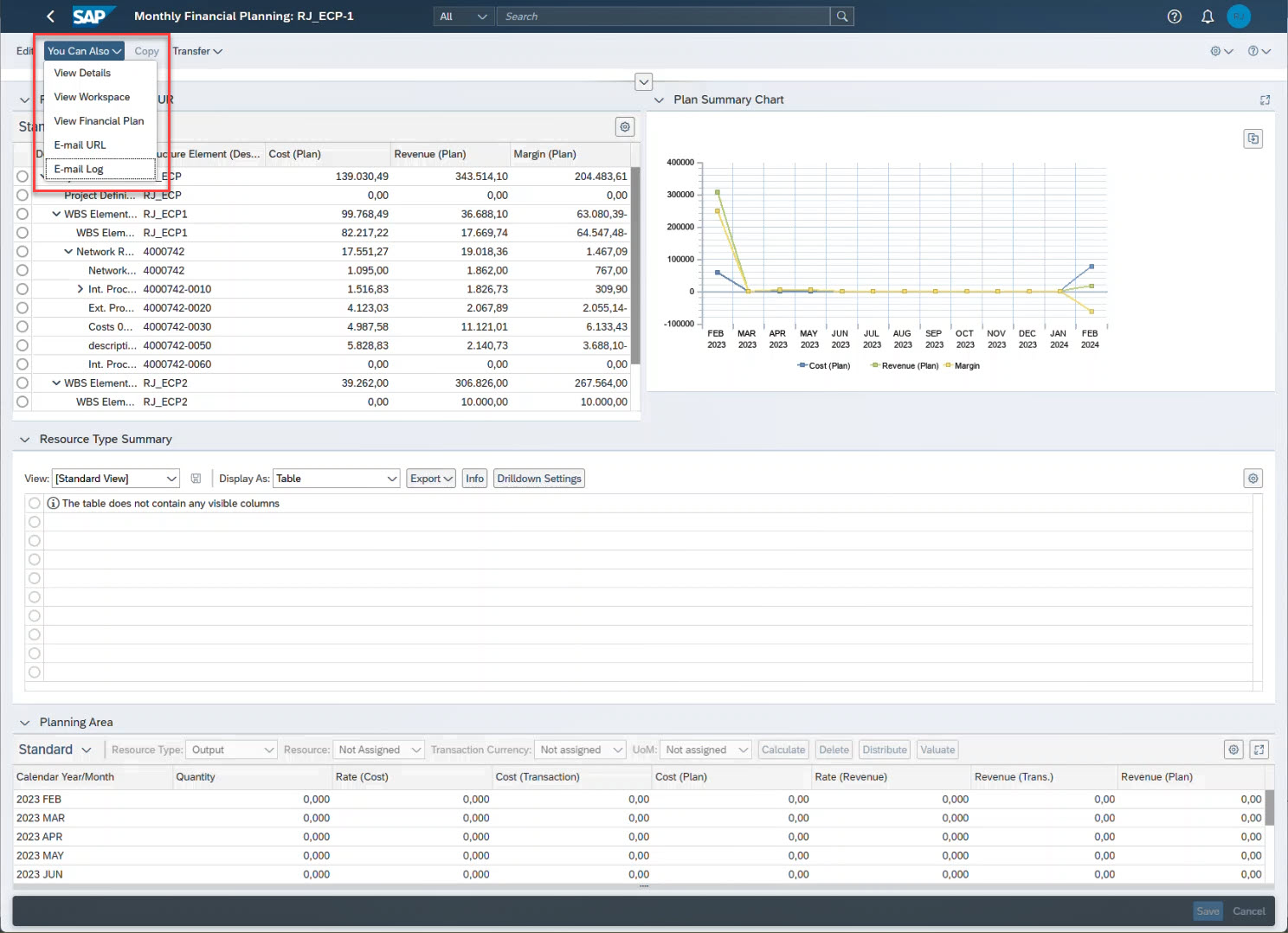
You Can Also
- Copy
When a Project is in planning phase, Project Manager tends to plan a high-level estimation for different work breakdowns, A very common business scenario would be copying the planning from one structure element to another structure element. The copy functionality is a convenient option to cater to this need.
Below snippet shows copy dialog box. The Project Manager must select the target structure element and the Resource line items that need to be copied. Once the required inputs are fed and the copy is clicked, the planning data gets copied to the target respecting all the validations required like if source has 'Cost Plan' then the target elements must be planning enabled. Likewise, if the source has 'Revenue Plan', the target element must be billing enabled.

Copy Plan
- Transfer
Another usability feature added to QFP page is Transfer. Once the planning is done, validated and finalised, the planning can be transferred to assigned PS Project using the Transfer option available on the toolbar. No longer user must open the Financial Planning header page to initiate Transfer. All the options namely 'Simulate', 'Simulate Log', 'Transfer', 'Transfer Log', and 'Delete Transfer Data' has been added as a button choice option under Transfer (Refer below snippet).

Transfer
- Page Header Area
To utilise every section of the page and for a quick details view, Page Header Area is added. It shows the Financial Plan relevant details like Plan Id, Version, Date, Breakdown and so on. Not just the details, it also offers a quick navigation to Financial Plan and Project Details page.
In the above passage, I talked about Transfer option. The Page Header Area shows the Transfer status as well. It also has a refresh button to refresh the Transfer status after initiating Transfer.
If Forecast is already executed, then the Forecast status and Forecast period can also be seen on the same area.
By default, this area remains collapsed, user can click on the button 'Expand Page Header' in the mid to open it and with 'Collapse Page Header' button, it can be collapsed again.
The below snippet shows the Page Header Area.

Page Header Area
- Delete
While doing planning, sometimes it happens so that certain planning needs to be deleted. To cater that need, delete button is added in Planning Area. When a user clicks on Delete for a particular resource selection, the planning data gets deleted and upon save, the same gets updated in the cube as well.

Delete
- Distribute
On click of Distribute, a dialog box appears with three fields:To plan a Resource for the entire planning period, distribute can be leveraged. Quantity, Cost (Transaction), Revenue (Trans.). Based on Resource Type driver, the fields get enabled and disabled on the pop-up and user is only allowed to passed data on relevant fields. After feeding the data and clicking on Distribute, the data gets equally distributed for the entire period for which planning is opened.

Distribute
Conclusion
The Quick Financial plan is making the planning in CPM much easier and flexible. The QFP is developed keeping user perspective in mind. The architecture is built in such a way that it offers the user maximum flexibility to use it like they want. The added advantage with QFP is it’s promising performance and the improved user experience.
Labels:
6 Comments
You must be a registered user to add a comment. If you've already registered, sign in. Otherwise, register and sign in.
Labels in this area
Related Content
- Implementation Insights from Experts for SAP Enterprise Product Development in Product Lifecycle Management Blogs by SAP
- Additional report templates for Status and Trends Review reports in Product Lifecycle Management Blogs by SAP
- SAP Enterprise Project Connector (EPC) is soon to be outdated. What is next? in Product Lifecycle Management Blogs by Members
- How to integrate 3rd party project management tools with SAP S/4HANA in Product Lifecycle Management Blogs by SAP
- Navigating the August 2023, SAP Enterprise Product Development Release in Product Lifecycle Management Blogs by SAP
Top kudoed authors
| User | Count |
|---|---|
| 2 | |
| 2 | |
| 2 | |
| 2 | |
| 1 | |
| 1 | |
| 1 |