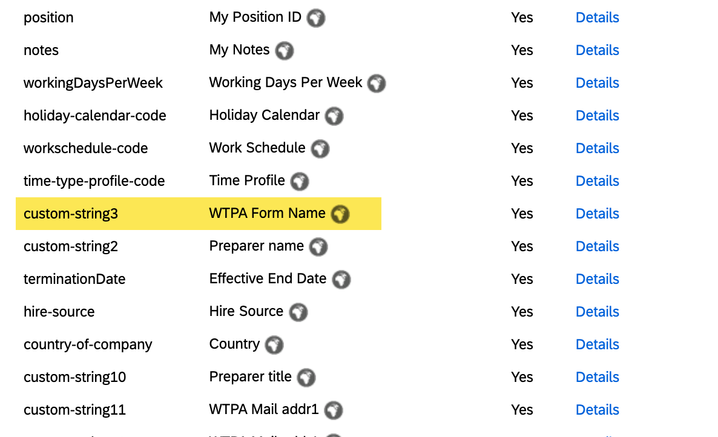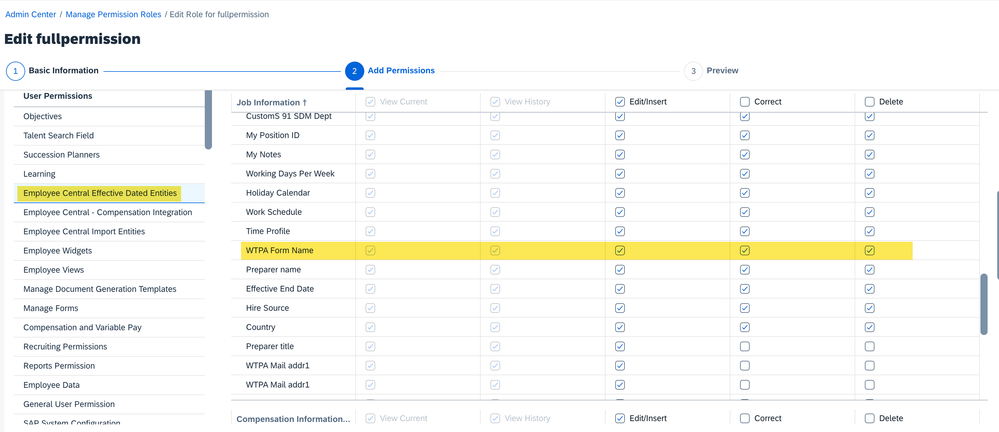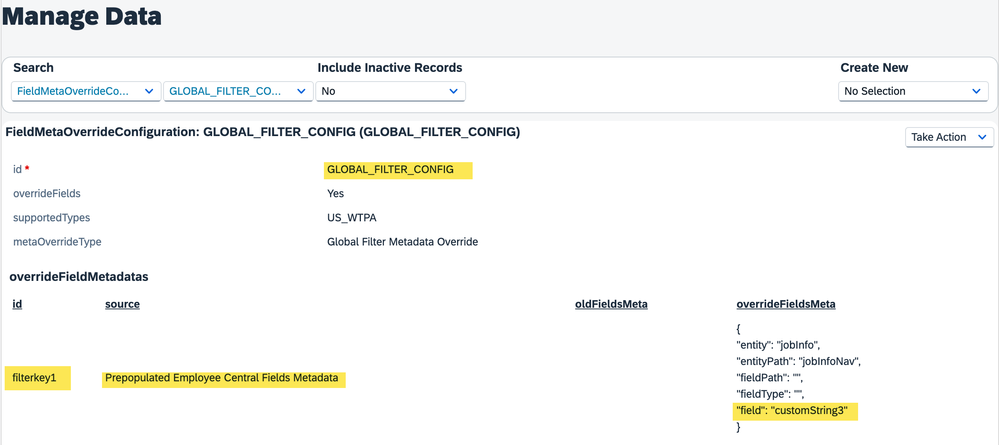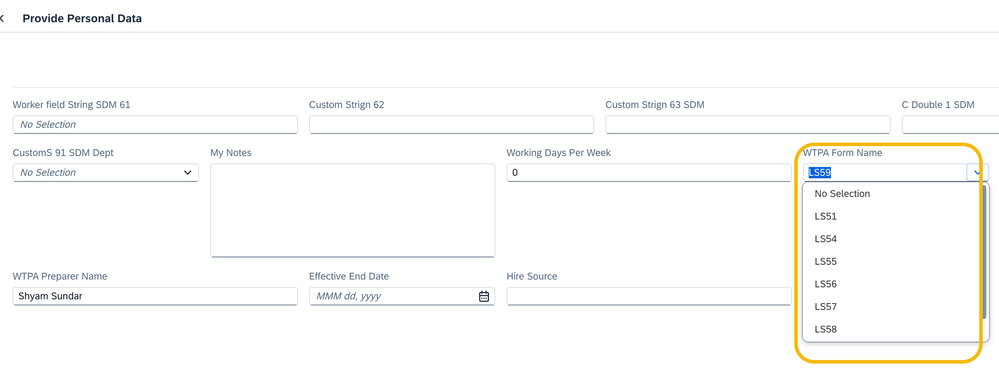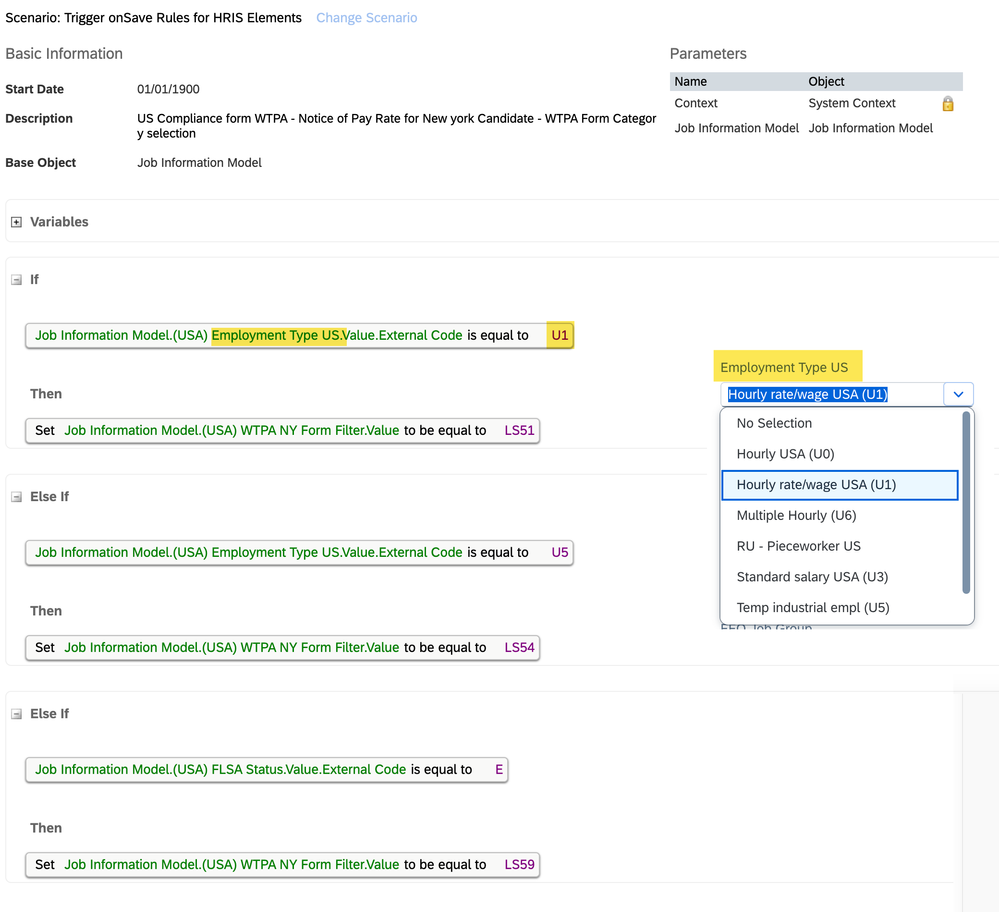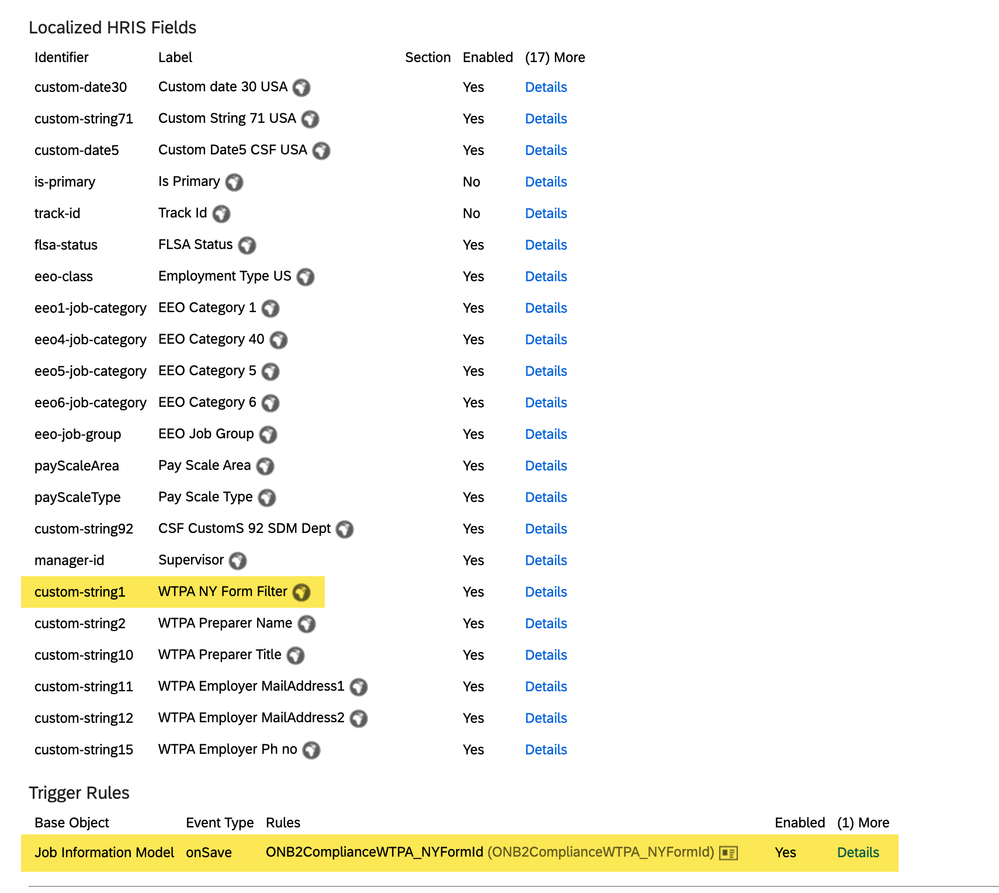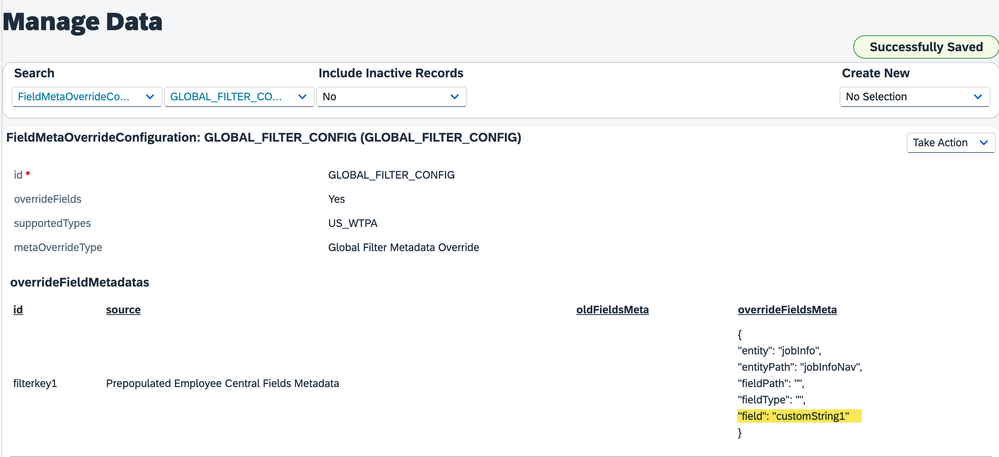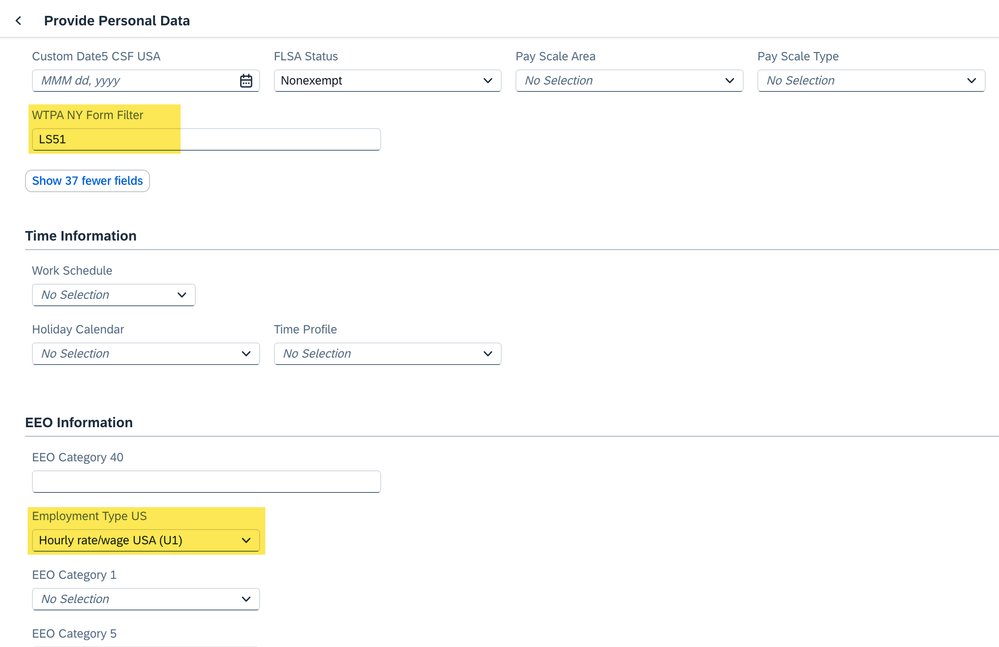- SAP Community
- Products and Technology
- Human Capital Management
- HCM Blogs by SAP
- Global filter definition for Country Compliance WT...
- Subscribe to RSS Feed
- Mark as New
- Mark as Read
- Bookmark
- Subscribe
- Printer Friendly Page
- Report Inappropriate Content
Introduction
New York Notice of Pay Rate - WTPA form, unlike other country compliance forms, presents a unique challenge as it lacks standard or pre-defined mapping. To ensure smooth implementation, let's explore the essential setup steps required before utilising this form.
#Notice of Pay Rate https://dol.ny.gov/notice-pay-rate
Setting up Global Filter override configuration
New York has multiple WTPA forms depending on the type of wage earned by a new hire.
However, for a given time and candidate, only one WTPA form will be assigned.
The initial step involves identifying the decisive field that determines this value or establishing business rules to determine the type of form to be assigned.
Introducing the new Global filter field, "filterkey1", designed specifically for managing WTPA form assignment for New hires
Here we will outline the definition of a global filter in two distinct scenarios.
Scenario 1: Direct field which can holds WTPA form name
Step 1 : Identify a field from existing HRIS element, which can holds WTPA Form name.
Navigate to “Manage Business Configuration” page, expand the required entity and make sure the identified field is enabled and editable.
Step 2: Provide view and edit permission
Navigate to "Manage Permission Roles" page and 'Edit' the right user role for admin user - who carries out NHDR step.
In Edit page, go to User Permissions -> Employee Central Effective Dated Entities, make sure atleast View and Edit permissions are provided for field which is considered in step 1.
Step 3: Global filter override fieldMetadata path definition
Refer section "Configuring Wage Theft Protection Act (WTPA) Forms" from Onboarding help portal (link) for details on field metadata Override definition.
Field Metadata Override should be defined for ID “filterkey1” (case sensitive) and the overriding field should hold WTPA form name.
Considered values for Overriding fields – LS51, LS54, LS55, LS56, LS57 & LS59.
Step 4: Data Maintenance during New Hire Data Review (NHDR) step
In below example overriding field is a Dropdown, in your scenario you can have a string field and directly maintain the above mentioned considered values.
For eg: if customString3 = LS51, then WTPA LS51 form will be assigned to candidate,
Else if customString3 = LS59, then WTPA LS59 form will be assigned to candidate.
Scenario 2: No direct field which can hold WTPA form name
When there isn't a direct field that contain WTPA form names, the same must be derived from existing standard fields. This can be accomplished through the definition of business rules.
Step 1: Business Rule definition
Navigate to 'Configure Business Rule' and create a new rule tailored to your scenario and relevant category.
Here is an example of defining a Business Rule to derive the WTPA Form name. In this case, the WTPA form names are determined based on the values of the Employment Type field and then stored in one of the reserved or custom fields in the Job Info entity.
Above Business rule works as below,
If field 'Employment Type US' = U1, then 'WTPA NY Form Filter' (customString1) field = LS51
Else if 'Employment Type US' = U5, then 'WTPA NY Form Filter' (customString1) field = LS54
Else if 'FLSA Status' = Exempt, then 'WTPA NY Form Filter' (customString1) field = LS59
Step 2: Addition of Business rule to HRIS element:
Navigate to the "Manage Business Configuration" page and include the newly defined business rule in the "Trigger Rules" section. In the example below, the business rule will be triggered "On Save," meaning it will trigger when Job Information entity is saved.
Step 3: Provide view and edit permission
Refer to step 2 outlined in scenario 1 above.
Step 4: Global filter override fieldMetadata path definition
Refer to step 3 outlined in scenario 1 above. The override path for this scenario will be 'customString1'.
This field will hold New York WTPA Form names based on Business Rule processing.
For eg: if Employment Type US = U1, then customString1 = LS51, based on which WTPA LS51 form will be assigned to candidate,
Else if Employment Type US = U5, then customString1 = LS54, based on which WTPA LS54 form will be assigned to candidate.
Else if FLSA_STATUS = Exempt, then customString1 = LS59, based on which WTPA LS59 form will be assigned to candidate.
Step 5: Data Maintenance during New Hire Data Review (NHDR) step
For Business Rule defined in step 1 to work, it's essential to maintain data for the "Employment Type US" field. The Business Rule will trigger upon submission of the data and save the calculated or derived value in the "WTPA NY Form Filter" field.
Below screenshot is taken post saving data.
Conclusion
The example scenarios provided above serve as reference points and can be utilized to define mappings for your own fields. The business rule logic and custom fields may vary in your implementation.
Once you have completed the steps outlined above, the Global filter will be fully configured, and the WTPA form will be assigned to candidates based on the type of wage they are earning.
Note: In addition to the steps outlined above, it is necessary to configure Overrides for WTPA Form fields. For more information, please refer to the following link 'WTPA Form Fields Configuration'.
- SAP Managed Tags:
- SAP SuccessFactors Onboarding
You must be a registered user to add a comment. If you've already registered, sign in. Otherwise, register and sign in.
-
1H 2023 Product Release
3 -
2H 2023 Product Release
3 -
Business Trends
104 -
Business Trends
4 -
Cross-Products
13 -
Event Information
75 -
Event Information
9 -
Events
5 -
Expert Insights
26 -
Expert Insights
21 -
Feature Highlights
16 -
Hot Topics
20 -
Innovation Alert
8 -
Leadership Insights
4 -
Life at SAP
67 -
Life at SAP
1 -
Product Advisory
5 -
Product Updates
499 -
Product Updates
43 -
Release
6 -
Technology Updates
408 -
Technology Updates
12
- Simplifying Employee and Manager Experiences with Employee Central Quick Actions in Human Capital Management Blogs by SAP
- Country Compliance - Configure overrides for US WTPA Form fields in Human Capital Management Blogs by SAP
- Demystifying SAP SuccessFactors Suite Abbreviations and Terms for New Users in Human Capital Management Blogs by Members
- Controlling the Visibility of SAP Enable Now and SAP Companion Content in Human Capital Management Blogs by SAP
| User | Count |
|---|---|
| 14 | |
| 3 | |
| 2 | |
| 1 | |
| 1 | |
| 1 | |
| 1 | |
| 1 | |
| 1 | |
| 1 |