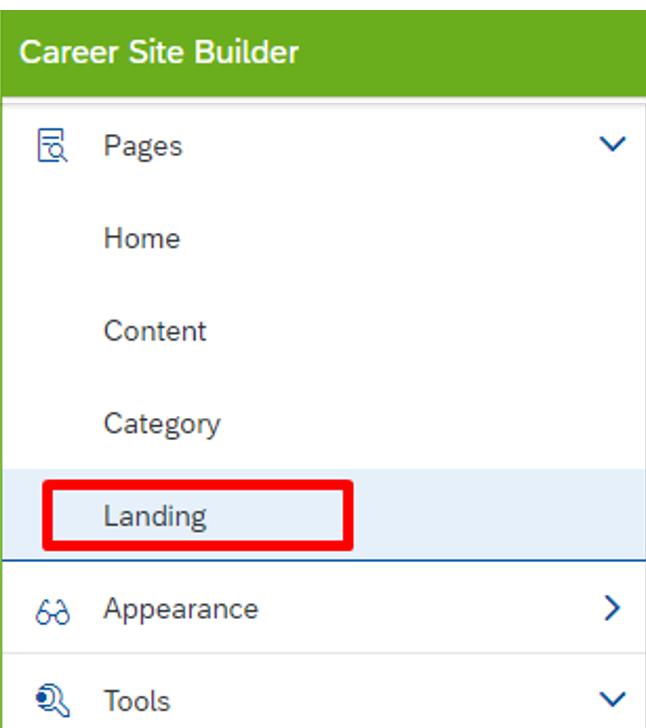- SAP Community
- Products and Technology
- Human Capital Management
- HCM Blogs by Members
- Recruiting Marketing – How to create a Landing Pag...
Human Capital Management Blogs by Members
Gain valuable knowledge and tips on SAP SuccessFactors and human capital management from member blog posts. Share your HCM insights with a post of your own.
Turn on suggestions
Auto-suggest helps you quickly narrow down your search results by suggesting possible matches as you type.
Showing results for
Suhaib_Khilji
Explorer
Options
- Subscribe to RSS Feed
- Mark as New
- Mark as Read
- Bookmark
- Subscribe
- Printer Friendly Page
- Report Inappropriate Content
01-09-2024
9:51 AM
In this blog, below are the steps that need to be followed Step by Step to create a Landing Page to collect Resumes from mass.
*Ensure the field type is correct as changing the field type after Go-Live will clean the data.
*Ensure the label is translated in all languages
My requirement was for the Client to create a Landing Page where they are running a campaign aimed at collecting University student's profiles for Internship and Graduate Programs. Instead of creating a specific position, a QR code has been provided and printed on a banner. Candidates can scan this code and upload their resumes, which will automatically build a database.
Tip: You can use a QR Converter tool available online and use the URL from step 3.5 to convert the URL.
There are numerous other use cases where Landing Pages play a pivotal role in Recruiting Marketing. As a company that has implemented SAP SuccessFactors recruiting, it is essential to gather organic and genuine candidates for skill mapping, maintaining diversity, networking, and for future opportunities.
Please feel encouraged to provide a #Highfive if the blog has proven helpful or offer your valuable feedback for enhancing the post. Additionally, if you encounter any challenges or require further clarification, please do not hesitate to ask questions. Your input is greatly appreciated.
- Enable CRM
- Open Transaction Manage Career Site Builder.
- Navigate to Settings and Click Site Configuration
- Enable CRM (Candidate Relationship Management), as this will enable the forms.

- Create a form
- Navigate to Tools and Click Data Capture forms.
- Create a Blank form (e.g Job Fair 2024)

- Create a Landing Page
- Navigate to Pages and Click Landing
- Add a landing Page and enable Is Active
- In the Column 1 tab click Add Component button and Add Data Capture Form
- Click the Publish Button
- Click the Preview button and a new tab will appear, and you can see your page URL.
- Share this URL in the Job Fair or with the candidates to collect their resumes.
- Click the component to edit the Details or Styles (optional)

- Define Fields
- Now exit Career Builder and enter the transaction Configure Object Definition
- In the search select Object Definition and then Candidate Profile Extension
- Click Take Action and then Make Correction
- Add all the fields that are needed to be added to Landing Page
- Click Save
*Ensure the field type is correct as changing the field type after Go-Live will clean the data.
*Ensure the label is translated in all languages

- Refresh the fields created
- Open transaction OData API Metadata Refresh And Export
- Click Refresh

- Add fields to the Landing Page
- Go back to Manage Career Site Builder
- Select Tools and Click Data Capture Forms
- Edit the Data Capture Form using the Pencil
- Goto Layout Tab
- + Add all the fields (a few are from Candidate Profile and a few from Candidate Profile Extension)
- Select Required – if it is mandatory.
- Click Save
- Finalize the page
- The URL will be updated as per your fields and share the URL with your Client

- Reporting
- Select Recruiting from the Main Menu
- Click the Candidates Tab
- From the Activity dropdown, add the Data Capture form.
- Search to Run the report.

My requirement was for the Client to create a Landing Page where they are running a campaign aimed at collecting University student's profiles for Internship and Graduate Programs. Instead of creating a specific position, a QR code has been provided and printed on a banner. Candidates can scan this code and upload their resumes, which will automatically build a database.
Tip: You can use a QR Converter tool available online and use the URL from step 3.5 to convert the URL.
There are numerous other use cases where Landing Pages play a pivotal role in Recruiting Marketing. As a company that has implemented SAP SuccessFactors recruiting, it is essential to gather organic and genuine candidates for skill mapping, maintaining diversity, networking, and for future opportunities.
Please feel encouraged to provide a #Highfive if the blog has proven helpful or offer your valuable feedback for enhancing the post. Additionally, if you encounter any challenges or require further clarification, please do not hesitate to ask questions. Your input is greatly appreciated.
- SAP Managed Tags:
- SAP SuccessFactors Recruiting,
- SAP SuccessFactors Recruiting Posting
You must be a registered user to add a comment. If you've already registered, sign in. Otherwise, register and sign in.
Labels in this area
-
1H 2024 Product Release
5 -
2H 2023 Product Release
1 -
ACCRUAL TRANSFER
1 -
Advanced Workflow
1 -
Anonymization
1 -
BTP
1 -
Business Rules
1 -
Canvas Report
1 -
Career Development
1 -
Certificate-Based Authentication
1 -
Cloud Platform Integration
1 -
Compensation
1 -
Compensation Information Management
1 -
Compensation Management
1 -
Compliance
2 -
Content
1 -
Conversational AI
2 -
Custom Data Collection
1 -
custom portlet
1 -
Data & Analytics
1 -
Data Integration
1 -
Dayforce
1 -
deep link
1 -
deeplink
1 -
Delimiting Pay Components
1 -
Deprecation
1 -
Employee Central
1 -
Employee Central Global Benefits
1 -
Employee Central Payroll
1 -
employee profile
1 -
Employee Rehires
1 -
external terminal
1 -
external time events
1 -
Generative AI
2 -
Getting Started
1 -
Global Benefits
1 -
Guidelines
1 -
H2 2023
1 -
HR
2 -
HR Data Management
1 -
HR Transformation
1 -
ilx
1 -
Incentive Management Setup (Configuration)
1 -
Integration Center
2 -
Integration Suite
1 -
internal mobility
1 -
Introduction
1 -
learning
3 -
LMS
2 -
LXP
1 -
Massively MDF attachments download
1 -
Mentoring
1 -
Metadata Framework
1 -
Middleware Solutions
1 -
OCN
1 -
OData APIs
1 -
ONB USA Compliance
1 -
Onboarding
2 -
Opportunity Marketplace
1 -
Pay Component Management
1 -
Platform
1 -
portlet
1 -
POSTMAN
1 -
Predictive AI
2 -
Recruiting
1 -
recurring payments
1 -
Role Based Permissions (RBP)
2 -
SAP Build CodeJam
1 -
SAP Build Marketplace
1 -
SAP CPI (Cloud Platform Integration)
1 -
SAP HCM (Human Capital Management)
2 -
SAP HR Solutions
2 -
SAP Integrations
1 -
SAP release
1 -
SAP successfactors
5 -
SAP SuccessFactors Customer Community
1 -
SAP SuccessFactors OData API
1 -
SAP Workzone
1 -
SAP-PAYROLL
1 -
skills
1 -
Skills Management
1 -
sso deeplink
1 -
Stories in People Analytics
3 -
Story Report
1 -
SuccessFactors
2 -
SuccessFactors Employee central home page customization.
1 -
SuccessFactors Onboarding
1 -
successfactors onboarding i9
1 -
Table Report
1 -
talent
1 -
Talent Intelligence Hub
2 -
talents
1 -
Tax
1 -
Tax Integration
1 -
Time Accounts
1 -
Workflows
1 -
XML Rules
1
Related Content
- First Half 2024 Release: What’s New in SAP SuccessFactors HCM in Human Capital Management Blogs by SAP
- Beginner's Guide to Recruiting Posting in Human Capital Management Blogs by Members
- How to Enable Stories in People Analytics for SF systems provisioned before 2022 in Human Capital Management Blogs by Members
- Demystifying SAP SuccessFactors Suite Abbreviations and Terms for New Users in Human Capital Management Blogs by Members
- Recruiting Marketing Advanced Analytics Referral Source in Human Capital Management Q&A
Top kudoed authors
| User | Count |
|---|---|
| 16 | |
| 12 | |
| 4 | |
| 3 | |
| 3 | |
| 1 | |
| 1 | |
| 1 | |
| 1 | |
| 1 |