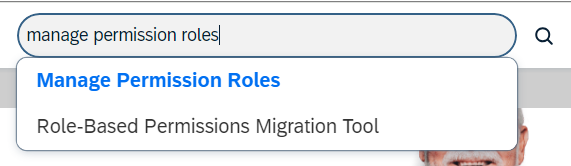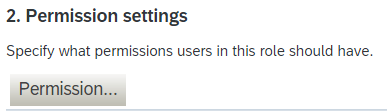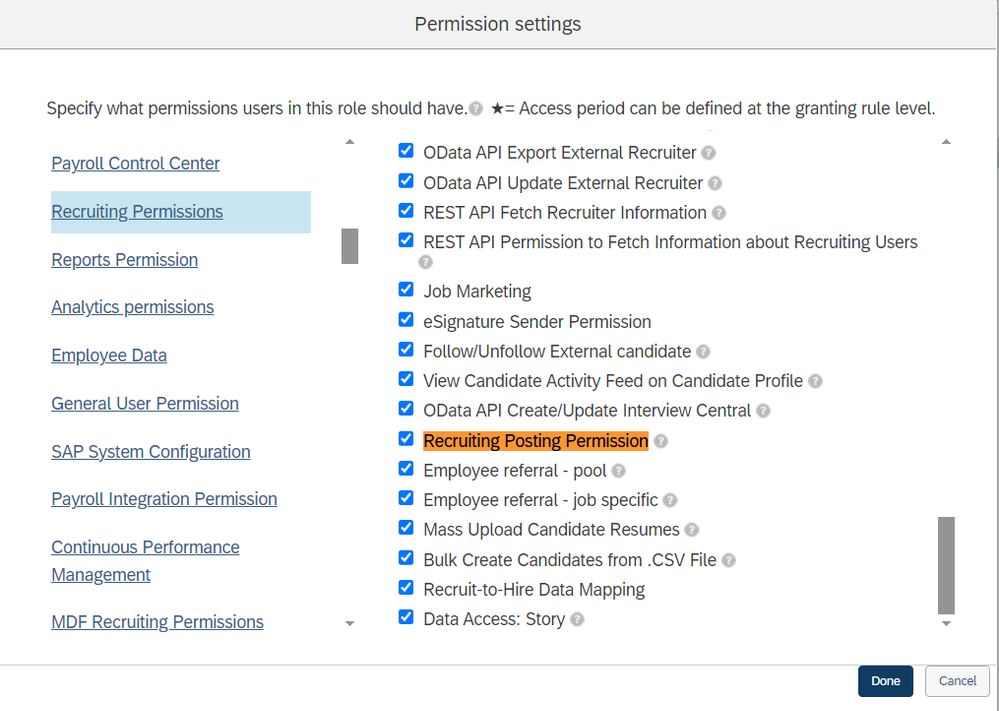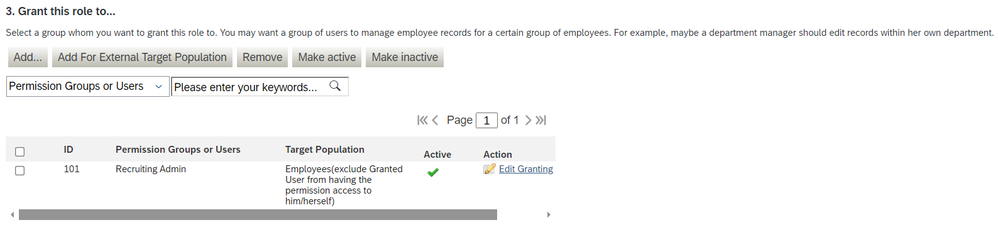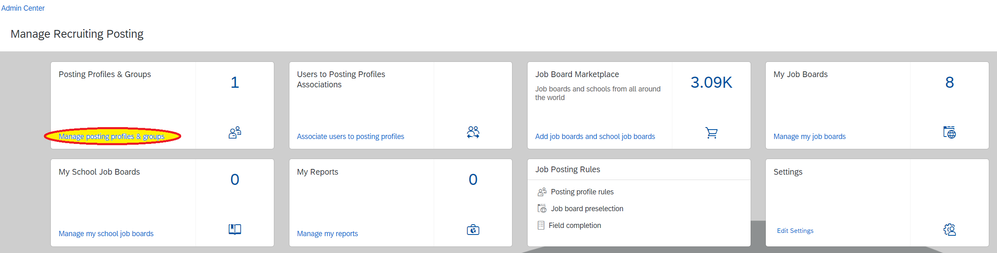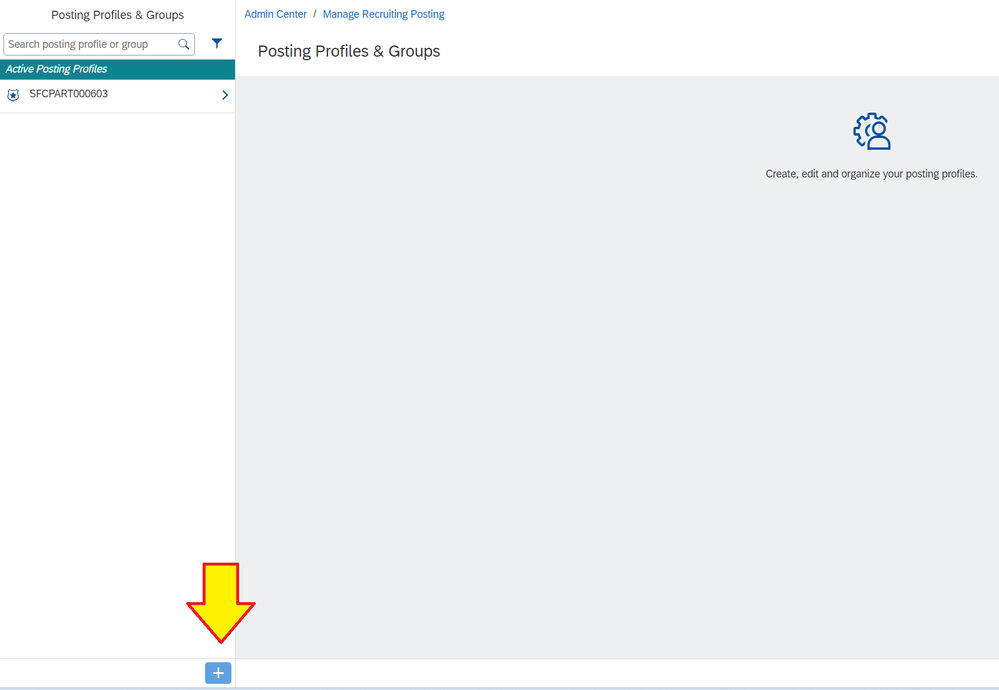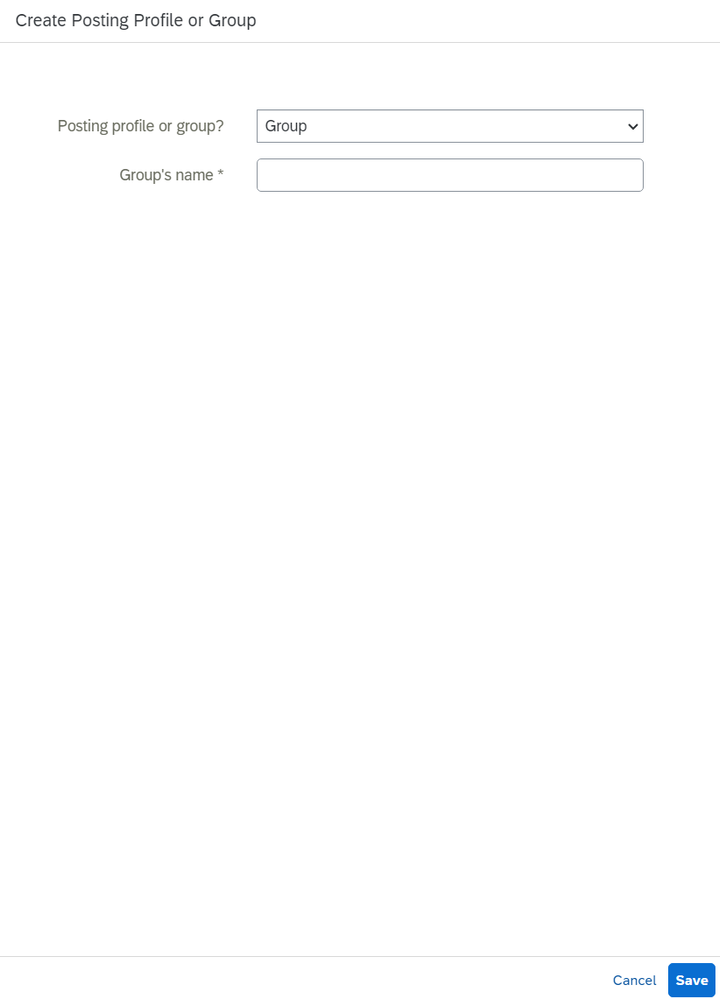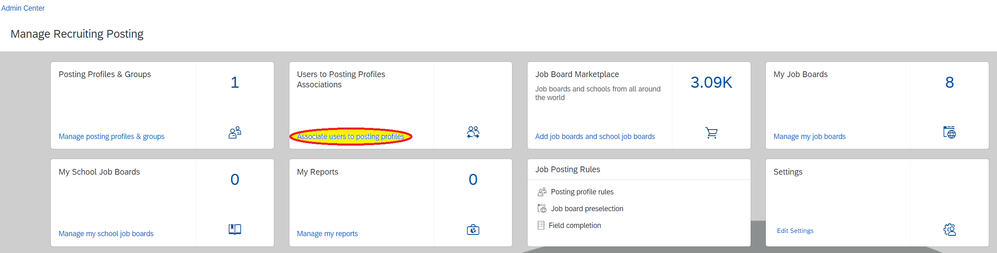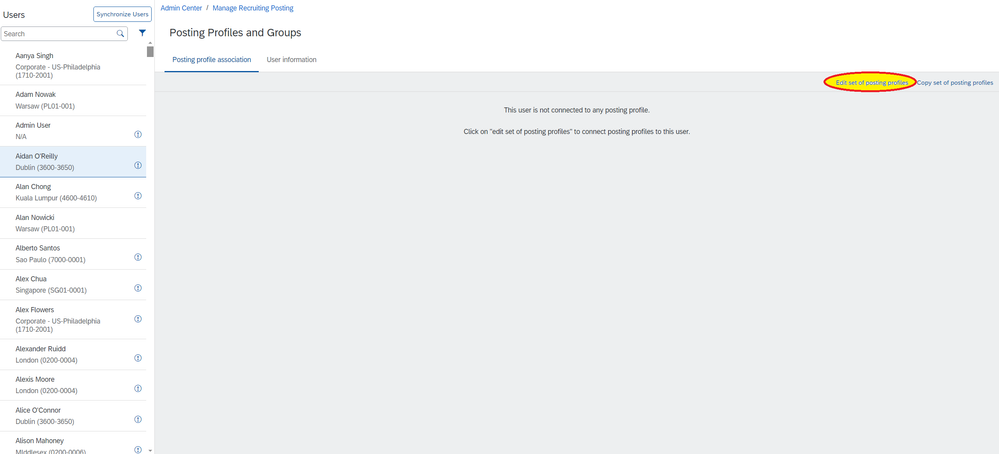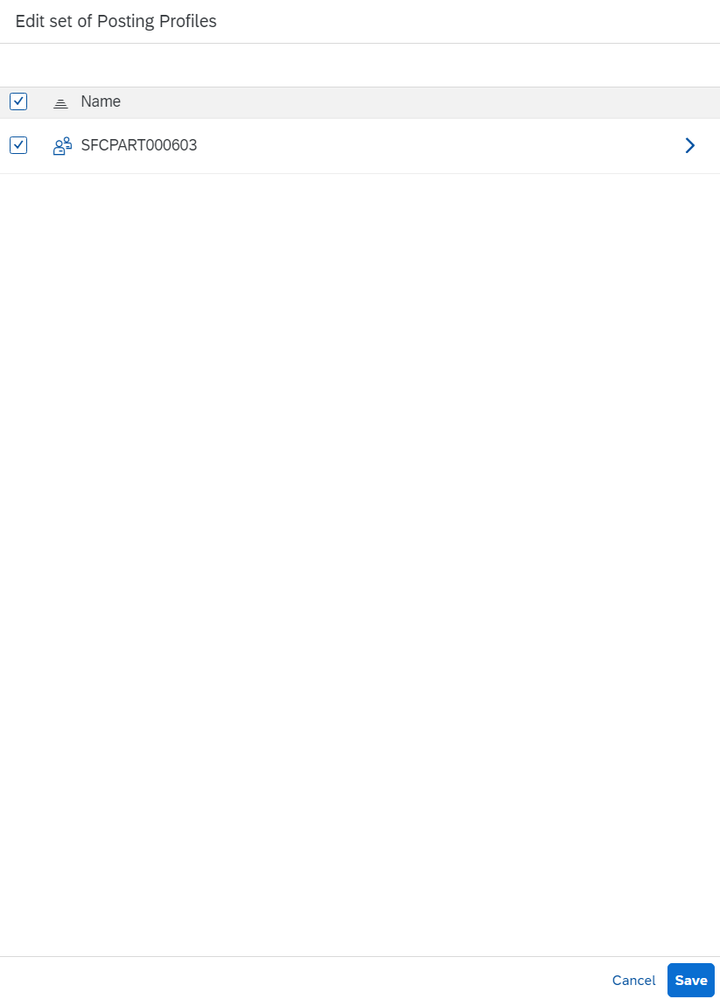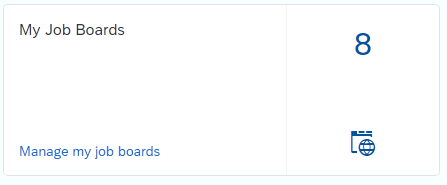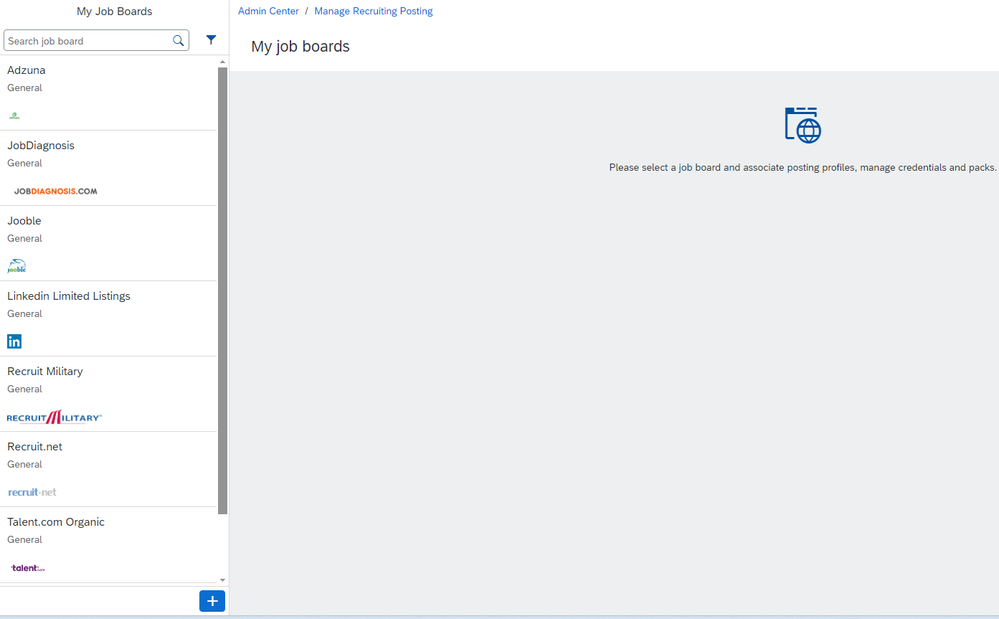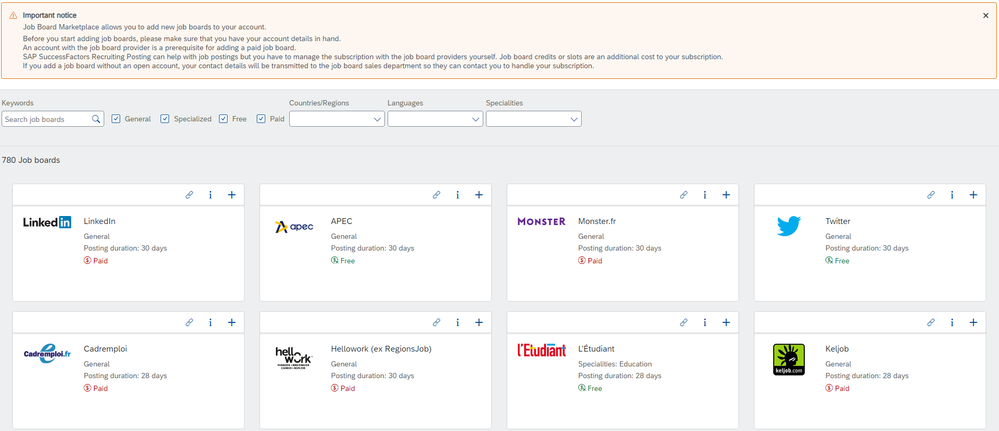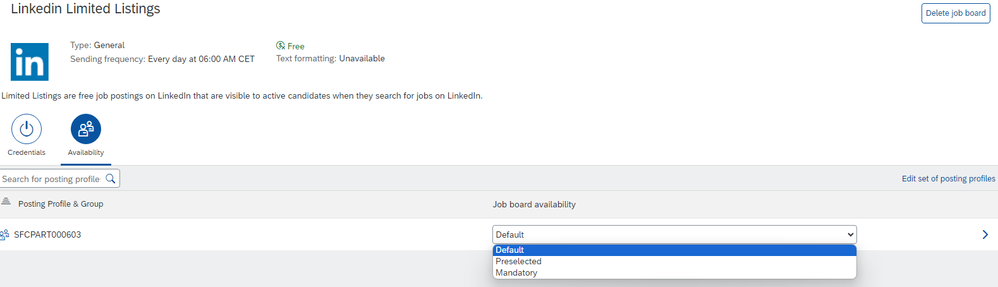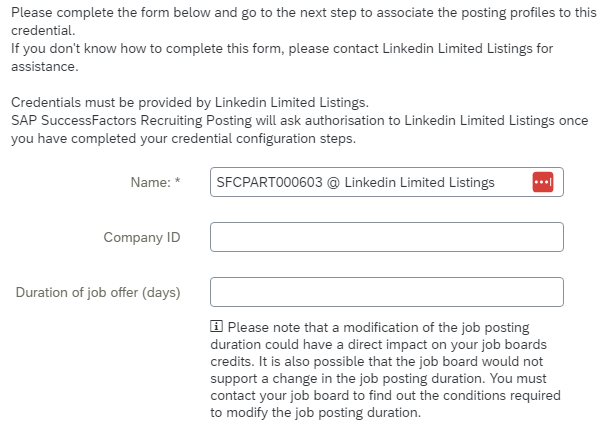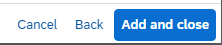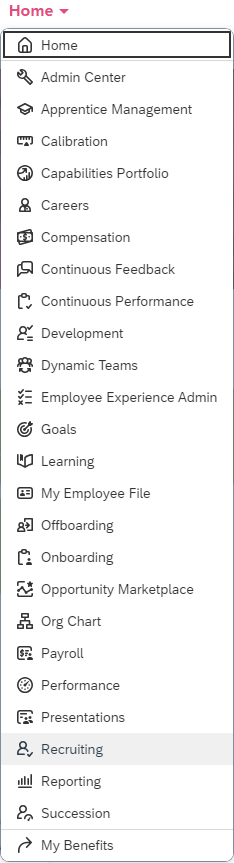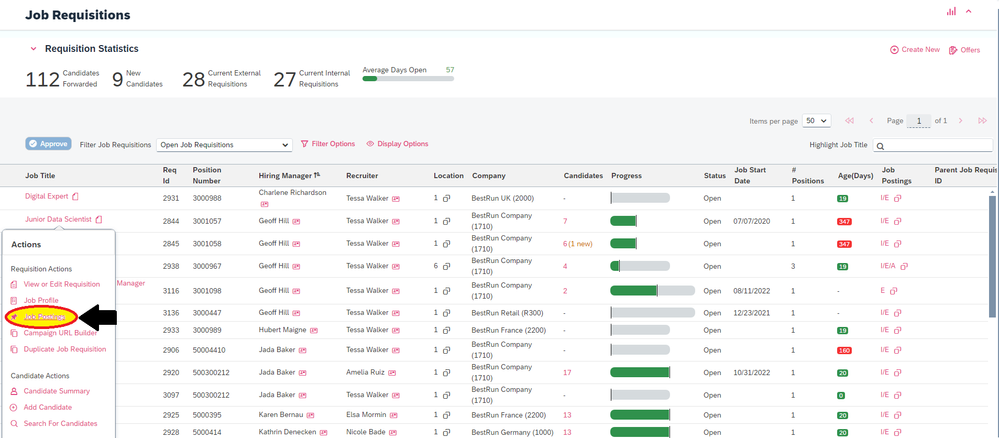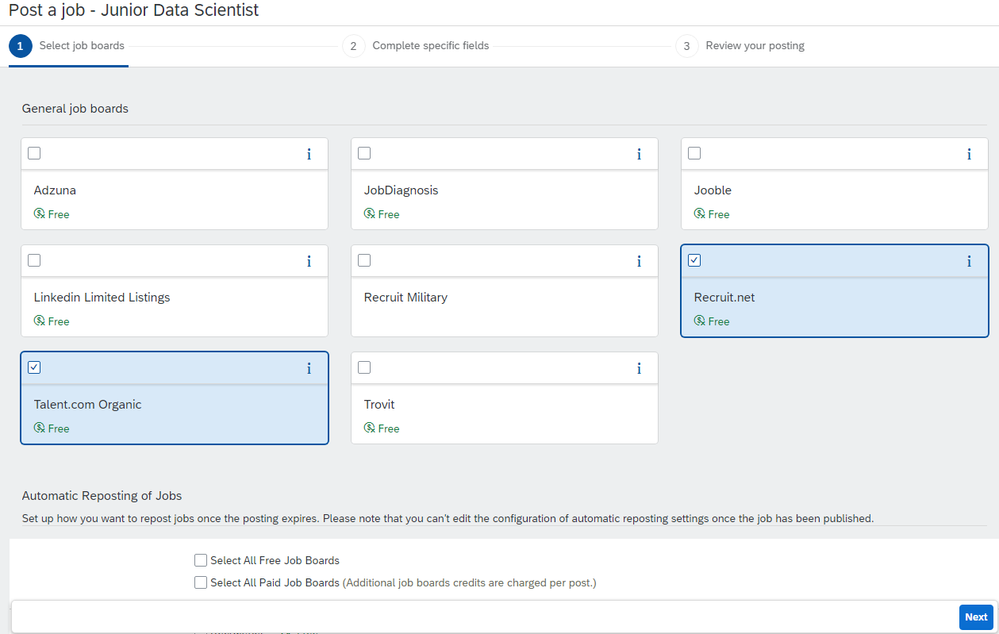- SAP Community
- Products and Technology
- Human Capital Management
- HCM Blogs by Members
- Beginner's Guide to Recruiting Posting
- Subscribe to RSS Feed
- Mark as New
- Mark as Read
- Bookmark
- Subscribe
- Printer Friendly Page
- Report Inappropriate Content
Overview
More than ever, organizations are relying on systems like SAP SuccessFactors to ensure they source the best candidates for their open positions. Companies looking to advertise jobs can turn to SAP SuccessFactors solutions like Career Site Builder and Recruiting Posting to fill their roles with the right candidates. This guide will be focusing exclusively on Recruiting Posting to provide a basic understanding of configuration, permissioning, job board options, requisition posting, and more.
Initial Setup
Recruiting Posting functionality should be available by default with fields auto-populated for customers with existing recruiting instances. The customer can confirm with a sales representative that it is included with their license. To first access these basic settings, go into your company settings in Provisioning. From there you can make many environmental changes.
User Permissions
Any users who wish to use Recruiting Posting features must be granted appropriate role-based permissions in the Admin Center. First, go to ‘Manage Permission Roles’.
From there you can select the Recruiter role you wish to provide with a Recruiting Posting permission.
Go to Permission settings, found in the Permission Role Detail.
Select the ‘Recruiting Posting Permission’ and click ‘Done’.
Be sure that the specific users or groups you want to grant the permission are included in the role, otherwise you can add them at the bottom of the page.
Then just click done and remember to save.
Creating Posting Profiles
Users or groups are required to have Posting Profiles in order to manage their job boards. A default Posting Profile is created and automatically associated with users and connected job boards.
Those who wish to create Posting Profiles can do so in the Admin Center by going to ‘Manage Recruiting Posting’.
Navigate to ‘Manage posting profiles & groups’.
Select the plus sign icon beside the default profile.
This opens a window. Choose whether you would like to create a profile or group, enter a name, and then save.
You can edit the new profile or group by filling in the relevant information fields attached to it.
You can also link users to profiles from Manage Recruiting Posting. Select Associate users to ‘posting profiles’.
When the list of user names appears, select ‘Edit set of posting profiles’.
Check the posting profile(s) you wish to associate with the user, and save.
Selecting Job Boards
Once again from Manage Recruiting Posting, select ‘Manage my job boards’.
From here you can view all of the job boards available for posting or add new ones using the plus icon.
The Job Board Market Place is where you can go to search for new posting locations.
If you find a Job Board that suits your needs, simply select the plus icon, agree to the terms conditions, select Continue, fill out all fields, and select Next. To finish, just click Add and Choose.
To edit a current job board, go back to My Job Boards and choose the job board you wish to edit. Change the availability by deciding between the Default (available by default), Mandatory (required for every posting), or Preselected (already chosen for postings but can be removed) options.
You can check or alter which posting profiles have access for posting by clicking ‘Edit set of posting profiles’.
To completely remove a job board from posting, click ‘Delete a job board’ in the top right corner, then ‘Yes’.
You can also set up certain login permissions for specific job boards. Access the Credentials page and click ‘New Credential’, and fill out required boxes.
Fill out the required information.
On the next page you can check boxes to allow certain profiles and groups to use the credentials. To finish, click ‘Add and Close’.
To make any changes to these existing credentials, just go back to the Credentials page and select Edit.
Making Job Postings
The last step covered in this beginner’s guide is making your first actual job posting. Back from the Admin Center, navigate to Recruiting > Job Requisitions.
Find the position you wish to create a posting for, and go to Job Postings from the Action Panel.
Under ‘Job Board Posting - Recruiting Posting’, click ‘Post Job’.
On the first page, select the job boards you want to post on.
Next enter information in the fields, and review all details before posting. Changes to your posting or removals of postings can be made on that previous Job Postings page.
More Information
- For a deep dive into more Job Advertising features available with SAP SuccessFactors, check out Advertising Jobs with SAP SuccessFactors 2H 2023 in the Help Portal Documentation or Knowledge Base Article #2240751 - Career Site Builder - Recruiting Marketing.
- For more official documentation on Recruiting Posting itself, read the Recruiting Posting Setup Configuration Guide 1H 2023 or Creating External Job Postings with SAP SuccessFactors Recruiting Posting 2H 2023. If you have access, check the SAP Product Support and SAP for Me content. All these resources were the primary sources for this article.
- SAP Managed Tags:
- SAP SuccessFactors Recruiting,
- Talent Management,
- SAP SuccessFactors Recruiting Posting
You must be a registered user to add a comment. If you've already registered, sign in. Otherwise, register and sign in.
-
1H 2024 Product Release
5 -
2H 2023 Product Release
1 -
ACCRUAL TRANSFER
1 -
Advanced Workflow
1 -
Anonymization
1 -
BTP
1 -
Business Rules
1 -
Canvas Report
1 -
Career Development
1 -
Certificate-Based Authentication
1 -
Cloud Platform Integration
1 -
Compensation
1 -
Compensation Information Management
1 -
Compensation Management
1 -
Compliance
2 -
Content
1 -
Conversational AI
2 -
Custom Data Collection
1 -
custom portlet
1 -
Data & Analytics
1 -
Data Integration
1 -
Dayforce
1 -
deep link
1 -
deeplink
1 -
Delimiting Pay Components
1 -
Deprecation
1 -
Employee Central
1 -
Employee Central Global Benefits
1 -
Employee Central Payroll
1 -
employee profile
1 -
Employee Rehires
1 -
external terminal
1 -
external time events
1 -
Generative AI
2 -
Getting Started
1 -
Global Benefits
1 -
Guidelines
1 -
H2 2023
1 -
HR
2 -
HR Data Management
1 -
HR Transformation
1 -
ilx
1 -
Incentive Management Setup (Configuration)
1 -
Integration Center
2 -
Integration Suite
1 -
internal mobility
1 -
Introduction
1 -
learning
3 -
LMS
2 -
LXP
1 -
Massively MDF attachments download
1 -
Mentoring
1 -
Metadata Framework
1 -
Middleware Solutions
1 -
OCN
1 -
OData APIs
1 -
ONB USA Compliance
1 -
Onboarding
2 -
Opportunity Marketplace
1 -
Pay Component Management
1 -
Platform
1 -
portlet
1 -
POSTMAN
1 -
Predictive AI
2 -
Recruiting
1 -
recurring payments
1 -
Role Based Permissions (RBP)
2 -
SAP Build CodeJam
1 -
SAP Build Marketplace
1 -
SAP CPI (Cloud Platform Integration)
1 -
SAP HCM (Human Capital Management)
2 -
SAP HR Solutions
2 -
SAP Integrations
1 -
SAP release
1 -
SAP successfactors
5 -
SAP SuccessFactors Customer Community
1 -
SAP SuccessFactors OData API
1 -
SAP Workzone
1 -
SAP-PAYROLL
1 -
skills
1 -
Skills Management
1 -
sso deeplink
1 -
Stories in People Analytics
3 -
Story Report
1 -
SuccessFactors
2 -
SuccessFactors Employee central home page customization.
1 -
SuccessFactors Onboarding
1 -
successfactors onboarding i9
1 -
Table Report
1 -
talent
1 -
Talent Intelligence Hub
2 -
talents
1 -
Tax
1 -
Tax Integration
1 -
Time Accounts
1 -
Workflows
1 -
XML Rules
1
- Offer Letter Template - Hidden Start Date field reverted in Recruiting post 1H2024 New Release in Human Capital Management Q&A
- Recruiting job posting filter field limitations in Human Capital Management Q&A
- Demystifying SAP SuccessFactors Suite Abbreviations and Terms for New Users in Human Capital Management Blogs by Members
- SuccessFactors Recruiting: New Career Site Job Search and Job Layout in Human Capital Management Blogs by Members
| User | Count |
|---|---|
| 16 | |
| 12 | |
| 4 | |
| 3 | |
| 3 | |
| 1 | |
| 1 | |
| 1 | |
| 1 | |
| 1 |