
- SAP Community
- Products and Technology
- Human Capital Management
- HCM Blogs by Members
- Enabling the Onboarding Journey: Onboarding 2.0 in...
- Subscribe to RSS Feed
- Mark as New
- Mark as Read
- Bookmark
- Subscribe
- Printer Friendly Page
- Report Inappropriate Content
INTRODUCTION:
The Onboarding solution offered by SAP SuccessFactors enables seamless integration of new hires into an organization's culture while equipping them with essential tools and information to thrive as productive team members. With its comprehensive features, the solution facilitates a smooth transition, ensuring that new employees have the necessary resources to quickly acclimate and contribute effectively to the organization.
Major features and benefits of the SAP SuccessFactors Onboarding solution:
- Onboarding is now fully integrated with Employee Central and is built on the SAP SuccessFactors platform. It now eliminates the need to map the new hire data into the Employee Central database.
- The user interface of Onboarding is now based on SAP Fiori User Experience.
- Features such as Personal/Custom Data Collection, New Hire Data Review, New Hire Tasks, Onboarding Dashboard, and e-Signature (both DocuSign and SAP SuccessFactors eSignature) are available to the new hires on a mobile device.
- Onboarding has more control and visibility to configure and administer processes, workflows, and custom forms.
- A single process flow that covers most of the onboarding scenarios with rules which can be turned on/off to activate some of the new hire tasks.
- Onboarding has a new notification framework which is again built on Metadata Framework. In addition to this, advanced conditions are replaced with the use of business rules.
IMPLEMENTING SAP SUCCESSFACTORS ONBOARDING 2.0
The workflow for implementing Onboarding is a multi-step process which is as below:

Steps to Implement Onboarding
STEP 1 - Set Up Onboarding from Provisioning
The important and required checks to be completed in this section are a base to start with configuring Onboarding. Perform the following actions in Provisioning:
- Enable features under Company Settings:
- Enable Onboarding IntegrationBizX →BizX Onboarding Integration
- Enable Business Process Engine
- Enable BPE in UI
- Enable DocuSign Adaptor
- Enable Media Service Features
- Configuring an Applicant Status Set for Onboarding - Setup Hireable options under Application Status

Hireable Option
- Enabling Recruiting Users to Initiate Onboarding Process - Enable Onboarding (including Internal Hire Process)under Company Settings. Update the Recruting template so that Recruiting users belonging to the selected role get an option to initiate the onboarding process for eligible candidates.

Enable Onboarding (including Internal Hire Process)
- Configuring & Scheduling the ONB Jobs -
- Day One Conversion Job
- Compliance Metadata Sync
- Onboarding Process Closure
- Where To Go Sync
- Generating Print Forms in Onboarding
One of the prerequisites for enabling Print Form service is to have a Print Form Service URL and API credentials.
Under Company settings →Check Enable Print Form Generation →Enter the Print Forms Service URL and the API credentials in the respective fields →Save.

Enable Print Forms Generation
STEP 2 - Setting up Role-based Permissions
There are different permissions for different roles that need to be updated so that the roles can perform assigned activities. It is important to identify the user groups you want to provide access to, and then accordingly enable the required role-based permissions for each group.
Onboarding provides you with the flexibility you need to build programs that meet the needs of your specific organization using role-based permissions.
- Role-Based Permissions for Administrators in Onboarding
- Role-Based Permissions for Onboarding Task
- Role-Based Permissions for Email Services
- Role-Based Permissions for New Hires as External Users
- Role-Based Permissions for New Hire Data Review
Permission plays a very vital role in providing all required access for different roles. This itself is a very critical part to update all required accesses to complete onboarding successfully.
STEP 3 - Deploying Onboarding Process Definition
Set up and activate a process definition to enable Onboarding, allowing for the execution of a series of connected and interdependent procedures within its progrom.
- Setting up BPE User:
A Service user needs to be created to run and execute the Business Process Engine (BPE) tasks.
Navigate to Manage Permission Group→Find Permission group - OnboardingBPEServiceUser.This permission group is available in Onboarding by default. →Add the user to the group →Save Changes.

OnboardingBPEServiceUser
Navigate to Manage Permission Roles →Create a permission role or find the existing permission role for the BPE service user →Assign the necessary permissions →Grant this role to the permission group OnboardingBPEServiceUser →Set the target population to External Onboarding User and in addition choose Everyone (External Onboarding User)→Save the changes.

OnboardingBpeAdmin

Role Access
Process Flows for Default Onboarding and Offboarding Processes
Create Process Variant -
A default Onboarding Process is already created but if there is a different process to be defined, it can be created as per business requirements and get deployed.
Navigate to Process Variant Manager → Click on + Process Variant → Add Details and save.


The Status will be Inactive because this has not yet been deployed. Update the process as per business process flow, click on Save and Validate. It will be validated successfully and Activate it.

Process Flow
Once this is activated, create a business rule to get this process triggered for the new hires as required.
Navigate to Process Variant Manager → Define Business Rules → Scenario: Select Process Variant -> Add Conditions and set the newly created process variant in then condition → Save.

Business Rule to assign Process Variant
Deploy Process Flow
Navigate to Update Process Flows for Onboarding and Offboarding → Select Process Flows → Select Service User →Click on Update.

Update Process Flow
The Process and Variant are now activated and validated.
STEP 4 - Configuring Data Model for Onboarding
The data models will be already configured if Employee Central is implemented, and up and running. Data models are used to set up the system in a way that satisfies a company's requirements.
The Data Models that are used in SAP SuccessFactors are:
- Corporate Data Model → Data model that defines the company's organization, pay, and job structure.
- Succession Data Model →This data model set up the data structure of data that relates to the people working in a company, such as compensation and address information.
- Country/Region-Specific Corporate Data Model → This is where we set up fields that are specific to a single country. This data model might be needed if the company has locations in more than one country.
- Country/Region-Specific Succession Data Model → This data model defines the international setup of National IDs and addresses.

Provisioning - Data Models

Manage Business Configuration
The changes in the system to data models can be done via Manage Business Configurations and saved.
STEP 5 - Integration with the Recruiting system
By integrating Recruiting Systems with Onboarding, a smooth and uninterrupted flow of user data is achieved between the two systems. This integration allows for the seamless transfer of candidate data collected during the recruiting phase, enabling its utilization in the subsequent Onboarding process.
- Mapping Data from Recruiting Management with Employee Central Entities
To transfer new hire data from Recruiting Management to Onboarding, it is necessary to establish mappings between the mandatory fields of the Employee Central Data entity and their corresponding fields in Recruiting Management.
The following modules should be enabled in Provisioning:
• Onboarding
• Recruiting
• Employee Central
Before mapping the mandatory fields of the Employee Central Data entity with their corresponding fields in Recruiting Management, it is important to note that the mandatory fields displayed in the Recruit-to-Hire Data Mapping tool are derived from the Succession Data Model.
Once the mapping process is finalized, the data collected during the Recruiting process seamlessly flows into the new hire's employee record in Employee Central, ensuring a comprehensive and accurate representation of their information within the system.

Recruit-to-Hire Data Mapping
Update the Mappings and validate them. Once validated without any errors click save.
STEP 6 - Configuring Data Collection
Different Information and data can be provided by new hires during the Onboarding process.
- New Hire Data Review by Assigned Participants
- Personal Paperwork Configuration
- Onboarding Paperwork Configuration
New Hire Data Review Configuration
New hire data review is one of the initial tasks in the onboarding process where you can review new hire data obtained from your recruiting system for accuracy. When ONB is initiated from RCM → SAP_ONB2_HMReviewCheck business rule gets triggered.
If the rule is evaluated to be true, the system creates the new hire data review and correction task. If the SAP_ONB2_HMReviewCheck rule is set to False, and there are no discrepancies in data, the correction task will not get created and the process goes to the next step.

ONB2_HMReviewCheck
Personal Data Collection Configuration
Personal paperwork is an initial task in the Onboarding process where the new hires can review their personal data obtained from the recruiting system for accuracy and update the missing information.
For new hires to review their personal data, the business rule SAP_ONB2_ECDataCollectionCheck must be set to Always True. This business rule is available in Onboarding by default and is set to Always True without any preconfigured condition.
If the conditions specified in the rule are satisfied, a task is created and assigned to the new hire. The task appears on the Provide Data for Onboarding tile of the latest home page.

ONB2_CustomDataCollectionCheck
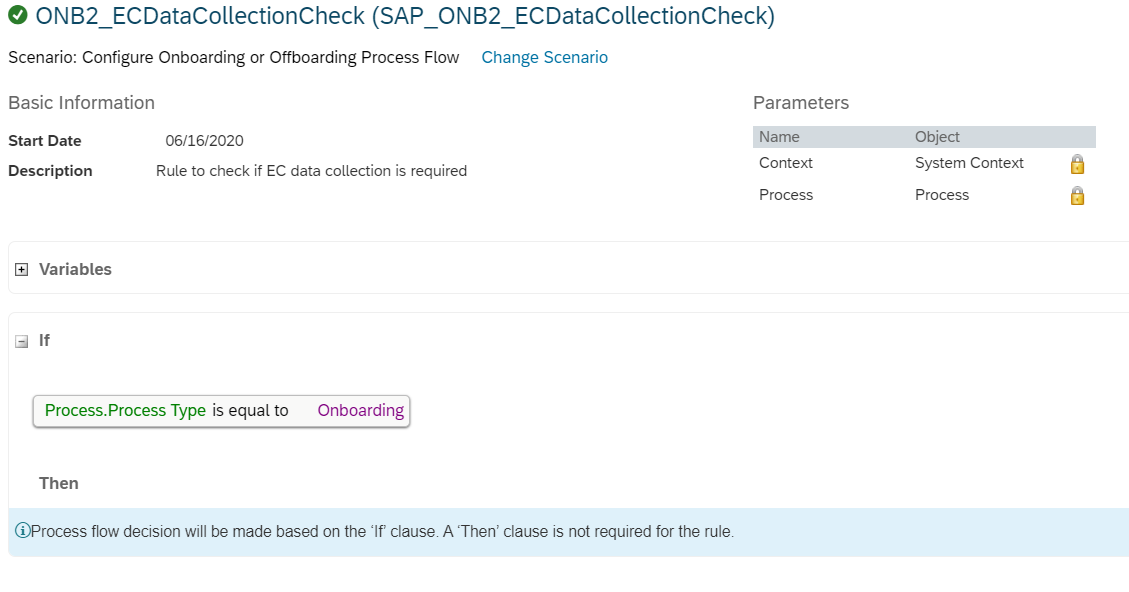
ONB2_ECDataCollectionCheck
Onboarding Data Collection Configuration
We can collect the data specific to the Onboarding process that you require from the new hire by configuring Onboarding Data Collection
To configure the onboarding paperwork, the business rules SAP_ONB2_CustomDataCollectionCheck and SAP_ONB2_DataCollectionConfigSelect must be applied. With Onboarding, these rules are available by default and are set to Always True.

SAP_ONB2_DataCollectionConfigSelect
There are two ways of configuring Onboarding Data Collection:
- Configuring Onboarding Data Collection with Default Data Collection Object Instance.
- Configuring Onboarding Data Collection with Customized Data Collection Object Instance
STEP 7 - Create Onboarding Tasks
Onboarding programs are a collection of tasks. We can define onboarding programs to manage onboarding related tasks, roles, and responsibilities.
Before you add some of the tasks to the Onboarding program, you must create resposible groups, Equipment list, and configure the prepare for day one activity.
Navigate to Manage Onboarding and Offboarding Tasks →Task Settings→+New Category (under Equiment or prepare for day 1) as per business requirements

Equipment / Prepare for day one lists
To be create Reponsible Groups,
Navigate to Onboarding General Settings → + New Responsible Group → Add the details and save.

Responsible Groups
To Add a program and define tasks
Navigate to Manage Onboarding and Offboarding Tasks →Click on + New Program→Add details and Task list from + Add Task option and save.

Add a Program

Add Tasks to the Program
BUSINESS RULES
Once we've defined our Prepare day one lists and our onboarding programs, choose Define Business Rules to define rules based on your business criteria.

Define Business Rules
- Business Rule to Select the "Prepare for Day One List" Activity
Navigate to Manage Business Rules →Create New Rule →Expand the Onboarding 2 menu and choose Select What-To-Bring Configuration→Update the rule and save.

Prepare for Day One List - Business Rule
- Business Rule to trigger Onboarding Program
Navigate to Manage Business Rules →Create New Rule →Expand the Onboarding 2 menu and choose Select Select Onboarding Task Configuration→Update the rule and save.
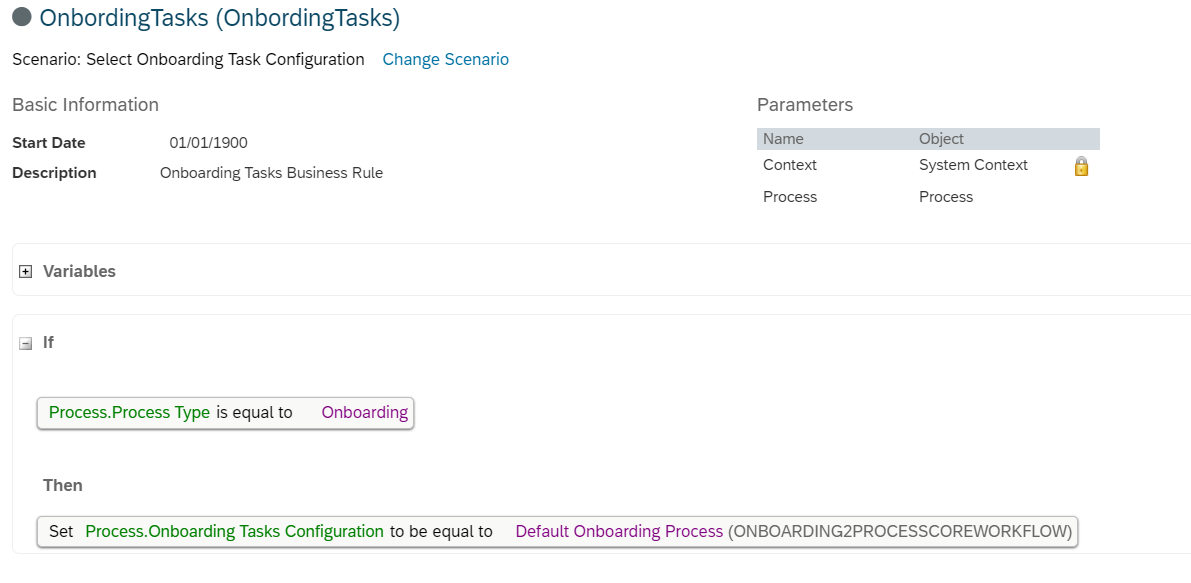
Select Program - Business Rule
STEP 8 - Manage Onboarding Document Templates & STEP 8 - Setting Up Compliance
The functionality of Document Templates within the SAP SuccessFactors Onboarding solution enables the mapping of data collected from new hires to customer documents essential for the onboarding process. These documents can be specific to countries or events and can be seamlessly signed using the integrated Docusign feature.
Additionally, the solution allows the creation of customized documents according to the unique needs of the business. These customized documents can be conveniently stored and managed in the system's Document Management feature, ensuring easy access and organization.
The compliance forms help us to collect the required data and adhere to government regulations during the onboarding process for new hires. Compliance forms are a critical part of the Onboarding process.
For more details, you can check this Essential Documents – SAP SuccessFactors Onboarding 2.0 which describes different types of documents and processes to add them to the system.
STEP 9 - Setup Email Services
The Email Services feature within the Onboarding solution aims to streamline the onboarding experience by providing a simplified and consistent communication mechanism. It ensures that stakeholders involved in the onboarding process receive timely and relevant information.
Email Services provides a set of preconfigured email templates. As an administrator, we can create new templates or reuse preconfigured ones as per your business requirements. You can also activate or deactivate email templates as per your requirements
Admin Center →Email Services→Active Templates→Manage Templates →Click on † icon→Select Reuse.


Preconfigured Email Templates
We can select the preconfigured email templates and add them to the active list.
Similarly, if we want to create a custom email template, then
Admin Center →Email Services→Active Templates→Manage Templates →Click on † icon→ Create New Template→Fill in the details as per business requirements→Save
We can add different rules, and documents for custom email notifications and get them updated along with the email trigger.

Custom Email Template
Email Status
Email Status is a part of Email Services in Onboarding, which contains a historic list of emails sent out by the system. It keeps track of all the email notifications sent by the system.

Email Status
Email Templates are now configured and ready to trigger and can be checked under Email Status.
CONCLUSION
SAP SuccessFactors Onboarding introduces a robust solution that integrates people, processes, and technology for modern and efficient onboarding journeys. Leveraging the HXM suite platform, it streamlines configuration, administration, and onboarding processes. This single-platform approach enhances efficiency and user experience. It covers onboarding, cross-boarding, and offboarding needs, creating a seamless transition throughout the employee lifecycle. Experience a comprehensive solution that nurtures talent and drives long-term success.
Please note this document covers maximum of the implementation sections which are mandatory but there could be some more optional configuration available and have not recovered in this blog. It is important to note that these additional configurations can further enhance and customize the Onboarding solution to align with your specific requirements.
SAP has now announced the transformation plan for the Onboarding solution.
- Onboarding 1.0 will enter the End of Maintenance lifecycle phase with the 2H 2025 release, and the application will no longer be maintained (i.e., no patches or bug fixes, only security patches will be provided). This also means 2026 compliance updates will not be made to the product through our typical patch process. However, the system will still be available for use.
- The deprecation of SAP SuccessFactors Onboarding 1.0 is planned for the 1H 2026 release.
It is crucial to begin planning for the transition to the new Onboarding solution to stay up to date. Upgrade to ONB2.0 and ensure a smooth transition for your business. I hope this document serves as a helpful resource to prepare for the upgrade.
Additionally, you may explore other related topics such as Offboarding and Crossboarding. These solutions can be seamlessly integrated with the implementation of ONB 2.0, providing a comprehensive package to meet all your onboarding, offboarding, and crossboarding needs. By incorporating these solutions, you can ensure a holistic and efficient approach to managing the entire employee lifecycle.
Thank you for taking the time to read this blog. Your feedback, questions, and suggestions are highly valued. We encourage you to share your experiences, custom requirements, or any insights in the comments section below. Happy learning 🙂
You must be a registered user to add a comment. If you've already registered, sign in. Otherwise, register and sign in.
-
1H 2024 Product Release
5 -
2H 2023 Product Release
1 -
ACCRUAL TRANSFER
1 -
Advanced Workflow
1 -
AI
1 -
AI & Skills Ontology
1 -
Anonymization
1 -
BTP
1 -
Business Rules
1 -
Canvas Report
1 -
Career Development
1 -
Certificate-Based Authentication
1 -
Cloud Platform Integration
1 -
Compensation
1 -
Compensation Information Management
1 -
Compensation Management
1 -
Compliance
2 -
Content
1 -
Conversational AI
2 -
Custom Data Collection
1 -
custom portlet
1 -
Data & Analytics
1 -
Data Integration
1 -
Dayforce
1 -
deep link
1 -
deeplink
1 -
Delimiting Pay Components
1 -
Deprecation
1 -
Employee Central
1 -
Employee Central Global Benefits
1 -
Employee Central Payroll
1 -
employee profile
1 -
Employee Rehires
1 -
external terminal
1 -
external time events
1 -
Generative AI
2 -
Getting Started
1 -
Global Benefits
1 -
Guidelines
1 -
h12024
1 -
H2 2023
1 -
HR
2 -
HR Data Management
1 -
HR Transformation
1 -
ilx
1 -
Incentive Management Setup (Configuration)
1 -
Integration Center
2 -
Integration Suite
1 -
internal mobility
1 -
Introduction
1 -
learning
3 -
LMS
2 -
LXP
1 -
Massively MDF attachments download
1 -
Mentoring
1 -
Metadata Framework
1 -
Middleware Solutions
1 -
OCN
1 -
OData APIs
1 -
ONB USA Compliance
1 -
Onboarding
2 -
Opportunity Marketplace
1 -
Pay Component Management
1 -
Platform
1 -
portlet
1 -
POSTMAN
1 -
Predictive AI
2 -
Recruiting
1 -
recurring payments
1 -
Role Based Permissions (RBP)
2 -
SAP Build CodeJam
1 -
SAP Build Marketplace
1 -
SAP CPI (Cloud Platform Integration)
1 -
SAP HCM (Human Capital Management)
2 -
SAP HR Solutions
2 -
SAP Integrations
1 -
SAP release
1 -
SAP successfactors
5 -
SAP SuccessFactors Customer Community
1 -
SAP SuccessFactors OData API
1 -
SAP Workzone
1 -
SAP-PAYROLL
1 -
skills
1 -
Skills Management
1 -
sso deeplink
1 -
Stories in People Analytics
3 -
Story Report
1 -
SuccessFactors
3 -
SuccessFactors Employee central home page customization.
1 -
SuccessFactors Onboarding
1 -
successfactors onboarding i9
1 -
Table Report
1 -
talent
1 -
Talent Intelligence Hub
2 -
talentintelligencehub
1 -
talents
1 -
Tax
1 -
Tax Integration
1 -
TIH
1 -
Time Accounts
1 -
Workflows
1 -
XML Rules
1
- « Previous
- Next »
- Onboarding 2.0 New Hire directed to SSO screen in Human Capital Management Q&A
- Onboarding I-9 in Human Capital Management Q&A
- 1H 2024 Release Highlights: New Innovations in SAP SuccessFactors Onboarding in Human Capital Management Blogs by SAP
- 1H 2024 Release Highlights: Leveraging AI within SAP SuccessFactors Recruiting to Accelerate Hiring in Human Capital Management Blogs by SAP
- mass create of onboarding in Human Capital Management Q&A
| User | Count |
|---|---|
| 7 | |
| 6 | |
| 5 | |
| 3 | |
| 3 | |
| 2 | |
| 1 | |
| 1 | |
| 1 | |
| 1 |