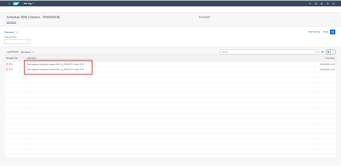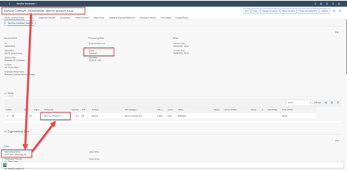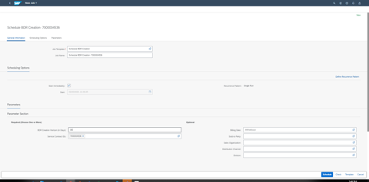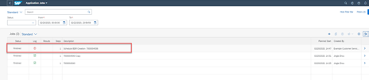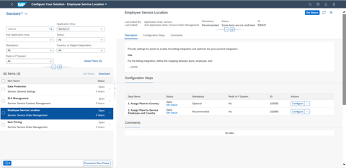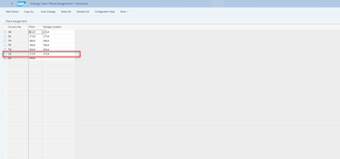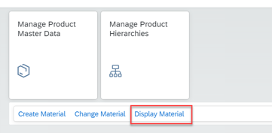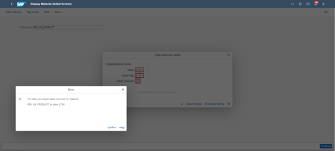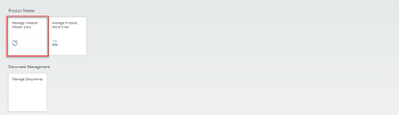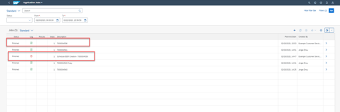- SAP Community
- Products and Technology
- Enterprise Resource Planning
- ERP Blogs by SAP
- How to Avoid Plant Error During Billing Document R...
- Subscribe to RSS Feed
- Mark as New
- Mark as Read
- Bookmark
- Subscribe
- Printer Friendly Page
- Report Inappropriate Content
Symptom
When you create a billing document request (BDR) for a released service contract in the Schedule Billing Document Request Creation app, an error message appears saying “Plant segment missing for material & in plant &”.
Service Contract Introduction
Then you would ask: How is Plant information used in a typical service contract through the end-to-end process of that contract?
Here is an overview.
Step 1: Create and Release a Service Contract via the SOAP API Service Contract - Create, Update (Asynchronous) or in the Manage Service Contracts App
Note: Pay attention to the Sale Organization in the following screenshot. We use 1710 as an example. Sales Organization belongs to a unique Company Code which has an attribute of Country in your configuration. This country information is relevant to plant assignment and is to be checked in Step2.
Step 2: Create a Billing Document Request via the Schedule Billing Document Request Creation App
Plant and material are checked in order to generate a BDR.
Step 3: Create an Invoice with the BDR via the Manage Billing Documents App.
Current Plant Determination and Material Checking Logic
- The system firstly gets the plant from that is assigned to the Service Employee and Country in your configuration
- If the system cannot find a plant from Step a, it tries to get a plant from that is assigned to Country in your configuration. Normally, a plant can be found in this step.
- After the plant is found, the system checks whether the material master data has been extended to the plant. If not, the system stops BDR creation and gives the error message “Plant segment missing for material& in plant&.” If yes, the system creates a BDR.
Configure Your Plant Assignment
a. Go to the Configuration Your Solution app and find the Employee Service Location item.
Although the recommended step is Assign Plant to Service Employee and Country, it is not necessary for service contracts.
b. Select Assign Plant to Country and assign your plant to the country same as the one in your company code.
c. If Step b is done, check the plant in the material SRV_01_PRODUCT, which is the product used in the service contract. Go to your Fiori Launchpad and use the Display Material feature of the Manage Product Master Data app. (You may need the role PRODMASTER_SPECIALIST for your user.)
The screenshot below shows the 1710 plant does not been extended for material SRV_01_PRODUCT. Problem is found!
Solution: Extend Material to Plant
We provide an example here to demonstrate the solution.
Extend the material SRV_01_PRODUCT to the plant 1710 in the Manage Product Master Data App
a. Search for the product
b. Go to the Plants tab and click the Create button
1710 is extended and you can find it in the list.
c. Now you can run the BDR create job again in the Schedule Billing Document Request Creation app and the BDR is created successfully.

- SAP Managed Tags:
- SAP S/4HANA Cloud for Sales,
- SAP S/4HANA Cloud for Service,
- SAP S/4HANA Public Cloud
You must be a registered user to add a comment. If you've already registered, sign in. Otherwise, register and sign in.
-
Artificial Intelligence (AI)
1 -
Business Trends
363 -
Business Trends
24 -
Customer COE Basics and Fundamentals
1 -
Digital Transformation with Cloud ERP (DT)
1 -
Event Information
461 -
Event Information
24 -
Expert Insights
114 -
Expert Insights
160 -
General
1 -
Governance and Organization
1 -
Introduction
1 -
Life at SAP
415 -
Life at SAP
2 -
Product Updates
4,684 -
Product Updates
220 -
Roadmap and Strategy
1 -
Technology Updates
1,502 -
Technology Updates
89
- SAP S4HANA Cloud Public Edition Logistics FAQ in Enterprise Resource Planning Blogs by SAP
- Advance Return Management complete configuration(SAP ARM) in Enterprise Resource Planning Blogs by Members
- SAP GTS classification not recorded at compliance document creation in Enterprise Resource Planning Q&A
- Working with SAFe Epics in the SAP Activate Discover phase in Enterprise Resource Planning Blogs by SAP
- ¿Cómo resolver el timbrado del proceso de anticipo de clientes en México? in Enterprise Resource Planning Blogs by Members
| User | Count |
|---|---|
| 11 | |
| 10 | |
| 9 | |
| 8 | |
| 7 | |
| 7 | |
| 6 | |
| 5 | |
| 4 | |
| 4 |