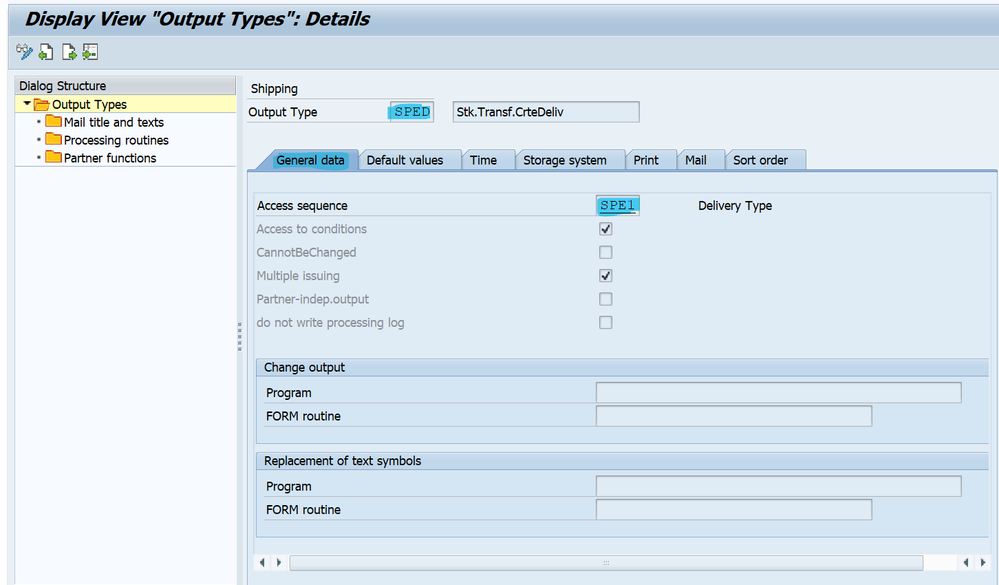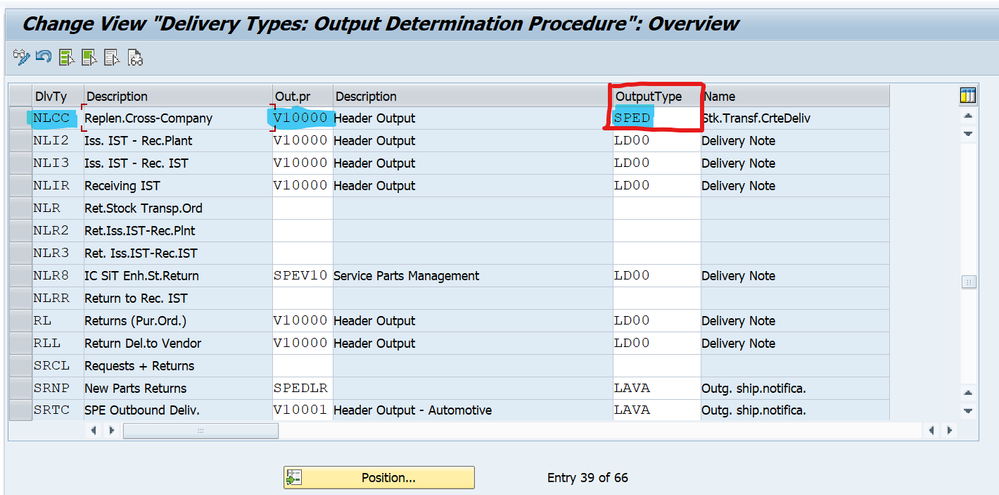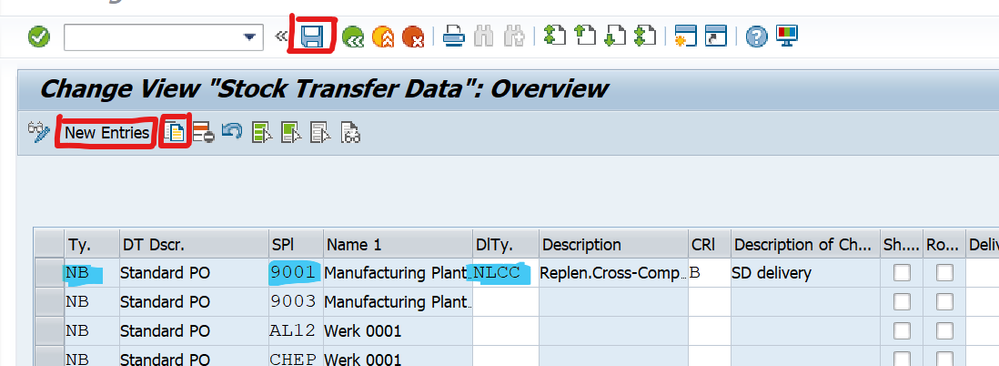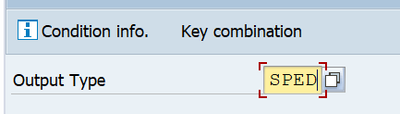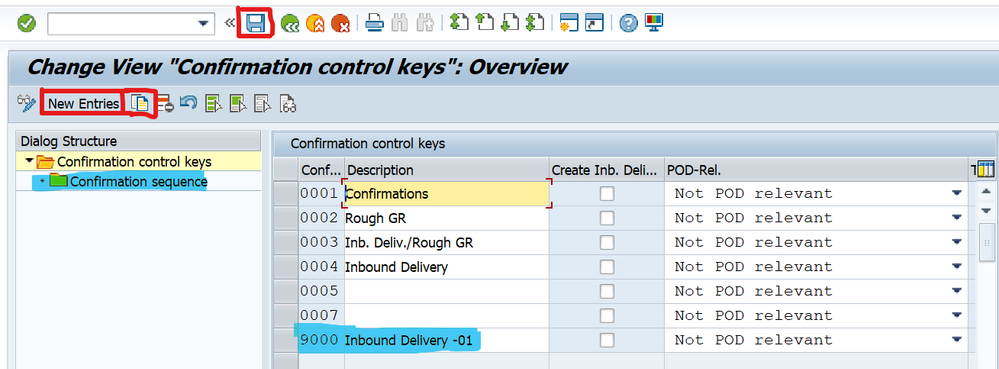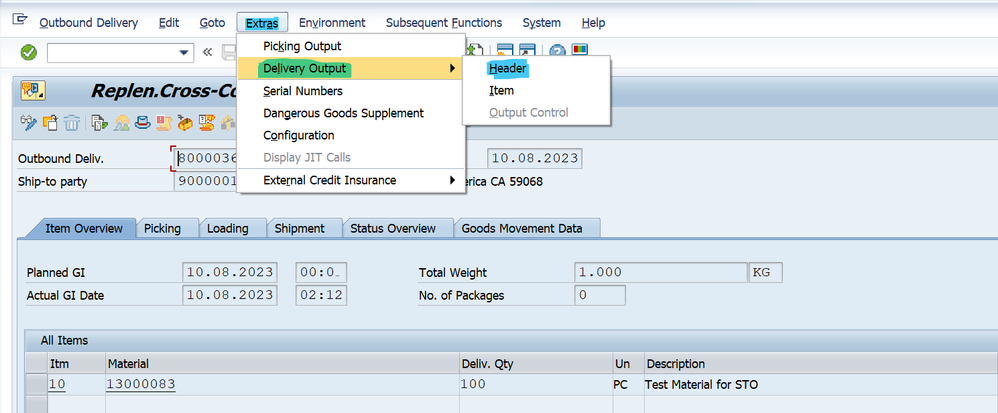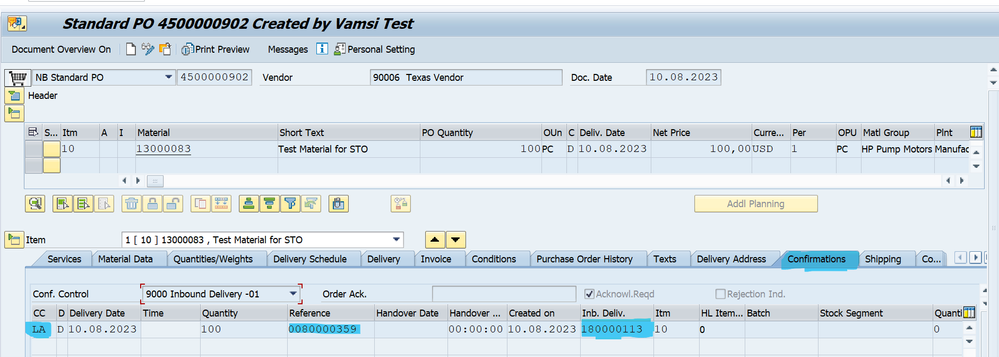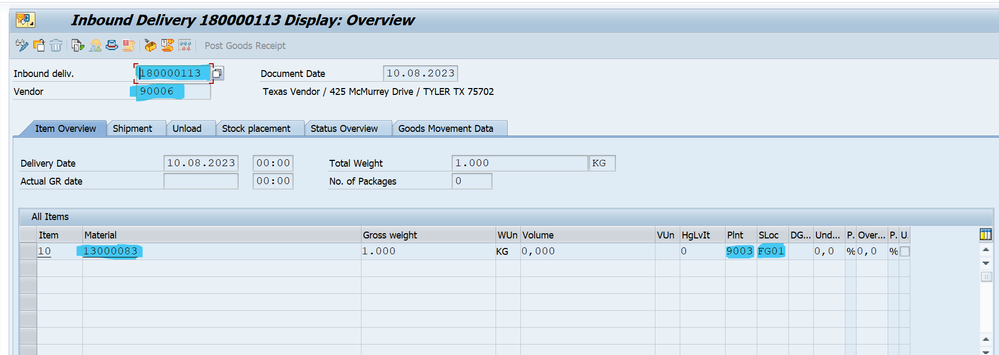- SAP Community
- Products and Technology
- Enterprise Resource Planning
- ERP Blogs by Members
- Output Type SPED trigger Inbound Delivery after PG...
- Subscribe to RSS Feed
- Mark as New
- Mark as Read
- Bookmark
- Subscribe
- Printer Friendly Page
- Report Inappropriate Content
Inter-company purchasing is a very common business scenario in many SAP projects. In project practice, inter-company STO (or cross-company STO) is used to realize this process. Different projects have different practices:
- In some projects, one-step transfer is adopted, that is, after the issue company post goods issues by VL02N, the receiving company automatically completes the goods receipt posting.
- In some projects, two-step transfer is adopted, that is, the issue company first performs goods issue posting, and then the receiving company performs goods receipt posting separately.
- In some projects, inbound delivery needs to be created on the receiving side. Through the system settings, SAP can automatically trigger the inbound delivery document in this scenario after the goods issue posted by the issue company.
In this document we will discuss how to use the SAP standard output type SPED, to realize the function of automatically triggering the inbound delivery after the goods issue of outbound delivery is posted. The Configuration Steps we have to maintain: Maintain Output Types: Configuration: SPRO –> IMG –> Logistics Execution –> Shipping –> Basic Shipping Functions –> Output Control –> Output Determination –> Maintain Output Determination for Outbound Deliveries –> Maintain Output Types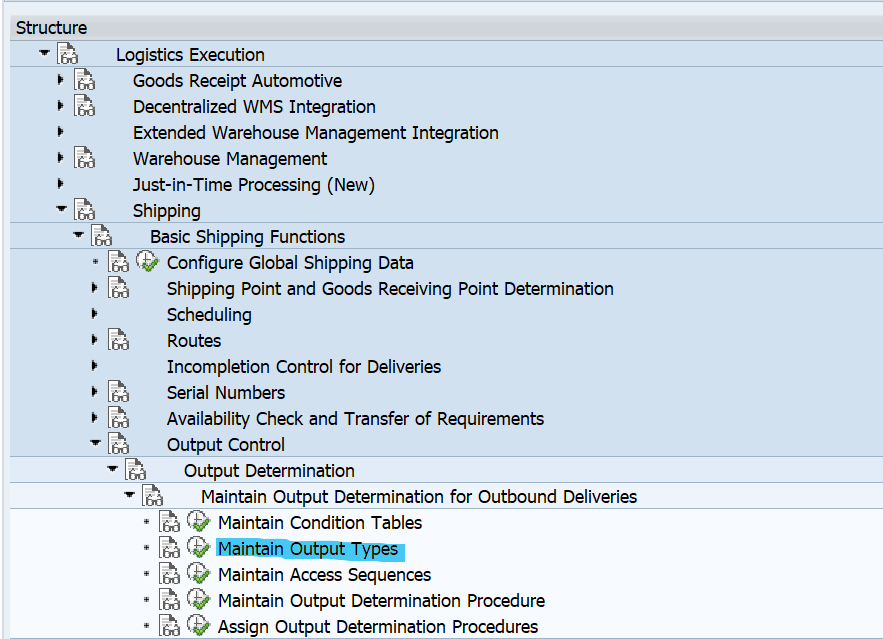
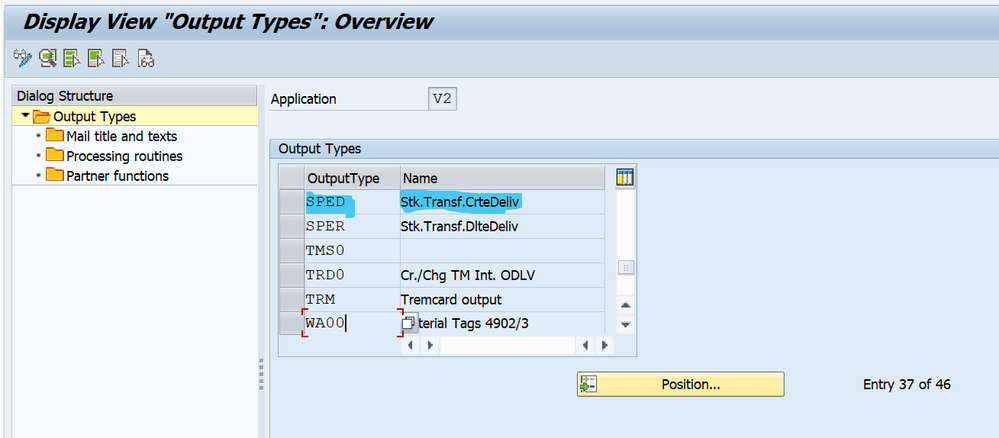
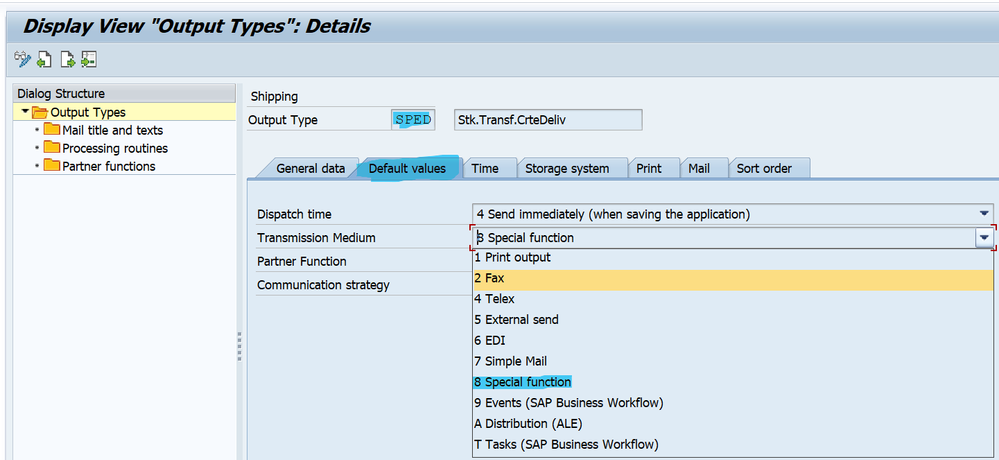
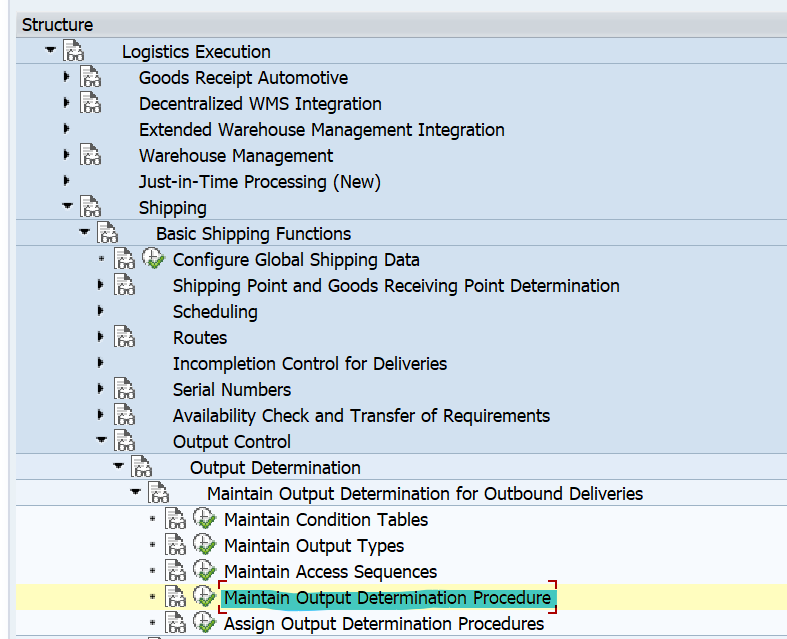
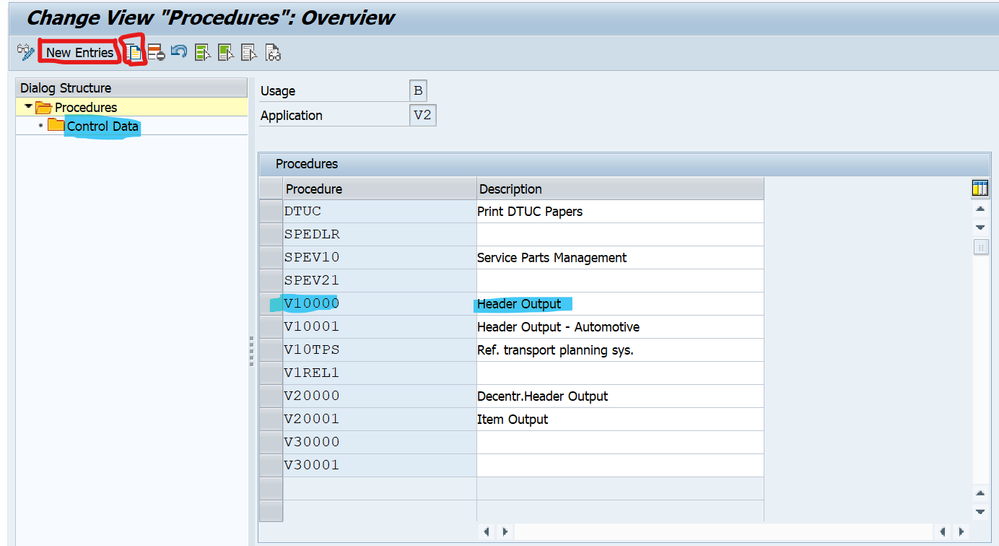
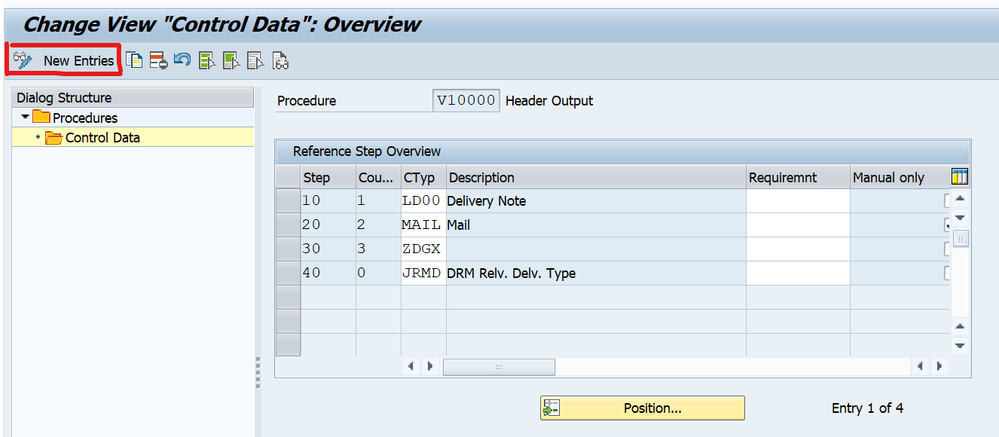
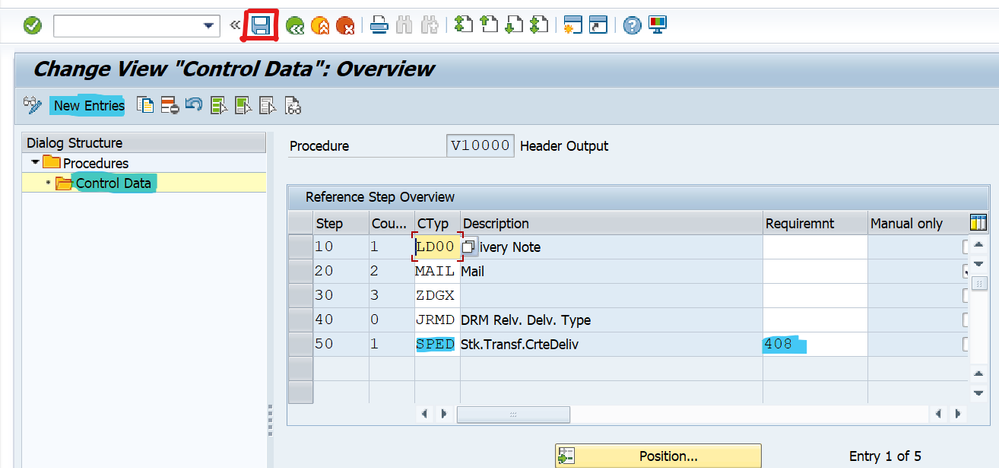
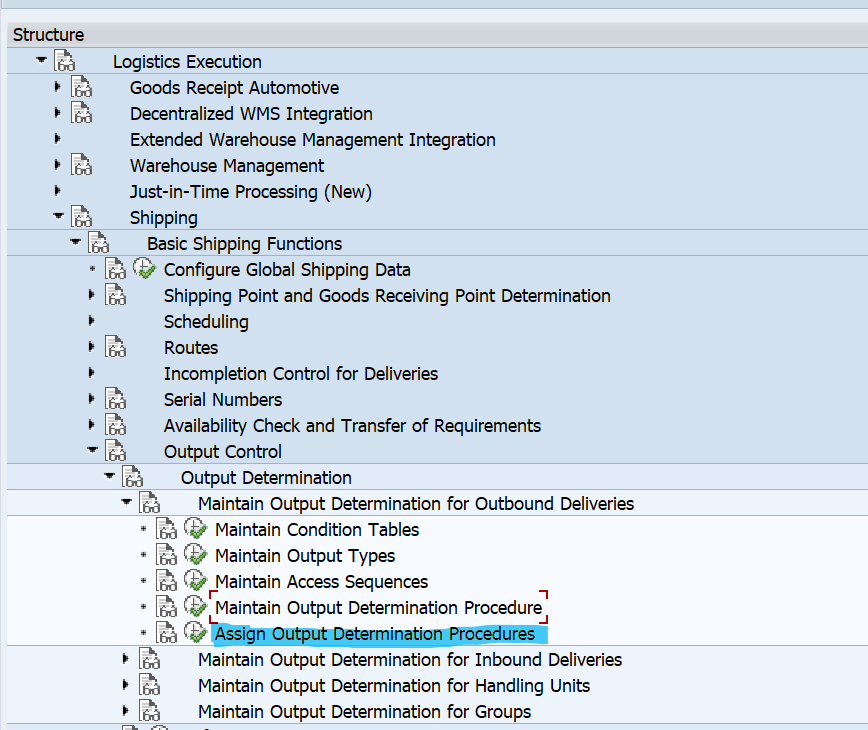
- Note: Before Maintaining the Condition record, Maintain the back-end settings required for Inter-Company or Cross-Company STO. (Maintain the settings Assign the Delivery Type (NLCC) to the Document type and Supplying Plant.)
- If we can’t maintain the setting, we can’t assign the partner in the Condition Record. The system throws an Error that Customer Master Data does not exist.
Maintain the Condition Record: Enter output Type as “SPED”.
Make sure that the value of the field Partner cannot be empty in this condition record. After Maintaining the required data click on the save button.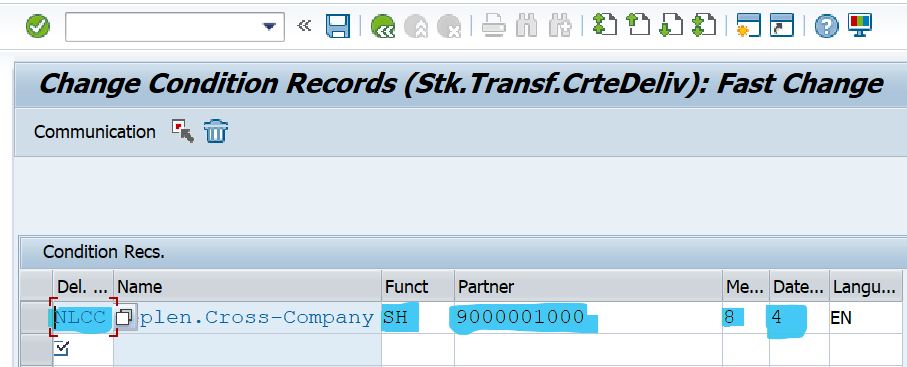
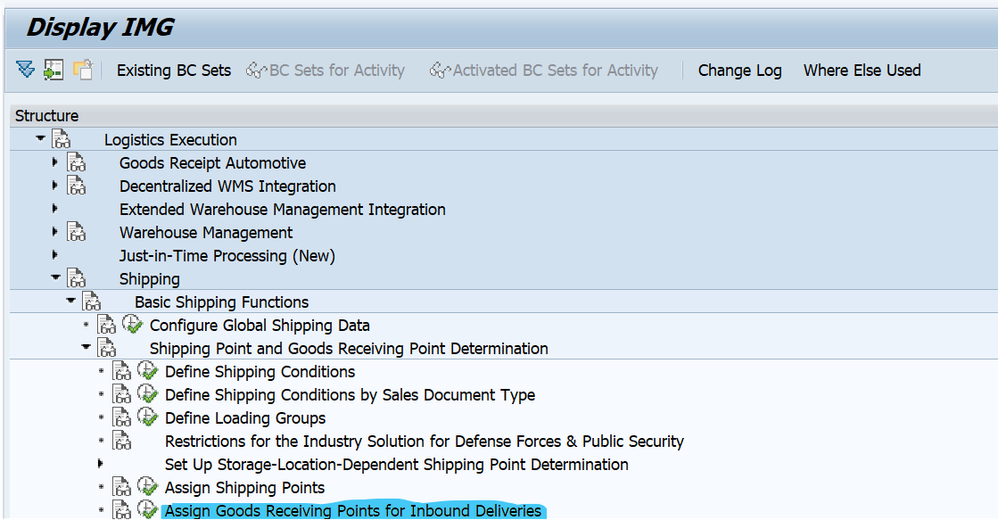
- We need to assign shipping point for all receiving plant/storage location combination.
After Assign the data click on the save button.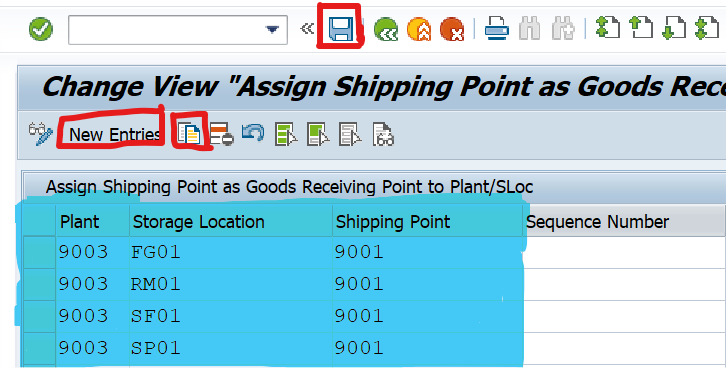
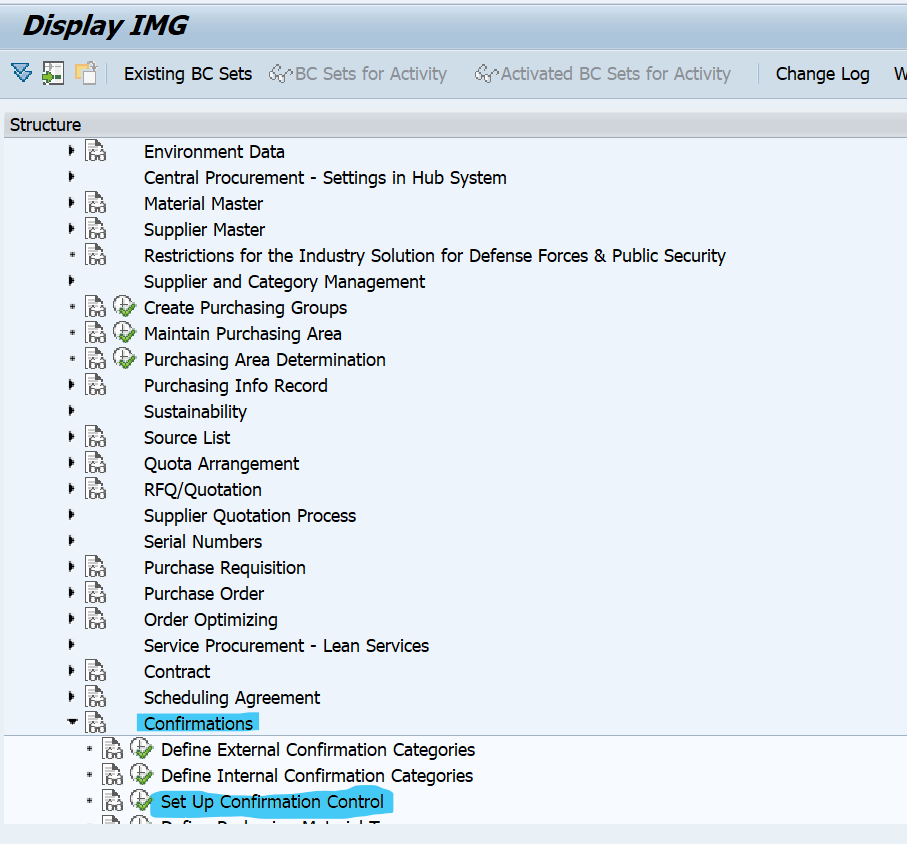
- If We copy from the Standard one the data will be updated automatically.
- If We create by clicking on the New Entries, we need to maintain the data Manually.
After Maintaining the data click on the save button. Make sure that the check box GR-Relevant and GR Assignment Key are both selected.
After Maintaining the back-end settings, Next Create the STO purchase order in ME21N.
- Maintain the confirmation Control.
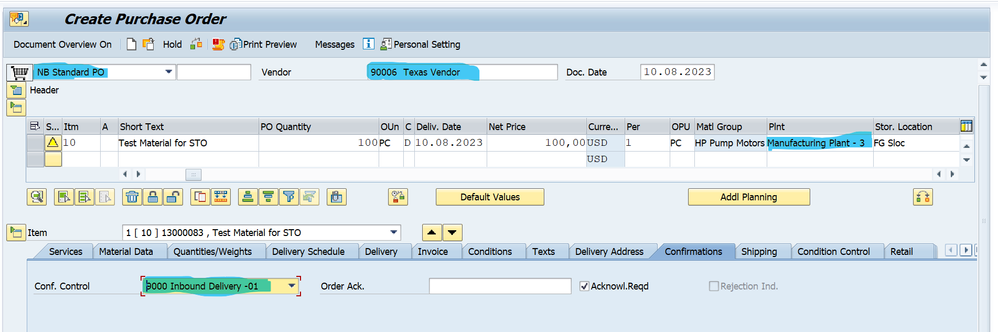
- Create the Outbound Delivery in VL10D/VL10B
- With Reference to the Outbound Delivery Number Post the Goods Issue in VL02N
We can check whether our Output Type is triggered for Outbound Delivery in VL03N.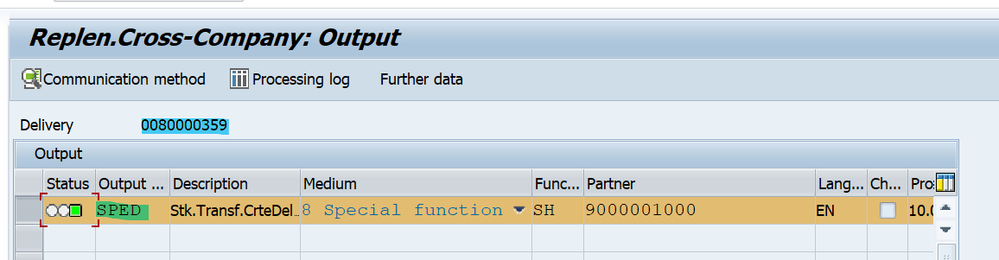
Remaining process is same, The Receiving Plant will do the MIGO. Check the inbound Delivery in VLO3N.
- We can do this Scenario for both Inter and Intra Company Code STO’s
- We can do this Scenario for only Two-Step process.
- If we can try it for one step process, we will get an error like this No goods receipt is possible for Purchase Order.
- SAP Managed Tags:
- SAP S/4HANA,
- MM (Materials Management),
- MM Inventory Management,
- MM Purchasing
You must be a registered user to add a comment. If you've already registered, sign in. Otherwise, register and sign in.
-
"mm02"
1 -
A_PurchaseOrderItem additional fields
1 -
ABAP
1 -
ABAP Extensibility
1 -
ACCOSTRATE
1 -
ACDOCP
1 -
Adding your country in SPRO - Project Administration
1 -
Advance Return Management
1 -
AI and RPA in SAP Upgrades
1 -
Approval Workflows
1 -
Ariba
1 -
ARM
1 -
ASN
1 -
Asset Management
1 -
Associations in CDS Views
1 -
auditlog
1 -
Authorization
1 -
Availability date
1 -
Azure Center for SAP Solutions
1 -
AzureSentinel
2 -
Bank
1 -
BAPI_SALESORDER_CREATEFROMDAT2
1 -
BRF+
1 -
BRFPLUS
1 -
Bundled Cloud Services
1 -
business participation
1 -
Business Processes
1 -
CAPM
1 -
Carbon
1 -
Cental Finance
1 -
CFIN
1 -
CFIN Document Splitting
1 -
Cloud ALM
1 -
Cloud Integration
1 -
condition contract management
1 -
Connection - The default connection string cannot be used.
1 -
Custom Table Creation
1 -
Customer Screen in Production Order
1 -
Data Quality Management
1 -
Date required
1 -
Decisions
1 -
desafios4hana
1 -
Developing with SAP Integration Suite
1 -
Direct Outbound Delivery
1 -
DMOVE2S4
1 -
EAM
1 -
EDI
3 -
EDI 850
1 -
EDI 856
1 -
edocument
1 -
EHS Product Structure
1 -
Emergency Access Management
1 -
Energy
1 -
EPC
1 -
Financial Operations
1 -
Find
1 -
FINSSKF
1 -
Fiori
1 -
Flexible Workflow
1 -
Gas
1 -
Gen AI enabled SAP Upgrades
1 -
General
1 -
generate_xlsx_file
1 -
Getting Started
1 -
HomogeneousDMO
1 -
How to add new Fields in the Selection Screen Parameter in FBL1H Tcode
1 -
IDOC
2 -
Integration
1 -
Learning Content
2 -
LogicApps
2 -
low touchproject
1 -
Maintenance
1 -
management
1 -
Material creation
1 -
Material Management
1 -
MD04
1 -
MD61
1 -
methodology
1 -
Microsoft
2 -
MicrosoftSentinel
2 -
Migration
1 -
mm purchasing
1 -
MRP
1 -
MS Teams
2 -
MT940
1 -
Newcomer
1 -
Notifications
1 -
Oil
1 -
open connectors
1 -
Order Change Log
1 -
ORDERS
2 -
OSS Note 390635
1 -
outbound delivery
1 -
outsourcing
1 -
PCE
1 -
Permit to Work
1 -
PIR Consumption Mode
1 -
PIR's
1 -
PIRs
1 -
PIRs Consumption
1 -
PIRs Reduction
1 -
Plan Independent Requirement
1 -
Premium Plus
1 -
pricing
1 -
Primavera P6
1 -
Process Excellence
1 -
Process Management
1 -
Process Order Change Log
1 -
Process purchase requisitions
1 -
Product Information
1 -
Production Order Change Log
1 -
purchase order
1 -
Purchase requisition
1 -
Purchasing Lead Time
1 -
Redwood for SAP Job execution Setup
1 -
RISE with SAP
1 -
RisewithSAP
1 -
Rizing
1 -
S4 Cost Center Planning
1 -
S4 HANA
1 -
S4HANA
3 -
Sales and Distribution
1 -
Sales Commission
1 -
sales order
1 -
SAP
2 -
SAP Best Practices
1 -
SAP Build
1 -
SAP Build apps
1 -
SAP Cloud ALM
1 -
SAP Data Quality Management
1 -
SAP Maintenance resource scheduling
2 -
SAP Note 390635
1 -
SAP S4HANA
2 -
SAP S4HANA Cloud private edition
1 -
SAP Upgrade Automation
1 -
SAP WCM
1 -
SAP Work Clearance Management
1 -
Schedule Agreement
1 -
SDM
1 -
security
2 -
Settlement Management
1 -
soar
2 -
Sourcing and Procurement
1 -
SSIS
1 -
SU01
1 -
SUM2.0SP17
1 -
SUMDMO
1 -
Teams
2 -
User Administration
1 -
User Participation
1 -
Utilities
1 -
va01
1 -
vendor
1 -
vl01n
1 -
vl02n
1 -
WCM
1 -
X12 850
1 -
xlsx_file_abap
1 -
YTD|MTD|QTD in CDs views using Date Function
1
- « Previous
- Next »
- #CoE#JJTOOLS An error/warning message is issued during outbound delivery due to material shortage or in Enterprise Resource Planning Q&A
- Material has status: Technical Defect (delivery is not allowed) in Enterprise Resource Planning Q&A
- SAP S4HANA Cloud Public Edition Logistics FAQ in Enterprise Resource Planning Blogs by SAP
- Advance Return Management complete configuration(SAP ARM) in Enterprise Resource Planning Blogs by Members
- How to generate quality certificates for outbound deliveries? in Enterprise Resource Planning Q&A
| User | Count |
|---|---|
| 9 | |
| 4 | |
| 2 | |
| 2 | |
| 2 | |
| 2 | |
| 1 | |
| 1 | |
| 1 | |
| 1 |