
- SAP Community
- Products and Technology
- Enterprise Resource Planning
- ERP Blogs by SAP
- SAP S/4HANA Data Management and Analytics empowere...
- Subscribe to RSS Feed
- Mark as New
- Mark as Read
- Bookmark
- Subscribe
- Printer Friendly Page
- Report Inappropriate Content
Purpose of this blog
SAP S/4HANA data capabilities can be much empowered by SAP HANA Cloud.
- Automate E2E Data Migration Process (Extract / Transform / Loading)
- Cross-system Data Lakehouse and analytics in S/4HANA
- Large Data Volume Management in SAP S/4HANA by analyzing data moved outside together
- Data Storage for CFIN third party scenario and Syniti
- Data-Hub: central point to extract data from S/4HANA and other data sources
- CAP app based on HANA Cloud accessing to S/4HANA remotely (Extension scenario)
The purpose of this blog is to explain the scenarios and technical settings in which SAP S/4HANA is empowered by SAP SAP HANA Cloud, a scenario of BTP Side-by-Side Extensibility,
For non-production purposes like PoC, you can use Free SAP SAP HANA Cloud.
Cost of SAP SAP HANA Cloud can be optimized by adjusting allocated resources and moving data to data lake (low-cost storage).
Table of Contents
Scenarios
- Data Migration
- Data transformation in SAP HANA Cloud for data migration with Procedure or SDI Flowgraph
- Regarding the license issue to load data to the staging table of Migration Cockpit, See Data Migration Landing Page-> Further Information.
- Direct load to staging table in SAP S/4HANA from SAP HANA Cloud via SDI
- Staging table could be created directly in SAP HANA Cloud via secondary DB connection but it is not used in the scenario of this blog.
- Extract data from the source systems and transform with SDI or 3rd party I/F tool (via, e.g. JDBC).
- Analyzing data from the sources for
- Data design for data migration
- Enjoying Data Integration or analytics before SAP S/4HANA Go-live (quick-win)
- Making it possible to continue to analyze data in the source system after SAP S/4HANA Go-Live. It would be possible to decommission the source system after moving data to SAP HANA Cloud.
- Data transformation in SAP HANA Cloud for data migration with Procedure or SDI Flowgraph
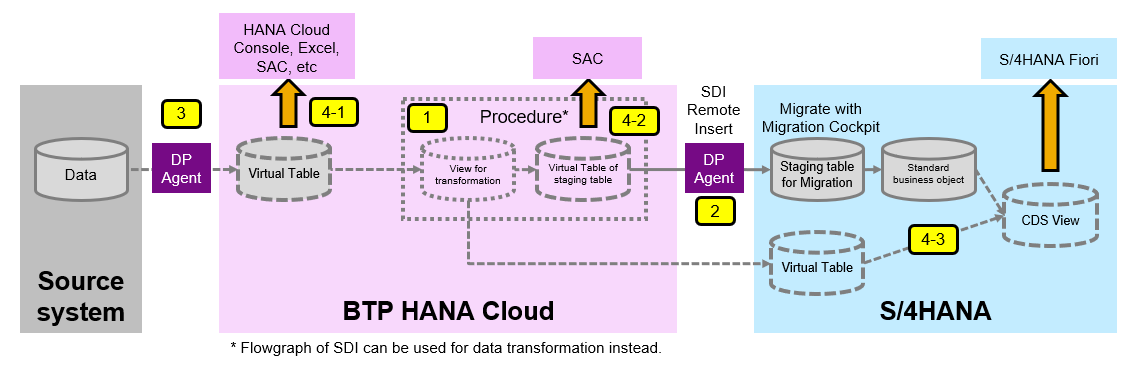 Data Lakehouse Capabilities inside SAP S/4HANA
Data Lakehouse Capabilities inside SAP S/4HANA- Cross-System analytics within SAP S/4HANA by integrating data from 3rd party system
- Moving SAP S/4ANA Data outside (SAP HANA Cloud ) and conduct complex transformation and calculation, and analyze the data remotely in SAP S/4HANA (to avoid big custom objects and overload in SAP S/4HANA).

- Data Volume Management for SAP S/4HANA
- Optimizing storage cost by moving data from SAP S/4HANA to SAP HANA Cloud in-memory or Data Lake and archive.
- Analyze data in SAP S/4HANA and data archived from SAP S/4HANA and moved to SAP HANA Cloud together.

- Others
- Staging tables for CFIN 3rd party source scenario. By making local data accessible in SAP HANA Cloud (storing data or via SDA), traceability of local data is possible.
- Standalone SLT is needed to use SAP HANA Cloud (SAP Note 1768805)
- Databased for Syniti
- Data-Hub: Work as outbound Interface of SAP S/4HANA, possible to extract data with common I/F Tool via JDBC
- CAP app can be created which consume data in S/4HANA via Virtual Table for S/4HANA and physical table in HANA Cloud (Tutorial)

- Staging tables for CFIN 3rd party source scenario. By making local data accessible in SAP HANA Cloud (storing data or via SDA), traceability of local data is possible.
Functions for Integration scenarios in HANA
- Smart Data Access (SDA) and Smart Data Integration (SDI): With SDA and SDI it is possible to read/write data in the external database to SAP HANA via Virtual Table. More sources are supported in SDI than SDA (SAP Note 2600176 - Supported Remote Source of SDA). SAP HANA Cloud is supported by bot SDA and SDI. Cloud Connector is needed to use SDA in SAP HANA Cloud, and DP Agent is needed for SDI. Watch Microlearning.
- Data in SAP HANA Cloud is accessible from SAP S/4HANA via Virtual Table and vice versa.
- It is possible to create Virtual Table in HANA for SAP S/4HANA to access the data in SAP HANA Cloud via SDA with ABAP Programs even in HANA Runtime Edition in SAP S/4HANA although it is not allowed to create table directly in database layer in HANA Runtime Edition. Table Function and AMDP are created to read the data from the Virtual Table. See the blog for further detail.
- Virtual Table for CDS View in SAP S/4ANA can be created in SAP HANA Cloud to extract or access the data in SAP S/4HANA via SDI AbapAdapter. For extracting data from SAP S/4HANA, it is possible to extract from DB table in HANA for SAP S/4HANA technically, but it is generally recommended to use released or custom CDS view instead of table. In addition, calculations in CDS View can be reused.
- Data can be loaded into the table of HANA for SAP S/4HANA from SAP HANA Cloud via Virtual Table in SAP HANA Cloud (HANAAdapter in case of SDI). In HANA Runtime edition, it is allowed exceptionally for the stating table of Migration Cockpit.
- In SAP HANA Cloud, “Flowgraph”, graphical tool, for transformation is available with Web IDE.
- In SAP HANA Cloud data can be stored in Virtual Table physically by adding Replica. There are 2 types: Realtime replication (without batch job) and snapshot updated by running refresh.
- For real-time replicas, the remote source adapter is hanaodbc (smart data access) or an appropriate smart data integration adapter (support CDC).
- For snapshot replicas, the remote source adapter is any supported smart data access or smart data integration adapter.
- Data in SAP HANA Cloud is accessible from SAP S/4HANA via Virtual Table and vice versa.
- Calculation View: Calculation View is used for analytical app like SAC in SAP HANA Cloud. See the tutorial and microlearning for Calculation View and this microlearning for SAC. Web IDE is used to create Calculation View. To access the data of S/4HANA remotely in HANA Cloud with 3rd party tool, need to check the license issue.
- SAP HANA Cloud, data lake: SAP SAP HANA Cloud, data lake is one of the components that make up SAP SAP HANA Cloud. Data can be moved from SAP HANA Cloud In-Memory database to data lake to optimize the cost. Internally, technology of SAP IQ is used. Use SAP SAP HANA Cloud Capacity Unit Estimator to estimate the cost. See also the blog: Estimating the costs of SAP SAP HANA Cloud
- Thoes scenarios are valid also for S/4HANA Private Cloud Edition, e.g. to create Virtual Table in HANA for S/4HANA with help of SAP ECS team. See more in SAP Note 3169613,

Getting started with SAP SAP HANA Cloud
SAP HANA Cloud is very easy to use. Follow the tutorial of “DA261 - SAP SAP HANA Cloud Database Administration and Development” (especially SAP HANA Database Explorer - 25 minutes). For the scenario of SAC for SAP HANA Cloud and SDI, WebIDE has to be used. For other scenarios, Database Explorer is enough.
Skillset for SAP HANA Cloud can be found by reviewing the Learning for SAP HANA Cloud. To understand SAP HANA Cloud, there are many public sources, e.g. openSAP, SAP Tutorials for Developers and Youtube HANA Academy > SAP SAP HANA Cloud.
Configurations
Sign up for an SAP SAP HANA Cloud
Firstly, SAP HANA Cloud and Data lake have to be deployed. For non-production purpose, you can use Free Trial Account. Create BTP Trial account and deploy SAP HANA Cloud. This guide would also help. BTP Trial Account is available up to 90 days, if you want to use an existing SAP BTP account, SAP HANA Cloud Free Tier is available, which has no time limit. Step1 of “Start Using SAP SAP HANA Cloud Trial in SAP BTP Ceockpit” would help adding entitlements to your SAP BTP account to start using the appropriate services. See the blog to understand more.
When deploying SAP HANA Cloud, specify the parameter in JSON format like below. See the blog more about it.
{
"data": {
"systempassword":"",
"edition":"cloud",
"enabledservices": {
"docstore": false,
"scriptserver": false
},
"memory": 30,
"memoryScaleOut": 0,
"storage": 120,
"vcpu": 2
}
}
Change the setting to allow all IP addresses directly and via SAP Cloud Connector.
Open In SAP HANA Cloud Central.

Go “Manage Configuration”

Set to allow all IP addresses in Connections and Cloud Connector.

To deploy SAP HANA Cloud, Data Lake, follow the steps in the guide.

Enter Instance Name, Description, Administrator Password, select Allow all IP Addresses, and push “Create Instance”.


Data Lake is created.

Create Table with data for the test
For the test purpose, a table with data should be created in the schema of GLOBAL.
Follow the steps of 2. SAP HANA Database Explorer in the blog. You can use the test data, e.g. Orders.csv in the github.
Connections
There are 2 connection scenarios:
A. In SAP HANA Cloud to (1) ABAP Stack and (2) HANA for SAP S/4HANA via SDI DP Agent
B. In HANA server for SAP S/4HANA to SAP HANA Cloud
A. In SAP HANA Cloud to (1) ABAP Stack and (2) HANA for SAP S/4HANA via SDI DP Agent
Create Users:
Before creating connections, create users used in the setting.
Open in SAP HANA Database Explorer in BTP Cockpit.

In SQL Console, run the statements to create the users and add the authorizations.

--Create User and Schema CREATE USER GLOBAL PASSWORD Welcome1 NO FORCE_FIRST_PASSWORD_CHANGE SET USERGROUP DEFAULT; -- Authorization GRANT CATALOG READ TO GLOBAL; GRANT CREATE SCHEMA TO GLOBAL; GRANT CREATE REMOTE SOURCE to GLOBAL; GRANT CREATE VIRTUAL TABLE on VIRTUAL_TABLES TO GLOBAL; -- Authoriazation for Remote User GRANT CREATE REMOTE SOURCE TO GLOBAL; -- Disable password lifetime ALTER USER GLOBAL DISABLE PASSWORD LIFETIME;
Create DP Agent Admin User: DPA_ADMIN
-- DP Agent Admin user CREATE USER DPA_ADMIN PASSWORD Welcome1 NO FORCE_FIRST_PASSWORD_CHANGE SET USERGROUP DEFAULT; GRANT AGENT ADMIN TO DPA_ADMIN; GRANT ADAPTER ADMIN TO DPA_ADMIN; -- Disable password lifetime ALTER USER DPA_ADMIN DISABLE PASSWORD LIFETIME;
Create DP Agent Message User: DPA_MSG
-- DP Agent user for message CREATE USER DPA_MSG PASSWORD Welcome1 NO FORCE_FIRST_PASSWORD_CHANGE SET USERGROUP DEFAULT; -- Disable password lifetime ALTER USER DPA_MSG DISABLE PASSWORD LIFETIME; -- Disable password lifetime ALTER USER DPA_MSG DISABLE PASSWORD LIFETIME;
In the statement above the password is “Welcome1”. Please change it to your password.
Create Remote Source:
See the blog more about the setting for 1), and this blog for 2). For 1), you can skip the chapter of “Set up your SAP ERP system” for SAP S/4HANA.
Script
C:\usr\sap\dataprovagent01\bin>agentcli.bat --configAgent
Configuring the Agent at the following location:
C:\usr\sap\dataprovagent
Initializing DPAgent Configuration Tool
************************************************************
DPAgent Configuration Tool
************************************************************
1. Agent Status
:
7. SAP HANA Connection
:
************************************************************
Enter Option:7
************************************************************
SAP HANA Connection
************************************************************
1. Connect to SAP SAP HANA Cloud via JDBC
:
************************************************************
Enter Option:1
************************************************************
Connect to SAP SAP HANA Cloud via JDBC
************************************************************
Press "Enter" button to keep default or skip an optional setting.
If a setting cannot be skipped, that means it is required.
************************************************************
Enter Use encrypted JDBC connection[true]: Valid options: true|false
true
Enter Host Name:
Enter Port Number:
443
Enter Agent Admin HANA User[DBADMIN]:
DPA_ADMIN
Enter Agent Admin HANA User Password:
Enter Agent Admin HANA User Password: (confirm)
Enter Use Proxy Server[false]: Valid options: true|false
false
Enter HANA User Name for Agent Messaging:
DPA_MSG
Enter HANA User Password for Agent Messaging:
Enter HANA User Password for Agent Messaging: (confirm)
Connecting to SAP HANA server via JDBC...
Agent configuration tool is connected to SAP HANA server via JDBC.
Press Enter to continue...
************************************************************
SAP HANA Connection
************************************************************
1. Connect to SAP SAP HANA Cloud via JDBC
:
b. Back
************************************************************
Enter Option:b
Initializing DPAgent Configuration Tool
************************************************************
DPAgent Configuration Tool
************************************************************
:
8. Agent Registration
:
************************************************************
Enter Option:8
************************************************************
Agent Registration
************************************************************
1. Register Agent
:
************************************************************
Enter Option:1
************************************************************
Register Agent
************************************************************
Press "Enter" button to keep default or skip an optional setting.
If a setting cannot be skipped, that means it is required.
************************************************************
Enter Agent Name[AGENT1]:
Enter Agent Host Name[XXXXXXX]:
Registering agent 'AGENT1' with SAP HANA.
Agent 'AGENT1' successfully registered.
Press Enter to continue...
************************************************************
Agent Registration
************************************************************
:
b. Back
************************************************************
Enter Option:b
************************************************************
DPAgent Configuration Tool
************************************************************
:
9. Adapter Registration
:
************************************************************
Enter Option:9
************************************************************
Adapter Registration
************************************************************
1. Display Adapters
:
************************************************************
Enter Option:1
Number of Adapters: 26
Adapter Name Registered Custom Adapter
ABAPAdapter No No
:
:
Press Enter to continue...
************************************************************
Adapter Registration
************************************************************
:
2. Register Adapter
:
************************************************************
Enter Option:2
Enter adapter name:
ABAPAdapter
Adapter 'ABAPAdapter' successfully registered.
Press Enter to continue...
************************************************************
Adapter Registration
************************************************************
:
2. Register Adapter
:
************************************************************
Enter Option:2
Enter adapter name:
HanaAdapter
Adapter 'HanaAdapter' successfully registered.
Press Enter to continue...
************************************************************
Adapter Registration
************************************************************
1. Display Adapters
:
************************************************************
Enter Option:1
Number of Adapters: 26
Adapter Name Registered Custom Adapter
ABAPAdapter Yes No
:
HanaAdapter Yes No
:
Press Enter to continue...
************************************************************
Adapter Registration
************************************************************
1. Display Adapters
2. Register Adapter
3. Unregister Adapter
q. Quit
b. Back
************************************************************
Enter Option:q
Create Virtual Tables:
Either by running statement or with Database Explorer, it is possible to create Virtual Table in SAP HANA Cloud (1,2). To create Virtual Table, ABAP Program has to be run in Application Server layer in SAP S/4HANA (if HANA Enterprise Edition is used, you can run statement directly in HANA DB Layer).
For creating virtual tables in SAP HANA Cloud (1, 2), run the following statements.
create virtual table "S4H100_IFICOMPANYCODE" at "S4H100"."".""."ABAP_CDS.IFICOMPANYCODE$P"; create virtual table "HANAS4H_ZARTEST01" at "HANAS4H".""."SAPHANADB"."ZARTEST01";
Virtual tables are created.

Table ZARTEST01 in SAP S/4HANA.

Select and Insert data in HANA for SAP S/4HANA. “Insert” to Virtual Table is also possible.
-- Select and Insert data in Virtual Tables
Select top 100 * from "S4H100_IFICOMPANYCODE";
insert into "HANAS4H_ZARTEST01" values ('L','2','3');
Select top 100 * from "HANAS4H_ZARTEST01";


Data in ZARTEST01 in SAP S/4HANA.
It is possible for Virtual Table to have data physically by adding Replica. There are 2 types of replication: Real-time and Snapshot. See the blog for further detail. See the views M_VIRTUAL_TABLE_REPLICAS and M_VIRTUAL_TABLE_REPLICA_ACTION_HISTORY for checking the status of replica.
--- Create Replica for Virtual Table -- Add Replica - Realtime alter virtual table "HANAS4H_ZARTEST01" add shared replica; --- Drop Replica - Realtime alter virtual table "HANAS4H_ZARTEST01" drop replica; -- Add Replica - Snapshot alter virtual table "HANAS4H_ZARTEST01" add shared snapshot replica; -- Add Replica - Refresh Snapshot alter virtual table "HANAS4H_ZARTEST01" refresh snapshot replica; -- Add Replica - Snapshot Drop alter virtual table "HANAS4H_ZARTEST01" drop replica;
It is also possible to connect via SDA. SAP Cloud Connector is needed instead of DP Agent in the case. Refer to the blog for more about it.
B. In HANA server for SAP S/4HANA to SAP HANA Cloud
Create Remote Source:
To create Remote Source in HANA for SAP S/4HANA, follow the steps in SAP Help. Below are the statements run in SQL Console in HANA Studio logging with SYSTEM.
CREATE PSE HANAC; CREATE CERTIFICATE FROM ' -----BEGIN CERTIFICATE----- -----END CERTIFICATE----- ' COMMENT 'BTP'; SELECT CERTIFICATE_ID FROM CERTIFICATES WHERE COMMENT = 'BTP'; ALTER PSE HANAC ADD CERTIFICATE ; SET PSE HANAC PURPOSE REMOTE SOURCE; CREATE REMOTE SOURCE SAP HANA CLOUD ADAPTER "hanaodbc" CONFIGURATION 'Driver=libodbcHDB.so;ServerNode=xxxxxx.SAP HANA Cloud.ondemand.com:443; encrypt=TRUE;' WITH CREDENTIAL TYPE 'PASSWORD' USING 'user=GLOBAL;password=Welcome1';
“SAP HANA Cloud.ondemand.com:443”: replace to the endpoint of your SAP HANA Cloud.
Replace “Welcome1” of the user GLOBAL to your password.
Create Virtual Tables:
To create Virtual Table in ABAP stack, run the program ZICA_CREATE_VIRTUAL_TABLE. See the blog to understand more.
In the following parameter, the virtual table for the table ORDERS in the Schema GLOBAL is created.

To read the data via the virtual table, run the SELECT statement with Tcd DBACOCKPIT > Diagnostics > SQL Editor in SAPGUI.
“/1BCAMDP/” is added as the prefix of the VT_NAME.
Tcd DBACOCKPIT > Diagnostics > SQL Editor.

Result:

Create CDS View for the Virtual Table.
Table function and AMDP are created for the virtual table, and CDS View is created on top.
Table Function
@ClientDependent: false
@EndUserText.label: 'ZPT_CUSTOMERS'
define table function ZPT_CUSTOMERS
returns {
CUSTOMERID: abap.char(50);
CITYID: abap.char(50);
COUNTRYID: abap.char(50);
REGIONID: abap.char(50);
CUSTOMER: abap.char(50);
CITYNAME: abap.char(50);
COUNTRYNAME: abap.char(50);
REGIONNAME: abap.char(50);
}
implemented by method ZCL_AMDP_FUNCTIONS_NOCL=>GET_CUSTOMERS_FOR_CDS;
Class-Method of AMDP used in the Table Function.
class zcl_amdp_functions_nocl definition
public
final
create public .
public section.
interfaces if_amdp_marker_hdb .
class-methods GET_CUSTOMERS_FOR_CDS
for table function ZPT_CUSTOMERS.
protected section.
private section.
endclass.
class zcl_amdp_functions_nocl implementation.
method GET_CUSTOMERS_FOR_CDS by database function
for hdb
language sqlscript.
-- options read-only.
RETURN
SELECT
CUSTOMERID,
CITYID,
COUNTRYID,
REGIONID,
CUSTOMER,
CITYNAME,
COUNTRYNAME,
REGIONNAME
FROM "/1BCAMDP/SAP HANA CLOUD_CUSTOMERS" AS CUSTOMERS;
endmethod.
ENDCLASS.
CDS View:
@AbapCatalog.sqlViewName: 'ZIVHCCUSTOMERS'
@AbapCatalog.compiler.compareFilter: true
@AbapCatalog.preserveKey: true
@AccessControl.authorizationCheck: #CHECK
@EndUserText.label: 'ZI_VHANAC_CUSTOMERS'
define view ZI_VHANAC_CUSTOMERS as select from ZPT_CUSTOMERS {
CUSTOMERID,
CITYID,
COUNTRYID,
REGIONID,
CUSTOMER,
CITYNAME,
COUNTRYNAME,
REGIONNAME
}
Data Preview of the CDS View.

Move data to Data Lake
Data in SAP HANA Cloud can be moved to SAP HANA Cloud, Data Lake.
It is possible to create table in Data Lake by running Procedure in SAP HANA Cloud. To do that, privilege has to be added in Database Explorer.
GRANT HANA_SYSRDL#CG_ADMIN_ROLE TO GLOBAL;
Then, run the procedure REMOTE_EXECUTE.
CALL SYSRDL#CG.REMOTE_EXECUTE('BEGIN
CREATE TABLE "CUSTOMERS"(
"CUSTOMERID" VARCHAR(50),
"CITYID" VARCHAR(50),
"COUNTRYID" VARCHAR(50),
"REGIONID" VARCHAR(50),
"CUSTOMER" VARCHAR(50),
"CITYNAME" VARCHAR(50),
"COUNTRYNAME" VARCHAR(50),
"REGIONNAME" VARCHAR(50),
PRIMARY KEY(CUSTOMERID)
);
END');
Remote Source SYSRDL#CG_SOURCE in SAP HANA Cloud is that for Data Lake. In the remote source, the table “CUSTOMERS2 is created.
Create Virtual Table for this table in GLOBAL Schema.

Object Name: DATALAKE_CUSTOMERS
Schema: GLOBAL

--- Create UNION View Table in SAP HANA Cloud and in Data Lake create view CUSTOMERS_TOTAL as select * from GLOBAL.CUSTOMERS union all select * from GLOBAL.DATALAKE_CUSTOMERS; --create Procedure to move data to Data Lake --DROP PROCEDURE MOVE_DATA; CREATE PROCEDURE MOVE_DATA(CID int) LANGUAGE SQLSCRIPT AS BEGIN DECLARE CUSTOMERS_COUNT int; DECLARE CUSTOMERS_COUNT2 int; select count(*) into CUSTOMERS_COUNT from CUSTOMERS_TOTAL; insert into "GLOBAL"."DATALAKE_CUSTOMERS" select * from CUSTOMERS where CUSTOMERID < CID; delete from CUSTOMERS where CUSTOMERID < CID; select count(*) into CUSTOMERS_COUNT2 from CUSTOMERS_TOTAL; IF CUSTOMERS_COUNT= CUSTOMERS_COUNT2 THEN commit; ELSE rollback; END IF; END; --- Run Procedure call MOVE_DATA(10);
Select data in the Virtual Table
select * from "GLOBAL"."DATALAKE_CUSTOMERS"
Data of CUSTOMERID < 10 are moved to table in the Data Lake.

Analyzing data in SAP S/4HANA or SAP HANA Cloud
It is possible to analyze data either/both in SAP S/4HANA and SAP HANA Cloud on SAP S/4HANA or SAP HANA Cloud.
Characteristics of analytics in SAP S/4HANA
- SAP Fiori analytical apps can be used. SAC is optional.
- Analytic Engine coming from BW is available for analytic query. See Wiki and the section of the blog for further detail.
- Users/authorizations in SAP S/4HANA is available.
- Table Function/AMDP has to be created for the data in SAP HANA Cloud in addition to Virtual Table.
- SAP Named User license for SAP S/4HANA is required for SAP Fiori analytical apps. In case of SAC, SAP Named user license should not be necessary. (Need to reconfirm SAP license sales).
- Deeper knowledge is needed of CDS View.
Refer to the blog to understand more about SAP S/4HANA Analytics.
Characteristics of Analytics in SAP HANA Cloud
- Analytics tool like SAC is mandatory.
- SAP Named User license is not necessary.
- Mainly modeled with SQL in SAP HANA Cloud,
Firstly, Calculation View has to be created in SAP HANA Cloud, then create Live Connection to the SAP HANA Cloud in SAC. Model and Story are created (Tutorial).
SDI - Data Transformation
It is possible to use Smart Data Integration (SDI) function for Data Transformation within SAP HANA Cloud without additional license. You can enjoy higher productivity for data transformation in SAP HANA Cloud.
SAP HANA Cloud can be connected with many sources by creating Remote Source. Virtual Table is created to access the data in external source. Flowgraph is created for data transformation.
It could be used for data migration, data transformation for data distribution. DP Agent has to be installed to connect to many sources.
See the blog for further detail.


You must be a registered user to add a comment. If you've already registered, sign in. Otherwise, register and sign in.
-
Artificial Intelligence (AI)
1 -
Business Trends
363 -
Business Trends
24 -
Customer COE Basics and Fundamentals
1 -
Digital Transformation with Cloud ERP (DT)
1 -
Event Information
461 -
Event Information
24 -
Expert Insights
114 -
Expert Insights
164 -
General
1 -
Governance and Organization
1 -
Introduction
1 -
Life at SAP
415 -
Life at SAP
2 -
Product Updates
4,683 -
Product Updates
237 -
Roadmap and Strategy
1 -
Technology Updates
1,501 -
Technology Updates
89
- SAP S4HANA Cloud Public Edition Logistics FAQ in Enterprise Resource Planning Blogs by SAP
- The Role of SAP Business AI in the Chemical Industry. Overview in Enterprise Resource Planning Blogs by SAP
- Futuristic Aerospace or Defense BTP Data Mesh Layer using Collibra, Next Labs ABAC/DAM, IAG and GRC in Enterprise Resource Planning Blogs by Members
- A Deep Dive into Budget Availability Control for Cost Centers in SAP S/4HANA Cloud Public Edition in Enterprise Resource Planning Blogs by SAP
- Navigating the Skies: Optimizing Supply Chain Management in the Travel Industry with SAP in Enterprise Resource Planning Blogs by Members
| User | Count |
|---|---|
| 11 | |
| 7 | |
| 5 | |
| 5 | |
| 5 | |
| 4 | |
| 4 | |
| 4 | |
| 3 | |
| 3 |