
- SAP Community
- Products and Technology
- CRM and Customer Experience
- CRM and CX Blogs by Members
- New Library Functionalities in SAP Cloud for Custo...
CRM and CX Blogs by Members
Find insights on SAP customer relationship management and customer experience products in blog posts from community members. Post your own perspective today!
Turn on suggestions
Auto-suggest helps you quickly narrow down your search results by suggesting possible matches as you type.
Showing results for
former_member39
Explorer
Options
- Subscribe to RSS Feed
- Mark as New
- Mark as Read
- Bookmark
- Subscribe
- Printer Friendly Page
- Report Inappropriate Content
03-22-2021
8:38 PM
About Library Functionalities:
Library is a SAP C4C functionalities, where users can upload and maintain documents which can be used on different C4C Business objects, as attachments.
The Library functionality can be used in SAP C4C to view procedures or other relevant documents, according to the access rights.
Enable Library Functionalities in Scoping:
Library can be accessed via the workcenter “Library”. Here you can see all folders and files that you have access to read (and, if applicable, to edit).
Library Folder Structure:
Library documents can be organized in folders. The functionality supports up to three levels of folders to organize documents (but it is not a must for all levels to be used).
Library & Access Restrictions:
Library Access restrictions – Restricting Folders from View
Library Access restrictions & Business Roles:
In order for the restrictions on New Library folders/documents to work, these need to be used in combination with restrictions on business role. The restrictions on business role can be based on sales data, sales organization or other specific restrictions (specific restrictions not recomended as first choice due to maintenance efforts).
Library Access restrictions based on Sales Data:
Notes: To be considered for using the Library functionality:
Reach out to me for any clarifications.
Regards,
AM
Library is a SAP C4C functionalities, where users can upload and maintain documents which can be used on different C4C Business objects, as attachments.
The Library functionality can be used in SAP C4C to view procedures or other relevant documents, according to the access rights.
Enable Library Functionalities in Scoping:
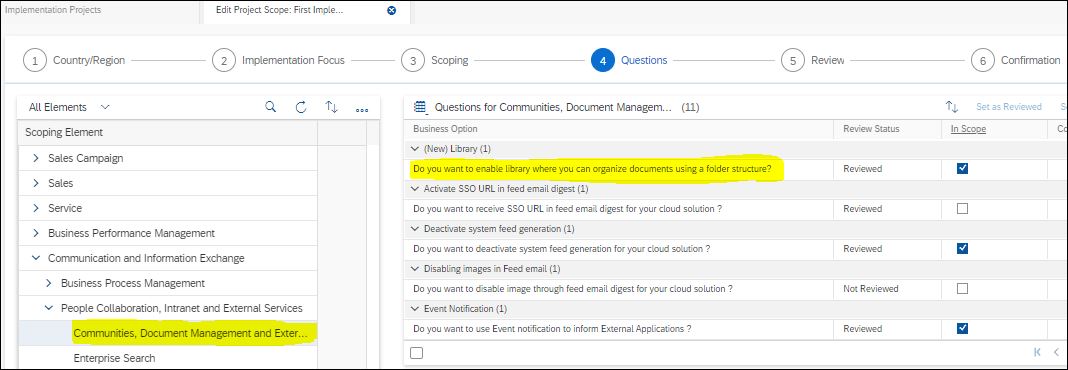
Library can be accessed via the workcenter “Library”. Here you can see all folders and files that you have access to read (and, if applicable, to edit).
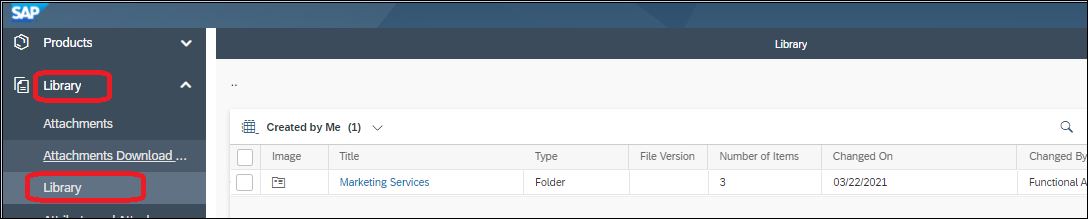
Library Folder Structure:
Library documents can be organized in folders. The functionality supports up to three levels of folders to organize documents (but it is not a must for all levels to be used).


Library & Access Restrictions:
- Library Access restrictions – Public Folders: Folders and documents can be marked as “public”. If this option is chosen, the folder and documents from the folder are visible to all users. Users can set the access rights when creating a new folder or document or you can edit at a later stage, via option “More” -> “Manage access”

Library Access restrictions – Restricting Folders from View
- If a folder or a document needs to be restricted from view, access restrictions can be added based on Sales Data, Account, Employees, Territories
- Restrictions on folder level will be inherited by its documents and the sub-folders.
- Additional restrictions can be added on document or sub-folder level.

Library Access restrictions & Business Roles:
In order for the restrictions on New Library folders/documents to work, these need to be used in combination with restrictions on business role. The restrictions on business role can be based on sales data, sales organization or other specific restrictions (specific restrictions not recomended as first choice due to maintenance efforts).
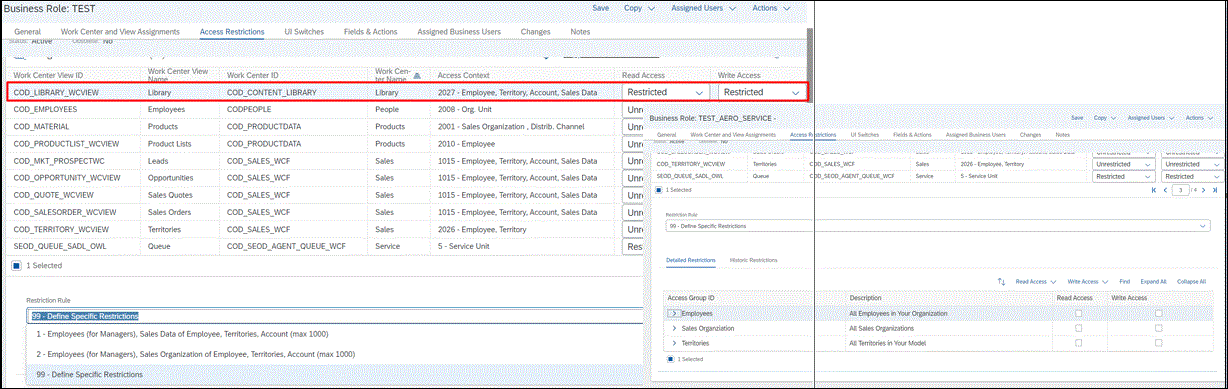
Library Access restrictions based on Sales Data:
- Using the restriction of Sales Data, user access can be limited to the Sales Organization or to the Sales Data (sales organization&distribution channel&division) assigned to the employee.
- Used in combination with the business role access restriction on Library:
- If business role is set on Sales Org access restriction, user would be able to see all folders which contain my sales organization (independent on the distribution channel & division used).
- If on New Library we use both Sales Data & Employees access restrictions: If any user granted access via the Employees, then the user will have access to the folder even if his employee Sales Data does not match with the New Library Sales Data access.
 Library Access restrictions based on Accounts:
Library Access restrictions based on Accounts:
- On Library restriction of “Account”, if an user is assigned on the account team of that specific account, then the user will able to view the folder and/or files.
- If used in combination with Sales Data or Employees Library access restrictions, the users with the Sales Data or Employee access will be able to view the folder and/or files.
- User will be able to find the document in other customer objects and attach it accordingly. For example, even if account restriction is on account “TM Customer 1”, User would be able to find the same file on a ticket for other customers.
 Library Access restrictions based on Employees:
Library Access restrictions based on Employees:
- Using the restriction of Employees, user access to a Library folder or document can be provided to a limited number of users.
- Employees can be granted access to admin rights to edit the Library folder and/or file.
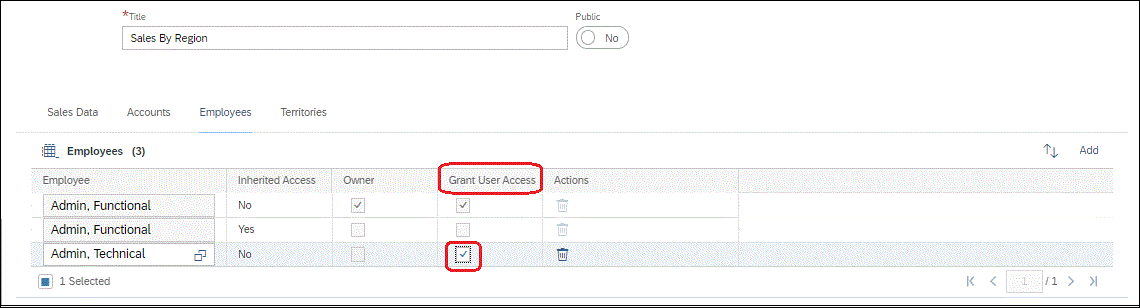
- Library usage on Service Tickets:
A Library document can be added to a ticket interaction via the attachments option and shared with a customer: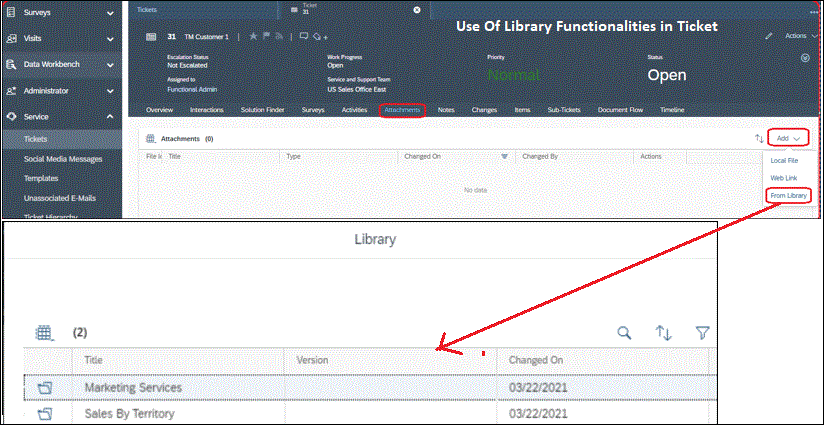 Other Library features:Move Feature: Relocate documents to another folder using the “Move” option:
Other Library features:Move Feature: Relocate documents to another folder using the “Move” option:
- Share Feature: Share deep links to the folders with colleagues. These colleagues would need to have access rights in order to view the document/folder.

- Replace functionality: Allows to upload a different document version. Click on the file and then choose option “Replace” from the Actions:
Layout changes – New LibraryMove and Manage Access options were made available for the New Library, in adaptation mode.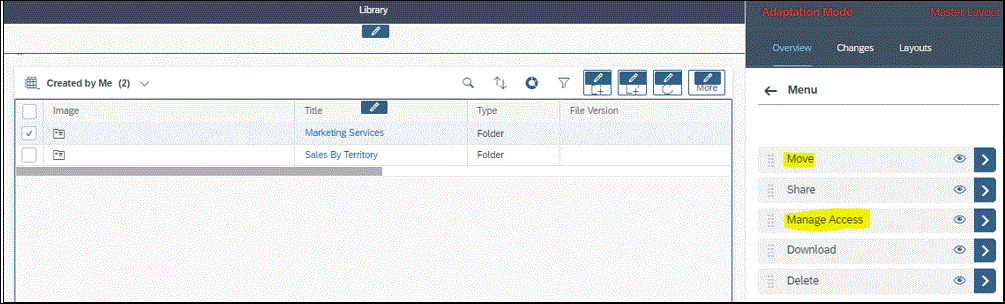
Notes: To be considered for using the Library functionality:
- Naming convention for folders and files
- Access restrictions for folders and files
- Which types of documents are maintained in the Library vs SharePoint or other internal KBs
- Setup for Internal documents vs documents that can be shared with customers (expected to be managed via naming conventions and access restrictions)
- Who will create the Library folders and files to be used on go-live
Reach out to me for any clarifications.
Regards,
AM
- SAP Managed Tags:
- C4C Service
6 Comments
You must be a registered user to add a comment. If you've already registered, sign in. Otherwise, register and sign in.
Labels in this area
-
ABAP
1 -
API Rules
1 -
c4c
1 -
CAP development
1 -
clean-core
1 -
CRM
1 -
Custom Key Metrics
1 -
Customer Data
1 -
Determination
1 -
Determinations
1 -
Introduction
1 -
KYMA
1 -
Kyma Functions
1 -
open SAP
1 -
RAP development
1 -
Sales and Service Cloud Version 2
1 -
Sales Cloud
1 -
Sales Cloud v2
1 -
SAP
1 -
SAP Community
1 -
SAP CPQ
1 -
SAP CRM Web UI
1 -
SAP Customer Data Cloud
1 -
SAP Customer Experience
1 -
SAP CX
1 -
SAP CX extensions
1 -
SAP Integration Suite
1 -
SAP Sales Cloud v2
1 -
SAP Service Cloud v2
1 -
SAP Service Cloud Version 2
1 -
Service and Social ticket configuration
1 -
Service Cloud v2
1 -
side-by-side extensions
1 -
Ticket configuration in SAP C4C
1 -
Validation
1 -
Validations
1
Related Content
- Working with SAFe Epics in the SAP Activate Discover phase in CRM and CX Blogs by SAP
- Unlock the Power of AI with Intelligent Selling Services for SAP Commerce Cloud in CRM and CX Blogs by SAP
- Demystifying SAP Service Cloud v2 REST APIs: Everything You Need to Know in CRM and CX Blogs by SAP
- SAP CPQ - User Interface Design in CRM and CX Blogs by Members
- SAP Customer Checkout 2.0 Feature Pack 19 (Released on 26-MARCH-2024) in CRM and CX Blogs by SAP
Top kudoed authors
| User | Count |
|---|---|
| 1 | |
| 1 | |
| 1 | |
| 1 | |
| 1 |