
- SAP Community
- Products and Technology
- Enterprise Resource Planning
- ERP Blogs by Members
- Configure Ariba Punchout Catalog in SAP S/4HANA
Enterprise Resource Planning Blogs by Members
Gain new perspectives and knowledge about enterprise resource planning in blog posts from community members. Share your own comments and ERP insights today!
Turn on suggestions
Auto-suggest helps you quickly narrow down your search results by suggesting possible matches as you type.
Showing results for
sudipghosh
Active Contributor
Options
- Subscribe to RSS Feed
- Mark as New
- Mark as Read
- Bookmark
- Subscribe
- Printer Friendly Page
- Report Inappropriate Content
11-05-2019
12:29 PM
Hello Everyone,
Welcome to my another blog, this blog i will try to make short and crisp. This post is about "How we can configure Ariba Punch out Catalog in S/4HANA". Well the reason behind this blog is i get many issue as well as request in my work related to this and i am going to share couple of tricks which will answer many question. This blog also will help you to know the tricks to get punchout catalog in other languages which is very important and mostly i received this kind of request.
Thought discussing on what is Ariba Punchout Catalog and How it work is not intent in this blog still i would try to discuss in very short and put my views on it.
What is Ariba Punchout Catalog?
Punchout Catalog (or punch out catalog) is an e-procurement solution that provides access to the supplier’s catalog from the vendor’s website interface. In other words, a customer “punches out” a procurement application to the original site, gets access to the supplier’s catalog, and has the ability to add items to the shopping cart.
In this setup the supplier does not receive the order when a customer makes a purchase. Instead, all items from the shopping cart are processed within the buyer’s procurement system. The customer might not even notice that he had entered another site’s catalogue.
Below is high level overview how a user create purchase requisition using punchout catalog embeded in create purchase requisition fiori app.

Scope Item - 18J
Required Business Role in order to configure the catalog - SAP_BR_BPC_EXPERT (Configuration Expert - Business Process Configuration)
Business Catalogs
SAP_PRC_BC_ADMINISTRATOR
SAP_PRC_BC_CONFIG (Purchasing Configuration)
Business Groups
SAP_PRC_BCG_ADMINISTRATOR (Purchasing Configuration)
SAP_PRC_BCG_CONFIG
Above information's are available in Fiori Apps library
Required Fiori Apps to Configure
1. Settings for Web Services
2. Default settings for user
once you assign SAP_BR_BPC_EXPERT Role to a particular user, above two apps will be available in particular user's Fiori launchpad
Settings for Web services app will be used for Punch out service configuration then creating catalog and Default settings for user will be used for assigning the catalog to a particular user who will create purchase requisition using this catalog.
Step 1: Configure Punchout Web service and create catalog
Login to Fiori Launchpad and navigate purchasing configuration group

These two apps are required to configure Punch Catalog for a user. Click on Settings for Web Services tile.
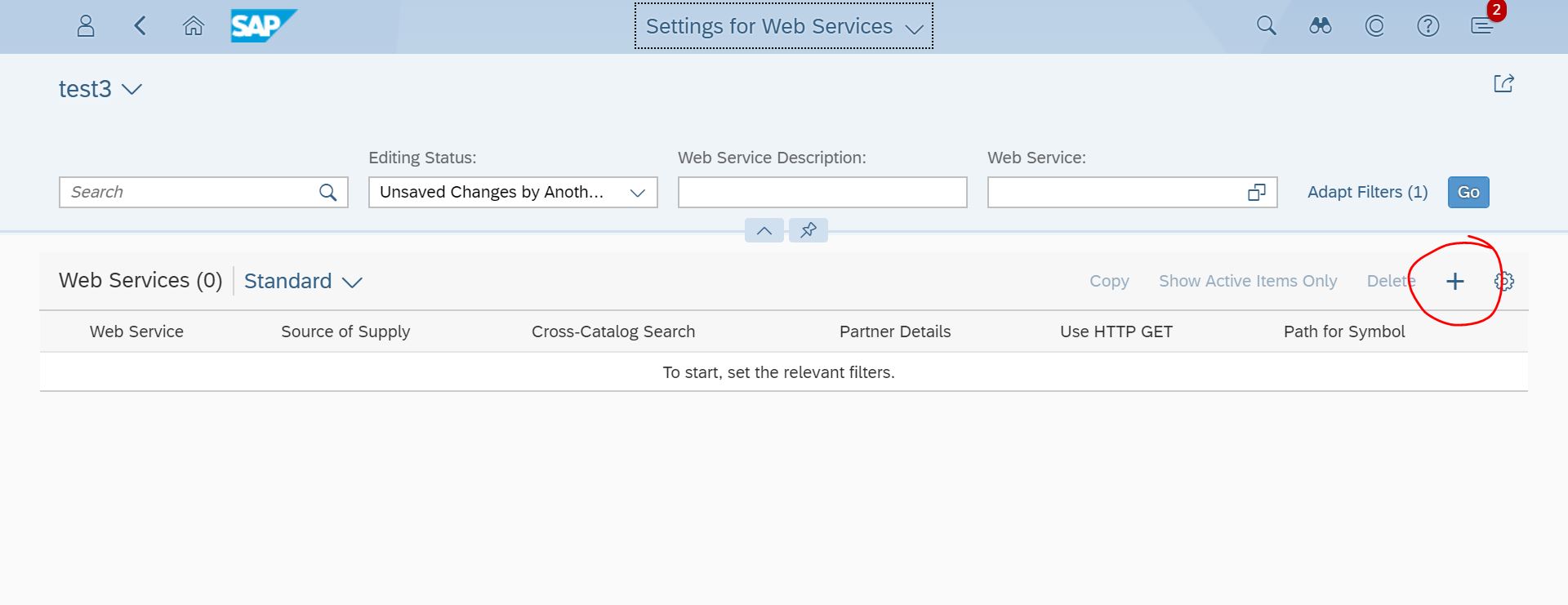
Click on add button to configure punchout catalog, i assume you have punchout catalog service details.

Path for symbol is logo link (you can put any image link which will make meaning for your business)

Configure the web service call structure like above. once you receive your catalog you will be having all the details like Punch in ID, Punch in Password, realm etc. After configuring the call structure click on save button.After successful save you will be able to see this in your settings for web service application.

Step 2. Assign this Catalog to Business User using Default settings for user (Procurement) app
Pr-requisite : In order to assign catalog to a particular business user, Business user should have business partner linked in the system with employee role. This is very important normally people create su01 and try to assign but if user doesn't have business partner linked with employee role the users will not be shown up in Default settings for user app.
Now Navigate to Default Settings for users

Put your user ID for which you want to configure

Maintain all the details like Plant, Purchasing group etc.

Now Click on Add button to assign Catalog

Now Select the Catalog which we have created in Step 1.

Save it, on successful save this Punchout Catalog will be assigned to this user.

Step 3: Test this functionality
Login as Business user (for which we configured the catalog)
Prerequisite : Employee Self Service group and Create Purchase requisition app should be assigned to the user, then click on create purchase Requisition App.


Click on that it will navigate you to Ariba Punch Out Catalog

Add item and check out, automatically it will take you back to Create Purchase Requisition Fiori App


On successful order, Purchase requisition will be created.

That's all. Two step simple configuration make things more simpler isn't it.
PS: In this blog i am not going to discuss about Master Data side.
Now this Punch out catalog is language specific, and mostly i receive request like user is not able to see the catalog when they login to fiori launchpad in different language but they are able to see when they login in English.
lets change the language to spanish using sap-language parameter from EN to ES


Yes we can't see any catalog from same user.
Now in order to get the catalog in different language , we have to assign this again in different language if it is not assigned.

Then Assign this Catalog to the user.again.

Thats it, your catalog is enabled now for Spanish.

I hope you liked this blog post. If you like this blog post please do like, comment and share and want more in Ariba Related topics (Guided Buying, Ariba Network etc). Let me know by your comments.
Regards,
Sudip
Welcome to my another blog, this blog i will try to make short and crisp. This post is about "How we can configure Ariba Punch out Catalog in S/4HANA". Well the reason behind this blog is i get many issue as well as request in my work related to this and i am going to share couple of tricks which will answer many question. This blog also will help you to know the tricks to get punchout catalog in other languages which is very important and mostly i received this kind of request.
Thought discussing on what is Ariba Punchout Catalog and How it work is not intent in this blog still i would try to discuss in very short and put my views on it.
What is Ariba Punchout Catalog?
Punchout Catalog (or punch out catalog) is an e-procurement solution that provides access to the supplier’s catalog from the vendor’s website interface. In other words, a customer “punches out” a procurement application to the original site, gets access to the supplier’s catalog, and has the ability to add items to the shopping cart.
In this setup the supplier does not receive the order when a customer makes a purchase. Instead, all items from the shopping cart are processed within the buyer’s procurement system. The customer might not even notice that he had entered another site’s catalogue.
Below is high level overview how a user create purchase requisition using punchout catalog embeded in create purchase requisition fiori app.

Scope Item - 18J
Required Business Role in order to configure the catalog - SAP_BR_BPC_EXPERT (Configuration Expert - Business Process Configuration)
Business Catalogs
SAP_PRC_BC_ADMINISTRATOR
SAP_PRC_BC_CONFIG (Purchasing Configuration)
Business Groups
SAP_PRC_BCG_ADMINISTRATOR (Purchasing Configuration)
SAP_PRC_BCG_CONFIG
Above information's are available in Fiori Apps library
Required Fiori Apps to Configure
1. Settings for Web Services
2. Default settings for user
once you assign SAP_BR_BPC_EXPERT Role to a particular user, above two apps will be available in particular user's Fiori launchpad
Settings for Web services app will be used for Punch out service configuration then creating catalog and Default settings for user will be used for assigning the catalog to a particular user who will create purchase requisition using this catalog.
Step 1: Configure Punchout Web service and create catalog
Login to Fiori Launchpad and navigate purchasing configuration group

These two apps are required to configure Punch Catalog for a user. Click on Settings for Web Services tile.
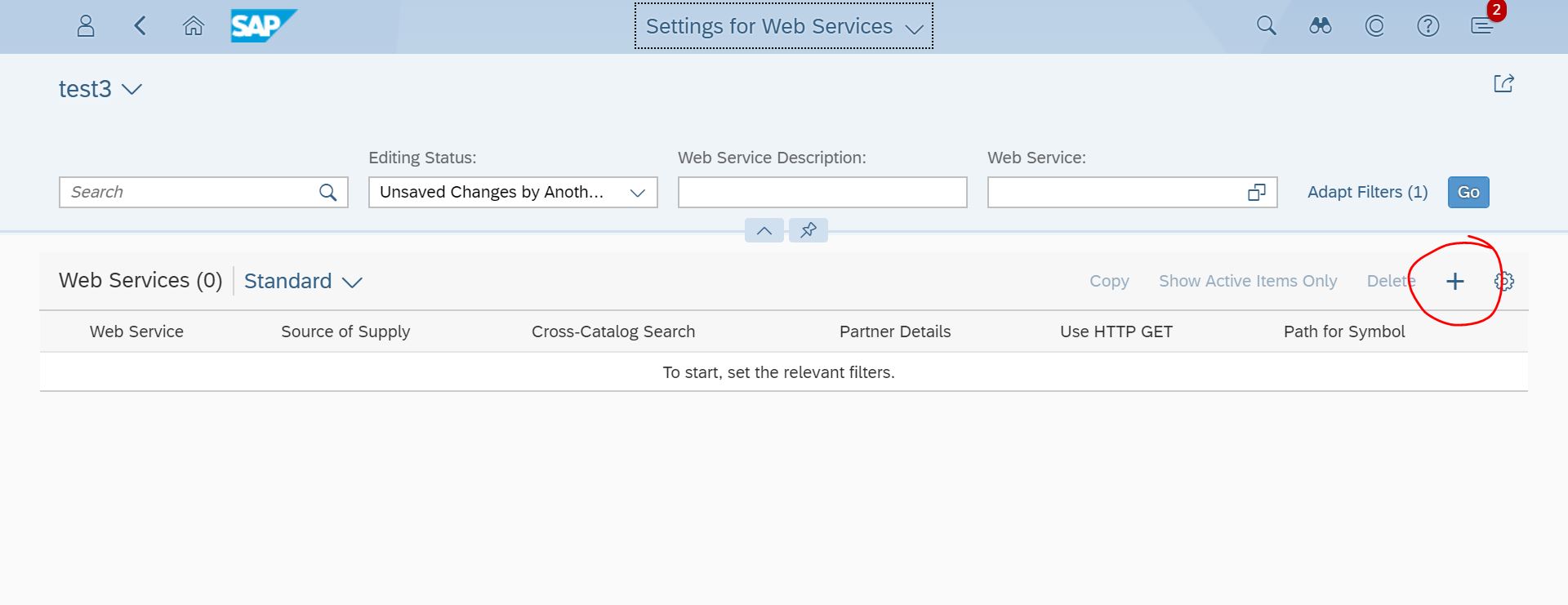
Click on add button to configure punchout catalog, i assume you have punchout catalog service details.

Path for symbol is logo link (you can put any image link which will make meaning for your business)

Configure the web service call structure like above. once you receive your catalog you will be having all the details like Punch in ID, Punch in Password, realm etc. After configuring the call structure click on save button.After successful save you will be able to see this in your settings for web service application.

Step 2. Assign this Catalog to Business User using Default settings for user (Procurement) app
Pr-requisite : In order to assign catalog to a particular business user, Business user should have business partner linked in the system with employee role. This is very important normally people create su01 and try to assign but if user doesn't have business partner linked with employee role the users will not be shown up in Default settings for user app.
Now Navigate to Default Settings for users

Put your user ID for which you want to configure

Maintain all the details like Plant, Purchasing group etc.

Now Click on Add button to assign Catalog

Now Select the Catalog which we have created in Step 1.

Save it, on successful save this Punchout Catalog will be assigned to this user.

Step 3: Test this functionality
Login as Business user (for which we configured the catalog)
Prerequisite : Employee Self Service group and Create Purchase requisition app should be assigned to the user, then click on create purchase Requisition App.


Click on that it will navigate you to Ariba Punch Out Catalog

Add item and check out, automatically it will take you back to Create Purchase Requisition Fiori App


On successful order, Purchase requisition will be created.

That's all. Two step simple configuration make things more simpler isn't it.
PS: In this blog i am not going to discuss about Master Data side.
Now this Punch out catalog is language specific, and mostly i receive request like user is not able to see the catalog when they login to fiori launchpad in different language but they are able to see when they login in English.
lets change the language to spanish using sap-language parameter from EN to ES


Yes we can't see any catalog from same user.
Now in order to get the catalog in different language , we have to assign this again in different language if it is not assigned.

Then Assign this Catalog to the user.again.

Thats it, your catalog is enabled now for Spanish.

I hope you liked this blog post. If you like this blog post please do like, comment and share and want more in Ariba Related topics (Guided Buying, Ariba Network etc). Let me know by your comments.
Regards,
Sudip
- SAP Managed Tags:
- SAP Ariba Procurement,
- SAP S/4HANA,
- SAP Sourcing and SAP Contract Lifecycle Management
10 Comments
You must be a registered user to add a comment. If you've already registered, sign in. Otherwise, register and sign in.
Labels in this area
-
"mm02"
1 -
A_PurchaseOrderItem additional fields
1 -
ABAP
1 -
ABAP Extensibility
1 -
ACCOSTRATE
1 -
ACDOCP
1 -
Adding your country in SPRO - Project Administration
1 -
Advance Return Management
1 -
AI and RPA in SAP Upgrades
1 -
Approval Workflows
1 -
Ariba
1 -
ARM
1 -
ASN
1 -
Asset Management
1 -
Associations in CDS Views
1 -
auditlog
1 -
Authorization
1 -
Availability date
1 -
Azure Center for SAP Solutions
1 -
AzureSentinel
2 -
Bank
1 -
BAPI_SALESORDER_CREATEFROMDAT2
1 -
BRF+
1 -
BRFPLUS
1 -
Bundled Cloud Services
1 -
business participation
1 -
Business Processes
1 -
CAPM
1 -
Carbon
1 -
Cental Finance
1 -
CFIN
1 -
CFIN Document Splitting
1 -
Cloud ALM
1 -
Cloud Integration
1 -
condition contract management
1 -
Connection - The default connection string cannot be used.
1 -
Custom Table Creation
1 -
Customer Screen in Production Order
1 -
Data Quality Management
1 -
Date required
1 -
Decisions
1 -
desafios4hana
1 -
Developing with SAP Integration Suite
1 -
Direct Outbound Delivery
1 -
DMOVE2S4
1 -
EAM
1 -
EDI
3 -
EDI 850
1 -
EDI 856
1 -
edocument
1 -
EHS Product Structure
1 -
Emergency Access Management
1 -
Energy
1 -
EPC
1 -
Financial Operations
1 -
Find
1 -
FINSSKF
1 -
Fiori
1 -
Flexible Workflow
1 -
Gas
1 -
Gen AI enabled SAP Upgrades
1 -
General
1 -
generate_xlsx_file
1 -
Getting Started
1 -
HomogeneousDMO
1 -
How to add new Fields in the Selection Screen Parameter in FBL1H Tcode
1 -
IDOC
2 -
Integration
1 -
Learning Content
2 -
Ledger Combinations in SAP
1 -
LogicApps
2 -
low touchproject
1 -
Maintenance
1 -
management
1 -
Material creation
1 -
Material Management
1 -
MD04
1 -
MD61
1 -
methodology
1 -
Microsoft
2 -
MicrosoftSentinel
2 -
Migration
1 -
mm purchasing
1 -
MRP
1 -
MS Teams
2 -
MT940
1 -
Newcomer
1 -
Notifications
1 -
Oil
1 -
open connectors
1 -
Order Change Log
1 -
ORDERS
2 -
OSS Note 390635
1 -
outbound delivery
1 -
outsourcing
1 -
PCE
1 -
Permit to Work
1 -
PIR Consumption Mode
1 -
PIR's
1 -
PIRs
1 -
PIRs Consumption
1 -
PIRs Reduction
1 -
Plan Independent Requirement
1 -
Premium Plus
1 -
pricing
1 -
Primavera P6
1 -
Process Excellence
1 -
Process Management
1 -
Process Order Change Log
1 -
Process purchase requisitions
1 -
Product Information
1 -
Production Order Change Log
1 -
purchase order
1 -
Purchase requisition
1 -
Purchasing Lead Time
1 -
Redwood for SAP Job execution Setup
1 -
RISE with SAP
1 -
RisewithSAP
1 -
Rizing
1 -
S4 Cost Center Planning
1 -
S4 HANA
1 -
S4HANA
3 -
S4HANACloud audit
1 -
Sales and Distribution
1 -
Sales Commission
1 -
sales order
1 -
SAP
2 -
SAP Best Practices
1 -
SAP Build
1 -
SAP Build apps
1 -
SAP Cloud ALM
1 -
SAP Data Quality Management
1 -
SAP Maintenance resource scheduling
2 -
SAP Note 390635
1 -
SAP S4HANA
2 -
SAP S4HANA Cloud private edition
1 -
SAP Upgrade Automation
1 -
SAP WCM
1 -
SAP Work Clearance Management
1 -
Schedule Agreement
1 -
SDM
1 -
security
2 -
Settlement Management
1 -
soar
2 -
Sourcing and Procurement
1 -
SSIS
1 -
SU01
1 -
SUM2.0SP17
1 -
SUMDMO
1 -
Teams
2 -
User Administration
1 -
User Participation
1 -
Utilities
1 -
va01
1 -
vendor
1 -
vl01n
1 -
vl02n
1 -
WCM
1 -
X12 850
1 -
xlsx_file_abap
1 -
YTD|MTD|QTD in CDs views using Date Function
1
- « Previous
- Next »
Related Content
- Advance Return Management complete configuration(SAP ARM) in Enterprise Resource Planning Blogs by Members
- We Need a help to check the punchout catalogues configuration in our S4 system in Enterprise Resource Planning Q&A
- Asset Management in SAP S/4HANA Cloud Private Edition | 2023 FPS01 Release in Enterprise Resource Planning Blogs by SAP
- How to design sales prices in SAP S/4HANA and be ready for future innovations in Enterprise Resource Planning Blogs by SAP
- How to design sales prices in SAP S/4HANA and be ready for future innovations in Enterprise Resource Planning Blogs by SAP
Top kudoed authors
| User | Count |
|---|---|
| 10 | |
| 3 | |
| 2 | |
| 2 | |
| 2 | |
| 2 | |
| 2 | |
| 1 | |
| 1 | |
| 1 |