
- SAP Community
- Products and Technology
- CRM and Customer Experience
- CRM and CX Blogs by Members
- How to find texts from the CRM WebUI "Text" assign...
CRM and CX Blogs by Members
Find insights on SAP customer relationship management and customer experience products in blog posts from community members. Post your own perspective today!
Turn on suggestions
Auto-suggest helps you quickly narrow down your search results by suggesting possible matches as you type.
Showing results for
Marco_Krapf
Active Participant
Options
- Subscribe to RSS Feed
- Mark as New
- Mark as Read
- Bookmark
- Subscribe
- Printer Friendly Page
- Report Inappropriate Content
11-18-2018
5:27 AM
Introduction
In this blog post I show you where texts from the text log in the „Text“ assignment block of the CRM WebUI are stored in the database table and how to display them in a readable format.
A use case could be the debugging of control characters and tags on a database level, e.g. when the appearance between applications such as the CRM WebUI and the Focused Build Simple IT Request differs.
Step-by-step instructions
CRM WebUI
The text log of incident number 8000022493 contains some text (in this case two entries of the text types „Description“ and „Reply“).

SAP GUI
The first step is to get the ticket GUID from table CRMD_ORDERADM_H (transaction SE16). The timestamp (field CREATED_AT) could also be useful later on. So enter the OBJECT_ID (which is the ticket number, in this case 8000022493) in the selection field and execute (F8) for retrieving the GUID.
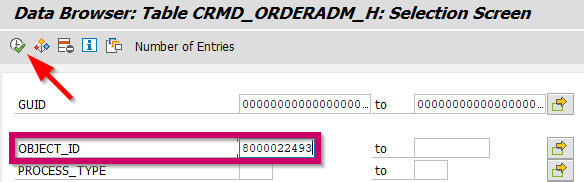

Then browse the transparent table STXL (STXD SAPscript Text-Datei Lines) with SE16. Enter the GUID in the selection field TDNAME followed by a wildcard (*) and execute (F8).

So you get a result list with entries for each single text (TDID) in the ticket. As you can see, TDNAME consists of the ticket GUID on the left, the timestamp including milliseconds on the right, filled up with blanks. The texts we need are somehowe stored in the field CLUSTD.

Unfortunately,as you can see in the data dictionary (transaction SE11) the data type of this field is LRAW (a byte-like data type) and therefore cannot be read by human beings.

Next, call the function module READ_MULTIPLE_TEXTS with transaction SE37 (Function Builder) and execute (F8).

Copy TDNAME from table STXL followed by a wildcard (*) to the import parameter NAME and execute (F8).

Depending on the number of texts in the ticket you get one ore more entries in the TEXT_TABLE export parameter. Click on the icon.

Finally, scroll to the field LINES on the right and click the icon.

The number of entries in LINES is the number of lines in each text.

Here is the text!

Conclusion
Reading content from a field of the LRAW data type is not that easy but is sometimes helpful. Feel free to comment on this blog post and tell about your own use cases.
- SAP Managed Tags:
- CRM WebClient UI
You must be a registered user to add a comment. If you've already registered, sign in. Otherwise, register and sign in.
Labels in this area
-
ABAP
1 -
API Rules
1 -
c4c
1 -
CAP development
2 -
clean-core
2 -
CRM
1 -
Custom Key Metrics
1 -
Customer Data
1 -
Determination
1 -
Determinations
1 -
Introduction
1 -
KYMA
1 -
Kyma Functions
1 -
open SAP
1 -
RAP development
1 -
Sales and Service Cloud Version 2
1 -
Sales Cloud
1 -
Sales Cloud v2
1 -
SAP
1 -
SAP Community
1 -
SAP CPQ
1 -
SAP CRM Web UI
1 -
SAP Customer Data Cloud
1 -
SAP Customer Experience
1 -
SAP CX
2 -
SAP CX Cloud
1 -
SAP CX extensions
2 -
SAP Integration Suite
1 -
SAP Sales Cloud v1
2 -
SAP Sales Cloud v2
2 -
SAP Service Cloud
2 -
SAP Service Cloud v2
2 -
SAP Service Cloud Version 2
1 -
SAP Utilities
1 -
Service and Social ticket configuration
1 -
Service Cloud v2
1 -
side-by-side extensions
2 -
Ticket configuration in SAP C4C
1 -
Validation
1 -
Validations
1
Related Content
- SAP Marketing Cloud - Data Import Error "Contact with ID &1 does not have ID &2" in CRM and CX Questions
- Assign a Survey to Visit using c4codata API in CRM and CX Questions
- Getting error while assigning report to business role in SAP C4C in CRM and CX Questions
- Assign manual batch/serial numbers for when the batch/serial automation setting is activated in CCO in CRM and CX Questions
- SAP Commerce Best Practices for Performance in CRM and CX Blogs by SAP