
- SAP Community
- Products and Technology
- Enterprise Resource Planning
- ERP Blogs by SAP
- Best Practice (BP) activation for Australia on S/4...
Enterprise Resource Planning Blogs by SAP
Get insights and updates about cloud ERP and RISE with SAP, SAP S/4HANA and SAP S/4HANA Cloud, and more enterprise management capabilities with SAP blog posts.
Turn on suggestions
Auto-suggest helps you quickly narrow down your search results by suggesting possible matches as you type.
Showing results for
thiago_zangueti
Active Participant
Options
- Subscribe to RSS Feed
- Mark as New
- Mark as Read
- Bookmark
- Subscribe
- Printer Friendly Page
- Report Inappropriate Content
05-12-2017
12:23 PM
This Blog Post was done together Raquel Martinez, and it is the continuation from the steps performed on blog How to activate Best Practices for different countries
STEP 18: Verify additional SAP notes per country version, open SAP Note 2342305 SAP Best Practices for SAP S/4HANA (on premise) (Australia) (V3)
STEP 19: Import solutions from SAP Best Practices content. Enter tCode /N/SMB/BBI. Choose menu Solution -> Import -> Solution (XML) -> From reference content

Select Solution Builder Content ID BP_OP_ENTPR_S4HANA1611_AUV3.XML from below dated
21 February 2017 or later

After import is complete log will be displayed.

Check logs and Click on icon Back
STEP 20: Import Installation Data. Choose Menu Solution -> Import -> Installation Data -> From reference content and Select solution INST_FILES_AU_BP_S4BL_S4HANA1611_OP.ZIP

Click on column “Changed On” 2 times to change sort order and select second line as below

Select solution INST_FILES_AU_BP_S4BL_S4HANA1611_OP.ZIP verify that the date is equal to the XML file (BP_OP_ENTPR_S4HANA1611_USV3.XML) imported before and then click Ok
You should get message below at the end of import

STEP 21: Defining the scope of your solution.
(1) Copy Solution BP_OP_ENTPR_S4HANA1611_AUV3 to (2) Z_SOLUTION_AU

Please (3) copy with installation data and exit.

Define scope of your solution if needed by clicking on Change icon.

Click OK and then click on Favorite to make this solution as your favorite

STEP 22: Check installed languages if you don’t have the complete scope, then go through note 2309549 – Identify completely installed languages for the report /SMB/REMOVE_NOTINST_LANG_IMG.
NOTE: The report deletes SAP Best Practice Content for all released languages that are not successfully installed in the system. After having deleted SAP Best Practice content for such languages with this report, you won’t be able to add languages-dependent SAP Best Practice content again. Therefore make a conscious decision to run the report, understanding the implication that for languages not installed in the system, but released for the solution, all language dependent content of IMG activities would be deleted. Adding further languages later is currently not supported”
Enter tCode SE38, run report /SMB/REMOVE_NOTINST_LANG_IMG. You can run in simulation mode if needed and then in update mode.
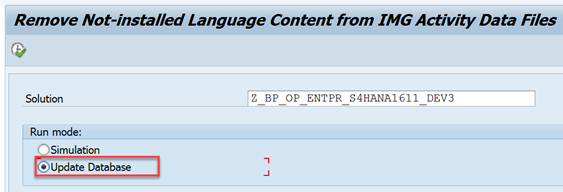
Execute

Languages updated
STEP 23: (OPTIONAL): Best Practices content activation for any solution will populate the client currency as USD by default. In case you want to have a different client currency, you should change the currency before activation starts. You should not change client currency once the first solution in the client is activated.
The procedure is as follows:
Enter tCode /N/SMB/BBI -> Building Block Builder, Menu Installation Data -> Central Data

Select DSC – /SMB99/STD_CURR_DSC_J01, click over “Maintain” and change field “I_MWAER” to the currency you will use in the client. Example below shows AUD

Confirm and then close
STEP 24: Enter tCode /n/SMB/BBI and go to Solution Builder. Select the Solution and click on Implementation Assistant, afterwards Click on button “Activate”.

You will be prompted with screen below. There select “Create Request”, please choose With Demo Data and Skip this screen per your implementation requirements.

Click Ok

STEP 26: Completion of Activation, at the end of activation you should get message “Solution Z_SOLUTION_AU activated”.
Please revert the parameter for abap/heap_area_dia and adjust SAPGUI scripting as well as remove SAP_ALL authorization from functional users if granted separately.
STEP 27: Perform the steps from 1610_OP_AU_Manual_Guide.docx guide
Open tCode OBPM4 and double click on Payment Medium Format AU_BECS

Click select variant AU_BECS_VAR and choose Edit variant F5

On screen Edit Variants: Report SAPFPAYM, Variant AU_BECS_VAR, on Print Control section, make the following entries:

Save your entries and press back, repeat step 2 to 5 for Payment Medium Format AU_BECS_B, Sel. variant AU_BECS_B_VAR.
STEP 28: Post Activation – Executing Manual Rework Activities
Please follow procedure as described in Admin Guide section 3.5 Executing manual rework activities.
Access tCode /n/SMB/BBI, select the solution you activated and set it to favorite. In the menu bar choose Solution -> Procedure -> Start a procedure.

In the Execute a Solution Processing Procedure dialog box choose procedure Manual Rework Required and choose OK.
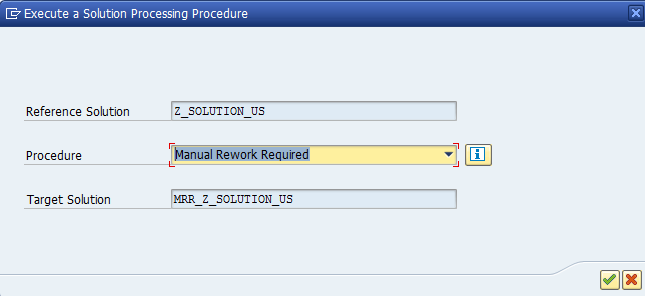
Choose OK

Click Ok

The BP Activation is completed
Reference Material
Best Practices Content Activation
Administration Guide for SAP S/4HANA OP Solution Implementation
If you enjoyed, click on like button !
Thank you,
Brought to you by the S/4HANA RIG
STEP 18: Verify additional SAP notes per country version, open SAP Note 2342305 SAP Best Practices for SAP S/4HANA (on premise) (Australia) (V3)
STEP 19: Import solutions from SAP Best Practices content. Enter tCode /N/SMB/BBI. Choose menu Solution -> Import -> Solution (XML) -> From reference content

Select Solution Builder Content ID BP_OP_ENTPR_S4HANA1611_AUV3.XML from below dated
21 February 2017 or later

After import is complete log will be displayed.

Check logs and Click on icon Back
STEP 20: Import Installation Data. Choose Menu Solution -> Import -> Installation Data -> From reference content and Select solution INST_FILES_AU_BP_S4BL_S4HANA1611_OP.ZIP

Click on column “Changed On” 2 times to change sort order and select second line as below

Select solution INST_FILES_AU_BP_S4BL_S4HANA1611_OP.ZIP verify that the date is equal to the XML file (BP_OP_ENTPR_S4HANA1611_USV3.XML) imported before and then click Ok
You should get message below at the end of import

STEP 21: Defining the scope of your solution.
(1) Copy Solution BP_OP_ENTPR_S4HANA1611_AUV3 to (2) Z_SOLUTION_AU

Please (3) copy with installation data and exit.

Define scope of your solution if needed by clicking on Change icon.

Click OK and then click on Favorite to make this solution as your favorite

STEP 22: Check installed languages if you don’t have the complete scope, then go through note 2309549 – Identify completely installed languages for the report /SMB/REMOVE_NOTINST_LANG_IMG.
NOTE: The report deletes SAP Best Practice Content for all released languages that are not successfully installed in the system. After having deleted SAP Best Practice content for such languages with this report, you won’t be able to add languages-dependent SAP Best Practice content again. Therefore make a conscious decision to run the report, understanding the implication that for languages not installed in the system, but released for the solution, all language dependent content of IMG activities would be deleted. Adding further languages later is currently not supported”
Enter tCode SE38, run report /SMB/REMOVE_NOTINST_LANG_IMG. You can run in simulation mode if needed and then in update mode.
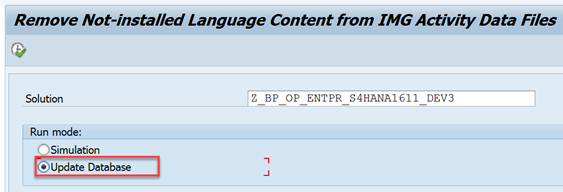
Execute

Languages updated
STEP 23: (OPTIONAL): Best Practices content activation for any solution will populate the client currency as USD by default. In case you want to have a different client currency, you should change the currency before activation starts. You should not change client currency once the first solution in the client is activated.
The procedure is as follows:
Enter tCode /N/SMB/BBI -> Building Block Builder, Menu Installation Data -> Central Data

Select DSC – /SMB99/STD_CURR_DSC_J01, click over “Maintain” and change field “I_MWAER” to the currency you will use in the client. Example below shows AUD

Confirm and then close
STEP 24: Enter tCode /n/SMB/BBI and go to Solution Builder. Select the Solution and click on Implementation Assistant, afterwards Click on button “Activate”.

You will be prompted with screen below. There select “Create Request”, please choose With Demo Data and Skip this screen per your implementation requirements.

Click Ok

STEP 26: Completion of Activation, at the end of activation you should get message “Solution Z_SOLUTION_AU activated”.
Please revert the parameter for abap/heap_area_dia and adjust SAPGUI scripting as well as remove SAP_ALL authorization from functional users if granted separately.
STEP 27: Perform the steps from 1610_OP_AU_Manual_Guide.docx guide
Open tCode OBPM4 and double click on Payment Medium Format AU_BECS

Click select variant AU_BECS_VAR and choose Edit variant F5

On screen Edit Variants: Report SAPFPAYM, Variant AU_BECS_VAR, on Print Control section, make the following entries:
| Description | Checkbox | Press button Print Parameters, and in field Output Device |
| Payment Summary | Selected | LP01 |
| Error Log | Selected | LP01 |

Save your entries and press back, repeat step 2 to 5 for Payment Medium Format AU_BECS_B, Sel. variant AU_BECS_B_VAR.
STEP 28: Post Activation – Executing Manual Rework Activities
Please follow procedure as described in Admin Guide section 3.5 Executing manual rework activities.
Access tCode /n/SMB/BBI, select the solution you activated and set it to favorite. In the menu bar choose Solution -> Procedure -> Start a procedure.

In the Execute a Solution Processing Procedure dialog box choose procedure Manual Rework Required and choose OK.
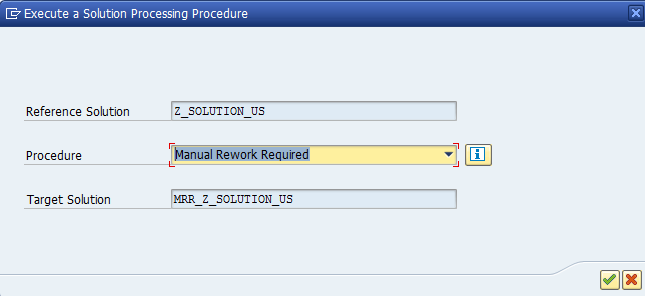
Choose OK

Click Ok

The BP Activation is completed
Reference Material
Best Practices Content Activation
Administration Guide for SAP S/4HANA OP Solution Implementation
If you enjoyed, click on like button !
Thank you,
Brought to you by the S/4HANA RIG
- SAP Managed Tags:
- SAP S/4HANA
Labels:
You must be a registered user to add a comment. If you've already registered, sign in. Otherwise, register and sign in.
Labels in this area
-
Artificial Intelligence (AI)
1 -
Business Trends
363 -
Business Trends
29 -
Customer COE Basics and Fundamentals
1 -
Digital Transformation with Cloud ERP (DT)
1 -
Event Information
461 -
Event Information
28 -
Expert Insights
114 -
Expert Insights
186 -
General
1 -
Governance and Organization
1 -
Introduction
1 -
Life at SAP
414 -
Life at SAP
2 -
Product Updates
4,679 -
Product Updates
267 -
Roadmap and Strategy
1 -
Technology Updates
1,499 -
Technology Updates
98
Related Content
- Why YCOA? The value of the standard Chart of Accounts in S/4HANA Cloud Public Edition. in Enterprise Resource Planning Blogs by SAP
- FAQ on Upgrading SAP S/4HANA Cloud Public Edition in Enterprise Resource Planning Blogs by SAP
- SAP Fiori for SAP S/4HANA - Technical Catalog Migration – Why and Getting Ready for Migration in Enterprise Resource Planning Blogs by SAP
- What is the "standard" in Fit-to-Standard? in Enterprise Resource Planning Blogs by SAP
- New Installation of SAP S/4HANA 2023 FPS1 – Part 3 – Best Practices Content Activation in Enterprise Resource Planning Blogs by SAP
Top kudoed authors
| User | Count |
|---|---|
| 7 | |
| 6 | |
| 5 | |
| 5 | |
| 4 | |
| 4 | |
| 4 | |
| 4 | |
| 3 | |
| 3 |