
- SAP Community
- Products and Technology
- Enterprise Resource Planning
- ERP Blogs by SAP
- How to activate Best Practices for different count...
Enterprise Resource Planning Blogs by SAP
Get insights and updates about cloud ERP and RISE with SAP, SAP S/4HANA and SAP S/4HANA Cloud, and more enterprise management capabilities with SAP blog posts.
Turn on suggestions
Auto-suggest helps you quickly narrow down your search results by suggesting possible matches as you type.
Showing results for
thiago_zangueti
Active Participant
Options
- Subscribe to RSS Feed
- Mark as New
- Mark as Read
- Bookmark
- Subscribe
- Printer Friendly Page
- Report Inappropriate Content
05-06-2017
10:58 PM
This Blog Post was done together Raquel Martinez, is a central blog related to activation of localization for different countries using Best Practices (BP), the first 17 STEPS are common for all countries, as of STEP 18 follow the specific Blog for the country:
STEP 01: Go to transaction SFW5, Enterprise Business Functions should be activated as per list:
FIN_FSCM_CLM
FIN_FSCM_BNK
BSESH_HANA_SEARCH
BSCBN_HANA_NAV
FIN_REP_SIMPL_2
FIN_REP_SIMPL_3
FIN_REP_SIMPL_4
FIN_LOC_SRF
LOG_EAM_SIMPLICITY
LOG_EAM_SIMPLICITY_2
LOG_EAM_SIMPLICITY_3
LOG_EAM_SIMPLICITY_4
LOG_EAM_SIMPLICITY_5
LOG_EAM_SIMPLICITY_6
STEP 02: Go to transaction SCC4
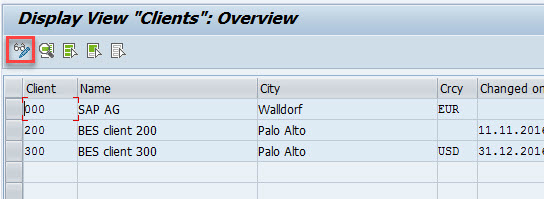
Click on “Edit” button

Click on “Ok”
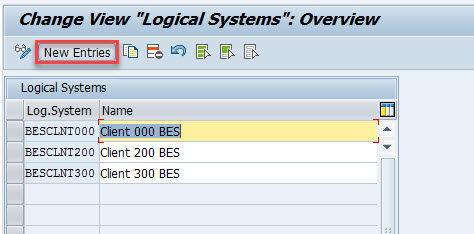
Click on “New Entries”

Fill all required fields, select data as above and choice a client number for your new client, then click on “Save” button
TIP: For Best Practices Content Activation is recommended that you leave Currency field in blank, you also must change CATT and eCATT Restrictions to “eCATT and CATT allowed” option

Save your entries
STEP 03: Depending on the country you will be using, and the coverage of the best practice per your implementation scope, you could take one way or another to create your client copy. Please select the type of client copy per the following flowchart:

Below find the prerequisites related to a Best Practices client.
Before starting the client copy (Transaction SCCL), carry out the following steps:
Transaction SE16

Select table /FTI/T_NOCLN000

Make sure to maintain the client you just added to SCC4 and save your entries
Transaction SE16, select table /FTI/TWHITEL01 and count the available entries, those must be near 800 entries.

NOTE: If the client copy has not been performed then this will be taken care of during client copy.
STEP 04: Now you can perform a Client Copy. In case you are following the best practice client approach, your need to use the following profiles: SAP_UCUS, SAP_CUST, SAP_CUSV or SAP_UCSV in transaction SCCL.
Example for best practice client setup in SCCL
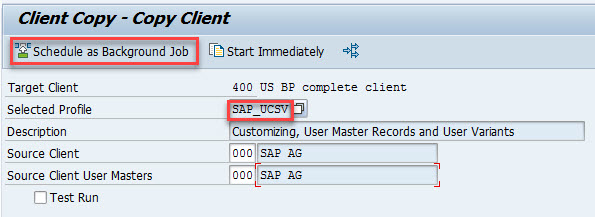
Example for standard client copy with 000 as a source in SCCL
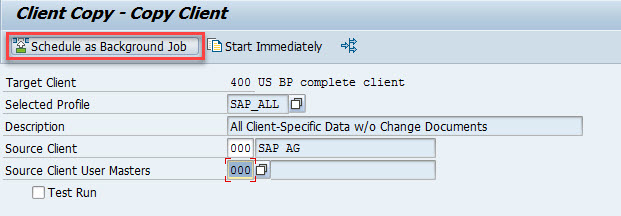
You can monitor the process in transaction SCC3.

STEP 05: Logged at new created client go to transaction SA38

Click on Background
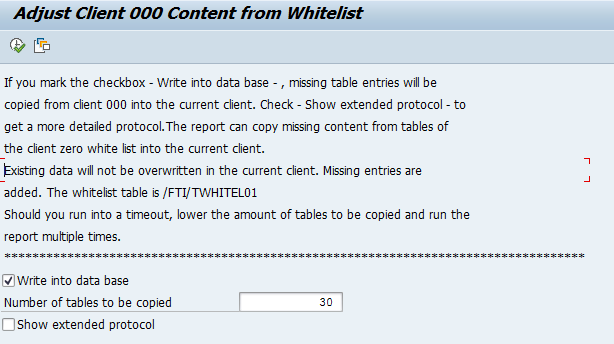
Chose options as above

Click on Execute immediatelly

Check SM37

NOTE: It is recommended to execute report /FTI/CL_COPY to supplement the configuration tables in the best practice client after content release or when you work with template clients.
STEP 06: Verify SAP Notes and messages as below
NOTE: Review if the notes stated above are complete by checking the latest version of the Administration Guide for the Implementation of SAP Best Practices for S/4HANA 1610. Section 2.3.1 SAP Notes and messages.
STEP 07: You need to deselect activation links in BC sets, to do this go to transaction SCPR20

Click on Utilities -> System Settings

Click on change

Select the option “Do Not Create” and then click on “Ok”

Click on “Save” and then “Yes”
STEP 08: If necessary, you should configure proxy setting on transaction SICF, the steps to perform this activity are described on section 2.3.2.2 of the administration guide.
STEP 09: You should configure output management, download the BRFplus application files from SAP Note 2248229, after this open transaction BRF+

Switch to expert mode and choose Tools -> XML Import

Browse for the local *.xml files you want to import. You can import the files one after the other.

In the Customizing Request field, enter an applicable Customizing Request ID.

Choose Upload XML File, upload all files and then choose Back to Workbench.
STEP 10: Now it’s necessary to configure settings for storage systems, go to transaction /nOAC0

Click on “Change” and then “Create” button

Create a new entry for A2 (employee photo)

Save your entries.
STEP 11: Access transaction SICF to activate and setup “contentserver” service

Double click on “contentserver” and open the Logon Data tab

Maintain client number, system user and password, the system user does not require any role or authorization profile. Save your entries
On SICF main screen enter "sakp_genui_a_s1” in the Service Name field and execute, then activate service, save and close.
STEP 12: Activate storage repository on SPRO -> Cross Application Components -> Document Management -> Additional Settings – Simplification

Run “Attachment Service – Storage Repository Activation”

Click on “New Entries”

Create a new entry for DMS_C1_ST and select the Active Ind checkbox, then Save.
STEP 13: Open transaction SE16 and enter SDOKPHCL as table name

Choose Table Contents
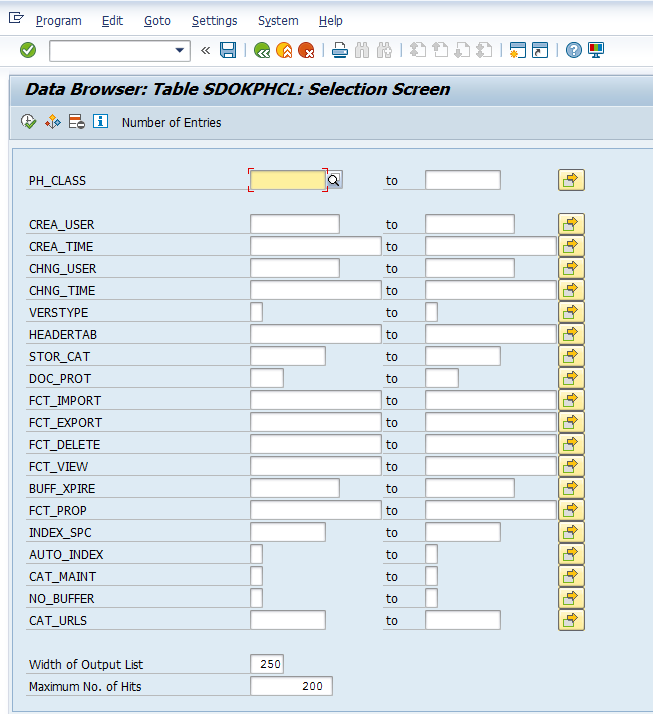
Search for entries with PH_CLASS “SOFFPHIO”
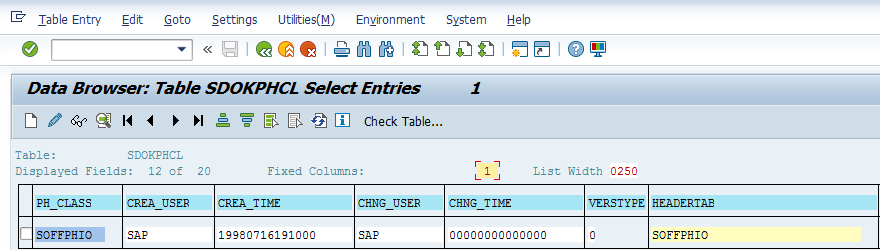
Select entry “SOFFPHIO” and click on change option, then set flag “X” in the CAT_MAINT column

Save your entries and go to transaction SKPR08, on the change view "Categories for Physical Document Classes": Overview screen, make sure that the following settings are available:

Save your entries and go to transaction /nOACT
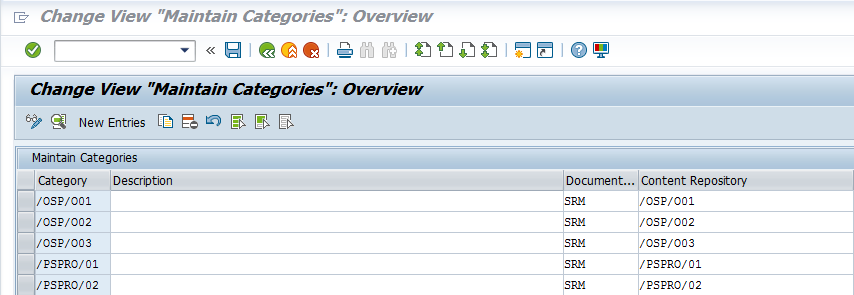
On the Change View "Maintain Categories": Overview screen, create the following settings:
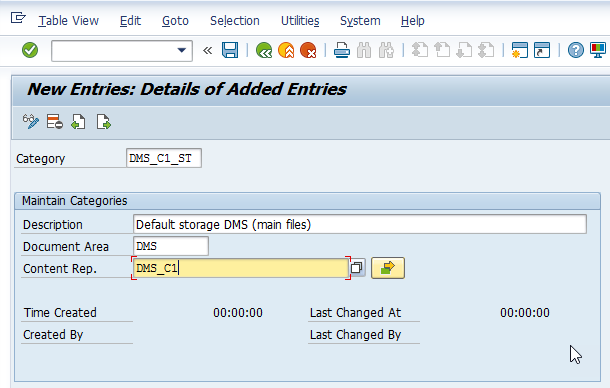
Save your entries. You can ignore any warning message that may occur during saving.
It’s necessary to adjust the customizing in table TSOPE, open transaction SM30, in the field Table/View, enter TSOPE as table name and choose Maintain

In the row TXT, remove the checkmark for ASCII, save your entries and enter a transport request.
STEP 14: (Optional at this point, required before you started testing Fiori apps after the best practices activation)
Start with the Fiori initial configuration depending on your Fiori architecture. Follow the documents stated in the Administration Guide for the Implementation of SAP Best Practices for S/4HANA 1610, section 2.3 number 3 in the table.
Optionally if you are activating the content in a separate client from the initial one, where you already performed the Fiori initial setup, you could use the following documentation How to Configure Fiori with Multi-Clients
Also to setup authorization in backend as well as front-end you can consider these links “Leading S/4HANA UX – Launchpad-driven Authorizations” Part 1 and Part 2
STEP 15: Create a dialog user for content activation as per admin guide section 2.4 Carrying out settings for implementation with details:

STEP 16: In SAPGUI Options Allow GUI Scripting and change default security settings

STEP 17: Change SAP Profile parameters as below and restart SAP System:
abap/heap_area_dia = 6442450944
sapgui/user_scripting = TRUE
If you enjoyed, click on like button !
Thank you,
Brought to you by the S/4HANA RIG
- Best Practice (BP) activation for United States on S/4 HANA 1610 FPS01
- Best Practice (BP) activation for Australia on S/4 HANA 1610 FPS01
STEP 01: Go to transaction SFW5, Enterprise Business Functions should be activated as per list:
FIN_FSCM_CLM
FIN_FSCM_BNK
BSESH_HANA_SEARCH
BSCBN_HANA_NAV
FIN_REP_SIMPL_2
FIN_REP_SIMPL_3
FIN_REP_SIMPL_4
FIN_LOC_SRF
LOG_EAM_SIMPLICITY
LOG_EAM_SIMPLICITY_2
LOG_EAM_SIMPLICITY_3
LOG_EAM_SIMPLICITY_4
LOG_EAM_SIMPLICITY_5
LOG_EAM_SIMPLICITY_6
STEP 02: Go to transaction SCC4
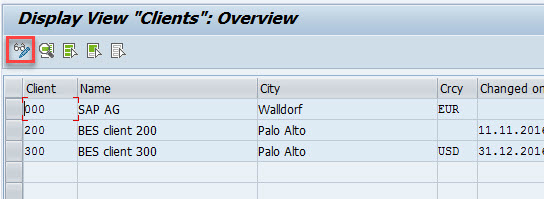
Click on “Edit” button

Click on “Ok”
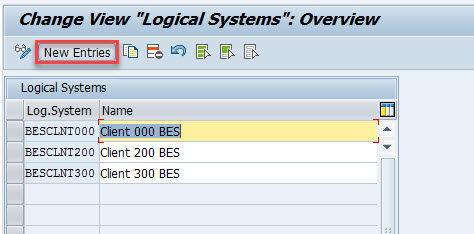
Click on “New Entries”

Fill all required fields, select data as above and choice a client number for your new client, then click on “Save” button
TIP: For Best Practices Content Activation is recommended that you leave Currency field in blank, you also must change CATT and eCATT Restrictions to “eCATT and CATT allowed” option

Save your entries
STEP 03: Depending on the country you will be using, and the coverage of the best practice per your implementation scope, you could take one way or another to create your client copy. Please select the type of client copy per the following flowchart:

Below find the prerequisites related to a Best Practices client.
Before starting the client copy (Transaction SCCL), carry out the following steps:
- Configure the table /FTI/T_NOCLN000 to make sure that the new client you create only contains the specifically defined set of standard configuration data and not the complete set from client 000.
Transaction SE16

Select table /FTI/T_NOCLN000

Make sure to maintain the client you just added to SCC4 and save your entries
- Check the table /FTI/TWHITEL01 to make sure that it is current.
Transaction SE16, select table /FTI/TWHITEL01 and count the available entries, those must be near 800 entries.

NOTE: If the client copy has not been performed then this will be taken care of during client copy.
STEP 04: Now you can perform a Client Copy. In case you are following the best practice client approach, your need to use the following profiles: SAP_UCUS, SAP_CUST, SAP_CUSV or SAP_UCSV in transaction SCCL.
Example for best practice client setup in SCCL
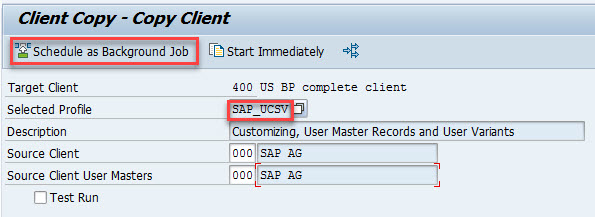
Example for standard client copy with 000 as a source in SCCL
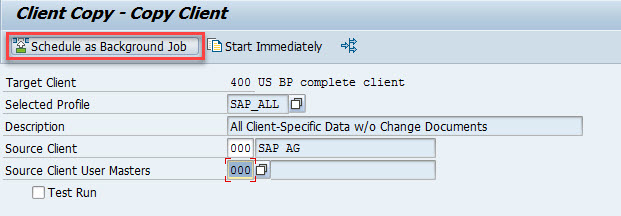
You can monitor the process in transaction SCC3.

STEP 05: Logged at new created client go to transaction SA38

Click on Background
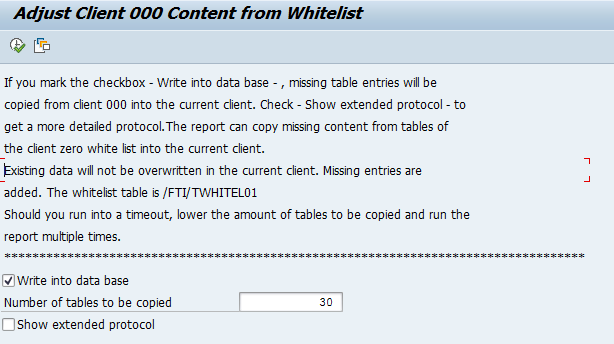
Chose options as above

Click on Execute immediatelly

Check SM37

NOTE: It is recommended to execute report /FTI/CL_COPY to supplement the configuration tables in the best practice client after content release or when you work with template clients.
STEP 06: Verify SAP Notes and messages as below
- Check SAP Note 2328518 - SAP S/4HANA, on-premise edition 1610 collective note for content activation
- Apply SAP Note 2400710 - SAP S/4HANA, on-premise edition 1610 - SAP S/4HANA ON-PREMISE 1610 FP stack 01 (02/2017) content activation note
- Apply SAP Note 1972819 - Setup SAP BPC optimized for S/4HANA Finance and Embedded BW Reporting (aka Integrated Business Planning for Finance). In case there are errors please check and apply SAP Note 2074801 Dumps and Issues with special InfoObjects like 0FISCYEAR, 0CALMONTH...
- Apply SAP Note 2289865 - Configuration steps for S/4HANA Analytics, SAP Note 2106016 - Configuration steps for Design Studio in Distributed sFin or S/4HANA Environments with a Remote Gateway Server
- Check SAP Note 2257369 - Missing entries in table T160M leads to activation errors during solution builder content activation
NOTE: Review if the notes stated above are complete by checking the latest version of the Administration Guide for the Implementation of SAP Best Practices for S/4HANA 1610. Section 2.3.1 SAP Notes and messages.
STEP 07: You need to deselect activation links in BC sets, to do this go to transaction SCPR20

Click on Utilities -> System Settings

Click on change

Select the option “Do Not Create” and then click on “Ok”

Click on “Save” and then “Yes”
STEP 08: If necessary, you should configure proxy setting on transaction SICF, the steps to perform this activity are described on section 2.3.2.2 of the administration guide.
STEP 09: You should configure output management, download the BRFplus application files from SAP Note 2248229, after this open transaction BRF+

Switch to expert mode and choose Tools -> XML Import

Browse for the local *.xml files you want to import. You can import the files one after the other.

In the Customizing Request field, enter an applicable Customizing Request ID.

Choose Upload XML File, upload all files and then choose Back to Workbench.
STEP 10: Now it’s necessary to configure settings for storage systems, go to transaction /nOAC0

Click on “Change” and then “Create” button

Create a new entry for A2 (employee photo)

Save your entries.
STEP 11: Access transaction SICF to activate and setup “contentserver” service

Double click on “contentserver” and open the Logon Data tab

Maintain client number, system user and password, the system user does not require any role or authorization profile. Save your entries
On SICF main screen enter "sakp_genui_a_s1” in the Service Name field and execute, then activate service, save and close.
STEP 12: Activate storage repository on SPRO -> Cross Application Components -> Document Management -> Additional Settings – Simplification

Run “Attachment Service – Storage Repository Activation”

Click on “New Entries”

Create a new entry for DMS_C1_ST and select the Active Ind checkbox, then Save.
STEP 13: Open transaction SE16 and enter SDOKPHCL as table name

Choose Table Contents
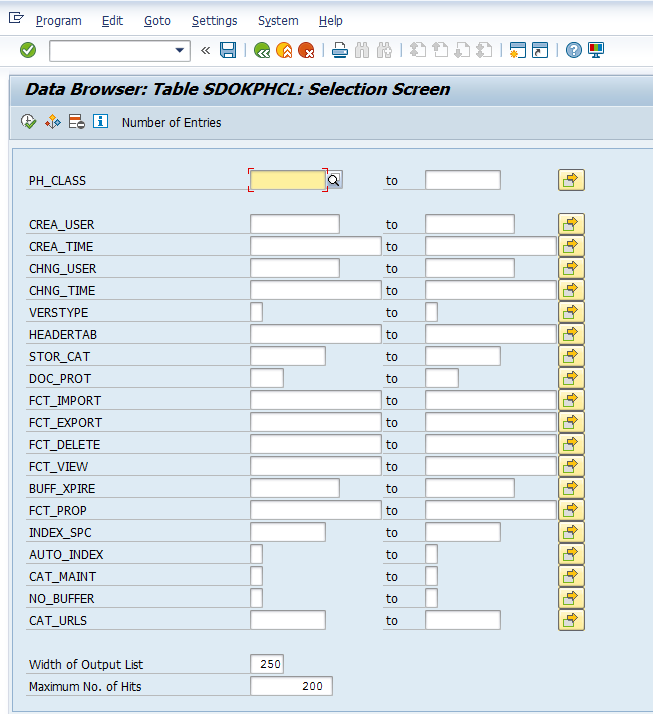
Search for entries with PH_CLASS “SOFFPHIO”
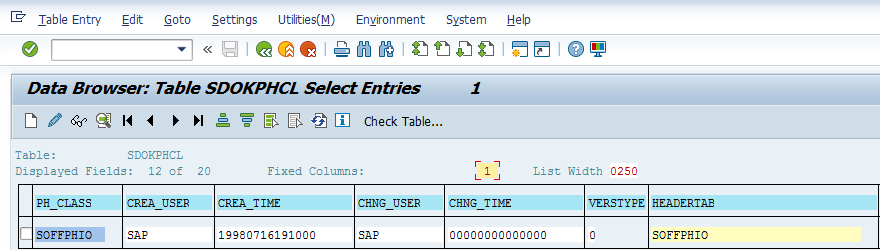
Select entry “SOFFPHIO” and click on change option, then set flag “X” in the CAT_MAINT column

Save your entries and go to transaction SKPR08, on the change view "Categories for Physical Document Classes": Overview screen, make sure that the following settings are available:

Save your entries and go to transaction /nOACT
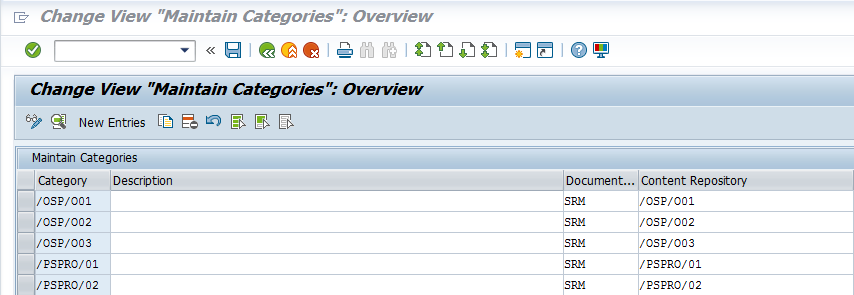
On the Change View "Maintain Categories": Overview screen, create the following settings:
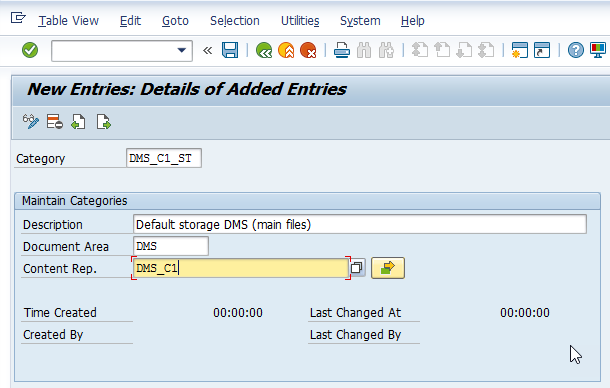
Save your entries. You can ignore any warning message that may occur during saving.
It’s necessary to adjust the customizing in table TSOPE, open transaction SM30, in the field Table/View, enter TSOPE as table name and choose Maintain

In the row TXT, remove the checkmark for ASCII, save your entries and enter a transport request.
STEP 14: (Optional at this point, required before you started testing Fiori apps after the best practices activation)
Start with the Fiori initial configuration depending on your Fiori architecture. Follow the documents stated in the Administration Guide for the Implementation of SAP Best Practices for S/4HANA 1610, section 2.3 number 3 in the table.
Optionally if you are activating the content in a separate client from the initial one, where you already performed the Fiori initial setup, you could use the following documentation How to Configure Fiori with Multi-Clients
Also to setup authorization in backend as well as front-end you can consider these links “Leading S/4HANA UX – Launchpad-driven Authorizations” Part 1 and Part 2
STEP 15: Create a dialog user for content activation as per admin guide section 2.4 Carrying out settings for implementation with details:

STEP 16: In SAPGUI Options Allow GUI Scripting and change default security settings

STEP 17: Change SAP Profile parameters as below and restart SAP System:
abap/heap_area_dia = 6442450944
sapgui/user_scripting = TRUE
If you enjoyed, click on like button !
Thank you,
Brought to you by the S/4HANA RIG
- SAP Managed Tags:
- SAP S/4HANA
Labels:
5 Comments
You must be a registered user to add a comment. If you've already registered, sign in. Otherwise, register and sign in.
Labels in this area
-
Artificial Intelligence (AI)
1 -
Business Trends
363 -
Business Trends
21 -
Customer COE Basics and Fundamentals
1 -
Digital Transformation with Cloud ERP (DT)
1 -
Event Information
461 -
Event Information
23 -
Expert Insights
114 -
Expert Insights
151 -
General
1 -
Governance and Organization
1 -
Introduction
1 -
Life at SAP
415 -
Life at SAP
2 -
Product Updates
4,686 -
Product Updates
205 -
Roadmap and Strategy
1 -
Technology Updates
1,502 -
Technology Updates
85
Related Content
- Manage Supply Shortage and Excess Supply with MRP Material Coverage Apps in Enterprise Resource Planning Blogs by SAP
- SAP S/4HANA Structure for Developer in Enterprise Resource Planning Q&A
- Introducing the GROW with SAP, core HR add-on in Enterprise Resource Planning Blogs by SAP
- Introducing the market standard of electronic invoicing for the United States in Enterprise Resource Planning Blogs by SAP
- What You Need to Know: Security and Compliance when Moving to a Cloud ERP Solution in Enterprise Resource Planning Blogs by SAP
Top kudoed authors
| User | Count |
|---|---|
| 5 | |
| 5 | |
| 4 | |
| 3 | |
| 3 | |
| 2 | |
| 2 | |
| 2 | |
| 2 | |
| 2 |