
- SAP Community
- Products and Technology
- Technology
- Technology Blogs by SAP
- How to Keep an Expiring Trial Appliance in SAP Clo...
Technology Blogs by SAP
Learn how to extend and personalize SAP applications. Follow the SAP technology blog for insights into SAP BTP, ABAP, SAP Analytics Cloud, SAP HANA, and more.
Turn on suggestions
Auto-suggest helps you quickly narrow down your search results by suggesting possible matches as you type.
Showing results for
Advisor
Options
- Subscribe to RSS Feed
- Mark as New
- Mark as Read
- Bookmark
- Subscribe
- Printer Friendly Page
- Report Inappropriate Content
02-08-2017
3:33 PM
This blog explains how you could continue using your trial appliance in SAP Cloud Appliance Library (SAP CAL) beyond the trial period. So if you are at the end of your trial and you consider to continue your evaluation or to extend it to a PoC or a customer demo please read the following information that would help you not to get stuck upon the trial expiration.
The Two Prerequisites
Let's start with the legal perspective. Before you created your trial appliance you accepted the Free Trial License Agreement. As this agreement is limited in both time and scope, the first prerequisite is to bring your own licenses for the SAP products that were installed in the corresponding SAP CAL appliance template.
Having the SAP product licenses you also have the choice to install and configure a new system landscape by yourself or to keep leveraging SAP CAL. The prerequisite for the latter is to order the SAP CAL subscription.
To check the two prerequisites, navigate to SAP CAL, go to Appliance Templates, select the corresponding appliance template and then choose Unlock. Please make sure that you login with the S-user that would bring the licenses and order the subscription. Note that both checks will always fail for a P-user.
Don't worry if you have created the trial appliance with another user. Once you unlock the appliance template, you'll be able to reassign the appliance to your S-user. For more information see the last paragraph of this blog.
The SAP Product Licenses
If you do not own the SAP product licenses, the best follow-up would be to involve your SAP sales representative. If you are not an SAP customer yet but you consider to order the licenses, visit sap.com to find the contact information for your country.
If you participate in the SAP PartnerEdge program, you may request the SAP product licenses on the SAP PartnerEdge Portal. For more information about this program visit www.sap.com/partner/become.html.
The SAP CAL Subscription
You can purchase the SAP Cloud Appliance Library subscription on the SAP Store. If you are an SAP partner, please logon to SAP Store with your S-user to activate the offer for partners (payment in Euros only). If you log out you will see the base offer.
The minimum subscription on SAP Store is 1 appliance for 3 months but if you increase the number of appliances or duration, volume pricing will be applied automatically.
Go to Plans and Pricing to read the Terms and Conditions for the SAP CAL subscription.
If you have not ordered on SAP Store yet, then most probably you will miss the SAP Store Buyer role.
An SAP Store Buyer is a person who has been nominated and verified to buy on behalf of a company. To become an SAP Store Buyer, submit the form in SAP Store or send an e-mail to store.admin@sap.com. Please note that the verification procedure may take days so my recommendation is to request the role early enough not to get stuck upon trial expiration.
How to Reassign the SAP CAL Subscription to Another S-user?
The prerequisite is that the two users belongs to the same customer account. If this is the case you can request the change by reporting an incident for the SAP Cloud Appliance Library within the component: BC-VCM-CAL.
How to Reassign the Trial Appliance to My S-user?
If the trial appliance was created by another user there is a third prerequisite to unlock the appliance - you need to be an owner in the SAP Cloud Appliance Library account where the appliance was deployed.
The first step is to apply for a user in the targeted SAP Cloud Appliance Library tenant:
Note that you need to use the same access URL to complete the procedure and to manage the trial appliance afterwards!
Next the initial account owner has to approve your request and add you to the targeted account (ask the initial account owner to logon):
The last step is to unlock the trial appliance (logon with your S-user again):
The Two Prerequisites
Let's start with the legal perspective. Before you created your trial appliance you accepted the Free Trial License Agreement. As this agreement is limited in both time and scope, the first prerequisite is to bring your own licenses for the SAP products that were installed in the corresponding SAP CAL appliance template.
Having the SAP product licenses you also have the choice to install and configure a new system landscape by yourself or to keep leveraging SAP CAL. The prerequisite for the latter is to order the SAP CAL subscription.
To check the two prerequisites, navigate to SAP CAL, go to Appliance Templates, select the corresponding appliance template and then choose Unlock. Please make sure that you login with the S-user that would bring the licenses and order the subscription. Note that both checks will always fail for a P-user.
Don't worry if you have created the trial appliance with another user. Once you unlock the appliance template, you'll be able to reassign the appliance to your S-user. For more information see the last paragraph of this blog.

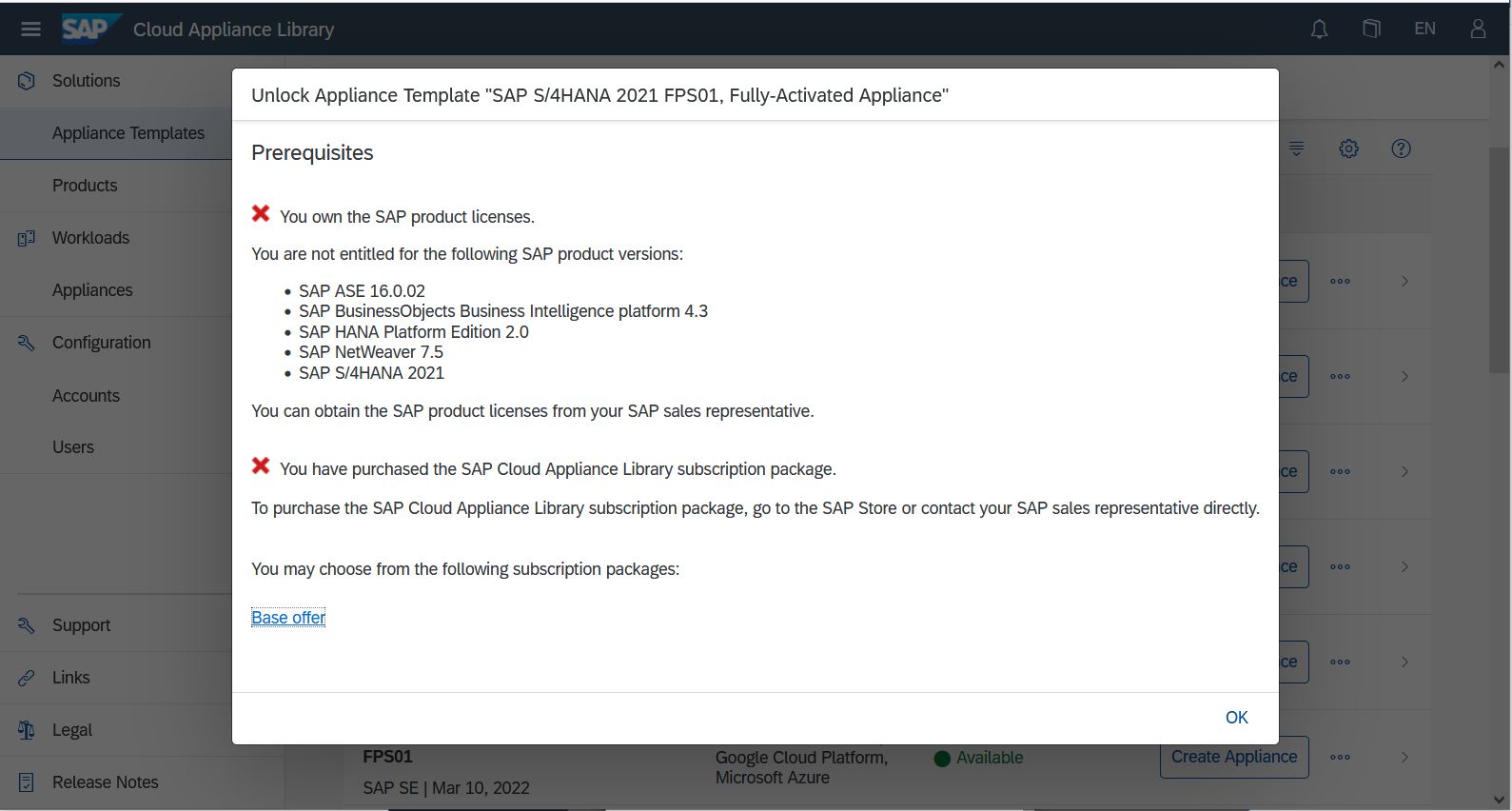
The SAP Product Licenses
If you do not own the SAP product licenses, the best follow-up would be to involve your SAP sales representative. If you are not an SAP customer yet but you consider to order the licenses, visit sap.com to find the contact information for your country.
If you participate in the SAP PartnerEdge program, you may request the SAP product licenses on the SAP PartnerEdge Portal. For more information about this program visit www.sap.com/partner/become.html.
The SAP CAL Subscription
You can purchase the SAP Cloud Appliance Library subscription on the SAP Store. If you are an SAP partner, please logon to SAP Store with your S-user to activate the offer for partners (payment in Euros only). If you log out you will see the base offer.
The minimum subscription on SAP Store is 1 appliance for 3 months but if you increase the number of appliances or duration, volume pricing will be applied automatically.

Go to Plans and Pricing to read the Terms and Conditions for the SAP CAL subscription.

If you have not ordered on SAP Store yet, then most probably you will miss the SAP Store Buyer role.
An SAP Store Buyer is a person who has been nominated and verified to buy on behalf of a company. To become an SAP Store Buyer, submit the form in SAP Store or send an e-mail to store.admin@sap.com. Please note that the verification procedure may take days so my recommendation is to request the role early enough not to get stuck upon trial expiration.
How to Reassign the SAP CAL Subscription to Another S-user?
The prerequisite is that the two users belongs to the same customer account. If this is the case you can request the change by reporting an incident for the SAP Cloud Appliance Library within the component: BC-VCM-CAL.
How to Reassign the Trial Appliance to My S-user?
If the trial appliance was created by another user there is a third prerequisite to unlock the appliance - you need to be an owner in the SAP Cloud Appliance Library account where the appliance was deployed.
The first step is to apply for a user in the targeted SAP Cloud Appliance Library tenant:
- In your Web browser, enter the access URL that you have received from the initial account owner. For example, the access URL to SAP Cloud Appliance Library should be the following: https://cal.sap.com/console/tenant_<number>.
- On the SAP Cloud Appliance Library welcome page, choose Request Access. The system confirms that you have successfully applied for a user of SAP Cloud Appliance Library.

Note that you need to use the same access URL to complete the procedure and to manage the trial appliance afterwards!
Next the initial account owner has to approve your request and add you to the targeted account (ask the initial account owner to logon):

- In SAP Cloud Appliance Library, choose Users to display the list of users.
- Select the new account owner.
- Choose Approve to grant the user permissions.
- In SAP Cloud Appliance Library, choose Accounts.
- Choose Edit for the account where the appliance was created.
- On the Account Users tab page, enter the user and then choose Add. Then select the user role Owner and choose Save.

The last step is to unlock the trial appliance (logon with your S-user again):
- In SAP Cloud Appliance Library, choose Appliances to display the list of appliances.
- Select the trial appliance.
- Choose Unlock.

- SAP Managed Tags:
- SAP Cloud Appliance Library
Labels:
22 Comments
You must be a registered user to add a comment. If you've already registered, sign in. Otherwise, register and sign in.
Labels in this area
-
ABAP CDS Views - CDC (Change Data Capture)
2 -
AI
1 -
Analyze Workload Data
1 -
BTP
1 -
Business and IT Integration
2 -
Business application stu
1 -
Business Technology Platform
1 -
Business Trends
1,658 -
Business Trends
93 -
CAP
1 -
cf
1 -
Cloud Foundry
1 -
Confluent
1 -
Customer COE Basics and Fundamentals
1 -
Customer COE Latest and Greatest
3 -
Customer Data Browser app
1 -
Data Analysis Tool
1 -
data migration
1 -
data transfer
1 -
Datasphere
2 -
Event Information
1,400 -
Event Information
67 -
Expert
1 -
Expert Insights
177 -
Expert Insights
301 -
General
1 -
Google cloud
1 -
Google Next'24
1 -
GraphQL
1 -
Kafka
1 -
Life at SAP
780 -
Life at SAP
13 -
Migrate your Data App
1 -
MTA
1 -
Network Performance Analysis
1 -
NodeJS
1 -
PDF
1 -
POC
1 -
Product Updates
4,577 -
Product Updates
346 -
Replication Flow
1 -
REST API
1 -
RisewithSAP
1 -
SAP BTP
1 -
SAP BTP Cloud Foundry
1 -
SAP Cloud ALM
1 -
SAP Cloud Application Programming Model
1 -
SAP Datasphere
2 -
SAP S4HANA Cloud
1 -
SAP S4HANA Migration Cockpit
1 -
Technology Updates
6,873 -
Technology Updates
429 -
Workload Fluctuations
1
Related Content
- SAP LICENSE RENEWAL FROM BASIS END #ATR in Technology Blogs by Members
- ABAP Cloud Developer Trial 2022 Available Now in Technology Blogs by SAP
- SAP CAL Subscription Error in Technology Q&A
- odata url accessibility in Technology Q&A
- SAP CAL export error launching SAP NetWeaver 7.5 SP15 on SAP ASE appliance template in Technology Q&A
Top kudoed authors
| User | Count |
|---|---|
| 33 | |
| 17 | |
| 15 | |
| 13 | |
| 11 | |
| 9 | |
| 8 | |
| 8 | |
| 8 | |
| 7 |